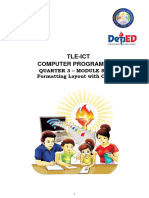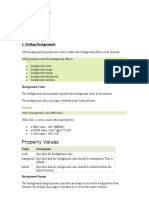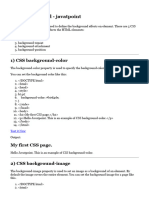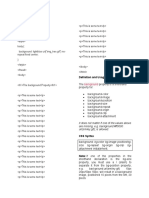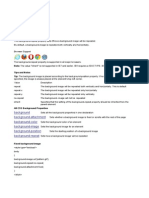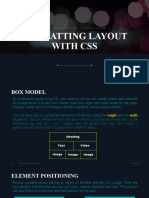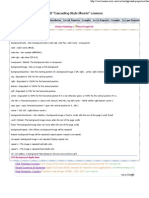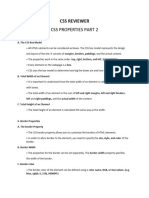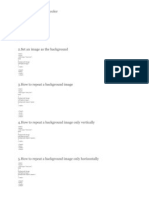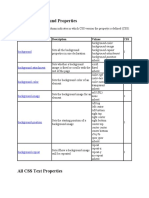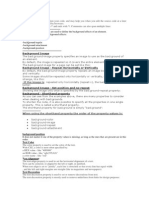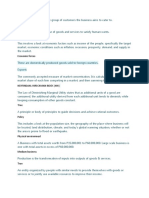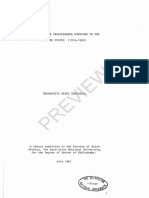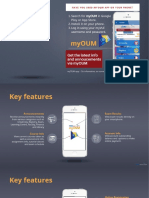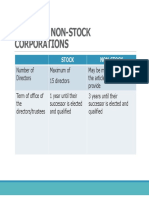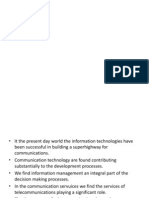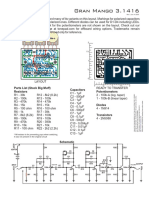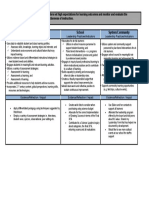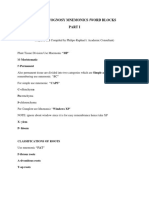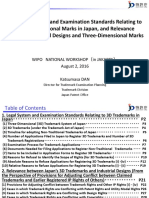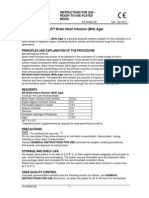0% found this document useful (0 votes)
62 views16 pagesCSS Background Properties Guide
The document discusses different CSS background properties including background, background-attachment, background-position, background-repeat, and background shorthand. These properties allow control over the background color, image, positioning, repetition, and scrolling behavior for elements. The background property provides a shorthand way to set multiple background properties like color, image, repetition and attachment in a single declaration.
Uploaded by
Hans HowellCopyright
© © All Rights Reserved
We take content rights seriously. If you suspect this is your content, claim it here.
Available Formats
Download as PDF, TXT or read online on Scribd
0% found this document useful (0 votes)
62 views16 pagesCSS Background Properties Guide
The document discusses different CSS background properties including background, background-attachment, background-position, background-repeat, and background shorthand. These properties allow control over the background color, image, positioning, repetition, and scrolling behavior for elements. The background property provides a shorthand way to set multiple background properties like color, image, repetition and attachment in a single declaration.
Uploaded by
Hans HowellCopyright
© © All Rights Reserved
We take content rights seriously. If you suspect this is your content, claim it here.
Available Formats
Download as PDF, TXT or read online on Scribd
/ 16