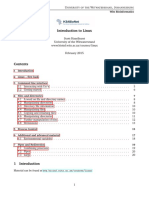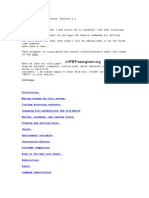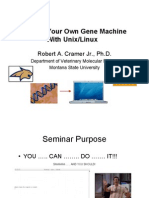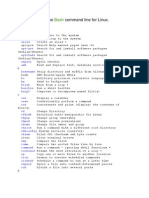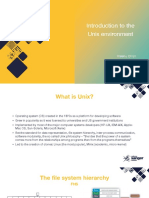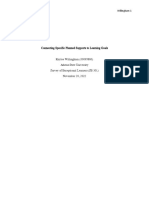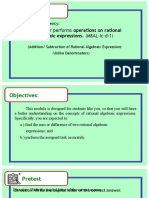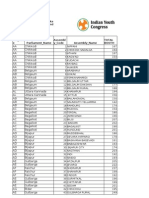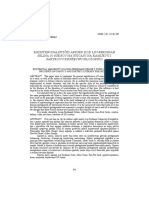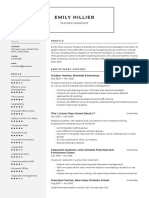0% found this document useful (0 votes)
128 views10 pagesIntroduction To The Command Line For Genomics
The document provides an introduction to using the command line interface for genomics work, explaining how to navigate files and directories, view file contents, search files, write scripts, and move data between local and cloud storage using commands like ls, grep, less, wget and curl. Examples are given for many common genomics file formats and operations like working with FASTQ files, writing and executing scripts, and using pipes, redirection and loops in the shell.
Uploaded by
Maddy IlCopyright
© © All Rights Reserved
We take content rights seriously. If you suspect this is your content, claim it here.
Available Formats
Download as PDF, TXT or read online on Scribd
0% found this document useful (0 votes)
128 views10 pagesIntroduction To The Command Line For Genomics
The document provides an introduction to using the command line interface for genomics work, explaining how to navigate files and directories, view file contents, search files, write scripts, and move data between local and cloud storage using commands like ls, grep, less, wget and curl. Examples are given for many common genomics file formats and operations like working with FASTQ files, writing and executing scripts, and using pipes, redirection and loops in the shell.
Uploaded by
Maddy IlCopyright
© © All Rights Reserved
We take content rights seriously. If you suspect this is your content, claim it here.
Available Formats
Download as PDF, TXT or read online on Scribd
/ 10