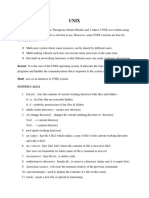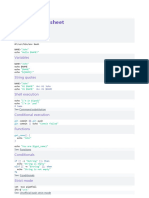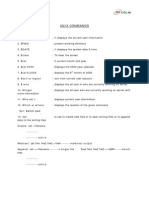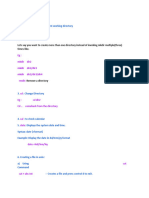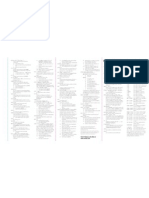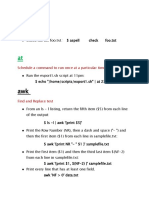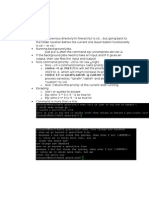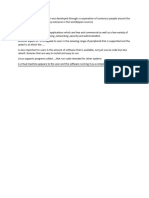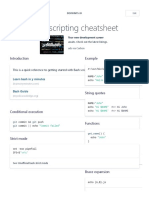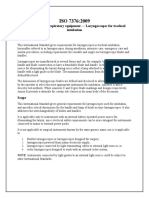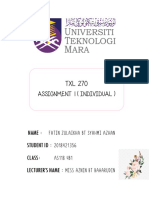0% found this document useful (0 votes)
16 views15 pagesBash System Commands Cheat Sheet
Bash System Commands Cheat Sheet[1]
Uploaded by
AngelineCopyright
© © All Rights Reserved
We take content rights seriously. If you suspect this is your content, claim it here.
Available Formats
Download as PDF, TXT or read online on Scribd
0% found this document useful (0 votes)
16 views15 pagesBash System Commands Cheat Sheet
Bash System Commands Cheat Sheet[1]
Uploaded by
AngelineCopyright
© © All Rights Reserved
We take content rights seriously. If you suspect this is your content, claim it here.
Available Formats
Download as PDF, TXT or read online on Scribd
/ 15