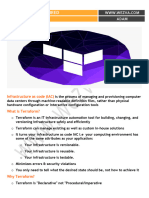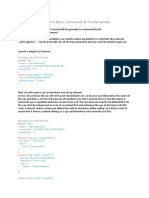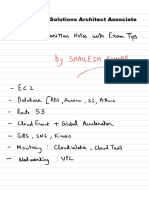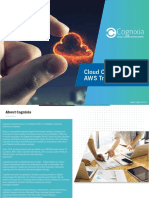100% found this document useful (2 votes)
5K views7 pagesTerraform Notes
Terraform is an open source infrastructure as code tool that allows users to define and provision infrastructure resources using configuration files written in HashiCorp Configuration Language (HCL). It supports provisioning resources across multiple cloud platforms like AWS, Azure, GCP and on-premises platforms. This document provides an overview of Terraform and compares it to other tools like CloudFormation and Ansible. It also describes the basic setup and usage of Terraform to provision EC2 instances, S3 buckets and RDS databases on AWS.
Uploaded by
Ravi TejaCopyright
© © All Rights Reserved
We take content rights seriously. If you suspect this is your content, claim it here.
Available Formats
Download as TXT, PDF, TXT or read online on Scribd
100% found this document useful (2 votes)
5K views7 pagesTerraform Notes
Terraform is an open source infrastructure as code tool that allows users to define and provision infrastructure resources using configuration files written in HashiCorp Configuration Language (HCL). It supports provisioning resources across multiple cloud platforms like AWS, Azure, GCP and on-premises platforms. This document provides an overview of Terraform and compares it to other tools like CloudFormation and Ansible. It also describes the basic setup and usage of Terraform to provision EC2 instances, S3 buckets and RDS databases on AWS.
Uploaded by
Ravi TejaCopyright
© © All Rights Reserved
We take content rights seriously. If you suspect this is your content, claim it here.
Available Formats
Download as TXT, PDF, TXT or read online on Scribd
/ 7