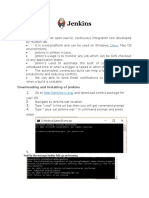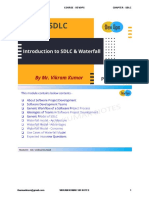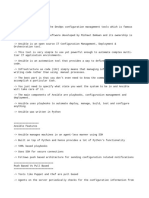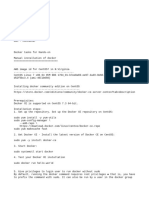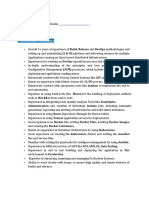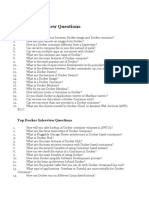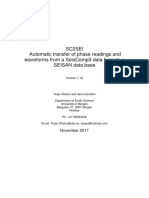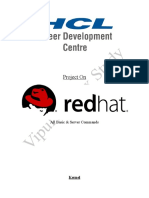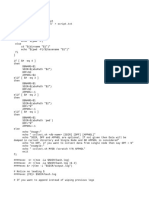100% found this document useful (1 vote)
1K views38 pagesLinux Material
This document provides an overview of the Linux operating system, including its history and key features. It discusses how Linux was developed as an open-source alternative to proprietary operating systems like Windows. The document also outlines how to set up a Linux virtual machine on AWS and provides examples of basic Linux commands for file management, viewing files, copying/moving files, and searching files.
Uploaded by
RameshCopyright
© © All Rights Reserved
We take content rights seriously. If you suspect this is your content, claim it here.
Available Formats
Download as PDF, TXT or read online on Scribd
100% found this document useful (1 vote)
1K views38 pagesLinux Material
This document provides an overview of the Linux operating system, including its history and key features. It discusses how Linux was developed as an open-source alternative to proprietary operating systems like Windows. The document also outlines how to set up a Linux virtual machine on AWS and provides examples of basic Linux commands for file management, viewing files, copying/moving files, and searching files.
Uploaded by
RameshCopyright
© © All Rights Reserved
We take content rights seriously. If you suspect this is your content, claim it here.
Available Formats
Download as PDF, TXT or read online on Scribd
/ 38