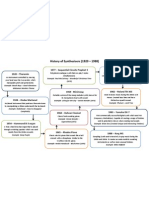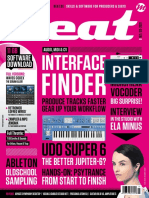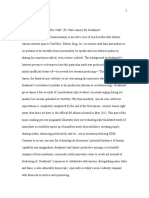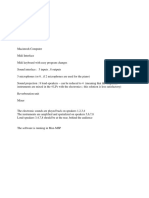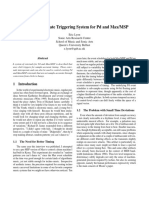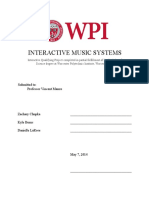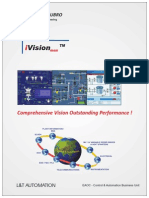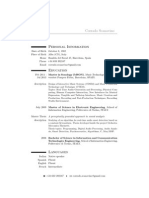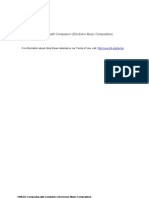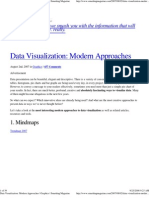0% found this document useful (0 votes)
155 views8 pagesVolca Drum Editor Setup Guide
The document provides instructions for using the Volca Drum Editor Max for Live device to edit and control parameters on the Korg Volca Drum synthesizer within Ableton Live. It requires connecting the Volca Drum to the computer via MIDI and setting up 6 MIDI tracks in Live, each routed to a different MIDI channel, to interface with the drum parts on the Volca Drum. The Volca Drum Editor device is placed on a seventh track to send editing messages. This allows automating and controlling all Volca Drum parameters from within Live.
Uploaded by
pugCopyright
© © All Rights Reserved
We take content rights seriously. If you suspect this is your content, claim it here.
Available Formats
Download as PDF, TXT or read online on Scribd
0% found this document useful (0 votes)
155 views8 pagesVolca Drum Editor Setup Guide
The document provides instructions for using the Volca Drum Editor Max for Live device to edit and control parameters on the Korg Volca Drum synthesizer within Ableton Live. It requires connecting the Volca Drum to the computer via MIDI and setting up 6 MIDI tracks in Live, each routed to a different MIDI channel, to interface with the drum parts on the Volca Drum. The Volca Drum Editor device is placed on a seventh track to send editing messages. This allows automating and controlling all Volca Drum parameters from within Live.
Uploaded by
pugCopyright
© © All Rights Reserved
We take content rights seriously. If you suspect this is your content, claim it here.
Available Formats
Download as PDF, TXT or read online on Scribd
/ 8