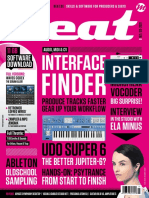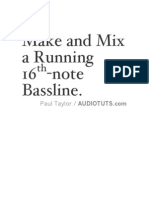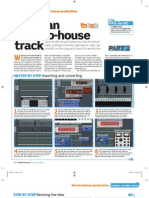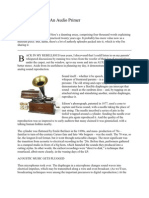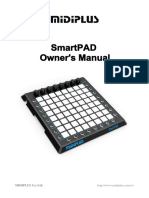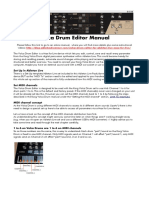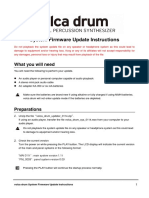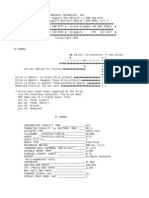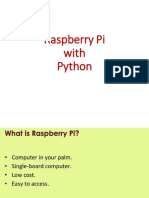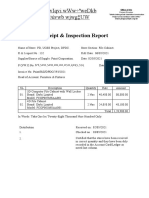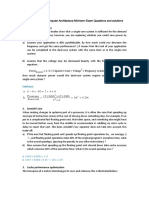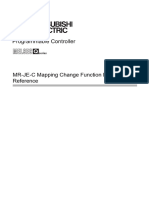0% found this document useful (0 votes)
667 views4 pagesVolca Sample Firmware Update - EN - 0130
This document provides instructions for updating the firmware on the Korg volca sample. It warns that playing the update file on speakers could cause damage. It lists the necessary equipment and steps to check the current firmware version, prepare the audio playback device, put the volca sample into update mode, play the update file, and check that the update was successful. It also provides tips for troubleshooting a failed update.
Uploaded by
KissBalázsCopyright
© © All Rights Reserved
We take content rights seriously. If you suspect this is your content, claim it here.
Available Formats
Download as PDF, TXT or read online on Scribd
0% found this document useful (0 votes)
667 views4 pagesVolca Sample Firmware Update - EN - 0130
This document provides instructions for updating the firmware on the Korg volca sample. It warns that playing the update file on speakers could cause damage. It lists the necessary equipment and steps to check the current firmware version, prepare the audio playback device, put the volca sample into update mode, play the update file, and check that the update was successful. It also provides tips for troubleshooting a failed update.
Uploaded by
KissBalázsCopyright
© © All Rights Reserved
We take content rights seriously. If you suspect this is your content, claim it here.
Available Formats
Download as PDF, TXT or read online on Scribd
/ 4