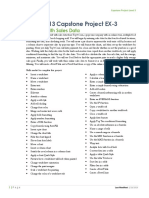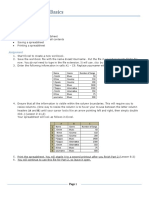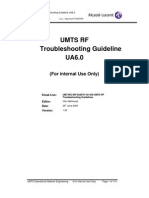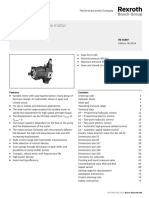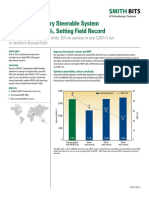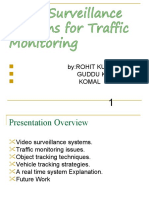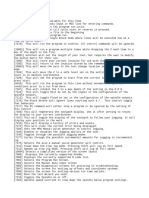0% found this document useful (0 votes)
120 views4 pagesExcel Data Management Guide
The document provides instructions to format and analyze employee and sales data across multiple worksheets. Key steps include:
1) Entering employee data including name, address, hire date and salary into the 'main' worksheet and formatting the table.
2) Entering product sales data including product, quantity, unit price, etc into the 'sales' worksheet and using formulas to calculate sales metrics.
3) Creating additional worksheets to analyze and link the data, including pivot tables, VLOOKUP functions and macros. Conditional formatting, data validation and other formatting is also applied.
Uploaded by
aymanethicCopyright
© © All Rights Reserved
We take content rights seriously. If you suspect this is your content, claim it here.
Available Formats
Download as DOCX, PDF, TXT or read online on Scribd
0% found this document useful (0 votes)
120 views4 pagesExcel Data Management Guide
The document provides instructions to format and analyze employee and sales data across multiple worksheets. Key steps include:
1) Entering employee data including name, address, hire date and salary into the 'main' worksheet and formatting the table.
2) Entering product sales data including product, quantity, unit price, etc into the 'sales' worksheet and using formulas to calculate sales metrics.
3) Creating additional worksheets to analyze and link the data, including pivot tables, VLOOKUP functions and macros. Conditional formatting, data validation and other formatting is also applied.
Uploaded by
aymanethicCopyright
© © All Rights Reserved
We take content rights seriously. If you suspect this is your content, claim it here.
Available Formats
Download as DOCX, PDF, TXT or read online on Scribd
/ 4