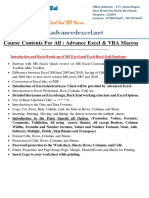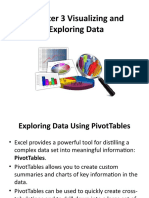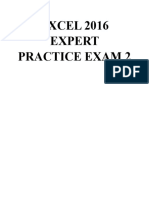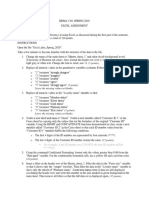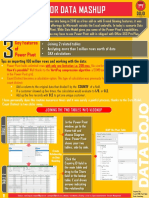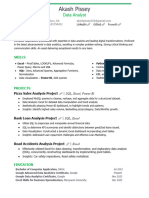0% found this document useful (0 votes)
45 views4 pagesAdvanced Spreadsheet
The document outlines various Excel functions and techniques across three units: Complex Formulas and Functions, Data Analysis and Visualization, and Automation and Advanced Tools. It includes examples of formulas for calculations, data validation, pivot tables, advanced charting, macros, and user-defined functions. Each section provides practical applications for managing and analyzing data effectively in Excel.
Uploaded by
tryit773Copyright
© © All Rights Reserved
We take content rights seriously. If you suspect this is your content, claim it here.
Available Formats
Download as DOCX, PDF, TXT or read online on Scribd
0% found this document useful (0 votes)
45 views4 pagesAdvanced Spreadsheet
The document outlines various Excel functions and techniques across three units: Complex Formulas and Functions, Data Analysis and Visualization, and Automation and Advanced Tools. It includes examples of formulas for calculations, data validation, pivot tables, advanced charting, macros, and user-defined functions. Each section provides practical applications for managing and analyzing data effectively in Excel.
Uploaded by
tryit773Copyright
© © All Rights Reserved
We take content rights seriously. If you suspect this is your content, claim it here.
Available Formats
Download as DOCX, PDF, TXT or read online on Scribd
/ 4