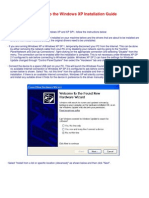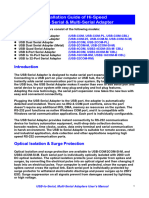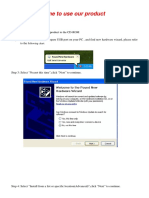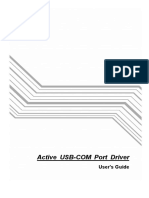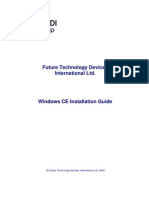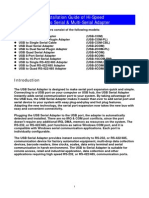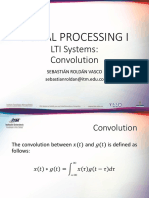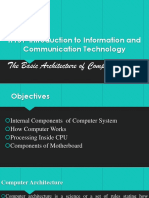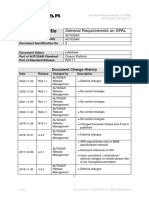0% found this document useful (0 votes)
90 views15 pagesUSB VCOM Drivers Installing Guide
This document provides instructions for installing USB VCOM drivers under Windows XP, Windows 7, and Windows 8. It describes connecting the USB device, selecting the driver installation file location, and confirming installation. Potential errors or warnings are addressed. Uninstalling and advanced configuration options are also summarized.
Uploaded by
elbakri abd elhakimCopyright
© © All Rights Reserved
We take content rights seriously. If you suspect this is your content, claim it here.
Available Formats
Download as PDF, TXT or read online on Scribd
0% found this document useful (0 votes)
90 views15 pagesUSB VCOM Drivers Installing Guide
This document provides instructions for installing USB VCOM drivers under Windows XP, Windows 7, and Windows 8. It describes connecting the USB device, selecting the driver installation file location, and confirming installation. Potential errors or warnings are addressed. Uninstalling and advanced configuration options are also summarized.
Uploaded by
elbakri abd elhakimCopyright
© © All Rights Reserved
We take content rights seriously. If you suspect this is your content, claim it here.
Available Formats
Download as PDF, TXT or read online on Scribd
/ 15