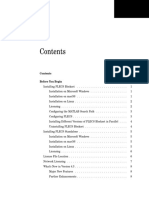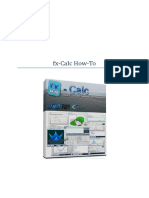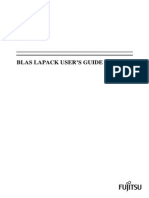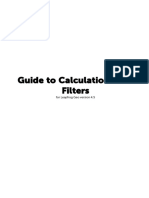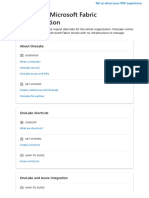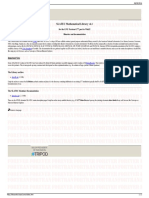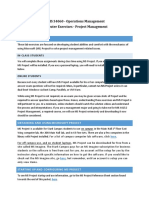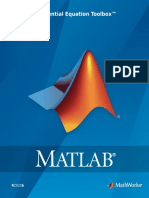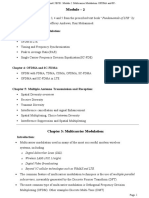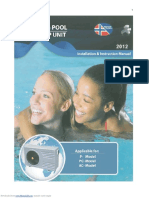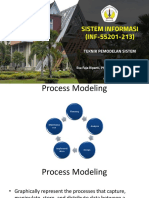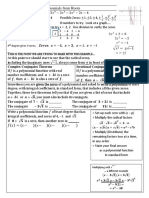0% found this document useful (0 votes)
212 views29 pagesFlocalc User Manual r1
This document is a user manual for FLOCALC.net, which is Kelton Engineering's calculation software package for flow measurement engineers. It provides instructions on installing FLOCALC.net, navigating the workspace interface, running calculations from the library or templates, creating and managing calculation workbooks, and using the FloXL feature which enables calculations to run as Excel functions. The manual also covers online capabilities for reading from and writing to OPC servers.
Uploaded by
C 10 MeteringCopyright
© © All Rights Reserved
We take content rights seriously. If you suspect this is your content, claim it here.
Available Formats
Download as PDF, TXT or read online on Scribd
0% found this document useful (0 votes)
212 views29 pagesFlocalc User Manual r1
This document is a user manual for FLOCALC.net, which is Kelton Engineering's calculation software package for flow measurement engineers. It provides instructions on installing FLOCALC.net, navigating the workspace interface, running calculations from the library or templates, creating and managing calculation workbooks, and using the FloXL feature which enables calculations to run as Excel functions. The manual also covers online capabilities for reading from and writing to OPC servers.
Uploaded by
C 10 MeteringCopyright
© © All Rights Reserved
We take content rights seriously. If you suspect this is your content, claim it here.
Available Formats
Download as PDF, TXT or read online on Scribd
/ 29