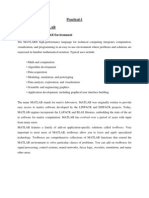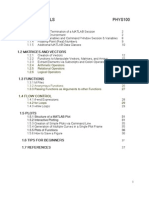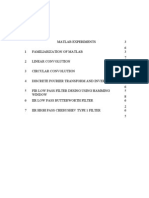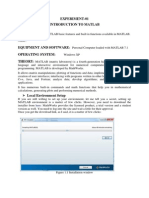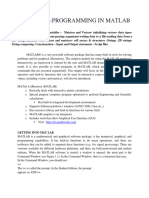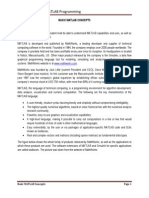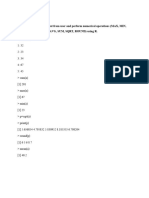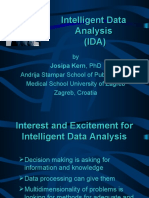0% found this document useful (0 votes)
44 views15 pagesEnvironment Matlab
The document describes the key windows and features of the Matlab development environment, including the Command Window, Command History Window, Workspace, Current Directory Window, and File Details Window. It explains that these windows allow users to enter commands, view command history, check defined variables, navigate directories, and view file details. Additionally, it provides guidance on using help resources and the function catalog to learn about Matlab functions.
Uploaded by
usha chidambaramCopyright
© © All Rights Reserved
We take content rights seriously. If you suspect this is your content, claim it here.
Available Formats
Download as DOCX, PDF, TXT or read online on Scribd
0% found this document useful (0 votes)
44 views15 pagesEnvironment Matlab
The document describes the key windows and features of the Matlab development environment, including the Command Window, Command History Window, Workspace, Current Directory Window, and File Details Window. It explains that these windows allow users to enter commands, view command history, check defined variables, navigate directories, and view file details. Additionally, it provides guidance on using help resources and the function catalog to learn about Matlab functions.
Uploaded by
usha chidambaramCopyright
© © All Rights Reserved
We take content rights seriously. If you suspect this is your content, claim it here.
Available Formats
Download as DOCX, PDF, TXT or read online on Scribd
/ 15