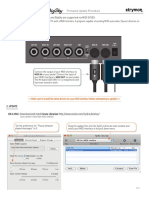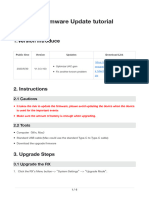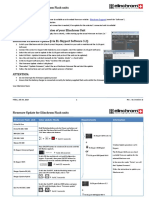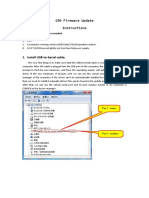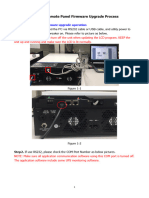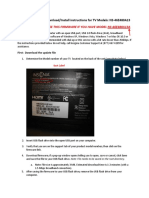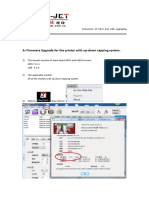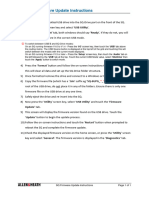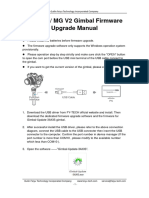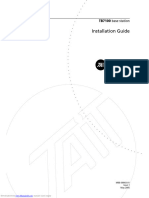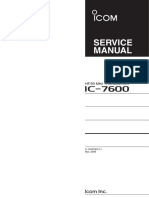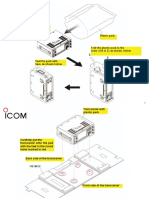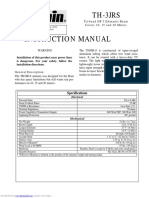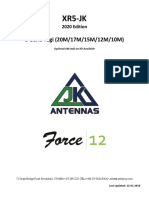0% found this document useful (0 votes)
47 views1 pageLux Update Procedure
The Mercury LUX amplifier's firmware is updated through a USB-C port using TyUploader software on a 64-bit Windows computer. The update files are downloaded, the USB cable is connected from the amplifier to the computer, and TyUploader is used to select the hex file and initiate the quick update, indicated by a scrolling green rectangle and reboot with an R in morse code. The amplifier then shows the new firmware version on startup.
Uploaded by
Luis CuberoCopyright
© © All Rights Reserved
We take content rights seriously. If you suspect this is your content, claim it here.
Available Formats
Download as PDF, TXT or read online on Scribd
0% found this document useful (0 votes)
47 views1 pageLux Update Procedure
The Mercury LUX amplifier's firmware is updated through a USB-C port using TyUploader software on a 64-bit Windows computer. The update files are downloaded, the USB cable is connected from the amplifier to the computer, and TyUploader is used to select the hex file and initiate the quick update, indicated by a scrolling green rectangle and reboot with an R in morse code. The amplifier then shows the new firmware version on startup.
Uploaded by
Luis CuberoCopyright
© © All Rights Reserved
We take content rights seriously. If you suspect this is your content, claim it here.
Available Formats
Download as PDF, TXT or read online on Scribd
/ 1