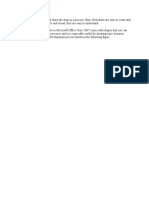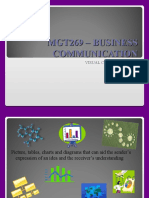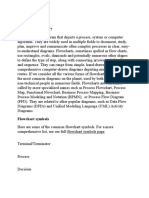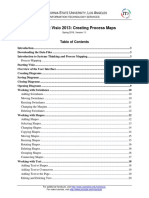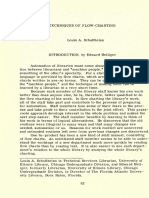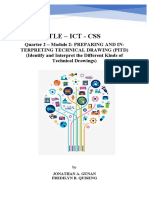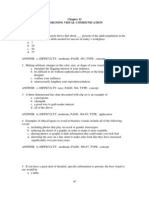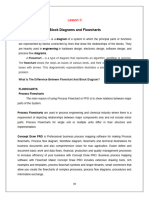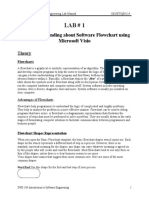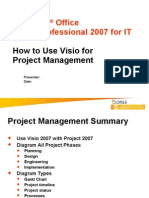0% found this document useful (0 votes)
43 views10 pagesCross Functional Flowcharts
This document provides information about creating and formatting cross functional flowcharts in Microsoft Visio 2010. It describes how to add swimlanes, labels, phases and shapes to a cross functional flowchart to illustrate how a process flows between different departments in an organization.
Uploaded by
BilalCopyright
© © All Rights Reserved
We take content rights seriously. If you suspect this is your content, claim it here.
Available Formats
Download as PDF, TXT or read online on Scribd
0% found this document useful (0 votes)
43 views10 pagesCross Functional Flowcharts
This document provides information about creating and formatting cross functional flowcharts in Microsoft Visio 2010. It describes how to add swimlanes, labels, phases and shapes to a cross functional flowchart to illustrate how a process flows between different departments in an organization.
Uploaded by
BilalCopyright
© © All Rights Reserved
We take content rights seriously. If you suspect this is your content, claim it here.
Available Formats
Download as PDF, TXT or read online on Scribd
/ 10