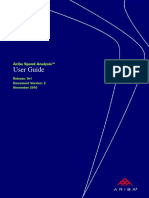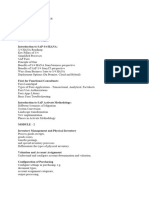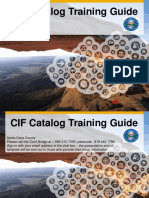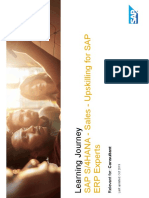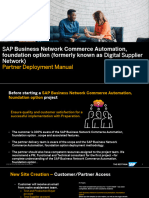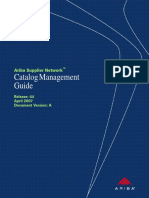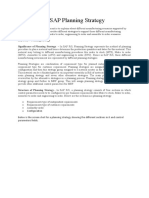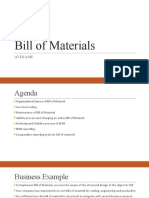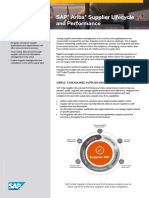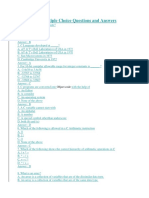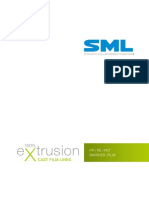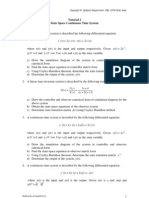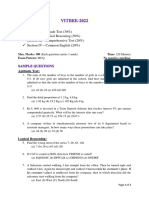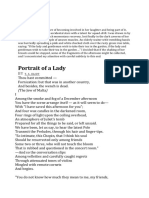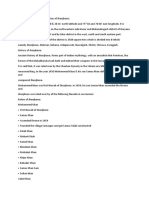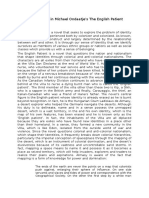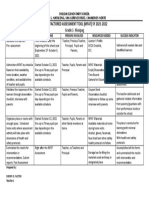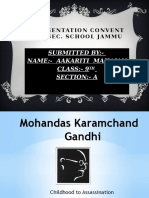Product Sourcing
Uploaded by
dssfreitasProduct Sourcing
Uploaded by
dssfreitasPUBLIC
2021-05
SAP Ariba product sourcing guide
SAP Ariba Strategic Sourcing Suite
© 2021 SAP SE or an SAP affiliate company. All rights reserved.
THE BEST RUN
Content
SAP Ariba product sourcing guide. . . . . . . . . . . . . . . . . . . . . . . . . . . . . . . . . . . . . . . . . . . . . . . . . . 6
Product sourcing overview. . . . . . . . . . . . . . . . . . . . . . . . . . . . . . . . . . . . . . . . . . . . . . . . . . . . . . . . 7
About product sourcing features. . . . . . . . . . . . . . . . . . . . . . . . . . . . . . . . . . . . . . . . . . . . . . . . . . . . . 7
SAP Strategic Sourcing Suite. . . . . . . . . . . . . . . . . . . . . . . . . . . . . . . . . . . . . . . . . . . . . . . . . . . . . 9
Terminology specific to product sourcing features. . . . . . . . . . . . . . . . . . . . . . . . . . . . . . . . . . . . . . . . 12
Product sourcing personas and user groups. . . . . . . . . . . . . . . . . . . . . . . . . . . . . . . . . . . . . . . . . . . . 14
Integration options for product sourcing. . . . . . . . . . . . . . . . . . . . . . . . . . . . . . . . . . . . . . . . . . . . . . . 17
Workflow for product sourcing use cases. . . . . . . . . . . . . . . . . . . . . . . . . . . . . . . . . . . . . . . . . . . . . . .18
Site parameters for product sourcing features. . . . . . . . . . . . . . . . . . . . . . . . . . . . . . . . . . . . . . . . . . . 21
Understanding the product sourcing UI. . . . . . . . . . . . . . . . . . . . . . . . . . . . . . . . . . . . . . . . . . . . . 27
Using the Product Sourcing Administration UI. . . . . . . . . . . . . . . . . . . . . . . . . . . . . . . . . . . . . . . . . . . 27
Using the Product Sourcing dashboard. . . . . . . . . . . . . . . . . . . . . . . . . . . . . . . . . . . . . . . . . . . . . . . . 29
Product Sourcing dashboard action tile reference. . . . . . . . . . . . . . . . . . . . . . . . . . . . . . . . . . . . . . 33
Product Sourcing dashboard action tile visibility. . . . . . . . . . . . . . . . . . . . . . . . . . . . . . . . . . . . . . . 35
About creating custom widgets and action tiles. . . . . . . . . . . . . . . . . . . . . . . . . . . . . . . . . . . . . . . 36
How to create and manage widgets on the product sourcing dashboard. . . . . . . . . . . . . . . . . . . . . . 36
How to search for materials and BOMs. . . . . . . . . . . . . . . . . . . . . . . . . . . . . . . . . . . . . . . . . . . . . 39
How to view BOM and material change details from the dashboard. . . . . . . . . . . . . . . . . . . . . . . . . . 41
How to search specific external systems for materials or BOMs. . . . . . . . . . . . . . . . . . . . . . . . . . . . 42
How to select multiple BOMs and materials. . . . . . . . . . . . . . . . . . . . . . . . . . . . . . . . . . . . . . . . . . 43
Using the Cost breakdown UI. . . . . . . . . . . . . . . . . . . . . . . . . . . . . . . . . . . . . . . . . . . . . . . . . . . . 43
Online help in product sourcing. . . . . . . . . . . . . . . . . . . . . . . . . . . . . . . . . . . . . . . . . . . . . . . . . . . . . 45
Page context information for in-context help in product sourcing. . . . . . . . . . . . . . . . . . . . . . . . . . . 46
Import, configure, and monitor data for product sourcing . . . . . . . . . . . . . . . . . . . . . . . . . . . . . . . 48
Configure SAP Strategic Sourcing Suite to import data from SAP. . . . . . . . . . . . . . . . . . . . . . . . . . . . . 48
Using the SAP Ariba Cloud Integration Gateway. . . . . . . . . . . . . . . . . . . . . . . . . . . . . . . . . . . . . . . 49
Using a cloud integration component. . . . . . . . . . . . . . . . . . . . . . . . . . . . . . . . . . . . . . . . . . . . . . .57
Using SOAP web service for SAP S/4 HANA integration. . . . . . . . . . . . . . . . . . . . . . . . . . . . . . . . . .58
Using SOAP web service for BOM upload. . . . . . . . . . . . . . . . . . . . . . . . . . . . . . . . . . . . . . . . . . . . 61
Using PDX web service. . . . . . . . . . . . . . . . . . . . . . . . . . . . . . . . . . . . . . . . . . . . . . . . . . . . . . . . . 67
Using CSV files. . . . . . . . . . . . . . . . . . . . . . . . . . . . . . . . . . . . . . . . . . . . . . . . . . . . . . . . . . . . . . 73
Configure optional data to import. . . . . . . . . . . . . . . . . . . . . . . . . . . . . . . . . . . . . . . . . . . . . . . . . . . .84
How to import contract manufacturer IDs (Contract MFR IDs). . . . . . . . . . . . . . . . . . . . . . . . . . . . . 85
How to configure purchasing info record (PIR) integration. . . . . . . . . . . . . . . . . . . . . . . . . . . . . . . . 86
How to configure part type definitions. . . . . . . . . . . . . . . . . . . . . . . . . . . . . . . . . . . . . . . . . . . . . . 88
SAP Ariba product sourcing guide
2 PUBLIC Content
How to import product sourcing program definitions. . . . . . . . . . . . . . . . . . . . . . . . . . . . . . . . . . . 90
How to import program assignments. . . . . . . . . . . . . . . . . . . . . . . . . . . . . . . . . . . . . . . . . . . . . . . 91
How to modify product sourcing field labels. . . . . . . . . . . . . . . . . . . . . . . . . . . . . . . . . . . . . . . . . . 91
How to create maps for standard product sourcing fields. . . . . . . . . . . . . . . . . . . . . . . . . . . . . . . . .93
How to create maps for custom product sourcing fields. . . . . . . . . . . . . . . . . . . . . . . . . . . . . . . . . 94
Workflow for plant-specific custom fields. . . . . . . . . . . . . . . . . . . . . . . . . . . . . . . . . . . . . . . . . . . . 96
How to create maps for plant-specific custom fields. . . . . . . . . . . . . . . . . . . . . . . . . . . . . . . . . . . . 97
Monitor and manage data transfers. . . . . . . . . . . . . . . . . . . . . . . . . . . . . . . . . . . . . . . . . . . . . . . . . . 98
How to monitor and manage master data transfers. . . . . . . . . . . . . . . . . . . . . . . . . . . . . . . . . . . . .99
How to monitor and manage PIR data transfers. . . . . . . . . . . . . . . . . . . . . . . . . . . . . . . . . . . . . . . 99
Custom fields in outbound PIR messages. . . . . . . . . . . . . . . . . . . . . . . . . . . . . . . . . . . . . . . . . . . 100
How to monitor and manage BOM uploads. . . . . . . . . . . . . . . . . . . . . . . . . . . . . . . . . . . . . . . . . . 101
How to monitor and manage PDX uploads. . . . . . . . . . . . . . . . . . . . . . . . . . . . . . . . . . . . . . . . . . 102
Status of BOM upload service processing. . . . . . . . . . . . . . . . . . . . . . . . . . . . . . . . . . . . . . . . . . . 103
Export web services for product sourcing. . . . . . . . . . . . . . . . . . . . . . . . . . . . . . . . . . . . . . . . . . . 105
Export pricing updates web service. . . . . . . . . . . . . . . . . . . . . . . . . . . . . . . . . . . . . . . . . . . . . . . . . .105
How to configure authentication for the export pricing updates web service. . . . . . . . . . . . . . . . . . .106
Export pricing updates request. . . . . . . . . . . . . . . . . . . . . . . . . . . . . . . . . . . . . . . . . . . . . . . . . . 107
Export pricing updates response. . . . . . . . . . . . . . . . . . . . . . . . . . . . . . . . . . . . . . . . . . . . . . . . . 109
Export BOM hierarchy web service. . . . . . . . . . . . . . . . . . . . . . . . . . . . . . . . . . . . . . . . . . . . . . . . . . 140
How to configure authentication for the export BOM hierarchy web service. . . . . . . . . . . . . . . . . . . 141
Export BOM hierarchy web service request. . . . . . . . . . . . . . . . . . . . . . . . . . . . . . . . . . . . . . . . . . 142
Export cost group web service . . . . . . . . . . . . . . . . . . . . . . . . . . . . . . . . . . . . . . . . . . . . . . . . . . . . . 144
How to configure authentication for the export cost group web service. . . . . . . . . . . . . . . . . . . . . . 145
Export cost group document IDs web service request. . . . . . . . . . . . . . . . . . . . . . . . . . . . . . . . . . 146
Export cost group line items and terms web service request. . . . . . . . . . . . . . . . . . . . . . . . . . . . . . 147
Export cost group web service examples. . . . . . . . . . . . . . . . . . . . . . . . . . . . . . . . . . . . . . . . . . . 148
Bill of materials and materials management. . . . . . . . . . . . . . . . . . . . . . . . . . . . . . . . . . . . . . . . . 153
About bill of materials (BOM). . . . . . . . . . . . . . . . . . . . . . . . . . . . . . . . . . . . . . . . . . . . . . . . . . . . . . 153
Supported bill of materials (BOM) types. . . . . . . . . . . . . . . . . . . . . . . . . . . . . . . . . . . . . . . . . . . . 155
Topics about using the BOM list. . . . . . . . . . . . . . . . . . . . . . . . . . . . . . . . . . . . . . . . . . . . . . . . . . . . 157
Default plant. . . . . . . . . . . . . . . . . . . . . . . . . . . . . . . . . . . . . . . . . . . . . . . . . . . . . . . . . . . . . . . 158
Placeholder parts. . . . . . . . . . . . . . . . . . . . . . . . . . . . . . . . . . . . . . . . . . . . . . . . . . . . . . . . . . . . 158
Placeholder plant. . . . . . . . . . . . . . . . . . . . . . . . . . . . . . . . . . . . . . . . . . . . . . . . . . . . . . . . . . . . 165
Integration of engineering change order (ECO)-related information. . . . . . . . . . . . . . . . . . . . . . . . . 167
How to assign contract manufacturers. . . . . . . . . . . . . . . . . . . . . . . . . . . . . . . . . . . . . . . . . . . . . 168
How to assign programs. . . . . . . . . . . . . . . . . . . . . . . . . . . . . . . . . . . . . . . . . . . . . . . . . . . . . . . 169
How to assign owners to materials. . . . . . . . . . . . . . . . . . . . . . . . . . . . . . . . . . . . . . . . . . . . . . . . 170
How to export BOM details to Microsoft Excel. . . . . . . . . . . . . . . . . . . . . . . . . . . . . . . . . . . . . . . . 170
How to compare BOMs. . . . . . . . . . . . . . . . . . . . . . . . . . . . . . . . . . . . . . . . . . . . . . . . . . . . . . . . 172
SAP Ariba product sourcing guide
Content PUBLIC 3
How to download BOM comparison to Microsoft Excel. . . . . . . . . . . . . . . . . . . . . . . . . . . . . . . . . . 173
How to set costing levels. . . . . . . . . . . . . . . . . . . . . . . . . . . . . . . . . . . . . . . . . . . . . . . . . . . . . . . 175
How to copy or replace pricing. . . . . . . . . . . . . . . . . . . . . . . . . . . . . . . . . . . . . . . . . . . . . . . . . . . 176
How to complete missing BOM splits. . . . . . . . . . . . . . . . . . . . . . . . . . . . . . . . . . . . . . . . . . . . . . 177
How to get quotes for BOMs. . . . . . . . . . . . . . . . . . . . . . . . . . . . . . . . . . . . . . . . . . . . . . . . . . . . 178
How to copy the contracted price from the placeholder plant to actual plants and create PIRs. . . . . . 179
How to view the total cost projection for a BOM. . . . . . . . . . . . . . . . . . . . . . . . . . . . . . . . . . . . . . .180
Topics about using the material list. . . . . . . . . . . . . . . . . . . . . . . . . . . . . . . . . . . . . . . . . . . . . . . . . . 181
Default 100% AML split for parts with one AML supplier. . . . . . . . . . . . . . . . . . . . . . . . . . . . . . . . . 181
How to get quotes for materials. . . . . . . . . . . . . . . . . . . . . . . . . . . . . . . . . . . . . . . . . . . . . . . . . . 182
How to complete splits for materials with missing AML splits. . . . . . . . . . . . . . . . . . . . . . . . . . . . . 183
How to create placeholder parts. . . . . . . . . . . . . . . . . . . . . . . . . . . . . . . . . . . . . . . . . . . . . . . . . 185
How to edit, replace, or delete placeholder parts. . . . . . . . . . . . . . . . . . . . . . . . . . . . . . . . . . . . . . 186
How to add estimated lead time values to materials. . . . . . . . . . . . . . . . . . . . . . . . . . . . . . . . . . . . 187
About the material 360° view. . . . . . . . . . . . . . . . . . . . . . . . . . . . . . . . . . . . . . . . . . . . . . . . . . . 188
Update estimated pricing for parts and materials. . . . . . . . . . . . . . . . . . . . . . . . . . . . . . . . . . . . . 192
Topics about using BOM and Material tags. . . . . . . . . . . . . . . . . . . . . . . . . . . . . . . . . . . . . . . . . . . . .195
How to view, add, or delete BOM tags from the UI. . . . . . . . . . . . . . . . . . . . . . . . . . . . . . . . . . . . . 195
How to view, add, or delete material tags. . . . . . . . . . . . . . . . . . . . . . . . . . . . . . . . . . . . . . . . . . . 196
How to search for BOMs or materials by using tags. . . . . . . . . . . . . . . . . . . . . . . . . . . . . . . . . . . . 197
How to add tags to BOMs or materials by using a CSV file. . . . . . . . . . . . . . . . . . . . . . . . . . . . . . . .197
How to add BOM and material tag by using the API. . . . . . . . . . . . . . . . . . . . . . . . . . . . . . . . . . . . 199
Create sourcing projects and events in product sourcing. . . . . . . . . . . . . . . . . . . . . . . . . . . . . . . 200
Simple RFx events for materials. . . . . . . . . . . . . . . . . . . . . . . . . . . . . . . . . . . . . . . . . . . . . . . . . . . . 200
Workflow for simple RFx for materials. . . . . . . . . . . . . . . . . . . . . . . . . . . . . . . . . . . . . . . . . . . . . 202
Working with simple RFx events. . . . . . . . . . . . . . . . . . . . . . . . . . . . . . . . . . . . . . . . . . . . . . . . . 202
Sourcing projects and events in product sourcing. . . . . . . . . . . . . . . . . . . . . . . . . . . . . . . . . . . . . . . 224
About creating sourcing projects and events in product sourcing. . . . . . . . . . . . . . . . . . . . . . . . . . 225
How to create quick sourcing projects from product sourcing materials. . . . . . . . . . . . . . . . . . . . . 228
How to create full sourcing projects from product sourcing materials. . . . . . . . . . . . . . . . . . . . . . . 230
How to create sourcing projects from product sourcing BOMs. . . . . . . . . . . . . . . . . . . . . . . . . . . . 232
How to add product sourcing materials to sourcing events. . . . . . . . . . . . . . . . . . . . . . . . . . . . . . .234
How to mass edit item pricing conditions. . . . . . . . . . . . . . . . . . . . . . . . . . . . . . . . . . . . . . . . . . . 235
How to add pricing conditions to basket lots for contract line items documents (CLIDs). . . . . . . . . . 236
How to add pricing conditions for basket lots for sourcing events. . . . . . . . . . . . . . . . . . . . . . . . . . 237
How to create a price acceptance scenario from an auction event. . . . . . . . . . . . . . . . . . . . . . . . . .238
Sourcing projects and events administration. . . . . . . . . . . . . . . . . . . . . . . . . . . . . . . . . . . . . . . . . . . 239
How to configure simple RFx event for materials templates. . . . . . . . . . . . . . . . . . . . . . . . . . . . . . 239
How to create an event template for estimated lead time values. . . . . . . . . . . . . . . . . . . . . . . . . . . 240
How to create an event template with custom product sourcing fields. . . . . . . . . . . . . . . . . . . . . . . 241
SAP Ariba product sourcing guide
4 PUBLIC Content
How to configure sourcing templates to accept supplier quotes as contracted or estimated prices
without creating a PIR. . . . . . . . . . . . . . . . . . . . . . . . . . . . . . . . . . . . . . . . . . . . . . . . . . . . . . . . 242
How to configure the use of supplier currency in follow-on documents. . . . . . . . . . . . . . . . . . . . . . 244
Capturing detailed cost breakdowns. . . . . . . . . . . . . . . . . . . . . . . . . . . . . . . . . . . . . . . . . . . . . . . . . 244
About capturing detailed cost breakdowns. . . . . . . . . . . . . . . . . . . . . . . . . . . . . . . . . . . . . . . . . . 245
How to enable cost groups in RFPs. . . . . . . . . . . . . . . . . . . . . . . . . . . . . . . . . . . . . . . . . . . . . . . 248
How to add cost group terms to RFP event templates. . . . . . . . . . . . . . . . . . . . . . . . . . . . . . . . . . 249
How to add cost group terms to contract line items documents. . . . . . . . . . . . . . . . . . . . . . . . . . . 250
How to configure Price as a formula. . . . . . . . . . . . . . . . . . . . . . . . . . . . . . . . . . . . . . . . . . . . . . . 251
How to add cost elements as section rollup terms. . . . . . . . . . . . . . . . . . . . . . . . . . . . . . . . . . . . . 252
How to add rollup term value to total cost group value. . . . . . . . . . . . . . . . . . . . . . . . . . . . . . . . . . 253
How to add cost elements to a line-item formula. . . . . . . . . . . . . . . . . . . . . . . . . . . . . . . . . . . . . .254
How to enable a cost group for analytical reporting. . . . . . . . . . . . . . . . . . . . . . . . . . . . . . . . . . . . 255
How to add a cost component to a cost group in the cost breakdown page. . . . . . . . . . . . . . . . . . . 255
How to delete a cost component from a cost group in the cost breakdown page. . . . . . . . . . . . . . . . 256
Product sourcing audit records. . . . . . . . . . . . . . . . . . . . . . . . . . . . . . . . . . . . . . . . . . . . . . . . . . .257
Frequently Asked Questions about Product Sourcing. . . . . . . . . . . . . . . . . . . . . . . . . . . . . . . . . . 259
SAP Ariba product sourcing guide
Content PUBLIC 5
SAP Ariba product sourcing guide
This guide is for SAP Ariba buyer users and administrators responsible for integrating bill of materials (BOM) and
material master data, managing materials, and creating and awarding sourcing events for direct materials.
After buyers integrate or upload their bill of materials (BOM) and material data, they create SAP Ariba Sourcing
events to collect pricing information. Buyers can then export the pricing information to their external system, which
can then be used to create purchasing information records (PIRs) or analytical reports.
This guide applies to:
● SAP Strategic Sourcing Suite
Related guides
Event management guide
RFQ and award integration with SAP Ariba Sourcing
Event rules reference guide
SAP Ariba product sourcing guide
6 PUBLIC SAP Ariba product sourcing guide
Product sourcing overview
About product sourcing features [page 7]
Terminology specific to product sourcing features [page 12]
Product sourcing personas and user groups [page 14]
Integration options for product sourcing [page 17]
Workflow for product sourcing use cases [page 18]
Site parameters for product sourcing features [page 21]
About product sourcing features
Product sourcing features of SAP Strategic Sourcing Suite provide a layer of innovations over SAP Ariba Sourcing
to enable direct customers, customers who are sourcing materials for manufacturing a product, to collect and
track material prices for a given period of time and calculate and track rollup costs for BOMs.
Product sourcing features also provide users a holistic view of the materials, a number of action tiles for quick
access to various reports and data filters related to BOMs and materials, and the ability to trigger RFx events and
generate follow-on documents such as purchasing info records, outline agreements, and contracts.
Product sourcing features are designed for three broad use cases:
● BOM-based product planning and sourcing that provides a cohesive view of various materials and sub-
assemblies that form a product and enables users to collect quotes for entire BOMs and view and track rollup
costs for BOMs.
● Materials-only sourcing that enables users to import materials from the material master, view the material
details, collect prices for materials, and view historical pricing data for the materials.
● Hybrid mode that combines the capabilities of both BOM-based and materials-only modes.
The process of product sourcing is typically driven by product lifecycle management (PLM) processes, customer
demand, and material requirements planning (MRP) and the spend towards product sourcing is tracked under the
cost of goods sold in the direct spend category.
The following image illustrates how the product sourcing features interact with SAP Ariba Sourcing and external
systems such as SAP ERP and PLM systems.
SAP Ariba product sourcing guide
Product sourcing overview PUBLIC 7
Figure 1: Product sourcing flow
At a high level, the illustration shows:
1. Import of BOM data from the PLM system and pricing and material data from an SAP ERP system to product
sourcing.
2. Product sourcing features, simple RFx creation, and the sourcing flow.
3. Supplier response to the sourcing event.
4. Price updates and creation of purchasing info record.
5. Creation of awards and corresponding outline agreements or purchase orders.
For more information about the workflow, see Workflow for product sourcing use cases [page 18].
Product sourcing capabilities and features
The product sourcing features of SAP Strategic Sourcing Suite provide the following capabilities:
● BOM and material master integration and import
● BOM cost rollup
● BOM comparison
● BOM details view
● Tagging of BOMs and materials for tracking, searching, and filtering
● Ability to create AML split and BOM split
● One-click sourcing for all items in a BOM (BOM Quote)
● Item 360 view for comprehensive information about materials, including cost breakdown data (when cost
breakdown feature is enabled)
● Ability to assign owners to materials
● Ability to create simple RFx events, review quotes, and create PIRs
● Ability to view cost breakdown data
SAP Ariba product sourcing guide
8 PUBLIC Product sourcing overview
● Configurable widgets and action tiles for easy access to various reports, data filters, and advance search
results
● Integration options with SAP ERP systems over SAP Ariba Cloud Integration Gateway
● Data export options
● REST APIs for BOM import, material and BOM tagging, and cost breakdown data extraction
Product sourcing personas
The product sourcing features are designed for the following three personas:
● Sourcing ops–assigns owners to materials, receives quotes, and updates BOM and AML splits.
● Sourcing manager–receives quotes, updates BOM and AML splits.
● Sourcing administrator–uploads and manages master data, uploads BOM data and historical pricing, and
monitors the PIR queue.
To be able to perform the tasks, each of these personas must be part of the user groups that have the necessary
permissions. For more information about the user groups and how various personas map into the user groups, see
Product sourcing personas and user groups [page 14].
Integration options for product sourcing features
Product sourcing features are designed to work with various external systems. Integration of product sourcing
features with external systems such as SAP ERP, S/4HANA, and PLM systems enable:
● import of master data, material master, AML, and BOM data to product sourcing.
● export of pricing information to SAP ERP through purchasing info record integration.
● end-to-end sourcing integration as part of the SAP Intelligent Enterprise solution.
Product sourcing features support various integration methods including:
● SAP Ariba Cloud Integration Gateway
● SAP Ariba Cloud Integration adapter
● SOAP web service-based integration
● Sourcing with Ariba Sourcing (4BL) integration scenario
For more information about the supported integration methods, see Integration options for product sourcing [page
17].
SAP Strategic Sourcing Suite
SAP Strategic Sourcing Suite is a single, integrated solution that covers the end-to-end process for indirect and
direct spend categories. The SAP Strategic Sourcing Suite solution includes:
● SAP Ariba Sourcing
● SAP Ariba Contracts
SAP Ariba product sourcing guide
Product sourcing overview PUBLIC 9
● SAP Ariba Supplier Lifecycle and Performance
● Product sourcing functionality
SAP Strategic Sourcing Suite is a single solution that works for all spend categories and manages the entire source-
to-contract process from integrating bill of materials (BOM) from product lifecycle management (PLM) systems,
through sourcing, contract management, and manufacturing execution integration. SAP Strategic Sourcing Suite
enables you to:
● Source directly from a BOM and integrate to your PLM and SAP ECC systems
● Upload a BOM from your PLM systems and source directly from it. All items from your BOM will have pricing
and assigned suppliers
● Source items from complex bills of materials while integrating to your ERP systems to ensure your purchase
orders are generated directly from those contracted terms
● Ensure selection of authorized suppliers compliant with regulatory requirements
● View the supplier qualification criteria at a detailed level
● Export pricing information to your external system, which can then be used to create purchasing information
records (PIRs) or analytical reports
SAP Strategic Sourcing Suite extends the functionality of SAP Ariba's industry-leading sourcing solutions into
managing the more advanced requirements of product sourcing. The result is a single, closed loop, source-to-
contract solution for managing sourcing and suppliers across all spend categories.
SAP Strategic Sourcing Suite integrates seamlessly with enterprise resource planning (ERP), PLM, and material
master (MM) solutions from SAP. This integration enables you to get products to market faster by integrating
sourcing and product design teams. You can also model product costing for complex, multilevel bills of materials,
which helps you understand the final product costs and negotiate better savings – all while managing suppliers at
the item or plant level to enhance supplier qualification and performance.
SAP Ariba product sourcing guide
10 PUBLIC Product sourcing overview
The following image describes SAP Strategic Sourcing Suite:
SAP Strategic Sourcing Suite has the following built-in functionality for the procurement of direct goods:
● End-to-end process management - from product specification and sourcing to contract management that’s
integrated with SAP ERP – minimizing contract leakage
● Product lifecycle sourcing – with integration to PLM, MM, and vendor management solutions from SAP for
seamless data sharing and demand-driven sourcing
● Advanced negotiation and supplier selection functions – including support for additional event types, extended
events, advanced scoring, and award optimization and analysis, which increase materials savings across more
of your supply base and enable highly granular supplier selection
● Product costing of multilevel BOMs for materials and services
● Product sourcing supplier qualification, segmentation, and performance monitoring – to ensure you select
authorized, optimal suppliers; accurately assess their quality, timeliness, and responsiveness; and avoid non-
compliance or supply chain disruptions
SAP Ariba Sourcing
To operationalize strategic sourcing of direct materials, you need an end-to-end process that integrates your
sourcing, contracting, and supplier management processes. You also need to monitor your supply base to ensure
suppliers meet performance metrics and compliance requirements. That’s why SAP Strategic Sourcing Suite
includes built-in contract and supplier performance management functionality.
SAP Ariba product sourcing guide
Product sourcing overview PUBLIC 11
SAP Ariba Contracts
By using the contract management functionality built into SAP Strategic Sourcing Suite, you can say goodbye to
misplaced and mismanaged paper contracts, as well as the risks and lost savings that go with them. SAP Ariba
Contracts enables you to:
● Manage procurement and sales contracts, IP licenses, internal agreements, and more
● Automate and accelerate the entire contract lifecycle
● Standardize and control contract development and approval
● Collaborate with internal stakeholders and trading partners
● Integrate vendor master and contract data to and from other back-end systems
SAP Ariba Supplier Lifecycle and Performance
SAP Strategic Sourcing Suite helps you manage supplier information by ensuring supplier information in your
vendor master is accurate and up to date. Using a single, web-based platform you can:
● Assess and qualify suppliers at the item, plant, or location level
● Access a 360-degree view into supplier information
● Monitor and manage supplier performance with a centralized information portal
● Assess compliance and manage supply risk
● Quickly identify and assess new sources of supply
● Streamline supplier onboarding process workflows and approvals
SAP Strategic Sourcing Suite Benefits
SAP Strategic Sourcing Suite supports a closed-loop, digital, source-to-contract process for product sourcing. SAP
Strategic Sourcing Suite enables you to:
● Create process efficiencies across all spend categories
● Capture more savings by increasing spend under management on one solution
● Achieve contract compliance and stop contract leakage through ERP integration
● Source and contract faster by integrating master data across systems
● Better manage complex bills of materials with PLM integration
● Improve supplier selection to minimize supply risks
● Gain greater pricing and forecasting visibility
Terminology specific to product sourcing features
This topic describes various terms that are used in the context of SAP Ariba product sourcing features.
See the SAP Ariba glossary for additional terms and definitions related to SAP Ariba solutions and functionality.
SAP Ariba product sourcing guide
12 PUBLIC Product sourcing overview
Term Definition
Ad hoc manufacturer A manufacturer or supplier that is not linked to a given item in the Approved Manufacturer
Parts List (AMPL) master data, such as a supplier manually invited to participate in an event
for the material.
AML See Approved Manufacturer List.
AML split Defines the allocation of an item for a given plant among the approved manufacturers for an item. If
the allocations for an item and a given plant do not total 100%, the AML split is categorized as
"missing."
Approved manufacturer A manufacturer or supplier that is an approved provider for a given item, as specified in the
Approved Manufacturer Parts List (AMPL) master data.
Approved Manufacturer A list of manufacturers or suppliers approved to provide a given item, as specified in Approved
List (AML) Manufacturer Parts List (AMPL) master data.
The suppliers in an AML for an item are automatically invited to simple RFQ events that contain the
item.
Assemblies Items that are made from many other items. For example, a computer hard disk drive.
Bill of materials (BOM) A bill of materials provides a structured list of parts or components that form a product. The bill of
materials information that SAP ERP exports to Ariba Sourcing includes information about material,
plant, validity, component quantity, unit of measure, etc.
BOM See Bill of materials.
BOM split Defines the allocation of items within an item group for a given plant. If the allocations for an item
group and a given plant do not total 100%, the BOM split is categorized as "missing."
See also Item group.
Components Raw materials or simple subassemblies.
Contract manufacturers Suppliers who assemble the assemblies, subassemblies, or components in outsourced manufactur
ing.
Direct Materials Goods sold to the end consumer either for immediate resale, like in the retail industry, or for manu
facturing production. For example, car seats, brake assemblies, and engines.
Indirect Materials Goods that do not end up in the product delivered to the end consumer. For example, office supplies
and production equipment.
Item group In the context of a Bill of Materials (BOM), an item group or alternative item group is a set of items
that can be used interchangeably. Item groups are defined on the external systems. The scope of an
item group identifier is a single level of a BOM hierarchy.
SAP Ariba product sourcing guide
Product sourcing overview PUBLIC 13
Product sourcing personas and user groups
The product sourcing personas define the most common user roles and how they participate in various workflows.
To be able to perform the tasks, each of the personas must be part of the user groups that have the necessary
permissions.
The following table lists the product sourcing personas, the user groups to be assigned, and the key tasks each of
the personas performs:
Product sourcing persona User groups Key tasks
Sourcing Operations Materials Manager ● Review new BOMs
● Assign programs
Sourcing Agent
Item360 Viewer Note
The ability to assign programs to BOMs is not
available when the BOM_V2_ENABLED pa
rameter is enabled. The BOM_V2_ENABLED
parameter is enabled by default for all sites
deployed after January 2020. For more infor
mation about the BOM_V2_ENABLED param
eter, see Supported bill of materials (BOM)
types [page 155].
● Assign owners
For more information, see Material owner [page
15].
● Review BOM rollup and costing
Sourcing Manager Materials Viewer ● Review new items
● Review estimated costs
Sourcing Agent
● Review AML and BOM split
Item360 Viewer
● Obtain pricing through RFx events
For information about additional user groups that
have permissions for creating RFx events, see User
groups with permissions for creating RFx events
[page 17].
● Review pricing
SAP Ariba product sourcing guide
14 PUBLIC Product sourcing overview
Product sourcing persona User groups Key tasks
Sourcing administrator Materials Administrator From Manage Administration Product
Master Data Manager Sourcing Manager :
BOM Manager ● Manage master data
● Upload historical pricing, legacy data, data import
● Monitor BOM queue
● Monitor PIR message queue
From Manage Administration Master Data
Manager :
● Monitor SAP Ariba Strategic Sourcing solutions
master data loads
For more information about the capabilities available to each of the user groups listed in the table, see Capability
matrix for product sourcing user groups [page 15].
Material owner
A sourcing operations user can assign either a sourcing operations user or a sourcing manager user as a material
owner. A material owner can perform the following tasks in addition to the tasks the user persona has access to:
● Enter estimated costs
● Manage AML and BOM splits
● Accept prices
Capability matrix for product sourcing user groups
The following table describes the capabilities of the product sourcing groups:
Materials Ad Materials Man Materials
Action ministrator ager Viewer BOM Manager
View materials. No Yes Yes No
View materials for which they are an owner. No Yes Yes No
View BOMs. No Yes Yes No
SAP Ariba product sourcing guide
Product sourcing overview PUBLIC 15
Materials Ad Materials Man Materials
Action ministrator ager Viewer BOM Manager
Create quote requests for materials. No No No No
Note
User must belong to a group with sourcing
project creation capabilities to create quote re
quests.
For information about user groups that have per
missions for creating RFx events, see User groups
with permissions for creating RFx events [page
17].
Create quote requests for materials they own. No No No No
Note
User must belong to a group with sourcing
project creation capabilities to create quote re
quests.
For information about user groups that have permis
sions for creating RFx events, see User groups with
permissions for creating RFx events [page 17].
Accept pricing. No No No No
Note
Users can only accept pricing for parts they own.
Import bill of materials (BOM) CSV files. Yes No No Yes
Assign contract manufacturers to BOMs. No Yes No No
Assign programs to BOMs. No Yes No No
Note
The ability to assign programs to BOMs is not
available when the BOM_V2_ENABLED parame
ter is enabled. The BOM_V2_ENABLED parame
ter is enabled by default for all sites deployed af
ter January 2020. For more information about
the BOM_V2_ENABLED parameter, see Sup
ported bill of materials (BOM) types [page 155].
Assign owners to BOMs. No Yes Yes No
Create placeholder parts. No Yes Yes No
Replace, edit, and delete placeholder parts in BOMs. No Yes Yes No
Enter estimated pricing. No No No No
Enter estimated pricing for materials they own. No Yes Yes No
SAP Ariba product sourcing guide
16 PUBLIC Product sourcing overview
Materials Ad Materials Man Materials
Action ministrator ager Viewer BOM Manager
Enter split percentages. No No No No
Enter split percentages for materials they own. No Yes Yes No
Update master data. Yes No No No
Configure PIR integration. Yes No No No
Enter estimated lead time. No No No No
Note
Users can only accept pricing for parts they own.
Enter estimated lead time for materials they own. No Yes Yes No
Manage all types of product sourcing data. Yes No No No
User groups with permissions for creating RFx events
To create quote requests, you must be a member of one of the following groups:
● Category Manager
● Commodity Manager
● Customer Administrator (access to this group must be approved by SAP Ariba)
● Event Administrator (access to this group must be approved by the SAP Ariba Market Coordination Team)
● Junior Procurement Agent
● Junior Sourcing Agent
● Limited Event Administrator (access to this group must be approved by the SAP Ariba Market Coordination
Team)
● Procurement Agent
● Sourcing Agent
● Sourcing Approver
● Sourcing Project Administrator (access to this group must be approved by the SAP Ariba Market
Coordination Team)
Integration options for product sourcing
Product sourcing features are designed to work with external systems such as SAP ERP, SAP S/4HANA, and SAP
S/4HANA Cloud. This topic lists the integration options available for product sourcing users.
● SAP Ariba Cloud Integration Gateway-based integration between SAP Strategic Sourcing Suite and an SAP
ERP system. For more information, see Using the SAP Ariba Cloud Integration Gateway [page 49].
● SAP Ariba cloud integration adapter (9.0 and above)-based integration between SAP Strategic Sourcing Suite
an SAP ERP system. For more information, see Using a cloud integration component [page 57].
SAP Ariba product sourcing guide
Product sourcing overview PUBLIC 17
● SOAP web service for SAP S/4 HANA-based integration. For more information, see Using SOAP web service for
SAP S/4 HANA integration [page 58].
● SAP Intelligent Enterprise integration scenario, Setting Up Sourcing with SAP Ariba Sourcing (4BL) enables
integration of SAP Strategic Sourcing Suitewith SAP S/4HANA Cloud . For more information, see Setting Up
Sourcing with SAP Ariba Sourcing (4BL) .
Workflow for product sourcing use cases
This topic provides a high-level workflow for enabling, configuring, and using the product sourcing features. Some
of the steps listed in the table might vary based on your specific use cases.
Note
You must have a valid SAP Strategic Sourcing Suite account before you can enable product sourcing features.
1. Work with SAP Ariba Support to enable product sourcing features for your site.
2. Review your requirements and identify the use case:
○ BOM-based product planning and sourcing: Provides a cohesive view of various materials and sub-
assemblies that form a product and enables users to collect quotes for entire BOMs and view and track
rollup costs for BOMs.
○ Materials-only sourcing: Enables users to import materials from the material master, view the material
details, collect prices for materials, and view historical pricing data for the materials.
○ Hybrid mode: Combines the capabilities of both BOM-based and materials-only modes.
3. Work with SAP Ariba Support to ensure that the site parameters necessary for your use case are configured.
For a list of site parameters, see Site parameters for product sourcing features [page 21].
4. Configure integration options as required. For more information, see Integration options for product sourcing
[page 17].
5. After product sourcing is enabled and configured on your realm, follow the steps as shown in the table:
Step num
ber Persona Task Notes
1 Sourcing adminis Import plant data in CSV format These steps are required only if
trator you do not integrate SAP Stra
See How to import contract manufacturer IDs (Con tegic Sourcing Suite with an
tract MFR IDs) [page 85]. SAP ERP system.
The ability to import product
sourcing program definitions is
not available when the
BOM_V2_ENABLED parame
ter is enabled. The
BOM_V2_ENABLED parame
ter is enabled by default for all
sites deployed after January
2020. For more information
SAP Ariba product sourcing guide
18 PUBLIC Product sourcing overview
Step num
ber Persona Task Notes
Import part type and programs about the BOM_V2_ENABLED
parameter, see Supported bill
See How to configure part type definitions [page
of materials (BOM) types [page
88].
155]
2 ERP administrator Export material master from an SAP ERP system to This step is required only for
SAP Ariba Sourcing the Material-only or Hybrid
mode use case.
Export AML from SAP ERP to SAP Ariba Sourcing
Export BOM data from SAP ERP to SAP Ariba Sourc This step is required only for
ing the BOM-based or Hybrid
mode use case.
Sourcing adminis Import BOM data from external systems by using a This step is required only for
trator CSV file the BOM-based or Hybrid
mode use case.
See How to import a BOM by using a CSV file [page
79].
Import pricing data for materials that do not have
pricing information.
See Update estimated pricing for parts and materials
[page 192].
3 Sourcing opera Review BOM data and assign plants and programs. This step is required only for
tions the BOM-based or Hybrid
Alternatively, you can also choose to assign a Default
mode use case.
plant [page 158].
The ability to assign programs
to BOMs is not available when
the BOM_V2_ENABLED pa
rameter is enabled. The
BOM_V2_ENABLED parame
ter is enabled by default for all
sites deployed after January
2020. For more information
about the BOM_V2_ENABLED
parameter, see Supported bill
of materials (BOM) types [page
155]
4 Review materials and assign material owners; mate
rial owners can be sourcing managers or sourcing op
erations users
See How to assign owners to materials [page 170].
SAP Ariba product sourcing guide
Product sourcing overview PUBLIC 19
Step num
ber Persona Task Notes
5 Choose costing level for BOMs This step is required only for
the BOM-based or Hybrid
See How to set costing levels [page 175].
mode use case.
6 Material owner Review new placeholder parts assigned to a BOM. This step is required only for
(Sourcing opera the BOM-based or Hybrid
tions or sourcing mode use case.
manager)
Placeholder parts are not sup
ported when the
BOM_V2_ENABLED parame
ter is enabled. The
BOM_V2_ENABLED parame
ter is enabled by default for all
sites deployed after January
2020. For more information
about the BOM_V2_ENABLED
parameter, see Supported bill
of materials (BOM) types [page
155]
7 Assign new placeholder parts to a BOM. This step is required only for
the BOM-based or Hybrid
See How to create placeholder parts [page 185].
mode use case.
Placeholder parts are not sup
ported when the
BOM_V2_ENABLED parame
ter is enabled. The
BOM_V2_ENABLED parame
ter is enabled by default for all
sites deployed after January
2020. For more information
about the BOM_V2_ENABLED
parameter, see Supported bill
of materials (BOM) types [page
155]
8 Enter estimated price for items.
See Update estimated pricing for parts and materials
[page 192]
9 Sourcing manager Create a simple RFx event for obtaining price quotes
for materials or BOMs.
See How to create simple RFx events for materials
[page 204].
SAP Ariba product sourcing guide
20 PUBLIC Product sourcing overview
Step num
ber Persona Task Notes
10 Suppliers Respond to the RFx event on Ariba Network
11 Sourcing manager Review and accept prices
See How to accept supplier pricing [page 220].
12 Material owner Add AML and BOM split as necessary
See How to complete splits for materials with missing
AML splits [page 183] and How to complete missing
BOM splits [page 177].
13 Sourcing opera Review BOM rollup costs and ensure that the pricing This step is required only for
tions is complete the BOM-based or Hybrid
mode use case.
14 ERP administrator Import PIRs
15 ERP procurement Create purchase orders based on the PIRs
specialist
Site parameters for product sourcing features
This topic provides a list of site parameters that are available for product sourcing use cases. Based on your use
case and requirements, these parameters are configured by the customer support administrators.
Product sourcing features are designed for three broad use cases:
● BOM-based product planning and sourcing that provides a cohesive view of various materials and sub-
assemblies that form a product and enables users to collect quotes for entire BOMs and view and track rollup
costs for BOMs.
● Materials-only sourcing that enables users to import materials from the material master, view the material
details, collect prices for materials, and view historical pricing data for the materials.
● Hybrid mode that combines the capabilities of both BOM-based and materials-only modes
Based on the your use case, SAP Ariba Support configures many of the parameters listed in the following table for
your realm.
Parameter Description Use case
AMOUNT_PRECISION Specify the level of precision to apply for rounding of prices. All
BOM_QUOTE.ENABLE Enable the ability to trigger BOM quote from the BOM page. BOM-based
Hybrid
BOM_QUOTE.USE_AML_SUPPL Enable the ability to add AML suppliers to BOM quote. BOM-based
IER
Hybrid
SAP Ariba product sourcing guide
Product sourcing overview PUBLIC 21
Parameter Description Use case
BOM_UPLOAD_SERVICE.ABOR Specify whether BOM upload should continue (enable) or not BOM-based
T_ON_FAILURE (disable) after an error occurs during the upload. When set to
TRUE, the upload is canceled after an error occurs. Hybrid
BOM_V2_ENABLED Enable BOM V2 capabilities for the realm. The BOM-based
BOM_V2_ENABLED parameter is enabled by default for all
sites deployed after January 2020. Hybrid
For more information about BOM_V2_ENABLED capabilities,
see Supported bill of materials (BOM) types [page 155].
COST_ROLLUP.CALCULATE_C Enable real-time calculation of rollup costs. We recommend BOM-based
OST_IN_REAL_TIME that you disable this in production environments.
Hybrid
COST_ROLLUP.CALCULATE_C Enable scheduled calculation of rollup costs for each of the BOM-based
OST_USING_SCHEDULE_TASK BOMs at the preconfigured interval of once every 24 hours.
Hybrid
COST_ROLLUP.NUMBER_OF_M Specify the number of months for which you want the sched BOM-based
ONTHS_TO_CALCULATE_COST uled cost rollup task to calculate the rollup cost for the top
Hybrid
BOMs.
For example, if you set this parameter to 12, the scheduled
cost rollup task calculates the roll up cost for the next one
year.
DEFAULT_EXTERNAL_SYSTEM Specify the external system, an SAP ERP system, for inbound All
and outbound data integration. This parameter is ignored
when ENABLE_MULTI_ERP_SUPPORT is enabled.
DEFAULT_PLANT.UI_DISPLA Specify whether the default plant that is assigned through the All
Y DEFAULT_PLANT.ENABLED parameter appears on the
user interface (enabled) or not (disabled; default value). This
parameter can be set only if DEFAULT_PLANT.ENABLED is
enabled.
DEPLOYMENT_MODE.ADD_PLA Enable plant information synchronization from material mas Hybrid
NT_FROM_MASTER_DATA ter.
DEPLOYMENT_MODE.BOM_SUP Enable BOM upload to product sourcing. BOM-based
PORTED
Hybrid
DEPLOYMENT_MODE.MATERIA Enable synchronization of material data from material master Material-only
L_GROUP with product sourcing.
Hybrid
DEPLOYMENT_MODE.PLANT_A Specify whether a plant assignment is mandatory (enabled) BOM-based
SSIGNMENT_REQUIRED or not (disabled) for uploading BOMs, receiving quotes, and
updating price and split information. When this is set to Hybrid
FALSE, a placeholder plant is assigned to BOMs that do not
have a plant assigned. When this is enabled, plant assignment
is mandatory for uploading BOMs and updating price and split
information.
SAP Ariba product sourcing guide
22 PUBLIC Product sourcing overview
Parameter Description Use case
DEPLOYMENT_MODE.SOURCE_ Specify the source of plant assignment. BOM-based
OF_PLANT_ASSIGNMENT
● Manual indicates that the users manually assign plants.
Hybrid
● BOM_upload indicates that the plant information is taken
from the BOM data.
● Material_Master indicates that plant information is taken
from the material master.
ENABLE_AUTOMATION_OF_AM Enable auto allocation of 100 percent split for items that have BOM-based
L_SPLIT_ALLOCATION only one AML supplier.
Hybrid
ENABLE_BOM_MATERIAL_HYB Enable to use both BOM-based and item master-based prod Hybrid
RID_MODE uct sourcing. BOM_V2_ENABLED must be enabled for the
realm. The BOM_V2_ENABLED parameter is enabled by de
fault for all sites deployed after January 2020.
ENABLE_CIG_INTEGRATION Enable the use of SAP Ariba Cloud Integration Gateway for in All
tegration with SAP ERP. If this is disabled, you need an SAP
Ariba Cloud Integration adapter for the integration to work.
ENABLE_GLOBAL_PRICING Enable to use a single pricing for an item across plants. Disa All
ble to allow plant-specific pricing.
ENABLE_MULTI_ERP_SUPPOR Enable synchronization of master data from all configured ex All
T ternal systems with product sourcing. When this parameter is
disabled, master data is synchronized only between the de
fault external system and product sourcing.
ENABLE_TAGGING_FROM_UI Enable tagging of BOMs and materials from the UI. All
EXCEL.DISPLAY_PRICING_I Specify the number of months for which the information All
N_MONTHS about prices and splits is displayed on the UI.
EXCEL.MAX_RECORDS_FOR_B Specify the maximum number of rows that a BOM compari BOM-based
OM_COMPARISON_EXPORT son Excel report can contain.
Hybrid
EXCEL.MAX_RECORDS_FOR_B Specify the maximum number of records that a BOM hierar BOM-based
OM_EXPORT chy export can contain.
Hybrid
EXCEL.MAX_RECORDS_FOR_M Specify the maximum number of records that a material ex Material-only
ATERIAL_EXPORT port can contain.
Hybrid
FETCH_FIELDS.AML_PULL Specify the AML fields that product sourcing retrieves from
arches.
FETCH_FIELDS.ITEM_MASTE Specify the fields of ItemMasterPlant record that prod Material-only
R_PLANT_CUSTOM_FIELDS_P uct sourcing retrieves from arches.
ULL Hybrid
FETCH_FIELDS.ITEM_MASTE Specify the item master fields that product sourcing retrieves Material-only
R_PULL from arches.
Hybrid
SAP Ariba product sourcing guide
Product sourcing overview PUBLIC 23
Parameter Description Use case
FETCH_FIELDS.PLANT_PULL Specify the fields of plant records that product sourcing re All
trieves from arches.
GET_QUOTE.ALLOW_NON_AML Specify whether suppliers who are not part of AML for a mate All
_SUPPLIER rial be invited to bid for that material. If this parameter is disa
bled, only AML suppliers are invited.
IMPORT.FILE_SIZE_LIMIT Maximum size of the file that can be imported. All
ITEM_360_SECTION.ENABLE Enable or disable the display of the activities section in the All
_ACTIVITIES Item360 view.
ITEM_360_SECTION.ENABLE Enable or disable the display of the cost breakdown-related in All
_CLEAN_SHEETS formation in the Item360 view.
ITEM_360_SECTION.ENABLE Enable or disable the display of the audit information in the All
_AUDIT_LOG Item360 view.
ITEM_360_SECTION.ENABLE Enable the display of the price and split information in the All
_PRICE_AND_SPLITS Item360 view.
ITEM_360_WIDGETS.ENABLE Enable or disable the display of the contract information in the All
_CONTRACTS_INFO Item360 view.
ITEM_360_WIDGETS.ENABLE Enable or disable the display of the PIR information in the All
_PIR_INFO Item360 view.
ITEM_360_WIDGETS.ENABLE Enable or disable the display of event-related information in All
_RFX_INFO the Item360 view.
LAZY_LOAD_BOM_HIERARCHY Configure product sourcing to upload BOMs one node at a BOM-based
time to avoid any performance impact on the UI because of
large BOM uploads. Set this to FALSE if Hybrid
COST_ROLLUP.CALCULATE_COST_IN_REAL_TIME is
enabled.
MATERIAL_VOLUME.ABORT_O Enable or disable termination of processing of records when Material-only
N_FAILURE an error occurs. When disabled, processing of records is con
tinued even after encountering errors. Hybrid
MAX_CUSTOM_WIDGETS_CREA Specify the number of maximum custom widgets a user can All
TION_BY_USER create.
PDX.ABORT_ON_FAILURE Enable or disable PDX file-based BOM data import to termi BOM-based
nate when an error occurs. When this is enabled, the import is
discarded and marked as INVALID or FAILED. When this is dis Hybrid
abled, only the failed BOM is skipped and the remaining BOMs
are processed.
PDX.ENABLE Enable or disable PDX file-based BOM upload. When this is BOM-based
disabled, the PDX is not enabled message is displayed when a
user tries to import BOM by using PDX files. Hybrid
PDX.MASTER_DATA_SOURCE Specify whether master data is integrated from the PDX BOM-based
source or through Arches.
Hybrid
PIR_DEFAULTS.Confirmati Specify the default value for the confirmation control key sent All
onControlKey in a PIR create message.
SAP Ariba product sourcing guide
24 PUBLIC Product sourcing overview
Parameter Description Use case
PIR_DEFAULTS.DefaultExt Specify the default external system to use in PIR messages. All
ernalSystem
PIR_DEFAULTS.InfoCatego Specify the default value of the InfoCategory sent in a PIR All
ry create message.
PIR_DEFAULTS.MinimumQua Specify the default minimum quantity sent in a PIR create All
ntity message.
PIR_DEFAULTS.Plant Specify the pant ID to be included in the PIR message if a ma All
terial does not have a plant ID assigned. The value must match
a valid SAP Plant ID.
PIR_DEFAULTS.PriceDateC Specify the default value for PriceDateCategory to be All
ategory used in a PIR message.
PIR_DEFAULTS.PurchaseGr Specify the default value for PurchaseGroup to be used in All
oup a PIR message.
PIR_DEFAULTS.PurchaseOr Specify the level of precision to apply for rounding of prices. All
g
PIR_DEFAULTS.StandardQu Specify the default value for StandardQuantity to be All
antity used in a PIR message.
PIR_DEFAULTS.TaxCode Specify the default tax code for PIR messages. All
SKIP_UPDATING_CONTRACTE Disable (toggle is enabled) updating of contracted prices in All
D_PRICE_FOR_PIR product sourcing. When the toggle is enabled, contracted pri
ces are captured only in outbound PIR messages.
UI.BOMS_WITH_MISSING_BO Specify the number of months to wait before classify a BOM BOM-based
M_SPLIT_MONTH_INTERVAL as missing BOM splits.
Hybrid
UI.DISPLAY_PRICING_IN_M Specify the number of months for which the prices and AML All
ONTHS splits to be displayed in the UI.
UI.EXCEL_IMPORT_FILE_SI Specify the maximum size of files allowed for import. All
ZE_LIMIT
UI.INCLUDE_ASSEMBLIES_I Enable to include assemblies and sub-assemblies in the items BOM-based
N_OWNER_WIDGETS with owners and items without owners search results.
Hybrid
UI.MATERIAL_MISSING_AML Specify the number of months to be considered before classi All
_SPLIT_MONTH_INTERVAL fying an item as missing AML split.
UI.MAX_RECORDS_FOR_BOM_ Specify the maximum number of rows that can appear in BOM BOM-based
COMPARISON comparison report on the UI.
Hybrid
UI.MISSING_PRICE_MONTH_ Specify the number of months to be considered before classi All
INTERVAL fying an item as missing price.
USE_CIG_PRODUCTION_URL Specify whether the data is sent to the production instance All
(enabled) or test instance (disabled) of SAP Ariba Cloud Inte
gration Gateway.
SAP Ariba product sourcing guide
Product sourcing overview PUBLIC 25
Parameter Description Use case
USE_CIG_US_SITE Specify whether the U.S. instance (enabled) or the EU in All
stance (disabled) of the SAP Ariba Cloud Integration Gateway
is used.
SAP Ariba product sourcing guide
26 PUBLIC Product sourcing overview
Understanding the product sourcing UI
The SAP Strategic Sourcing Suite includes the Product Sourcing dashboard. The Product Sourcing dashboard
displays BOM and material related information and links you can use to perform tasks. For more information, see
Using the Product Sourcing dashboard [page 29].
To use some of the product sourcing functionalities, you must configure your site in the SAP Ariba Administrator
user interface. For more information, see Using the Product Sourcing Administration UI [page 27].
Product sourcing provides online help using the Web Assistant, powered by SAP Enable Now. For more information,
see Online help in product sourcing [page 45].
Using the Product Sourcing Administration UI [page 27]
Using the Product Sourcing dashboard [page 29]
Online help in product sourcing [page 45]
Using the Product Sourcing Administration UI
SAP Strategic Sourcing Suite provides a set of product sourcing functionalities. To use some of these
functionalities, you must configure your site in the SAP Ariba Administrator user interface.
You can configure the product sourcing functionalities in the Manage Administration Product Sourcing
Manager page of your SAP Strategic Sourcing Suite.
Note
To access the configurable options in the Product Sourcing Manager page, you must be a member of one of
the following groups:
● Materials Administrator
● Customer Administrator (access to this group must be approved by SAP Ariba)
SAP Ariba product sourcing guide
Understanding the product sourcing UI PUBLIC 27
Following are the configuration options available in the Product Sourcing Manager page:
Configuration Options Description
Message Queue Enables you to monitor and manage:
● BOM uploads from SAP Ariba Cloud Integration Gateway
● PIR data transfers
● Product Data eXchange (PDX) data transfers
● Item price
For more information, see:
● How to monitor and manage BOM uploads from CIG [page
51]
● How to monitor and manage PIR data transfers [page
99]
● How to monitor and manage PDX uploads [page 102]
Import PDX Enables you to manually upload BOMs in PDX format to SAP
Strategic Sourcing Suite from an external system or file by us
ing the PDX web service.
For more information, see How to manually upload PDX files
[page 68].
Standard Field Mapping PDX web service uses standard field mapping. Use the option
to:
● Map data fields received from the ERP systems to stand
ard product sourcing item fields
● Map Approved Manufacturer List (AML) data from SAP
ERP to product sourcing item fields
For more information, see How to create maps for standard
product sourcing fields [page 93].
Import Data Enables you to:
● Define contract manufacturer IDs (Contract MFR IDs) and
map them to SAP plant IDs in a CSV file
● Configure part type definitions for materials in a CSV file
● Add tags to BOMs or materials by using a CSV file
For more information, see
● How to import contract manufacturer IDs (Contract MFR
IDs) [page 85]
● How to configure part type definitions [page 88]
● How to add tags to BOMs or materials by using a CSV file
[page 197]
SAP Ariba product sourcing guide
28 PUBLIC Understanding the product sourcing UI
Configuration Options Description
Import BOM Enables you to:
● Import BOMs from ERP systems to the SAP Strategic
Sourcing Suite
● Upload and view the status of BOMs
For more information, see Using CSV files [page 73].
Audit Record Enables you to view the actions performed by users, system
administrators, and the system. For more information, see
Product sourcing audit records [page 257].
Field Label Manager Enables you to configure SAP Strategic Sourcing Suite to dis
play field names that match the names used in your organiza
tion. For more information, see How to modify product sourc
ing field labels [page 91].
Custom Field Mapping Enables you to:
● Add additional fields that are not part of the standard
mapping fields
● Map the custom fields specific to a plant in the ERP sys
tem to custom fields in product sourcing
For more information, see How to create maps for custom
product sourcing fields [page 94] and How to create maps for
plant-specific custom fields [page 97].
Replicate item prices to Plants Enables you to replicate the item prices to plants.
Using the Product Sourcing dashboard
The Product Sourcing dashboard organizes BOM management tasks and information you use frequently.
The Product Sourcing dashboard
The Product Sourcing dashboard displays BOM and material related information and links you can use to perform
tasks.
The SAP Strategic Sourcing Suite solutions package includes the Product Sourcing dashboard. Your Product
Sourcing dashboard might be based on the default dashboard template, or it might be based on a template
created by someone in your organization.
The information and tiles displayed on your dashboard depend on your group membership. Learn about Product
sourcing personas and user groups [page 14].
SAP Ariba product sourcing guide
Understanding the product sourcing UI PUBLIC 29
The following image describes the location of dashboard elements:
1. Dashboard tabs.
2. Search bar where you can search for BOMs, materials, owner, supplier, part type, and category. You can filter
search results in the BOM or materials list.
3. Your name, with logout, preferences, visual design theme settings, search, print, notifications, and help icons.
4. Recent, Manage, and Create dropdowns.
5. The notification bell icon. Click the notification bell icon to see the reports you downloaded. Reports still being
processed in the background show a status of Created. After the download completes, you see a Success
message.
6. Click the edit icon to rearrange or hide the action tiles.
7. Action tiles. If you select an action tile, the filter information (8) is updated and the data table (9) shows the
items that meet the criteria defined by the action tile, such as Materials without owners.
8. Filter information (only present if you select an action tile). Describes the filter used to select items shown in
the data table. Remove the filter to see all BOMs or materials by clicking the X.
9. Data table. Contains BOMs or materials. If you select an action tile, the items are filtered according to the
criteria defined by the action tile.
10. Identifiers for the BOMs or materials in the data table. Clicking an identifier opens a dropdown menu with
selections to view more information about the item or set options for the item.
To see a hierarchical view of a BOM with numbered hierarchy levels and arrow icons to expand or collapse
levels, click the BOM ID or name and choose View BOM Details.
11. Show All Rows link and table menu. The Show All Rows link is shown only if there are additional items that
meet the criteria for the data table. This link loads up to 2000 items for viewing (if more than 2000 items meet
the criteria, only the first 2000 are shown; you can refine your filter criteria to decrease the number of items).
Use the table menu to show or hide table columns in the data table.
SAP Ariba product sourcing guide
30 PUBLIC Understanding the product sourcing UI
Product Sourcing dashboard data table filtering
SAP Ariba automatically filters items in the data table as you type in the column filter search box. For example,
when you type AAA in the Item Id column filter search box, SAP Ariba automatically filters the data table to only
display items that contain AAA in the ID. You can apply multiple columns filters at the same time.
Column filter icons indicate when items in the data table are filtered by a search term. SAP Ariba displays the
following column filter icon when filtering is on: . Click the column filter icon to enter a search term and click
Done to close the search box. To remove column filtering, you can delete the text in the search box or click (X) in
the search box.
The following material data table columns instantly filter items as you type in the corresponding column filter
search box:
● Item Id
● Item Name
● Category
● Programs
Note
The ability to assign materials to programs is not available when the BOM_V2_ENABLED parameter is
enabled. The BOM_V2_ENABLED parameter is enabled by default for all sites deployed after January 2020.
For more information about the BOM_V2_ENABLED parameter, see Supported bill of materials (BOM) types
[page 155].
● Contract MFR
● Owner
● Supplier
● Part Type
The following BOM data table columns instantly filter items as as you type in the corresponding column filter
search box:
● BOM Id
● BOM Name
● Programs
Note
The ability to assign BOMs to programs is not available when the BOM_V2_ENABLED parameter is enabled.
The BOM_V2_ENABLED parameter is enabled by default for all sites deployed after January 2020. For more
information about the BOM_V2_ENABLED parameter, see Supported bill of materials (BOM) types [page
155].
● Contract MFR
● Owner
Restrictions
Data table instant filtering is not available on the:
● Advanced Search page.
SAP Ariba product sourcing guide
Understanding the product sourcing UI PUBLIC 31
● View BOM table in the context of a BOM quote.
● Compare BOM popup.
Product sourcing advanced search page
The Product Sourcing dashboard provides an Advanced Search option to search for materials and BOMs based
on specific search criteria. The Advanced Search page is based on the SAP Fiori 3.0 standards and allows buyers
to search for materials and BOMs that they want to add to their sourcing projects from the material master data.
You can choose to search for materials or BOMs by entering one or more material IDs, separated by spaces or
commas in the search field. You can also use the various field filters available in the Advanced Search page to
search based on a specific search criteria.
For more information, see How to search for materials and BOMs [page 39].
Product Sourcing dashboard action tile reference [page 33]
Product Sourcing dashboard action tile visibility [page 35]
About creating custom widgets and action tiles [page 36]
How to create and manage widgets on the product sourcing dashboard [page 36]
How to search for materials and BOMs [page 39]
How to view BOM and material change details from the dashboard [page 41]
How to search specific external systems for materials or BOMs [page 42]
How to select multiple BOMs and materials [page 43]
Using the Cost breakdown UI [page 43]
SAP Ariba product sourcing guide
32 PUBLIC Understanding the product sourcing UI
Product Sourcing dashboard action tile reference
Action tiles show the most important information about your daily activities and tasks at a glance. They are located
in a strip across the top of a dashboard tab.
Tile Description
BOMs missing contract MFRs The action tile shows the number of bill of materials (BOM)
missing contract manufacturers.
A chart of BOMs without assigned contract manufacturers
(MFRs). It shows the total number of BOMs, and the
percentage of BOMs without contract manufacturers. Hover
over the green part of the chart to see the number of BOMs
missing contract manufacturers.
Click the tile to see a list of the BOMs missing contract
manufacturers. You can add the contract manufacturer to the
BOM. The action tile updates to reflect the change when the
dashboard is refreshed.
BOMs missing programs The action tile shows the number of BOMs missing programs.
A chart of BOMs without assigned programs. It shows the
total number of BOMs, and the percentage of BOMs without
programs. Hover over the green area of the chart to see the
number of BOMs missing programs.
Note
The ability to assign programs to BOMs is not available
when the BOM_V2_ENABLED parameter is enabled. The
BOM_V2_ENABLED parameter is enabled by default for
all sites deployed after January 2020. For more
information about the BOM_V2_ENABLED parameter,
see Supported bill of materials (BOM) types [page 155].
BOM item groups without 100% split The action tile shows the number of BOM item groups without
100% split.
A chart of BOM item groups with splits that do not total 100%.
It shows the total number of BOMs, and the percentage of
BOM item groups with missing splits. Hover over the green
area of the chart to see the number of BOM item groups with
missing splits.
Click the tile to see a list of the BOM item groups that are
missing splits. You can go to the BOM or material details and
add the missing split percentages. The action tile updates to
reflect the change when the dashboard is refreshed.
Materials with owners The action tile shows the number of materials with owners.
SAP Ariba product sourcing guide
Understanding the product sourcing UI PUBLIC 33
Tile Description
A bar chart with the overall number of materials that have
owners, and a bar for each part type with the number of
materials with owners for that part type.
Click the tile to see a list of the materials that have owners.
You can filter the materials by part type, and change the
owner. The action tile updates to reflect the change when the
dashboard is refreshed.
Materials without owners The action tile shows the number of materials without owners.
A bar chart with the overall number materials that do not have
owners, and a bar for each part type with the number of
materials without owners for that part type.
Click the tile to see a list of the materials that do not have
owners. You can filter the materials by part type, and assign
the owner. The action tile updates to reflect the change when
the dashboard is refreshed.
Materials with missing prices The action tile shows the number of materials with missing
pricing.
The chart of materials without pricing shows the total number
of materials, and the percentage of materials without pricing.
Hover over the green area of the chart to see the number of
materials missing contract manufacturers.
Click the tile to see a list of the materials that are missing
pricing. You can filter the materials and assign the owner. The
action tile updates to reflect the change when the dashboard
is refreshed.
Materials with missing AML splits The action tile shows the number of materials missing
Approved Manufacturer List (AML) splits.
A chart of materials with assigned plants and missing splits. It
shows the total number of materials, and the percentage of
materials with missing percentage splits. Hover over the green
area of the chart to see the number of materials missing AML
splits.
Click the tile to see a list of the materials missing AML splits.
You can add the splits to the materials. The action tile updates
to reflect the change when the dashboard is refreshed.
Note
The tile count and table rows do not match if a material
has more than one plant. The tile counts each material
SAP Ariba product sourcing guide
34 PUBLIC Understanding the product sourcing UI
Tile Description
and plant combination once and the table shows all
materials with their plants.
Materials with missing lead time The action tile shows the number of materials without a lead
time.
A chart of materials without a lead time. Hover over the green
area of the chart to see the number of materials missing a
lead time.
Click the tile to see a list of materials missing a lead time. You
can add the estimated lead time. The action tile updates to
reflect the change when the dashboard is refreshed.
Product Sourcing dashboard action tile visibility
The action tiles that display on your dashboard depend on your user permissions.
These action tiles... Can be seen by members of these groups
BOMs missing contract MFRs Materials Manager
BOMs missing programs
Note
The ability to assign programs to BOMs is not available
when the BOM_V2_ENABLED parameter is enabled. The
BOM_V2_ENABLED parameter is enabled by default for
all sites deployed after January 2020. For more
information about the BOM_V2_ENABLED parameter,
see Supported bill of materials (BOM) types [page 155].
BOM item groups without 100% split
Materials with owners Materials Manager
Materials without owners Materials Viewer
Materials with missing pricing
Note
Materials with missing AML splits The Materials Viewer user sees only the materials they
own.
Materials with missing lead time
SAP Ariba product sourcing guide
Understanding the product sourcing UI PUBLIC 35
About creating custom widgets and action tiles
Buyers using the product sourcing features of SAP Strategic Sourcing Suite can add custom widgets (action tiles)
to the product sourcing dashboard based on advanced search criteria that they specify and save. The drag and
drop, hide, and unhide capabilities enable you to specify the order and appearance of the action tiles on the product
sourcing dashboard.
An action tile that is created based on a saved advanced search displays the specified search name and the total
number of search results on the dashboard. Action tiles and advanced search templates share a one-to-one
mapping. You can associate an action tile with only one search template.
The total number of custom widgets or action tiles that a user can create is controlled by the
MAX_CUSTOM_WIDGETS_CREATION_BY_USER parameter. Custom widgets or action tiles created by a user are
visible only to the user who created the widgets.
You can arrange the display of widgets including custom widgets and standard widgets by editing the widgets tray.
You can drag and drop the widgets in the order you want the widgets to appear on the dashboard. You can also
choose to hide or unhide widgets from the dashboard. The changes you make to the widgets tray are saved so that
the widgets appear in the specified order whenever you log in.
See How to create and manage widgets on the product sourcing dashboard [page 36].
How to create and manage widgets on the product sourcing
dashboard
You can create custom widgets based on the advanced search criteria that you specify, arrange the order in which
the widgets appear on the product sourcing dashboard, and disable or delete a custom widget that you created.
Note
The parameter MAX_CUSTOM_WIDGETS_CREATION_BY_USER must be set to a value other than 0. By default,
the value of this parameter is set to 5.
How to create a custom widget
Context
Note
The maximum number of custom widgets is specified by using the
MAX_CUSTOM_WIDGETS_CREATION_BY_USER parameter. If the number of widgets exceed the maximum limit,
SAP Ariba product sourcing guide
36 PUBLIC Understanding the product sourcing UI
you get an error message indicating that you cannot have more widgets than the value specified for this
parameter. In such cases, you might want to delete an existing widget to accommodate the new one.
To create a custom widget:
Procedure
1. Click Advanced Search from the product sourcing dashboard.
The Advanced Search page appears.
2. Specify the advanced search criteria and click Save Search.
The Save Search dialog box appears.
3. In the Save Search dialog box complete the following steps and click Save:
○ Enter a Search Name.
The search name you entered appears as the name of the widget.
○ (Optional) Enter a Description.
○ Click the Save as a widget toggle.
If the Save as a widget is not enabled, the search is saved but no widget is created for the search.
The widget appears on the product sourcing dashboard and displays the total number of search results.
How to enable a custom widget for a saved advanced search
Context
You can edit a saved advanced search to enable a custom widget for it. To enable a custom widget for a saved
advanced search:
Procedure
1. From the product sourcing dashboard, click Advanced Search.
The Advanced Search page appears.
2. From the My saved searches list, click the pencil icon next to the saved search to which you want to add the
custom widget.
3. In the Edit dialog box, click the Save as a widgettoggle to enable custom widget for the saved advanced
search.
4. Click OK.
SAP Ariba product sourcing guide
Understanding the product sourcing UI PUBLIC 37
How to disable a custom widget for a saved advanced search
Context
You can disable a custom widget from a saved advanced search that has a custom widget associated with that.
To disable a custom widget from a saved search:
Procedure
1. From the product sourcing dashboard, click Advanced Search.
The Advanced Search page appears.
2. From the My saved searches list, click the pencil icon next to the saved search from which you want to disable
the custom widget.
3. In the Edit dialog box, click the Save as a widgettoggle to disable the widget for the saved advanced search.
4. Click OK.
Later, if you need to add the widget back to the search, follow the steps in How to enable a custom widget for a
saved advanced search [page 37].
Note
Alternatively, you can click the delete icon next to the saved search to delete the saved search and the
associated widget. If you click the delete icon, the Delete forever? dialog box appears. Click the Delete
button to delete the search and the widget.
SAP Ariba product sourcing guide
38 PUBLIC Understanding the product sourcing UI
How to arrange the widgets on the dashboard
Context
To arrange the order in which the widgets, both standard widgets and custom widgets, appear in the dashboard:
Procedure
1. From the product sourcing dashboard, click the pencil icon on the top right corner of the widgets tray.
The widgets tray appears in an editable form.
○ Drag and drop the widgets in the order you want the widgets to appear on the dashboard.
○ Hide or unhide widgets by clicking the hide/unhide icon.
2. Click the save icon to save the changes. Alternatively, click the cancel icon to cancel the changes.
The order of widgets is saved and the widgets are always displayed according to the order you specified.
How to search for materials and BOMs
After you search for materials, you can view details about the materials and perform other actions as permitted by
your group membership, such as getting quotes for the materials.
Procedure
1. To search for materials or BOMs using text matches in the ID or name field:
a. In the search bar on the Product Sourcing tab, select Search for materials or Search for BOMs in the
dropdown.
b. Enter search text in the text box. Text searches are not case sensitive and match items that contain the
specified text anywhere in the ID or name field.
For example, if you enter AA, the search can match AAB, 2AA, 4aa or any other ID or name that contains AA
or aa.
You can also search for exact matches by enclosing the name or ID in double quotes. For example:
"Z10000-001"
2. Use the Advanced Search to search using other data fields with choosers. You can also use the Advanced
Search to search using a list of multiple material IDs.
a. Click Advanced Search.
SAP Ariba product sourcing guide
Understanding the product sourcing UI PUBLIC 39
b. Choose if you want to search all materials or limit your search to BOMs.
If you choose to search for BOMs, the checkbox Top BOMs is visible and you can check it to limit your
search to top-level BOMs.
c. Enter search text in the text box. Text searches are not case sensitive and match items that contain the
specified text anywhere in the ID or name field. You can also enter multiple search strings, separated by
spaces. The search results include all items that contain any of the search strings.
If your site assigns BOMs to programs, you can enter program names or external IDs for programs in the
search text box.
Note
The ability to assign programs to BOMs is not available when the BOM_V2_ENABLED parameter is
enabled. Instead, refer to Topics about using BOM and Material tags [page 195]. The
BOM_V2_ENABLED parameter is enabled by default for all sites deployed after January 2020. For more
information about the BOM_V2_ENABLED parameter, see Supported bill of materials (BOM) types
[page 155].
d. Use the field filters to specify search criteria.
A field filter enables you to search for values in a specific material or BOM field.
The available field filters are:
○ Material (Exact): Search by choosing material IDs.
○ Part type: Search by choosing part types.
○ Contract MFR: Search by choosing contract manufacturers. The search returns all materials assigned
to the selected contract manufacturers, either by explicit assignment or by inherited assignment.
○ Program: Search by choosing program names.
Note
The ability to assign programs to BOMs is not available when the BOM_V2_ENABLED parameter is
enabled. Instead, refer to Topics about using BOM and Material tags [page 195]. The
BOM_V2_ENABLED parameter is enabled by default for all sites deployed after January 2020. For
more information about the BOM_V2_ENABLED parameter, see Supported bill of materials (BOM)
types [page 155].
○ Owner: Search by choosing material owners. The chooser shows users who are members of the
Materials Administrator, Materials Manager, or Materials Viewer groups.
○ Supplier: Search by choosing suppliers.
○ Category: Search by choosing categories.
○ Pinned Contract MFR : Search by choosing contract manufacturers. The search returns all materials
explicitly assigned to the selected contract manufacturers.
○ Supplier part number : Search by entering all or part of a supplier part ID. You can enter multiple
values, separated by spaces to match any of the values.
○ BOM number: Search by choosing the BOM number. The search returns all variant BOMs with the
selected BOM number.
○ Alternate BOM number: Search by choosing the alternate BOM number.
○ Usage: Search by choosing the usage.
○ Technical Type: Search by choosing the technical type.
○ Tags: Search by choosing the tags.
SAP Ariba product sourcing guide
40 PUBLIC Understanding the product sourcing UI
○ External System: Search by choosing the external system.
○ Material group: Search by choosing the material group.
○ Material description: Search by choosing the material description.
○ Change numbe: Search by selecting the change number from the Choose Values for Change Number
popup that appears when you select the Change numbe filter.
○ Custom field: Search by choosing the custom field value of type string.
3. Optional: Save your search specification by clicking Save Search.
Saved searches are available under the My Saved Searches pull-down arrow. You can reload or edit saved
searches.
How to view BOM and material change details from the
dashboard
You can view change details of a BOM or a material from the product sourcing dashboard.
Context
From the product sourcing dashboard, you can view change details such as Change Number, Valid From, Change
Description, and Change Reason for a selected BOM; for materials, in addition to the fields listed for BOM, you can
also view the Revision Level.
Procedure
1. From the product sourcing dashboard, click the BOM or item number for which you want to view the change
details.
2. From the popup menu, click:
○ View BOM change details to view the change details of the selected BOM.
○ View item change details to view the change details of the selected item.
The following details appear in a popup:
Table 1: For BOM
Change Number Valid From Change Description Change Reason
Table 2: For Material
Revision Level Change Number Valid From Change Description Change Reason
SAP Ariba product sourcing guide
Understanding the product sourcing UI PUBLIC 41
How to search specific external systems for materials or
BOMs
You can search for materials or BOMs within specific external systems. The search result provides a material or
BOM list with the details so you can easily find missing pricing, materials without owners, and more.
Prerequisites
Ensure to enable the ENABLE_MULTI_ERP_SUPPORT site parameter to search specific external systems for
materials or BOMs. Contact SAP Ariba Support to set the parameter value.
Note
ENABLE_MULTI_ERP_SUPPORT
If set to true, multiple SAP ERP systems can be used to send inbound and outbound data
in product sourcing. You can use multi-ERP systems when loading master data, in sourcing
projects, and when sending PIRs. You can also search materials or BOMs by SAP ERP
system.
When the ENABLE_MULTI_ERP_SUPPORT parameter is enabled, the system ignores the
DEFAULT_EXTERNAL_SYSTEM parameter and the
PIR_DEFAULTS.DefaultExternalSystem parameter, and pulls data from all configured
SAP ERP systems.
The default setting for this parameter is false.
Procedure
1. Click the Advanced Search link at the top of the product sourcing dashboard.
2. Choose if you want to search all materials or BOMs in the external systems.
3. Locate the External System field filter in the available list of filters.
4. Click the icon in the External System field filter.
The Choose Values for External System popup appears.
5. In the Choose Values for External System popup, select the external systems you want to search.
6. Click Done.
Results
You see a detailed list of the materials or BOMs from the selected external systems. Depending on your
authorizations, you can import and export from Excel, assign owner, get material quote, and perform other actions.
SAP Ariba product sourcing guide
42 PUBLIC Understanding the product sourcing UI
How to select multiple BOMs and materials
Context
You can select multiple BOMs or materials from different data tables without losing your selection from a previous
table. This enables you to perform specific actions on a set of BOMs or materials. Once you have a list of BOMs or
materials you want to work with, you can choose to perform actions such as Material quote or BOM Quote, Export
to Excel and so on.
Procedure
1. Select multiple BOMs or materials from one or more data tables.
2. Click Add to Action.
The BOMs and materials selected are displayed in a banner above the data table.
3. Click the banner to view the list of selected BOMs or materials.
You can select specific materials from the list to perform any of the following actions:
○ Assign owner
○ Material quote
○ View/edit item
○ Export to Excel
○ Remove
You can select specific BOMs from the list to perform any of the following actions:
○ Assign owner
○ BOM Quote
○ Compare 2 BOMs
○ View/edit item
○ Remove
Using the Cost breakdown UI
You can access the Cost breakdown page through the Open cost breakdown for this line item icon ( ) in the
RFP event. The Cost breakdown page helps you to easily navigate between different line items, suppliers, and cost
groups.
SAP Ariba product sourcing guide
Understanding the product sourcing UI PUBLIC 43
The Cost breakdown page includes:
Cost breakdown UI elements Description
Supplier dropdown Use the dropdown to navigate between different suppliers.
Note that this dropdown is hidden for suppliers who access the
Cost breakdown page to submit their bids for the line items.
Item dropdown Use the dropdown to navigate between different line items.
Upon selection, the line item details such as ID, Plant, Quantity,
and Price are displayed.
Tabs for cost groups Configured cost groups for the line item are displayed in the
form of tabs. Select the tab to view and modify the cost groups
content.
Cost group table Lists the cost components, cost group terms, total component
cost, and total of cost group information
Add button Select to add a new cost component to a cost group
Delete button Select to delete a cost component from the cost group
An Excel dropdown Select the dropdown to export or import the cost groups con
tent of a line item
When you select a line item in the Item dropdown of the Cost breakdown page, the associated ID, Plant, Quantity,
and Price information of the line item are displayed. The Price displays the total price for the line item as per the
configured formula.
The cost groups of the line item are displayed in the form of tabs in the Cost breakdown page. You can select a cost
group tab to view or edit the cost group content as per the business requirements. You can also add new cost
components to a cost group in the Cost breakdown page.
Some of the functionalities that buyers or suppliers can perform through the Cost breakdown page are:
● View and edit the cost groups content of a line item
● Analyze the bids submitted by various suppliers for the cost components of a cost group
● Add a new cost component to a cost group
● Delete a cost component from a cost group
● Export or import the cost groups content of a line item
Note
Suppliers can access the Cost breakdown page and navigate between different line items and different cost
groups of the line item to add their pricing information. Suppliers can also add a new cost component, delete a
cost component, export the cost group content of a line item, and import the cost group content of a line item.
To view and analyze the bids submitted by a supplier, buyers must choose a supplier from the Supplier dropdown
in the Cost breakdown page.
SAP Ariba product sourcing guide
44 PUBLIC Understanding the product sourcing UI
Online help in product sourcing
You can add context-sensitive help content to the product sourcing user interface by using the custom content
capability of the Web Assistant, powered by SAP Enable Now.
On user interface pages with online help available, you'll see a question mark icon ( ) on the right edge of the
page. Click the question mark to open the Web Assistant.
Using the Web Assistant help panel
● To view a list of the help topics for a particular page, click the help topics icon ( ). This is the tab that opens by
default when you launch the Web Assistant.
● To view a list of the recommended learning for a particular page, click the learning icon ( ). It also provides
access to the Learning Center, which contains all the process and task tutorials.
● Buyer users who are members of the SAP Enable Now User group can click the edit icon ( ) and add help
content to the Web Assistant or reorganize the existing content.
Note
To be able to edit the content in the Web Assistant, you must be a member of the SAP Enable Now User
group and have the author role with write permissions assigned to you in the Enable Now Manager.
● Clicking outside the help panel minimizes the Web Assistant, but it continues run in the background.
To be able to add custom help content, you must have a valid license for SAP Enable Now and should have enabled
the self-service parameter Web Assistant in-context help for guided
sourcing(Application.AQS.EnableWebAssistantForGuidedSourcing) for your site. You must also
configure the self-service parameter Specify the Web Assistant JavaScript template URL for
Sourcing(Application.AQS.WebAssistantJSTemplate) with the link to the JavaScript-based configuration
template for the Web Assistant. The template also contains parameters that help you configure the look and feel of
the Web Assistant.
To be able to deploy the context-sensitive custom help content, you must create a mapping between the product
sourcing user interface page where the help content should appear and the corresponding custom help page. The
SAP Ariba product sourcing guide
Understanding the product sourcing UI PUBLIC 45
Web Assistant identifies the product sourcing user interface pages by the page IDs. For a list of user interface pages
and their page IDs, see Page context information for in-context help in product sourcing [page 46].
For more information
● For details on the self-service parameters, see Web Assistant in-context help for guided sourcing and Specify
the Web Assistant JavaScript template URL for Sourcing in the Intelligent Configuration Manager parameters
reference.
● For detailed instructions on how to set up and configure the Web Assistant for your site, see Web Assistant
Integration Guide.
● For instructions on how to add and manage the content in the Web Assistant, see Web Assistant Authoring
Guide.
Page context information for in-context help in product
sourcing
While adding custom help content in the Web Assistant for product sourcing user interface, you need the Page ID to
link the content to the specific pages. The following table gives the page IDs for the product sourcing user interface
pages to which you can add custom help content.
Page Page ID
Dashboard dashboard
Simple Search simpleSearch
Advance Search advanceSearch
BOM Split Information bomSplitInfo
Item Information materialInfo
BOM Detail bomDetail
Item 360 item360
BOM Comparison bomCompare
Import Excel importExcel
Get Quote Dialog getQuote
BOM Quote Dialog createBomQuote
Admin page - Message Queue messageQueue
Admin page - Import Data importData
Admin page - Replicate item prices to plants plantAssignment
Admin page - Import BOM importBOM
Admin page - Import PDX importPdx
SAP Ariba product sourcing guide
46 PUBLIC Understanding the product sourcing UI
Page Page ID
Admin page - Standard Field Mapping standardFieldMapping
Admin page - Custom Field Mapping customFieldMapping
Admin page - Audit Record auditRecord
Admin page - Import Field Labels importFieldLabels
SAP Ariba product sourcing guide
Understanding the product sourcing UI PUBLIC 47
Import, configure, and monitor data for product
sourcing
Configure SAP Strategic Sourcing Suite to import data from SAP [page 48]
Configure optional data to import [page 84]
Monitor and manage data transfers [page 98]
Configure SAP Strategic Sourcing Suite to import
data from SAP
To use product sourcing, you must import bill of materials (BOM) documents and other data from an external
system to SAP Ariba. BOM documents from SAP ERP contain references to SAP ERP material master data (such as
plant and supplier information), so if you import BOMs from an SAP system, you must also import SAP material
master data. You can optionally map information from the external systems to product sourcing fields.
If you want to send inbound and outbound data using multiple SAP ERP systems in product sourcing, contact SAP
Ariba Support to enable the site parameter ENABLE_MULTI_ERP_SUPPORT.
Note
ENABLE_MULTI_ERP_SUPPORT
If set to true, multiple SAP ERP systems can be used to send inbound and outbound data
in product sourcing. You can use multi-ERP systems when loading master data, in sourcing
projects, and when sending PIRs. You can also search materials or BOMs by SAP ERP
system.
When the ENABLE_MULTI_ERP_SUPPORT parameter is enabled, the system ignores the
DEFAULT_EXTERNAL_SYSTEM parameter and the
PIR_DEFAULTS.DefaultExternalSystem parameter, and pulls data from all configured
SAP ERP systems.
The default setting for this parameter is false.
ENABLE_MULTI_ERP_SUPPORT does not support materials with the same material ID in multiple SAP ERP
systems.
Use one of the following methods to import BOM documents and other data:
● Automatically import BOMs from SAP using the SAP Ariba Cloud Integration Gateway. SAP Strategic Sourcing
Suite receives bill of materials (BOM) data from SAP ERP, processes it asynchronously, and sends status
messages back to SAP ERP.
● Automatically import BOMs from SAP using the SAP Ariba cloud integration adapter. BOMs are queued for
export on SAP ERP after they are created and imported by SAP Strategic Sourcing Suite at scheduled intervals.
SAP BOMs reference SAP material master data items, so you must also import material master data from SAP
using SAP Ariba cloud integration components. For information about configuring SAP material master data
SAP Ariba product sourcing guide
48 PUBLIC Import, configure, and monitor data for product sourcing
integration, see the Common data import and administration guide for SAP Ariba Strategic Sourcing and
Supplier Management solutions.
● Send BOMs from an external system using the SAP Ariba BOMRequestsService SOAP web service.
● Send BOM data to SAP Ariba in Product Data eXchange (PDX) format using an HTTP POST request.
● Send BOM data to SAP Ariba in comma-separated values (CSV) file format by using either the UI option to
upload a CSV file or the web services API for uploading BOM data in CSV format.
Using the SAP Ariba Cloud Integration Gateway [page 49]
Using a cloud integration component [page 57]
Using SOAP web service for SAP S/4 HANA integration [page 58]
Using SOAP web service for BOM upload [page 61]
Using PDX web service [page 67]
Using CSV files [page 73]
Using the SAP Ariba Cloud Integration Gateway
You can configure SAP Strategic Sourcing Suite to use the SAP Ariba Cloud Integration Gateway to import BOMs
from SAP.
Prerequisites
Your site must be configured to use the SAP Ariba Cloud Integration Gateway to integrate with SAP ERP.
● Contact SAP Ariba Support to enable the ENABLE_CIG_INTEGRATION site parameter.
ENABLE_CIG_INTEGRATION
This parameter determines if SAP Strategic Sourcing Suite uses the SAP Ariba Cloud
Integration Gateway, instead of an SAP Ariba cloud integration adapter, to integrate with
SAP ERP.
When the ENABLE_CIG_INTEGRATION parameter is set to true, SAP Strategic Sourcing
Suite uses the SAP Ariba Cloud Integration Gateway to integrate with SAP ERP.
Note
When this parameter is set to true, both BOM and PIR will use the SAP Ariba Cloud
Integration Gateway for integration.
The default value is false. This means an SAP Ariba cloud integration adapter must be
configured to import BOM and material master data from SAP ERP.
● See the SAP Ariba Cloud Integration Gateway configuration guide for SAP Strategic Sourcing Suite, and bill of
materials (BOM) configuration.
● See the SAP Ariba Cloud Integration Gateway overview guide for bill of materials information.
SAP Ariba product sourcing guide
Import, configure, and monitor data for product sourcing PUBLIC 49
How to configure sourcing requests using SAP Ariba Cloud
Integration Gateway for SAP S/4HANA Cloud
If your system is integrated with SAP S/4HANA Cloud, you can configure integration tasks to send and receive
sourcing request and award information from SAP S/4HANA Cloud to SAP Ariba Sourcing through the SAP Ariba
Cloud Integration Gateway (CIG). CIG is used to send information between SAP ERP and SAP Ariba Sourcing.
Prerequisites
Your system must be integrated with SAP S/4HANA Cloud. Your system must be enabled to create sourcing
requests using SAP S/4HANA Cloud integration.
To enable sourcing requests on SAP S/4HANA Cloud, you must be a member of one of the following:
● Customer Administrator group (access to this group must be approved by SAP Ariba).
● Integration Admin group
● A group with the Administrator or Integration Admin role
Context
Customers with SAP S/4HANA Cloud can use the SAP Ariba Cloud Integration Gateway to configure the
integration tasks. You must enable the integration tasks to use SAP Ariba Cloud Integration Gateway. The
configuration details for the integration tasks are automatically set by SAP Ariba.
Procedure
1. Click Manage Administration on the SAP Ariba Administrator dashboard.
2. Click the expansion arrow for Integration Manager.
3. Choose Cloud Integration Gateway.
4. Click the checkbox for Enable the cloud integration gateway capability and I have read and agree to the
Terms of Use and the Ariba Privacy Policy.
5. Select the integration task you want to enable from the listed tasks:
1. Import Sourcing Request from S/4HANA
2. Export RFX Awards to S/4HANA
SAP Ariba product sourcing guide
50 PUBLIC Import, configure, and monitor data for product sourcing
6. Click Save.
Results
The selected tasks are enabled. Additionally, you can click Integration Configuration to view all the tasks.
How to monitor and manage BOM uploads from CIG
SAP Strategic Sourcing Suite uses the SAP Ariba Cloud Integration Gateway to automatically receive bill of
materials (BOM) data from SAP ERP.
Prerequisites
To monitor and process bill of materials (BOM) data transfers, you must be a member of one of the following
groups:
● Materials Administrator
● Customer Administrator (access to this group must be approved by SAP Ariba)
Your site must be configured to use the SAP Ariba Cloud Integration Gateway (CIG) to integrate with SAP ERP. See
Using the SAP Ariba Cloud Integration Gateway [page 49] for configuration information.
Context
A BOMReplicateRequest message with BOM data from SAP ERP is sent to CIG. CIG transforms the data into a
payload for each BOM and sends it to product sourcing as a SOAP request.
SAP Ariba product sourcing guide
Import, configure, and monitor data for product sourcing PUBLIC 51
The BOMs are processed and validated asynchronously as they are received. If a BOM fails, the other BOMs
continue to be processed.
Example: A BOM has a top BOM, assembly 1, and assembly 2. A total of 3 payloads are sent to SAP Ariba, 1 for each
BOM structure.
Note
The scheduled task, BOM Upload Service Processor for CIG, located in the Product Sourcing
Manager Scheduled Tasks page uploads the BOMs asynchronously as a service.
Procedure
1. To see the status of the BOM replication request, go to the Message Queue located in the Product Sourcing
Manager area on the Administration tab.
2. Choose the following options in the Message Queue:
○ Message queue type: INBOUND
○ Type: BOM_REPLICATION
○ Choose a Status: from the dropdown
3. Click Search.
The BOM upload service runs every 5 minutes and takes all items in CREATED status and processes them.
A list of results based on the status type is displayed.
See Status of BOM upload service processing [page 103] for more information about the status.
4. Click the status in the search results to see the start date and end date each replication request was reached.
5. Click Content under the Content type column to download the BOMReplicateRequest SOAP file posted
from the SAP ERP system.
If a failure status type is given, the status link shows the detailed information to be corrected. Correct the error
in the SAP ERP source system and resend the data.
A BOM confirmation entry is created when product sourcing has finished processing the replication request.
See How to monitor BOM upload confirmations sent to CIG [page 53].
SAP Ariba product sourcing guide
52 PUBLIC Import, configure, and monitor data for product sourcing
How to monitor BOM upload confirmations sent to CIG
A BOM confirmation message is created when product sourcing has finished processing the BOM replication
request from the SAP Ariba Cloud Integration Gateway (CIG). The confirmation message is sent back to SAP ERP
through CIG. The message informs SAP ERP the BOM upload was received and if the load was a success or failure.
Prerequisites
To monitor and process bill of materials (BOM) data transfers, you must be a member of one of the following
groups:
● Materials Administrator
● Customer Administrator (access to this group must be approved by SAP Ariba)
Your site must be configured to use the SAP Ariba Cloud Integration Gateway to integrate with SAP ERP. See Using
the SAP Ariba Cloud Integration Gateway [page 49] for configuration information.
BOM data must have been sent through CIG from SAP ERP to product sourcing. See How to monitor and manage
BOM uploads from CIG [page 51].
Context
Status messages about the success or failure of the load are sent back to SAP ERP in a SOAP request
(BOMConfirmation) through CIG. The status message includes a universally unique id (UUID) created by CIG
when the BOMs are sent. The id lets you know the material, BOM number, BOM category, response code, and if the
load was a success or failure. If the load failed, the status message information is used to correct the error and
resend the load from SAP ERP.
Procedure
1. Go to the Message Queue located in the Product Sourcing Manager area on the Administration tab.
2. Choose the following options in the Message Queue:
○ Message queue type: OUTBOUND
○ Type: BOM_CONFIRMATION
○ Choose a Status: from the dropdown
3. Click Search.
A list of results based on the status type is displayed.
See Status of BOM upload service processing [page 103] for more information about the status.
4. Click the status in the search results to see the start date and end date each status for that upload was
reached.
5. Click Content under the Content type column to download the BOMConfirmation SOAP message sent to the
SAP ERP system.
SAP Ariba product sourcing guide
Import, configure, and monitor data for product sourcing PUBLIC 53
If a failure status type is given, the status link shows the detailed information to be corrected. Correct the error
in the SAP ERP source system and resend the data.
Support for notes for SAP S/4HANA
This feature enables buyers to send and receive information to and from suppliers as notes in a sourcing request.
The notes are text fields that are imported from SAP S/4HANA to SAP Ariba along with the Request For Quote
(RFQ) information. The notes in the RFQ at the header level are displayed as description in the sourcing project.
The notes at the line level are added as terms in the event content. Buyers can communicate the required
information to the suppliers when creating a sourcing event. The suppliers can provide their comments during the
bidding process. SAP Ariba sends the comments from the suppliers back to SAP S/4HANA, along with the award
information.
Note
If the RFQ information from SAP S/4HANA doesn’t include Note from supplier field, it is not available for the
suppliers in a sourcing request.
Prerequisites
To create quote requests, you must be a member of one of the following groups:
● Category Manager
● Commodity Manager
● Customer Administrator (access to this group must be approved by SAP Ariba)
● Event Administrator (access to this group must be approved by the SAP Ariba Market Coordination Team)
● Junior Procurement Agent
● Junior Sourcing Agent
● Limited Event Administrator (access to this group must be approved by the SAP Ariba Market Coordination
Team)
● Procurement Agent
● Sourcing Agent
● Sourcing Approver
● Sourcing Project Administrator (access to this group must be approved by the SAP Ariba Market
Coordination Team)
The following are the user interface changes:
● The header level notes are added as description when a sourcing event is created from the RFQ data.
● The following fields are added in the event content for line level notes:
○ Detailed description: The buyer can add information about line items in this field.
○ Notes from supplier: The buyer can add this field to get response from the supplier regarding a line item.
SAP Ariba product sourcing guide
54 PUBLIC Import, configure, and monitor data for product sourcing
Note
If the RFQ information from SAP S/4HANA does not include Note from supplier field, it is not available
for the suppliers in a sourcing request.
○ Internal memo: Buyers can add information for internal purpose and is not visible to the supplier.
Support for attachments for SAP S/4HANA
Buyers attach documents to the Request for Quote (RFQ) to provide more information to the suppliers bidding on
the items. This feature enables you to send documents as attachments along with the RFQ data back and forth
between SAP S/4HANA Cloud and SAP Ariba.
The RFQ can contain documents at both header level and item level. When a sourcing request is created in SAP
Ariba, the documents attached to RFQs are also imported. The documents attached at the header level must be
copied manually to the sourcing project. But the line level documents are copied automatically to the sourcing
project. During the bidding process, suppliers can respond to the bids with documents attached by buyers.
Suppliers can attach documents at the line level when responding to the bids. The documents attached by
suppliers are sent back to SAP S/4HANA Cloud when the bids are awarded.
Prerequisites
To create quote requests, you must be a member of one of the following groups:
● Category Manager
● Commodity Manager
● Customer Administrator (access to this group must be approved by SAP Ariba)
● Event Administrator (access to this group must be approved by the SAP Ariba Market Coordination Team)
● Junior Procurement Agent
● Junior Sourcing Agent
● Limited Event Administrator (access to this group must be approved by the SAP Ariba Market Coordination
Team)
● Procurement Agent
● Sourcing Agent
● Sourcing Approver
● Sourcing Project Administrator (access to this group must be approved by the SAP Ariba Market
Coordination Team)
Restrictions
● You can attach files with maximum size up to 100 MB.
● When responding to the bids suppliers can attach only one document.
SAP Ariba product sourcing guide
Import, configure, and monitor data for product sourcing PUBLIC 55
Sending RFQ confirmation to SAP S/4HANA Cloud
Buyers need to be informed, if a sourcing request is created in SAP Ariba for the RFQ data imported. SAP Ariba
sends a confirmation message to SAP S/4HANA Cloud when a sourcing request is created. The message indicates
whether a sourcing request was successfully created or an error was encountered.
The RFQ information from SAP S/4HANA Cloud is processed asynchronously by a regularly run scheduled task to
create a sourcing request in SAP Ariba. When the sourcing request is created successfully, a confirmation is sent
toSAP S/4HANA by a regularly run scheduled task.
The confirmation message contains the <error code> and <severity code>. An <error code> can be either
200 (success), 400 (failure), or 500 (failure). The <severity code> can be either Y or E indicating either success
or failure respectively.
Prerequisites
Your system must be integrated with SAP S/4HANA Cloud.
To create quote requests, you must be a member of one of the following groups:
● Category Manager
● Commodity Manager
● Customer Administrator (access to this group must be approved by SAP Ariba)
● Event Administrator (access to this group must be approved by the SAP Ariba Market Coordination Team)
● Junior Procurement Agent
● Junior Sourcing Agent
● Limited Event Administrator (access to this group must be approved by the SAP Ariba Market Coordination
Team)
● Procurement Agent
● Sourcing Agent
● Sourcing Approver
● Sourcing Project Administrator (access to this group must be approved by the SAP Ariba Market
Coordination Team)
Receiving supplier quotation confirmation from SAP S/4HANA
Cloud
SAP S/4HANA Cloud can send confirmation messages back to SAP Ariba Sourcing after sourcing award data is
received.
Supplier quotation confirmation messages from SAP S/4HANA Cloud are displayed on the Award Confirmation
tab in the event monitoring interface. Confirmation message data includes awarded participant names, contact
names, and award confirmation IDs. Error messages also display on the Award Confirmation tab if SAP S/4HANA
Cloud encounters an error while processing the sourcing award data.
SAP Ariba product sourcing guide
56 PUBLIC Import, configure, and monitor data for product sourcing
Note
This functionality requires an SAP Ariba Cloud Integration Gateway (CIG) integration between SAP Ariba
Sourcing and SAP S/4HANA and is only available for SAP S/4HANA Cloud and SAP Ariba Sourcing integrated
events.
Restrictions
This functionality is not available for SAP S/4HANA.
Using a cloud integration component
You can configure SAP Strategic Sourcing Suite to use an SAP Ariba cloud integration adapter to import BOMs and
material master data from SAP.
How to configure SAP Strategic Sourcing Suite to import SAP data
using an SAP Ariba cloud integration adapter
Prerequisites
● The SAP Ariba cloud integration version must be release 8.0 or later.
● The cloud integration components must be configured to export material master and BOM data using the /
ARBA/MASTER_DATA and /ARBA/BOM_MASTER_DATA programs as described in the Configuration guide for
sourcing, contract, and supplier data integration with SAP ERP and SAP/S4HANA guide.
● You must be a member of the following groups:
○ Master Data Manager (to configure an external system for material master data integration, if one is not
already configured)
○ Integration Admin (to configure authentication credentials for the SAP Ariba cloud integration
connectivity method)
Context
For more information about importing and managing material master data, see the Common data import and
administration guide for SAP Ariba Strategic Sourcing and Supplier Management solutions.
SAP Ariba product sourcing guide
Import, configure, and monitor data for product sourcing PUBLIC 57
Procedure
1. On the SAP Ariba Administrator Master Data Manager External System Configuration page, configure
the ID to match the value of the /ARBA/EXTERNAL_SID parameter in the /ARBA/TVARV table for the SAP
Ariba cloud integration components.
2. On the SAP Ariba Administrator Integration Manager Integration Toolkit Security page, configure the
Integration Password to match the password configured for the SAP Ariba cloud integration connectivity
method if you are using shared-secret authentication; if you are using certificate-based authentication, enter
security certificate information.
3. If you want to send Purchase Information Record (PIR) data back to an external system, contact SAP Ariba
Support to configure one of the following site parameters:
○ PIR_DEFAULTS.DefaultExternalSystem
Set this parameter to the ID of the external system to use for Purchase Information Record
(PIR) integration. The default external system is where SAP Strategic Sourcing Suite sends
PIR data. This parameter is only applicable if ENABLE_MULTI_ERP_SUPPORT is off, and no
external system is selected in the sourcing event or contracts, while creating the PIR.
○ ENABLE_MULTI_ERP_SUPPORT
If set to true, multiple SAP ERP systems can be used to send inbound and outbound data
in product sourcing. You can use multi-ERP systems when loading master data, in sourcing
projects, and when sending PIRs. You can also search materials or BOMs by SAP ERP
system.
When the ENABLE_MULTI_ERP_SUPPORT parameter is enabled, the system ignores the
DEFAULT_EXTERNAL_SYSTEM parameter and the
PIR_DEFAULTS.DefaultExternalSystem parameter, and pulls data from all configured
SAP ERP systems.
The default setting for this parameter is false.
Using SOAP web service for SAP S/4 HANA integration
You can integrate your system with SAP S/4HANA Cloud, and send automated sourcing requests. With SAP S/
4HANA Cloud, the automated process bypasses Ariba Network and goes straight from SAP S/4HANA Cloud to
SAP Ariba Sourcing. You must configure integration tasks to send sourcing requests between SAP S/4HANA Cloud
and SAP Ariba Sourcing. The integration task can be configured using either SOAP web service or SAP Ariba Cloud
Integration Gateway.
If you choose to use SOAP web service, you must configure the end points for the integration tasks. The sourcing
requests are sent in an XML using a SOAP request.
The process flow begins when a sourcing request is created in SAP S/4HANA Cloud and sent to SAP Ariba
Sourcing. SAP Ariba Sourcing then downloads the sourcing request, and creates a sourcing project from the
sourcing request. The owner of the sourcing event sends it to suppliers for bidding, and awards the event. The
award information is sent back to SAP S/4HANA Cloud.
SAP Ariba product sourcing guide
58 PUBLIC Import, configure, and monitor data for product sourcing
How to configure sourcing requests using SOAP web service for SAP
S/4HANA Cloud
If your system is integrated with SAP S/4HANA Cloud, you can configure it to send sourcing requests automatically
from SAP S/4HANA Cloud to SAP Ariba Sourcing, and send award information back to SAP S/4HANA Cloud. SOAP
web service is used to send information between an ERP system that is not an SAP ERP system and SAP Ariba
Sourcing.
Prerequisites
Your system must be integrated with SAP S/4HANA Cloud.
Note
The status of each supplier must be Public.
The SAP ERP vendor key information, including the vendor ID, must be updated for each supplier.
Your system must be enabled to create sourcing requests using SAP S/4HANA Cloud integration.
Contact SAP Ariba Support to enable the site configuration parameter
Application.ACM.S4Hana.DefaultSourcingProjectTemplate.
An end point must be configured for the SOAP web service. For information on end points and other configuration
information for SOAP web service, see the SOAP web service API integration guide.
To configure sourcing requests on SAP S/4HANA Cloud, you must be a member of one of the following:
● Customer Administrator group (access to this group must be approved by SAP Ariba)
● Integration Admin group
● A group with the Administrator or Integration Admin role
Procedure
1. On the SAP Ariba Administrator dashboard, click Manage Administration .
2. Click the expansion arrow for Integration Manager.
3. Choose Integration Configuration.
4. Find the Import Sourcing Request from S/4HANA task by selecting List All or enter it in the search criteria
and click Search.
5. Click Actions Edit for the task.
An Edit data import/export task pane opens.
SAP Ariba product sourcing guide
Import, configure, and monitor data for product sourcing PUBLIC 59
6. In the Status field, select Enabled.
7. Use the pull-down menu for the End point field to select an end point.
8. Click Save.
9. Repeat steps 4 - 7 for the Export RFX Awards to S/4HANA task.
10. Specify the URL for the corresponding end point on the ERP system.
11. Click Save.
12. Click View WSDL to view the XML file.
Next Steps
Generate the WSDL files for the tasks. For details on generating WSDL files, see the SOAP web service API
integration guide.
SAP Ariba product sourcing guide
60 PUBLIC Import, configure, and monitor data for product sourcing
Using SOAP web service for BOM upload
You can use the BOM upload SOAP web service to upload bill of materials (BOM) documents from external
systems.
Note
If your SAP Strategic Sourcing Suite solution is integrated with an SAP PLM system, you can use features
included in SAP Ariba Cloud Integration 8.0 or later to automatically upload BOMs to SAP Strategic Sourcing
Suite; you do not need to create an application using the BOM Upload SOAP web service.
If the external system is an SAP system, you must also import material master data from SAP using the SAP
Material Master Data Integration feature, as described in the Common data import and administration guide for
SAP Ariba Strategic Sourcing and Supplier Management solutions guide.
The BOM Upload SOAP web service (BOMRequestsService) receives BOMUploadRequest messages from an
external system and responds with BOMUploadResponse messages.
BOMUploadRequest [page 61]
BOMUploadResponse [page 64]
BOM volume upload [page 65]
BOMUploadRequest
ERPId
ID of the external system. This must match an external system ID configured on the Master Data Manager
External System page.
Realm
Your SAP Ariba Sourcing site name. If you do not know your site name, you can get it from your SAP Ariba
representative.
FullLoad
A Boolean value that indicates if this is a full load.
SAP Ariba product sourcing guide
Import, configure, and monitor data for product sourcing PUBLIC 61
BOM
A BOMUploadRequest contains 0 or more BOM elements. Each BOM element represents a BOM and contains the
following child elements:
● BOMHeader (header information for the BOM)
● BOMPlant (plant used for the BOM)
● BOMComponent (one for each BOM line item)
Table 3: BOMHeader Elements
Re
quire
Element Description d
Material SAP Ariba Item ID field. Y
BOMCategory As defined by the external system (not shown and not used). Y
BOMNo BOM number as defined by the external system (not shown). Y
AlternativeBOM As defined by the external system (not shown). SAP uses the BOMNo and Al Y
ternativeBOMNo to indicate a different versions of a BOM; the BOMNo com
bined with the AlternativeBOM form a unique identifier.
ValidFromDate Start date for the BOM's validity period (yyyy-mm-dd; not shown). Y
Usage As defined by the external system (not shown and not used). Y
ValidToDate End date for the BOM's validity period (yyyy-mm-dd; not shown). Y
BOMStatus As defined by the external system (not shown and not used). Y
BaseQuantity As defined by the external system (not shown and not used). Y
BOMGroup As defined by the external system (not shown and not used). N
BOMText As defined by the external system (not shown). N
AlternativeBOMTxt As defined by the external system (not shown). N
BOMDeletionFlag If true, the BOM was deleted on the external system. SAP Ariba will remove this N
BOM.
CreationDate As defined by the external system (yyyy-mm-dd; not shown, but used for au Y
diting). SAP uses this field for the creation date of the BOM.
ChangeDate SAP Ariba Date last modified field. N
ChangeNo SAP Ariba Change Number field. N
ChangeNumberTo As defined by the external system (not shown and not used). N
BOMPlant As defined by the external system. Contains the following child element: Y
Plant.
SAP Ariba product sourcing guide
62 PUBLIC Import, configure, and monitor data for product sourcing
Table 4: BOMComponent Elements
Re
quire
Element Description d
Component SAP Ariba Item ID field for the child (this item). Y
ItemCategory As defined by the external system (not shown and not used). Y
ItemGroup SAP Ariba Item Group field. Interchangeable or replacement parts have same Y
ItemGroup value.
BOM_No BOM number for the parent (must match the BOMNo in the BOMHeader). Y
AlternativeBOM As defined by the external system (not shown). SAP uses the BOMNo and Y
AlternativeBOMNo to indicate a different versions of a BOM; the BOMNo
and the AlternativeBOM together form a unique identifier.
ItemNumber As defined by the external system (not shown and not used). Y
ItemNodeNumber As defined by the external system (not shown). The BOMNo, Y
AlternativeBOMNo, and ItemNodeNumber together form a unique iden
tifier.
InternalCounter As defined by the external system (not shown and not used). Y
ValidFromDate Start date for the item's validity period (yyyy-mm-dd) Y
PMAssemblyIndicator As defined by the external system (not shown and not used). Y
ValidToDate End date for the item's validity period (yyyy-mm-dd). Y
ItemText1 As defined by the external system (not shown). If the external system is SAP, Y
this is a user-defined field.
ItemText2 As defined by the external system (not shown). If the external system is SAP, Y
this is a user-defined field.
SortString Used for display order. Y
MaterialProvisionIndicator As defined by the external system (not shown and not used). Y
Priority As defined by the external system (not shown and not used). Y
Strategy As defined by the external system (not shown and not used). Y
UsageProbability As defined by the external system (not shown and not used). Y
ReferenceDesignator As defined by the external system (not shown and not used). Y
FixedQty SAP Ariba Quantity field for the item. Can be used to indicate a quantity ratio Y
relative to the parent, such as 2 tires for a parent bicycle assembly.
UnitOfMeasure SAP Ariba Unit of Measure field. Y
BOMRecursiveIndicator As defined by the external system (not shown and not used). Y
DeletionIndicator If true, the item was deleted on the external system. SAP Ariba will remove this Y
item.
CreationDate As defined by the external system (yyyy-mm-dd; not shown, but used for au Y
diting). SAP uses this field for the creation date of the BOM.
ChangeDate The date the BOM was last revised. N
SAP Ariba product sourcing guide
Import, configure, and monitor data for product sourcing PUBLIC 63
Re
quire
Element Description d
ChangeNo SAP Ariba Change Number field. N
ChangeNumberTo As defined by the external system (not shown and not used). N
RequiredComponent As defined by the external system (not shown and not used). Y
MaterialGroup As defined by the external system (not shown and not used). Y
Price As defined by the external system (not shown and not used). SAP Ariba ignores Y
any values; use a simple RFx event to get values from suppliers. Contains the
following child elements: Amount and BaseQuantity.
PriceUnit As defined by the external system (not used). SAP Ariba ignores the value; use Y
a simple RFx number event to get values from suppliers.
PurchasingGroup As defined by the external system (not used). SAP Ariba ignores the value; Y
specify the purchasing group in the simple RFx.
PurchasingOrganization As defined by the external system (not used). SAP Ariba ignores the value; Y
specify the purchasing organization in the simple RFx.
SupplierID As defined by the external system (not used). SAP Ariba ignores the value and Y
uses the value from material master data for the item.
DeliveryTime As defined by the external system (not used). SAP Ariba ignores the value; use Y
a simple RFx number event to get values from suppliers.
BOMUploadResponse
ERPId
ID of the external system. This matches the ERPId sent in the request.
Realm
Your SAP Ariba Sourcing site name. This matches the Realm sent in the request.
ResponseBody
Contains an error message if ResponseCode is 500.
SAP Ariba product sourcing guide
64 PUBLIC Import, configure, and monitor data for product sourcing
ResponseCode
200 (success) or 500 (server error).
BOM volume upload
You can use SOAP web service to import BOM volume data from external systems. The SOAP web service for
import (MaterialVolumeUpload) receives MaterialVolumeUploadRequest messages from an external
system and responds with MaterialVolumeUploadResponse messages.
SAP Ariba uses a SOAP Request to upload volume information from external system. The SOAP Request validates
the data received for the following validations:
● Incorrect Item ID
● Incorrect Plant ID
● Invalid Dates
● Invalid Date range
● Duplicates
● Overlapping Date ranges
MaterialVolumeUploadRequest
You can use MaterialVolumeRequest to upload volume information from external systems.
ERPId
ID of the external system. This must match an external system ID configured on the Master Data Manager
External System page.
Realm
Your SAP Ariba Sourcing site name. If you do not know your site name, you can get it from your SAP Ariba
representative.
SAP Ariba product sourcing guide
Import, configure, and monitor data for product sourcing PUBLIC 65
CreationDate
As defined by the external system (yyyy-mm-dd; not shown, but used for auditing). SAP uses this field for the
creation date of the BOM.
VolumeList
MaterialVolumeUploadRequest contains 1 or more VolumeInfo elements.
● VolumeInfo: Each VolumeInfo element represents the volume information of a BOM and contains the
following child elements:
Table 5: VolumeInfo elements
Element Description Required
MaterialId SAP Ariba Item ID field. Y
Plant The plant ID as defined in the external Y
system.
UOM Unit of Measurement used in the external Y
system.
VolumeType Type of volume information imported Y
from the external system.
FromDate Start date for importing volume informa Y
tion for a BOM.
ToDate End date for importing volume informa Y
tion for a BOM.
Quantity Quantity or volume of the items in BOM. Y
MaterialVolumeUploadResponse
ERPId
ID of the external system. This matches the ERPID sent in the request.
SAP Ariba product sourcing guide
66 PUBLIC Import, configure, and monitor data for product sourcing
Realm
Your SAP Ariba Sourcing site name. This matches the Realm sent in the request.
ResponseBody
Contains either success or error message, depending on the ResponseCode.
ResponseCode
200 (success), 400 (server error), and 500 (fail)
Using PDX web service
You can use the PDX web service to upload bill of materials (BOM) documents in Product Data eXchange (PDX)
format from an external system or file.
Note
If your SAP Strategic Sourcing Suite solution is integrated with an SAP PLM system, you can use features
included in SAP Ariba cloud integration 8.0 or later to automatically upload BOMs to SAP Strategic Sourcing
Suite; you do not need to create an application using the BOM upload PDX web service.
In sites integrated with SAP ERP, you can preload master data and use PDX to load BOMs. SAP Ariba creates a
placeholder if the part does not already exist. The placeholder part is replaced with the actual part when it arrives in
the latest version of the BOM. See About bill of materials (BOM) [page 153] for information about placeholder
parts.
PDX web service uses standard field mapping. You can also map item material master data received from SAP ERP
to custom (new) product sourcing fields for items in BOMs and material lists. See How to create maps for standard
product sourcing fields [page 93] and How to create maps for custom product sourcing fields [page 94].
The BOM upload PDX web service conforms to the Representational State Transfer (REST) architecture model. The
BOM upload PDX web service accepts HTTP POST requests that contain BOM data in PDX format. The PDX data
must conform to the IPC-2578 standard, which is part of the IPC 2570 series of specifications published by the
Association Connecting Electronics Industries.
Restrictions
If you have multiple PDX files, they must have the same structure. If you have multiple BOMs in one PDX file, they
must have the same structure.
SAP Ariba product sourcing guide
Import, configure, and monitor data for product sourcing PUBLIC 67
The maximum PDX file size is 100 MB.
How to manually upload PDX files [page 68]
BOM upload PDX web service request [page 69]
BOM upload PDX web service responses [page 69]
BOM PDX document elements [page 70]
BOM PDX example [page 71]
How to manually upload PDX files
You can use the BOM upload PDX file service to upload a BOM document from a local PDX file.
Prerequisites
To manually upload Product Data eXchange (PDX) files, you must be a member of one of the following groups:
● Materials Administrator
● Customer Administrator (access to this group must be approved by SAP Ariba)
The source system for importing and processing PDX files is your default SAP ERP system.
Suppliers in the PDX data transfer must exist in your sourcing solution.
The file name must be .pdx and the file must contain a pdx.xml file inside it.
Procedure
1. Go to Import PDX located in the Product Sourcing Manager area on the Administration tab.
2. Choose or drag the .pdx file you want to load.
Only one PDX file can be loaded at a time. Dragging and dropping several PDX files at once will cause the last
file to overwrite everything from the previous file.
3. Click Import.
Next Steps
Your request is placed in a queue to be processed by a regularly scheduled task. Check the status of your request in
the Import Requests area below the Import button.
After the PDX file is processed by the scheduled task, you can see the BOM in the Product Sourcing tab.
SAP Ariba product sourcing guide
68 PUBLIC Import, configure, and monitor data for product sourcing
BOM upload PDX web service request
Send BOM PDX data in an HTTP POST request to the following URL:
https://mySAPAribaSourcingDomain/dms/bom/uploadPDX?realm=myAribaSiteName&erpId=
mySAPERPId&fileName=fileName
Where:
● mySAPAribaSourcingDomain is the domain you see in your browser's address window when you are logged
in to SAP Ariba Sourcing or SAP Strategic Sourcing Suite, such as myCompany.sourcing.ariba.com.
● mySAPAribaSiteName is your site name for the SAP Ariba Sourcing solution. If you do not know your site
name, you can get it from your SAP Ariba representative.
● mySAPERPId is the PDX default SAP ERP external system assigned to your realm.
● fileName is the name of the file you are sending. The file name must be .pdx and the file must contain a
pdx.xml file inside it.
BOM upload PDX web service responses
Response codes
● 200 OK: Contents accepted for loading.
● 500 Internal Server Error: An error occurred.
Sample payload
{
"status": "OK",
"statusCode": 200,
"fetchSize": 0,
"pageNumber": 1,
"totalRecordsRetrieved": 0,
"totalRecords": 0,
"totalPages": 1,
"errorMessages": [],
"debugInfo": {
"requestProcessingTime": 511,
"storeProcessingTime": null
},
"erpId": "dms",
"realmId": "s4All-17",
"responseBody": null,
"responseCode": "200"
"uniqueName": "Q13601"
}
SAP Ariba product sourcing guide
Import, configure, and monitor data for product sourcing PUBLIC 69
BOM PDX document elements
The BOM PDX document contains an Items element with one or more Item elements. SAP Strategic Sourcing
Suite accepts all child elements of an Item element, but uses data from only the following elements:
● AdditionalAttributes
● BillOfMaterial
● ApprovedManufacturerList
SAP Strategic Sourcing Suite ignores data sent in all other child elements of Item elements (History,
Attachments, ChangeHistory, Characteristics, AlternateItems, SerialNumbers, and
AlternateIdentifiers).
An Item element can describe a BOM or material. If an Item describes a BOM, the identities of the child materials
or BOMs are specified as follows:
<BillOfMaterial>
<BillOfMaterialItem billOfMaterialItemIdentifier="child_itemIdentifer" ...>
Where: child_itemIdentifier corresponds to the itemIdentifier attribute value of the Item that describes
the child.
An Item element can also contain an ApprovedManufacturerList element that contains AML entries for the
item. The ApprovedManufacturerList contains one or more ApprovedManufacturerListItem elements;
each of these elements contain manufacturer information for the item.
Item attributes
SAP Strategic Sourcing Suite uses the following attribute values specified for an Item element:
Item attribute... Description
description Stored by SAP Ariba and displayed in the SAP Ariba Name field for the item.
itemIdentifier Stored by SAP Ariba and displayed in the SAP Ariba Item ID field for the item.
globalProductUnitOfMeasureC Stored by SAP Ariba and displayed in the SAP Ariba Unit of Measure field for the
ode item.
itemClassification Stored by SAP Ariba but not displayed.
makeBuy Stored by SAP Ariba but not displayed.
<AdditionalAttributes Stored by SAP Ariba but not displayed.
groupLabel="OnePDM"> (child ele
ment)
<AdditionalAttribute Stored by SAP Ariba and displayed in the SAP Ariba Part Type ID field. This value is
name="PartTypeId" also mapped to the Party Type for the item if the Part Type ID is already in your
value="nnn" /> (child element) product sourcing solution.
In addition, SAP Ariba sets the Valid From field for the item to the date it receives the PDX.
SAP Ariba product sourcing guide
70 PUBLIC Import, configure, and monitor data for product sourcing
BillOfMaterialItem attributes
SAP Strategic Sourcing Suite uses the following attribute values specified for a BillOfMaterialItem element:
BillOfMaterial attribute Description
billOfMaterialItemIdentifie Stored by SAP Ariba and displayed in the SAP Ariba Item ID field (refers to the Item
r with the same value in the itemIdentifier attribute).
itemQuantity Stored by SAP Ariba and displayed in the SAP Ariba Quantity field.
ApprovedManufacturerListItem attributes and child elements
SAP Strategic Sourcing Suite uses the following attribute values and child elements for an
ApprovedManufacturerListItem element:
ApprovedManufacturerListItem attrib
ute or child element Description
manufacturerPartIdentifier Stored by SAP Ariba and displayed in the SAP Ariba Supplier Item ID field.
(attribute)
<AdditionalAttribute Stored by SAP Ariba and displayed in the SAP Ariba SAP Vendor ID field. This value
name="SAPVendorId" is also mapped to a SAP Ariba Strategic Sourcing solutions supplier ID, which is dis
value="nnn"/> (child element) played in the SAP Ariba Supplier ID field.
<AdditionalAttribute Stored by SAP Ariba and displayed in the SAP Ariba Supplier Name field.
name="Vendor Legal Name"
value="nnn"/> (child element)
BOM PDX example
<?pdx_version 1.0?>
<ProductDataeXchangePackage dataSource="Sample" originatedByContactName="Anonymous"
originatedByContactUniqueIdentifier="MS.Anonymous" thisDocumentCopyright="Contents
copyrighted by SAP" thisDocumentGenerationDateTime="2017-03-13T03:20:06"
thisDocumentIdentifier="111a3671-7fce-1757-b0f0-b5c61f135360"
thisDocumentModificationDateTime="2017-03-13T09:20:06">
<AdditionalAttributes groupLabel="Group1">
<AdditionalAttribute name="pdxDsName_ItemId" value="ECO-00001292" />
<AdditionalAttribute name="pdxDsName_ItemName" value="Package parts updates for
SKU 5C5-00051" />
<AdditionalAttribute name="pdxDsName_RevId" value="" />
<AdditionalAttribute name="PDXFileName" value="pdx.xml" />
</AdditionalAttributes>
<Items>
<Item description="PCBA,RETAIL" globalLifeCyclePhaseCode="Production"
globalLifeCyclePhaseCodeOther="" globalProductTypeCode="ElectroMech"
globalProductUnitOfMeasureCode="EA" isTopLevel="No" itemClassification="PCB
Assembly" itemIdentifier="X333611-001" itemUniqueIdentifier="id20111" makeBuy="Buy"
proprietaryProductFamily="family" revisionIdentifier="A-1"
revisionReleasedDate="2015-01-11T20:30:20">
SAP Ariba product sourcing guide
Import, configure, and monitor data for product sourcing PUBLIC 71
<AdditionalAttributes groupLabel="Group1">
<AdditionalAttribute name="PartTypeId" value="Strategic" />
<AdditionalAttribute name="UpdateBomAml" value="1" />
</AdditionalAttributes>
<BillOfMaterial>
<BillOfMaterialItem billOfMaterialItemIdentifier="X200367-001"
billOfMaterialItemUniqueIdentifier="id3631" description="RES-FXD,SM,0 OHM,3%,1/16W,
0101,JUMPER,PREFERRED" itemQuantity="1" notes="" proprietarySequenceIdentifier="30"
revisionIdentifier="E">
<AdditionalAttributes groupLabel="Group1">
<AdditionalAttribute name="BOM Notes" value="" />
</AdditionalAttributes>
<ReferenceDesignators>
<ReferenceDesignator referenceDesignatorName="R113" />
</ReferenceDesignators>
</BillOfMaterialItem>
</BillOfMaterial>
<ApprovedManufacturerList>
<ApprovedManufacturerListItem globalManufacturerPartStatusCode="Other"
globalManufacturerPartStatusCodeOther="Qualified"
globalPreferredStatusCode="Preferred" manufacturedBy="ABC"
manufacturerContactUniqueIdentifier="id5171"
manufacturerPartIdentifier="X333611-001" manufacturerPartUniqueIdentifier="id511">
<AdditionalAttributes groupLabel="Group1">
<AdditionalAttribute name="DUNS Number" value="" />
<AdditionalAttribute name="SAPVendorId" value="0007020111" />
<AdditionalAttribute name="Vendor Legal Name" value="ABC" />
</AdditionalAttributes>
</ApprovedManufacturerListItem>
</ApprovedManufacturerList>
</Item>
<Item description="RES-FXD,SM,0 OHM,3%,1/16W,0101,JUMPER,PREFERRED"
globalLifeCyclePhaseCode="Production" globalLifeCyclePhaseCodeOther=""
globalProductTypeCode="Electrical" globalProductUnitOfMeasureCode="EA"
isTopLevel="No" itemClassification="Resistor" itemIdentifier="X200367-001"
itemUniqueIdentifier="id3631" makeBuy="Buy" proprietaryProductFamily="Foo GLOBAL
PARTS" revisionIdentifier="E" revisionReleasedDate="2013-01-16T13:33:11">
<AdditionalAttributes groupLabel="Group1">
<AdditionalAttribute name="PartTypeId" value="Strategic" />
<AdditionalAttribute name="UpdateBomAml" value="1" />
</AdditionalAttributes>
<ApprovedManufacturerList>
<ApprovedManufacturerListItem globalManufacturerPartStatusCode="Other"
globalManufacturerPartStatusCodeOther="Qualified"
globalPreferredStatusCode="Preferred" manufacturedBy="XYZ CORPORATION"
manufacturerContactUniqueIdentifier="id3376"
manufacturerPartIdentifier="RC0101JR-7D0RL"
manufacturerPartUniqueIdentifier="id3713">
<AdditionalAttributes groupLabel="Group1">
<AdditionalAttribute name="DUNS Number" value="" />
<AdditionalAttribute name="SAPVendorId" value="0007010071" />
<AdditionalAttribute name="Vendor Legal Name" value="XYZ CORPORATION" />
</AdditionalAttributes>
</ApprovedManufacturerListItem>
</ApprovedManufacturerList>
</Item>
</Items>
</ProductDataeXchangePackage>
SAP Ariba product sourcing guide
72 PUBLIC Import, configure, and monitor data for product sourcing
Using CSV files
You can use CSV files to import bill of materials (BOM) from external systems, such as ERP and PLM systems, to
the SAP Strategic Sourcing Suite. Support for CSV file-based BOM import enables you to import BOMs from
external systems that are not integrated with SAP Strategic Sourcing Suite.
To support integration of BOM data from CSV files, SAP Strategic Sourcing Suite product sourcing provides a
standard mapping for item master fields. You can download a sample CSV file that is based on the standard
mapping from the Import BOM page or create a custom CSV file.
The fields that are mandatory for successful validation of a BOM are added to the template by default. You can
choose the optional fields from the list of standard or custom fields provided in the UI.
You can edit or update the standard mapping as necessary. If you need to add additional fields that are not part of
the standard mapping, you can use the custom field mapping option to add the necessary fields. Review and
complete the mapping before you import BOM files.
Note
If a required field is not available in the list, you can add new custom fields.
For the list of mandatory and optional standard fields, see Validation criteria for CSV file-based BOM upload
[page 74].
You can perform the following tasks in bulk by using the BOM CSV file:
● assign an owner for a material by specifying the unique identifier of the owner in the OwnerID field.
● assign one or more AML suppliers for a material by providing a comma-separated list of the SAP vendor
identifiers for the suppliers in the SupplierID field.
● delete AML supplier associations from a material by providing a comma-separated list of the SAP vendor
identifiers for the supplier in the DeletedSupplierID field.
● delete plant associations from a BOM by providing a comma-separated list of the SAP Plant ID in the
DeletedPlantID field. Note that PlantID is a mandatory field and must contain at least one value that is
different from the ones given in the DeletedPlantID field.
The following fields are automatically assigned or generated in the BOM data:
AlternateBOMNumber If this field is not included in the BOM CSV file or is left blank, the default value of 01 is
assigned.
Usage If this field is not included in the BOM CSV file or is left blank, the default value of 01 is
assigned.
ItemNumber This field is not part of the BOM CSV file and is auto-generated in the BOM data.
ItemNodeNumber This field is not part of the BOM CSV file and is auto-generated in the BOM data.
After you upload a CSV file, SAP Strategic Sourcing Suite product sourcing validates the contents of the CSV file
and on successful validation, stages the BOM data to SAP Ariba.
SAP Ariba product sourcing guide
Import, configure, and monitor data for product sourcing PUBLIC 73
Validation criteria for CSV file-based BOM upload
For successful validation of the BOM data, the fields marked mandatory in the following column must be present in
the CSV file and meet the validation criteria specified in the corresponding description column of the table. You can
choose not to include the optional fields in the CSV file. However, if you include any of the optional field, ensure that
the values meet the validation criteria as explained in the description field.
Field Mandatory/ Optional Description
Level Mandatory Enter an integer value to indicate the hierarchical position of an entry in
BOM. The topmost level entry is level 1.
MaterialNumber Mandatory Enter a material number. If the material number does not have an entry
in Ariba Sourcing, a new material will be added in Ariba Sourcing. The
number of characters in the material number string should not exceed
40.
BOMNumber Mandatory Enter a unique string of not more than 40 characters to identify the
BOM.
BOMCategory Mandatory Enter a two-character notation to indicate the BOM Category. Supported
categories are material BOM and service BOM.
ValidFromDate Mandatory Enter a date in the YYYY-MM-DD format to indicate the valid-from date
for the BOM.
ValidToDate Mandatory Enter a date, greater than the ValidFromDate, in the YYYY-MM-DD format
to indicate the valid-to date for the BOM. To delete a BOM entry, enter a
past date in this field.
PlantID Mandatory Enter at least one valid SAP Plant ID. Can contain more than one SAP
Plant IDs as a comma-separated list. This field is applicable only at the
header level.
ItemCategory Mandatory Enter the item category of the BOM component. Supported values are:
D (Document item) | I (PM structure element) | K (Class item) | L (Stock
item) |
M (Intra material) | N (Non-stock item) | R (Variable-size item) | T (Text
item)
Note
To send ItemCategory values back to the SAP ERP system (such
as values for items in event data or contract line items documents),
the ItemCategory values must be in English.
AlternateBOMNumber Optional Enter a unique string of not more than five characters to assign a
alternative BOM number for variant BOMs. If you leave this field blank,
Ariba Sourcing adds the default value, 01, as the alternate BOM number.
TechnicalType Optional Enter a two-character string to identify the technical type of the BOM,
such as variant BOM and multi BOM.
Usage Optional Enter a value of not more than two characters to indicate the BOM usage
such as production, research and development, and so on. If you leave
SAP Ariba product sourcing guide
74 PUBLIC Import, configure, and monitor data for product sourcing
Field Mandatory/ Optional Description
this field blank, Ariba Sourcing adds the default value, 01, as the
alternate BOM number.
DeletedPlantId Optional Enter valid SAP Plant IDs (other than the ones entered in the PlantID
column) that you want to delete from the BOM. You can enter more than
one SAP Plant IDs associated with the BOM in a comma-separated list.
SupplierId Optional Enter the SAP vendor identifier for the suppliers that you want to
associate with the material. The Supplier information should be present
in Ariba Sourcing.
DeletedSupplierId Optional Enter SAP vendor identifiers for the suppliers that you want to delete
from the BOM. If there are more than one suppliers, enter in a comma-
separated list.
OwnerId Optional Enter the unique identifier of the owner you want to assign to a material.
The owner ID must be present in Ariba Sourcing.
UOM Optional Enter a string of not more than three characters to indicate the unit of
measure. The unit of measure value should be available in Ariba
Sourcing.
Quantity Optional Enter an integer value to indicate the quantity of the material.
BOMGroup Optional Enter a string of not more than 40 characters to indicate BOM grouping.
This isn’t currently supported in Ariba Sourcing and this field is a
placeholder for future use.
BOMStatus Optional Enter a string to indicate the status of BOM. This isn’t currently
supported in Ariba Sourcing and this field is a placeholder for future use.
BOMText Optional Enter the BOM text maintained in the BOM header as a string of not
more than 40 characters. This is not currently supported in Ariba
Sourcing and this field is a placeholder for future use.
AlternateBOMText Optional Enter the alternative BOM text maintained in the BOM header as a string
of not more than 40 characters. This isn’t currently supported in Ariba
Sourcing and this field is a placeholder for future use.
ItemGroup Optional Enter a string of not more than 40 characters to identify the alternative
BOM group; you can use alternative BOM groups when there are several
alternative components in an assembly.
ItemText1 Optional Enter a string of not more than 40 characters as the item text for the
BOM component. This isn’t currently supported in Ariba Sourcing and
this field is a placeholder for future use.
ItemText2 Optional Enter a string of not more than 40 characters as the item text for the
BOM component. This isn’t currently supported in Ariba Sourcing and
this field is a placeholder for future use.
ChangeNumber Optional Enter the change number for the BOM as string of not more than 12
characters. This isn’t currently supported in Ariba Sourcing and this field
is a placeholder for future use.
MaterialName Optional Enter the name of the material as referenced in the BOM; can be a string
of not more than 255 characters.
MaterialDescription Optional Enter a description for the material; can be a string of not more than 255
characters.
SAP Ariba product sourcing guide
Import, configure, and monitor data for product sourcing PUBLIC 75
Field Mandatory/ Optional Description
MaterialClassPath Optional Enter the class path of the material; can be a string of not more than 255
characters.
MaterialMaturityLevel Optional Enter the maturity level of the material; can be a string of not more than
255 characters.
MaterialStatus Optional Enter the status of the material; can be a string of not more than 255
characters.
MaterialProject Optional Enter the type of project associated with the material; can be a string of
not more than 255 characters.
MaterialPartType Optional Enter the unique identifier for the part type of the material as given in
Ariba Sourcing; can be a string of not more than 255 characters.
MaterialGroup Optional Enter the unique identifier for the material group as given in Ariba
Sourcing; can be a string of not more than 255 characters.
Prerequisites for CSV file-based BOM upload
This section lists the prerequisites for importing BOM data from ERP systems to SAP Strategic Sourcing Suite by
using CSV files.
● Work with SAP Ariba Customer Support to configure the following site parameters:
○ BOM_V2_ENABLED
Note
The BOM_V2_ENABLED parameter is enabled by default for all sites deployed after January 2020. For
more information about the BOM_V2_ENABLED parameter, see Supported bill of materials (BOM) types
[page 155].
○ DEPLOYMENT_MODE.BOM_SUPPORTED
○ BOM_UPLOAD.MAX_ITEMS_IN_CSV (this parameter specifies the maximum number of items allowed in
the import CSV file. Set a value based on your requirements.)
● You must be a member of one of the following groups:
○ Customer Administrator (access to this group must be approved by SAP Ariba)
○ Material Administrator
○ BOM Manager
SAP Ariba product sourcing guide
76 PUBLIC Import, configure, and monitor data for product sourcing
How to view and modify field mappings for CSV file-based BOM
integration
Prerequisites
Ensure that the prerequisites listed in Prerequisites for CSV file-based BOM upload [page 76] are met.
Context
Buyers using product sourcing features of SAP Strategic Sourcing Suite can now use CSV files to import bill of
materials (BOM) from ERP systems to the SAP Strategic Sourcing Suite. To support CSV file-based BOM
integration, SAP Strategic Sourcing Suite by default provides a standard mapping for item master fields and a
sample CSV file based on the field mapping.
You can download the sample CSV file to view the fields that are part of the current mapping and view and modify
the fields, as necessary, in the standard and custom mappings.
Procedure
1. From the SAP Strategic Sourcing Suite user interface, click Administration Product Sourcing Manager
Import BOM .
The Import BOM page appears.
2. Click the Click here for sample CSV link to download the sample CSV file that is based on the configured field
mapping.
The sample CSV file, SampleImportBOM.csv, is downloaded.
3. Review the CSV file and the field mappings. For more information about viewing and modifying the field
mappings, see:
SAP Ariba product sourcing guide
Import, configure, and monitor data for product sourcing PUBLIC 77
How to create a custom CSV file for BOM upload
You can create the custom templates for CSV-file-based BOM upload from the BOM import page.
Prerequisites
● Ensure that the following site parameters are enabled:
○ BOM_V2_ENABLED
Note
The BOM_V2_ENABLED parameter is enabled by default for all sites deployed after January 2020. For
more information about the BOM_V2_ENABLED parameter, see Supported bill of materials (BOM) types
[page 155].
○ DEPLOYMENT_MODE.BOM_SUPPORTED
Note
These parameters are set to TRUE for sites that are configured to use BOM data; if these are not
enabled for your site, contact SAP Ariba Support.
● You must be a member of one of the following groups:
○ Materials Administrator
○ Customer Administrator (access to this group must be approved by SAP Ariba)
● Add custom fields as necessary by following the instructions given in the How to create maps for custom
product sourcing fields [page 94] topic.
Context
Buyers can create the custom templates for CSV-file-based BOM upload from the BOM import page of SAP
Strategic Sourcing Suite product sourcing. The fields that are mandatory for successful validation of a BOM are
added to the template by default. You can choose the optional fields from the list of standard or custom fields
provided in the UI.
The following fields are automatically assigned or generated in the BOM data:
AlternateBOMNumber If this field is not included in the BOM CSV file or is left blank, the default value of 01 is
assigned.
Usage If this field is not included in the BOM CSV file or is left blank, the default value of 01 is
assigned.
ItemNumber This field is not part of the BOM CSV file and is auto-generated in the BOM data.
ItemNodeNumber This field is not part of the BOM CSV file and is auto-generated in the BOM data.
SAP Ariba product sourcing guide
78 PUBLIC Import, configure, and monitor data for product sourcing
Procedure
1. Log in to the Ariba Strategic Sourcing Suite.
2. Click Product Sourcing Manager.
The Product Sourcing Manager dashboard appears.
3. Click Import BOM.
The Import BOM page appears.
4. From the Select the ERP for which you want to import BOM data list, select the external system ID of the
ERP from which you want to import the BOM.
5. Click the Create sample CSV button.
The Create sample CSV page appears.
Note
On the Create sample CSV page, the mandatory BOM fields are by default selected and cannot be
unselected.
6. Select the optional BOM fields that you want to include in the CSV file by selecting the appropriate fields from
the list of standard and custom fields.
If a custom field is not available in the list, create the custom field mapping as explained in How to create maps
for custom product sourcing fields [page 94].
7. After you select all the fields that you want to include in the CSV file, click Create.
A CSV file that contains the mandatory fields and the selected optional fields is generated and downloaded.
You can fill in the necessary data and upload the BOM CSV file to SAP Strategic Sourcing Suite. For more
information about importing BOM data using CSV files, see How to import a BOM by using a CSV file.
How to import a BOM by using a CSV file
Buyers using product sourcing features of SAP Strategic Sourcing Suite can now import BOM data from ERP
systems by using CSV files.
Prerequisites
● Ensure that the prerequisites listed in Prerequisites for CSV file-based BOM upload [page 76] are met.
● View and modify, as necessary, the field mappings as explained in How to view and modify field mappings for
CSV file-based BOM integration [page 77]
● Ensure that the CSV file contents meet the validation criteria specified in Validation criteria for CSV file-based
BOM upload [page 74].
SAP Ariba product sourcing guide
Import, configure, and monitor data for product sourcing PUBLIC 79
Procedure
1. Log in to the Ariba Strategic Sourcing Suite.
2. Click Product Sourcing Manager.
The Product Sourcing Manager dashboard appears.
3. Click Import BOM.
The Import BOM page appears.
4. From the Select the ERP for which you want to import BOM data list, select the external system ID of the
ERP from which you want to import the BOM.
5. Select the CSV file that contains the BOM data that you want to import. You can either drag and drop the file to
the Choose a file or drag it here button or click the button to browse and select the file.
6. After you select the file, click Import to upload the file and import the BOM data. To cancel the selection, click
Cancel.
When the file upload is complete, an Import Successful message appears on the screen to indicate that the
CSV file has been uploaded successfully. However, this does not indicate the success of BOM data import. You
can view the status of the BOM import job in the table at the bottom of the page. You can filter the list of BOM
import jobs based on the date range, the BOM import status, or both.
Results
After the CSV file is successfully uploaded, SAP Strategic Sourcing Suite validates the contents of the CSV file. If no
validation errors are found, the BOM is staged to SAP Strategic Sourcing Suite.
Related Information
Product sourcing personas and user groups [page 14]
How to view CSV file-based BOM import status
You can view the status of the CSV file-based BOM import tasks and also search for BOM import tasks based on the
date range or import status, or a combination of both from SAP Strategic Sourcing Suite product sourcing.
Prerequisites
Ensure that the prerequisites listed in Prerequisites for CSV file-based BOM upload [page 76] are met.
SAP Ariba product sourcing guide
80 PUBLIC Import, configure, and monitor data for product sourcing
Context
When you do a BOM upload by using a CSV file, an entry of the import job appears in the Import BOM page. The
table contains a link to the CSV file, the status of the import job, and description of error in case of a failure other
than a validation error. In case of a validation error, you can click the Validation Failed link to view details about the
validation error.
Procedure
1. Log in to the SAP Strategic Sourcing Suite.
2. Go to the Administration Product Sourcing Manager Import BOM page.
You can view the status of CSV file-based BOM import jobs from the table on the Import BOM page.
3. To filter the list of CSV file-based BOM import jobs, set one or more of the following filters:
○ Date range: select a From date and a To date.
○ Status: select one of the following status options:
○ Created: view BOM import jobs that are in created - initiated - state.
○ Processing: view the BOM import jobs that are in processing state.
○ Successfully Staged: view BOM import jobs that are successfully completed.
○ Failure: view BOM import jobs that failed to complete.
○ Validation Failed: view BOM import jobs that failed because of validation errors.
If you select a date range and a status, SAP Strategic Sourcing Suite product sourcing displays all BOM import
jobs from the specified date range and match the specified status.
BOM import jobs that match the specified filter criteria are listed on the BOM import job.
Bill of Materials Import API
The Bill of Materials Import API is a REST API that is available on SAP Ariba developer portal to enable you to
develop a client application for importing bill of materials data in CSV file format. CSV file-based BOM import
enables you to import BOMs from external systems that are not integrated with SAP Strategic Sourcing Suite. For
more information about the bill of materails import API, see Bill of Materials Import API.
SAP Ariba product sourcing guide
Import, configure, and monitor data for product sourcing PUBLIC 81
How to import pricing, AML split, and BOM split information
Prerequisites
You must be a member of one of the following groups:
● Customer Administrator (access to this group must be approved by SAP Ariba)
● Material Administrator
Context
You can import pricing, AML split, and BOM split information by uploading the required information in CSV format.
You can also update the pricing, AML split, and BOM split information by updating the values in the CSV file that
you upload.
You can also use the CSV file-based import to deactivate pricing, AML split, and BOM split information [page 84].
This is achieved by setting the Active field to False. However, note that if you update pricing, AML split, or BOM
split information, the corresponding record is automatically activated.
Procedure
1. Log in to the SAP Strategic Sourcing Suite.
2. Click Manage Administration .
The Administrator page appears.
3. Click Product Sourcing Manager.
The Product Sourcing Manager page appears.
4. Click Import Data.
The Import Data page appears.
5. From the Select the data you want to load list, select:
○ Pricing to deactivate or update pricing or AML split information.
○ BOM Split to deactivate or update BOM split information.
Based on the selected data type, the fields that must be in the CSV appear on the page.
6. Based on the data type you selected in the previous step, complete the following:
○ If you selected Pricing, create a CSV file that contains the following fields in the displayed order and enter
the details as required:
SAP Ariba product sourcing guide
82 PUBLIC Import, configure, and monitor data for product sourcing
Note
Price split percentage indicates the AML split.
You can enter any present or future date of your choice in the Date field. The price and AML split come
into effect on the exact date you specifiy.
A combination of plant ID, material ID, SAP vendor ID, and date is used to uniquely identify an entry. So,
if you want to deactivate pricing or AML split, ensure that the values you enter in the CSV file match the
entries in product sourcing.
If you want to deactivate pricing or AML split, enter values only in the columns corresponding to the
fields that you want to deactivate. Value you set in the Active column does not apply to columns that
are left blank. For example, when you want to deactivate or activate the estimated price, enter the value
only in the Estimated Price column and leave the Contracted Price and Price Split Percentage
columns blank.
PRICE
ESTI CON CUR SPLIT
MATERIAL SAP Ven MATED TRACTED RENCY PERCENT
PLANT ID ID dor ID DATE PRICE PRICE CODE AGE ACTIVE
12345 ABC1234- 34567 04/23/20 99.87 USD 55 true | false
01 20
○ If you selected BOM split, create a CSV file that contains the following fields in the displayed order:
Note
You can enter any present or future date of your choice in the Date field. The BOM split comes into
effect on the exact date you specifiy.
A combination of parent material ID, material ID, plant ID, and date is used to uniquely identify an entry.
So, if you want to deactivate BOM split, ensure that the values you enter in the CSV file match the
entries in product sourcing.
PARENT MATE
RIAL ID MATERIAL ID PLANT ID DATE BOM SPLIT % ACTIVE
X887097-001 X887245-001 10 4/24/2020 70 true | false
Note
The default value for the Active field is true.
If you update pricing, price split percentage, or BOM split perecntage, the entry is automatically activated
even if you do not update the Active column value.
Save the CSV file to a location from where you can access the file.
7. In the Select the data file you want to load section, either drag and drop the CSV file to the Choose a file or
drag it here button or click the button to browse and select the file.
The name and size of the selected file appears on the page and the Import and Cancel buttons are enabled.
8. Click Upload to import the file.
SAP Ariba product sourcing guide
Import, configure, and monitor data for product sourcing PUBLIC 83
To cancel the selection, you can click the x button next to the file name or click Cancel.
The data import status of the uploaded file is displayed in the table in the bottom of the page.
About deactivating item pricing and BOM split information in bulk
Buyers using the product sourcing features of SAP Strategic Sourcing Suite can deactivate contracted price,
estimated price, AML split, and BOM split information in bulk by using a CSV file.
You can use the Pricing or BOM Split Excel template available from the Import Data page of the Product Sourcing
Manager dashboard and set the Active column value of the entry that you want to deactivate to False. When an
entry is deactivated, the same is displayed as blank in the UI and Excel exports. Previously, to deactivate a record,
buyers had to manually edit the information for each of the items from the UI.
Buyers can also use the pricing template from the data load options to update pricing and AML split information
and to activate the pricing information that is in the deactivated state. Similarly, you can use the BOM split
template to update the BOM split information and activate BOM split if it is in the deactiavted state.
Configure optional data to import
How to import contract manufacturer IDs (Contract MFR IDs) [page 85]
How to configure purchasing info record (PIR) integration [page 86]
How to configure part type definitions [page 88]
How to import product sourcing program definitions [page 90]
How to import program assignments [page 91]
How to modify product sourcing field labels [page 91]
How to create maps for standard product sourcing fields [page 93]
How to create maps for custom product sourcing fields [page 94]
Workflow for plant-specific custom fields [page 96]
How to create maps for plant-specific custom fields [page 97]
SAP Ariba product sourcing guide
84 PUBLIC Import, configure, and monitor data for product sourcing
How to import contract manufacturer IDs (Contract MFR
IDs)
You define contract manufacturer IDs (Contract MFR IDs) and map them to SAP plant IDs in a CSV file.
Prerequisites
You must be a member of the following group:
● Materials Administrator
Context
You can define plant IDs that are specific to product sourcing and which your site uses to identify contract
manufacturers. Your site can be configured to display contract manufacturers in the Contract MFR column of BOM
and material lists. To show values for contract manufacturers, you must map each product sourcing plant ID
(PLANT_ID) to an SAP plant ID (PLANT_SAP_ID). SAP Ariba recommends that you use the same value for both
types of plant IDs.
When a material is displayed in the SAP Ariba product sourcing user interface, SAP Ariba uses the material's SAP
plant ID to find the corresponding product sourcing plant ID and displays the name for the product sourcing plant
ID (possibly in the Contract MFR column).
When SAP Ariba sends purchasing info record (PIR) data to SAP, SAP Ariba uses the product sourcing plant ID to
find the corresponding SAP plant ID and sends the SAP plant ID in the data.
Procedure
1. In SAP Ariba Administrator, select Product Sourcing Manager Import Data .
2. In the Select the legacy data you want to load field, select Plant.
3. Click Export to download a CSV file for plant ID definitions. If your site already has plant IDs defined, the CSV
file contains the current definitions; otherwise, the CSV file contains header values that you can use as a
template. Save the CSV file.
4. Edit the CSV file.
Enter values for the fields as follows:
○ PLANT_ID: An integer used as the product sourcing plant ID. If a product sourcing plant ID already exists
with the same value, the existing plant ID is overwritten. SAP Ariba recommends that you use the same
value for the product sourcing plant ID (PLANT_ID) and the SAP plant ID (PLANT_SAP_ID).
○ PLANT_NAME: A text string displayed for the plant in BOM and material lists.
○ PLANT_SEQ: An integer used to specify the order in which plants appear in the user interface.
SAP Ariba product sourcing guide
Import, configure, and monitor data for product sourcing PUBLIC 85
○ PLANT_SAP_ID: Value of the SAP plant ID mapped to the product sourcing plant ID. SAP Ariba
recommends that you use the same value for the product sourcing plant ID (PLANT_ID) and the SAP plant
ID (PLANT_SAP_ID).
○ ACTIVE: If TRUE, this entry is used.
5. Save your CSV file.
6. Select your CSV file and click Import.
Next Steps
Your request is placed in a queue to be processed by a regularly scheduled task. Check the status of your request in
the Import Requests area below the Import button.
How to configure purchasing info record (PIR) integration
You can optionally configure your site to have SAP Ariba send PIR information to SAP ERP when a user accepts
pricing for a BOM quote or items in a simple RFx or sourcing event. SAP ERP then uses the information to create a
PIR. You can also use the optional Export Pricing Updates web service to export updates and additions made to
SAP Ariba pricing information.
Procedure
1. Configure an external system for your site using the SAP Ariba Administrator Master Data Manager
External System Configuration page as described in the Common data import and administration guide for
SAP Ariba Strategic Sourcing and Supplier Management solutions for SAP Ariba Strategic Sourcing and Supplier
Management solutions.
2. If your site has external systems configured, contact SAP Ariba Support to enable one of the following:
○ PIR_DEFAULTS.DefaultExternalSystem
Set this parameter to the ID of the external system to use for Purchase Information Record
(PIR) integration. The default external system is where SAP Strategic Sourcing Suite sends
PIR data. This parameter is only applicable if ENABLE_MULTI_ERP_SUPPORT is off, and no
external system is selected in the sourcing event or contracts, while creating the PIR.
○ ENABLE_MULTI_ERP_SUPPORT
If set to true, multiple SAP ERP systems can be used to send inbound and outbound data
in product sourcing. You can use multi-ERP systems when loading master data, in sourcing
projects, and when sending PIRs. You can also search materials or BOMs by SAP ERP
system.
When the ENABLE_MULTI_ERP_SUPPORT parameter is enabled, the system ignores the
DEFAULT_EXTERNAL_SYSTEM parameter and the
PIR_DEFAULTS.DefaultExternalSystem parameter, and pulls data from all configured
SAP ERP systems.
SAP Ariba product sourcing guide
86 PUBLIC Import, configure, and monitor data for product sourcing
The default setting for this parameter is false.
When multi-ERP is enabled, the SAP ERP system associated with the item is used when creating a PIR.
When multi-ERP is enabled and no SAP ERP system is associated with the item, the external system
selected in the event is used in the PIR. If an external system was not selected in the event, the configured
default external system is used in the PIR.
If multi-ERP is not enabled, simple RFx and full sourcing project use the external system that sends the
data from SAP Ariba Sourcing and the PIR goes back to the same external system. When multi-ERP is
enabled, the system associated with the item in product sourcing is used to send the PIR back to SAP
Ariba Sourcing.
Example: There are 2 items in sourcing, item A, and item B. Item A is associated with external system ERP1
and item B is associated with external system ERP2 in product sourcing. The outgoing PIR creates 2
messages, 1 for item A in ERP1 and another message for item B in ERP2. All items and pricing in ERP1 are
sent back to sourcing in 1 message and all items in ERP2 are sent back in another message.
3. Configure SAP Ariba cloud integration components to export material master and BOM data from the SAP ERP
as described in Using a cloud integration component [page 57].
4. Configure SAP Ariba cloud integration components to fetch PIR data from SAP Ariba using the /ARBA/
CR_PIR_CREATE program and maintaining the pricing conditions in /ARBA/PIR_CD_MAP table as described in
the Configuration guide for sourcing, contract, and supplier data integration with SAP ERP and SAP/S4HANA.
5. Configure or set Part Type values for materials. The Part Type value might be manually selected in the SAP
Ariba user interface or included in master data sent that was exported by the SAP ERP. To export a Part Type
value in master data, the /ARBA/MATERIAL_ONLY_INFO structure must be customized to include
ZZPARTTYPE values. For information about customizing master data exports from the SAP ERP, see the
Configuration guide for sourcing, contract, and supplier data integration with SAP ERP and SAP/S4HANA.
6. Define part type values with ALLOW_PIR set to TRUE. See How to configure part type definitions [page 88] for
information about defining and uploading part type definitions.
7. Map product sourcing plant IDs (or Contract MFR IDs) to valid SAP plant IDs. See How to import contract
manufacturer IDs (Contract MFR IDs) [page 85] for information about defining, mapping, and uploading
product sourcing plant IDs.
8. If you send materials in PIR data that do not have a plant ID, configure the following parameter on the Ariba
Administrator Sourcing Manager Site Parameter page:
PIR_DEFAULTS.Plant
When SAP Strategic Sourcing Suite sends Purchase Information Record (PIR) data to an
external system that is an SAP system, each material must have a valid plant SAP ID. You
can set this parameter to a valid SAP plant ID to be used as the default plant ID (sent if a
material does not have a plant ID).
9. (Optional) If you want to use the event currency for cost information in the PIR, set the self-service parameter
Enable the use of supplier currency in contracts and integrations of follow-on documents with external
systems(Application.ACM.UseSupplierBidCurrencyForContractsAndIntegration.Enabled) to
No. By default, this parameter is set to Yes and the supplier currency is used for cost information in the PIR.
SAP Ariba product sourcing guide
Import, configure, and monitor data for product sourcing PUBLIC 87
How to configure part type definitions
Your site can be configured to include a Part Type field in material master data. You can then configure part type
definitions, which define behavior for materials according to Part Type values.
Prerequisites
You must be a member of one of the following groups:
● Materials Administrator
● Customer Administrator (access to this group must be approved by SAP Ariba)
Context
You define settings for part types in a CSV file. A part type specifies settings that determine the product sourcing
requirements and options for materials with that part type.
One of the primary uses for part type definitions is to configure product sourcing to send pricing information for
Purchase Information Records (PIRs) to an external system. To send PIR data to an external system, the material
must have a part type assigned and a corresponding part type definition with ALLOW PIR or ALLOW PIR FOR NON
AML set to TRUE.
A material inherits all the settings defined for its part type field.
A material loaded from SAP master data is assigned to a part type (material type) using the custom ZZPARTTYPE
field in the /ARB/MATERIAL_ONLY_INFO structure on the SAP ERP.
Procedure
1. In SAP Ariba Administrator, select Product Sourcing Manager Import Data .
2. In the Select the legacy data you want to load field, select Part Type.
3. Click Export to download a CSV file for part type definitions. If your site already has part types defined, the CSV
file contains the current definitions; otherwise, the CSV file contains header values that you can use as a
template. Save the CSV file.
4. Edit the CSV file.
Enter values for the fields as follows:
○ PART TYPE ID: A string used to identify the part type. If a part type already exists with the same value, the
existing part type is overwritten.
○ PART TYPE DESCRIPTION: A text string used to identify the part type. This string is compared with the
ZZPARTTYPE specified for a material in the SAP ERP data to determine the part type for the material.
○ PART TYPE SEQUENCE: An integer used to specify the order in which part types appear in the user
interface.
SAP Ariba product sourcing guide
88 PUBLIC Import, configure, and monitor data for product sourcing
○ ALLOW PIR: If TRUE, Purchasing Info Record (PIR) data is sent to the SAP ERP when a price is accepted for
the material and the following conditions are met:
○ the SAP Ariba Cloud Integration and SAP Ariba Sourcing components are configured for integration
○ the product sourcing plant for the part is mapped to an SAP plant ID
○ the supplier is an approved manufacturer for the material (the supplier is linked to the material in the
Approved Manufacturer Parts List master data)
If FALSE, PIR data is never sent to the SAP ERP.
○ ALLOW PIR FOR NON AML: If TRUE, Purchasing Info Record (PIR) data is sent to the SAP ERP when a
price is accepted for the material and if the following conditions are met:
○ the SAP Ariba Cloud Integration and SAP Ariba Sourcing components are configured for integration
○ the product sourcing plant for the part is mapped to an SAP plant ID
○ the supplier is an ad hoc manufacturer (not an approved manufacturer for the material; the supplier is
not linked to the material in the Approved Manufacturer Parts List master data, such as a
supplier manually invited to participate in an event for the material)
If FALSE, PIR data is never sent to the SAP ERP.
○ EDITABLE: If TRUE, SAP Ariba users can edit information for the material and create ad hoc materials with
this type (the type can be selected from the Part Type menu when creating a material). If FALSE, SAP
Ariba users cannot create materials with the part type or edit materials with this part type and the SAP
ERP is the source of truth for materials with this part type.
○ CAN ASSIGN OWNER: If TRUE, an owner must be assigned to the material to get quotes. If FALSE, an owner
cannot be assigned to the material.
○ ACTIVE: If TRUE, SAP Ariba users can add the material to a BOM. If FALSE, SAP Ariba users cannot add the
material to a BOM.
Tip
You can use the FALSE setting for materials previously added to BOMs that are now obsolete.
5. Save your CSV file.
6. Select your CSV file and click Import.
Next Steps
Your request is placed in a queue to be processed by a regularly scheduled task. Check the status of your request in
the Import Requests area below the Import button.
SAP Ariba product sourcing guide
Import, configure, and monitor data for product sourcing PUBLIC 89
How to import product sourcing program definitions
Product sourcing programs are optional structures you can use to organize BOMs. You import program definitions
from a CSV file. To assign BOMs to programs, you can use the user interface or import a CSV file with program
assignments.
Prerequisites
The ability to import product sourcing program definitions is not available when the BOM_V2_ENABLED parameter
is enabled. Instead, refer to Topics about using BOM and Material tags [page 195]. The BOM_V2_ENABLED
parameter is enabled by default for all sites deployed after January 2020. For more information about the
BOM_V2_ENABLED parameter, see Supported bill of materials (BOM) types [page 155].
You must be a member of the following group:
● Materials Administrator
Procedure
1. In SAP Ariba Administrator, select Product Sourcing Manager Import Data .
2. In the Select the legacy data you want to load field, select Programs.
3. Click Export to download a CSV file for part type definitions. If your site already has part types defined, the CSV
file contains the current definitions; otherwise, the CSV file contains header values that you can use as a
template. Save the CSV file.
4. Edit the CSV file.
Enter values for the fields as follows:
○ PROGRAM ID: A string used to identify the program. If a program already exists with the same ID, the
existing program is overwritten.
○ PROGRAM DESCRIPTION: A text string used to identify the program. This string is shown to users when
they are choosing the program to which a BOM is assigned.
○ PROGRAM SEQUENCE: An integer used to specify the order in which program appear in the user interface.
○ ACTIVE: If TRUE, BOMs can be assigned to this program.
If FALSE, BOMs cannot be assigned to this program. Use this setting to deactivate an existing program.
5. Save your CSV file.
6. Select your CSV file and click Import.
Next Steps
Assign BOMs to programs by importing a CSV file [page 91] or from the interactive user interface [page 169].
SAP Ariba product sourcing guide
90 PUBLIC Import, configure, and monitor data for product sourcing
How to import program assignments
Prerequisites
The ability to import program assignments is not available when the BOM_V2_ENABLED parameter is enabled.
Instead, refer to Topics about using BOM and Material tags [page 195]. The BOM_V2_ENABLED parameter is
enabled by default for all sites deployed after January 2020. For more information about the BOM_V2_ENABLED
parameter, see Supported bill of materials (BOM) types [page 155].
You must be a member of the following group:
● Materials Administrator
You must have product sourcing programs defined [page 90] for your site.
Procedure
1. In SAP Ariba Administrator, select Product Sourcing Manager Import Data .
2. In the Select the legacy data you want to load field, select Program Pinning.
3. Create the CSV file with the following fields:
○ MATERIAL ID: The ID of the BOM you want to assign to a program.
○ PROGRAM ID: The ID of the program to which the BOM will be assigned. This must match a Program ID of
a program defined for your site.
4. Save your CSV file.
5. Select your CSV file and click Import.
How to modify product sourcing field labels
Your organization might use terminology that differs from names and terms that SAP Strategic Sourcing Suite
displays for product sourcing field labels in the user interface. You can use the Field Label Manager to configure
SAP Strategic Sourcing Suite to display field names that match the names used in your organization.
Prerequisites
You must be a member of the following group:
● Materials Administrator
SAP Ariba product sourcing guide
Import, configure, and monitor data for product sourcing PUBLIC 91
Context
Limitations
● Do not use trademarked brand names in SAP Strategic Sourcing Suite field labels. Instead, use generic
terms. For example, you can use the term generic term "facial tissue" in a field label instead of a
trademarked brand name for facial tissues.
Procedure
1. In Ariba Administrator page, select Product Sourcing Manager Field Label Manager .
2. Use the drop-down menu to select the locale for which you want to configure field labels.
The locale is specified as languageCode or languageCode_countryCode
Where:
languageCode is the two-character ISO-639 language code, such as en for English.
countryCode is the ISO-3166 country code, such as CN for China (zh_CN).
3. Click Export to download a CSV file with the default mappings between data field names and the displayed field
names.
4. Edit the Locale Specific Name column in the CSV file.
The CSV file contains the following columns:
○ Class Name: The class, or category, for the field. Do not change values in this column.
○ ID: The field ID within the class (the Class Name and ID fields together form a unique ID). Do not change
values in this column.
○ English Name: The label shown for this field in English by default. This column is provided only to help
you identify the field. Do not change values in this column.
○ Local Specific Name: Label to be displayed for the field in the locale. Use UTC-16 encoding for non-
English entries. You must have an entry in this column.
○ Description: This column is provided only to help you identify the field.
5. Use the drag-and-drop box to select your edited CSV file and click Import.
SAP Ariba product sourcing guide
92 PUBLIC Import, configure, and monitor data for product sourcing
How to create maps for standard product sourcing fields
You can map item material master data received from ERP systems to standard (existing) product sourcing fields
for items in BOM and material lists. You can also map Approved Manufacturer List (AML) data from SAP ERP to
product sourcing fields for items.
Prerequisites
You must be a member of one of the following groups:
● Materials Administrator
● Customer Administrator (access to this group must be approved by SAP Ariba)
Context
You can see a list of the standard fields mapped in the XML, PDX, CSV, or material master file. The standard fields
are a list of fields that SAP Ariba looks for in a file. You can use this list to map your data, if you want it mapped
differently.
When mapping data fields received from ERP systems to standard product sourcing item fields, you can map an
ERP data field to more than one product sourcing item field. You can also change the case (convert to all upper
case or all lower case) of ERP data before displaying it in a product sourcing item field.
Procedure
1. Go to Standard Field Mapping located in the Product Sourcing Manager area on the Administration tab.
2. Choose the values for the search filters to find the data field you want to edit as follows:
○ Source Type: Choose the source of the data for the field you want to map.
○ MATERIAL_MASTER
○ XML
○ PDX
○ CSV
Note
The options in the following lists depend on the Source Type you selected.
○ Source Class: Specify the type (class) of data you want to map.
○ ITEM_MASTER: Item master data is information about items. This includes item names, descriptions,
and part or material numbers. This does not include approved manufacturers.
○ AML: Data for items with approved manufacturers, such as ID of the manufacturer and the part
number or ID used by the manufacturer. This data usually comes from an Approved Manufacturers
List (AML) or Approved Manufacturers Parts List (AMPL).
SAP Ariba product sourcing guide
Import, configure, and monitor data for product sourcing PUBLIC 93
○ Standard Class: Choose the SAP Ariba field type.
○ ITEM: Valid only if Source Class is ITEM_MASTER. Includes item ID, item name, part type, and item
number.
○ ITEM_DETAIL: Valid only if Source Class is ITEM_MASTER. Includes item information not included in
ITEM, such as item description, unit of measure, and category.
○ ITEM_MANUFACTURER: Valid only if Source Class is AML. Includes vendor ID and supplier part ID
(manufacturer's part number).
○ Standard Field: Leave this blank to search for all SAP Ariba fields that match the Source Type, Source
Class, and Standard Type filters. Alternatively, you can choose a field from the dropdown menu.
3. Click Search.
A list of the standard field mapping information appears.
4. Select a row and click Edit below the search results.
5. Change the values in the editable cells.
You can change the following cell values:
○ Source Field Id
○ Default Value: Value used for the SAP Ariba field if no value is present in the source data.
○ Conversion Function: Conversion applied to the source data before being stored in the SAP Ariba field.
Valid values:
○ UPPER_CASE: Converts all text to upper case.
○ LOWER_CASE: Converts all text to lower case.
6. Click Update to save your changes.
How to create maps for custom product sourcing fields
You can map item material master data received from ERP systems to custom (new) product sourcing fields for
items in BOM and material lists. You can also show the custom field in the Custom fields column of a material data
table.
Prerequisites
You must be a member of one of the following groups:
● Materials Administrator
● Customer Administrator (access to this group must be approved by SAP Ariba)
Context
You can add, edit, or see a list of the custom fields mapped in the XML, PDX, CSV, or material master file.
The CSV custom field mappings allow you to map item material fields for CSV file-based BOM integration.
SAP Ariba product sourcing guide
94 PUBLIC Import, configure, and monitor data for product sourcing
The PDX custom field mappings allow you to map item material and AML data fields for PartTypeId,
SAPVendorId, and Vendor Legal Name.
If the SAPVendorId is not in the PDX web service request, the Vendor Legal Name is used to create the item or
AML mapping.
In product sourcing, if there are multiple vendors with the same legal name, the first one in the list is used for the
mapping.
Note
You can only search for custom fields on the Custom Field Mapping page.
Custom fields for purchasing information records (PIR), and sourcing projects should have a source class with
the source type MATERIAL_MASTER. Other source types are not supported.
Procedure
1. Go to Custom Field Mapping located in the Product Sourcing Manager area on the Administration tab.
2. Click Add.
3. Make your choices from the dropdowns in the Add Record to Table popup.
○ Source Type: Choose MATERIAL_MASTER, XML, PDX, or CSV.
Note
The options in the following lists depend on the source type you selected.
○ Source Class: Choose ITEM_MASTER or AML.
○ Type: Choose the data type for the custom field you are creating:
○ String
○ Numeric
○ Boolean (the material master string must be true or false, not case sensitive)
You can create a maximum of 10 custom fields of each data type.
○ Display In UI: Choose true to show the field and value in the user interface. The field is shown using the
Custom fields column in a materials table.
○ Include in Export: Choose true to include the custom field when a material list is exported to Excel.
○ Include in Quote: Choose true to have the custom field included in sourcing events.
The Field ID should match the External Field Mapping value of the term in SAP Ariba Strategic Sourcing
solutions.
○ Searchable: Choose false (the custom field is currently not included when searching for materials).
○ Source Field: ID of the data field imported as item master data.
The ID must match an ID specified in an ariba.masterdata.ItemMaster_Load file loaded in your
system. To view the contents of the ariba.masterdata.ItemMaster_Load files in your system:
1. From SAP Ariba, select Master Data Manager Manage Data Load Requests .
2. In the External System field, choose the external system used for SAP Strategic Sourcing Suite.
3. In the Status field, choose Indexing Success.
4. Click Search.
SAP Ariba product sourcing guide
Import, configure, and monitor data for product sourcing PUBLIC 95
5. In the search results, locate an entry with a Primary Doc ID that begins with
ariba.masterdata.ItemMaster and click View.
6. Open the ZIP file and extract the contents of the ariba.masterdata.ItemMaster_Load file. The
ariba.masterdata.ItemMaster_Load file is a CSV file; field names are shown is the first line.
○ Field ID: A string to uniquely identify the custom field, such as cus_mmMyField.
○ Field Name: The name to display for the custom field.
4. Click Submit.
Results
You can see a list of the custom mappings by clicking Search on the Custom Field Mapping page.
If you selected true for the Display In UI option, a user viewing a materials table can see the field and value by
clicking the table menu in a material data table, showing the column Custom fields, then clicking View in the
Custom fields column.
Workflow for plant-specific custom fields
Importing plant-specific custom fields to product sourcing involves the following high-level steps:
1. A material administrator or customer administrator imports material master data or BOM data with custom
fields (such as plant and supplier information) from the external system.
2. Map the custom fields specific to a plant in the ERP to custom fields in product sourcing in the
Administration Custom field mapping page.
3. A request to synchronize the custom fields is placed in a queue to be processed by a regularly scheduled task.
4. The plant-specific custom fields can be viewed in the material tables in the product sourcing dashboard.
5. You can do a material quote to get pricing information for these materials.
Additional information
For more information on how to monitor and manage BOM uploads, see the following topics in the SAP Ariba
Product sourcing guide:
● Import, configure, and monitor data for product sourcing
● How to create maps for custom product sourcing fields
SAP Ariba product sourcing guide
96 PUBLIC Import, configure, and monitor data for product sourcing
How to create maps for plant-specific custom fields
You can map custom fields that are specific to a plant in the SAP ERP to new product sourcing fields for items in
BOM and material lists. You can also show the custom field in the Custom fields column of a material data table.
Prerequisites
You must be a member of one of the following groups:
● Materials Administrator
● Customer Administrator (access to this group must be approved by SAP Ariba)
Context
The custom field mappings allow you to map plant-specific custom fields.
Procedure
1. Go to Custom Field Mapping located in the Product Sourcing Manager area on the Administration tab.
2. Click Add.
3. Make your choices from the dropdowns in the Add Record to Table popup.
○ Source Type: Choose MATERIAL_MASTER.
○ Source Class: Choose ITEM_MASTER_PLANT.
○ Type: Choose the data type for the custom field you are creating:
○ String
○ Numeric
○ Boolean (the material master string must be true or false, not case sensitive)
You can create a maximum of 10 custom fields of each data type.
○ Display In UI: Choose true to show the field and value in the user interface. The field is shown using the
Custom fields column in a materials table.
○ Include in Export: Choose true to include the custom field when a material list is exported to Excel.
○ Include in Quote: Choose true to have the custom field included in simple RFx and sourcing events.
○ Searchable: Choose false (the custom field is currently not included when searching for materials).
○ Source Field: ID of the data field imported as item master data.
The ID must match an ID specified in an ariba.masterdata.ItemMasterPlantCombo_Load file loaded
in your system. To view the contents of the ariba.masterdata.ItemMasterPlantCombo_Load files in
your system:
1. From SAP Ariba, select Master Data Manager Manage Data Load Requests .
2. In the External System field, choose the external system used for SAP Strategic Sourcing Suite.
SAP Ariba product sourcing guide
Import, configure, and monitor data for product sourcing PUBLIC 97
3. In the Status field, choose Indexing Success.
4. Click Search.
5. In the search results, locate an entry with a Primary Doc ID that begins with
ariba.masterdata.ItemMasterPlantCombo and click View.
6. Open the ZIP file and extract the contents of the
ariba.masterdata.ItemMasterPlantCombo_Load file. The
ariba.masterdata.ItemMasterPlantCombo_Load file is a CSV file; field names are shown is the
first line.
○ Field ID: A string to uniquely identify the custom field, such as cus_mmMyField. The Field ID should
match the External Field Mapping value of the term in SAP Ariba Strategic Sourcing solutions.
○ Field Name: The name to display for the custom field.
4. Click Submit.
Results
You can select the appropriate Source Type and Source Class and click Search to view a list of the plant-specific
custom mappings on the Custom Field Mapping page.
If you selected true for the Display In UI option, the plant-specific custom fields are available in the material data
table. To view the plant-specific custom fields in a materials table, click View in the Custom fields column. A popup
is displayed with the field and value. You can click and select Custom fields from the list to view the Custom
fields column in the material data table.
Note
The plant specific custom fields should be added in the ariba.masterdata.ItemMasterPlant_Load and
ariba.masterdata.ItemMasterPlantCombo_Load ObjectTypein the schema.csv file.
Monitor and manage data transfers
How to monitor and manage master data transfers [page 99]
How to monitor and manage PIR data transfers [page 99]
Custom fields in outbound PIR messages [page 100]
How to monitor and manage BOM uploads [page 101]
How to monitor and manage PDX uploads [page 102]
Status of BOM upload service processing [page 103]
SAP Ariba product sourcing guide
98 PUBLIC Import, configure, and monitor data for product sourcing
How to monitor and manage master data transfers
Prerequisites
To view the status of master data imports, you must be a member of one of the following groups:
● Customer Administrator (access to this group must be approved by SAP Ariba)
● Master Data Manager
● Materials Administrator
Context
To monitor master data imports, you view master data load requests. After SAP Ariba receives master data, data
load requests are created to load the data into the SAP Ariba infrastructure and index it for searching. You can view
the status of master data load requests to see when SAP Ariba has received master data and verify that it was
successfully loaded.
Procedure
1. To view incoming material master data loads, sign in to the SAP Ariba Administrator and select Master Data
Manager Manage Data Load Requests .
2. Click List All to see log entries for all master data load requests.
See the Common data import and administration guide for SAP Ariba Strategic Sourcing and Supplier
Management solutions guide for information about how to use the log entries to verify master data loads.
How to monitor and manage PIR data transfers
Prerequisites
To view purchase information record (PIR) data transfers, you must be a member of one of the following groups:
● Customer Administrator (access to this group must be approved by SAP Ariba)
● Master Data Manager
● Materials Administrator
SAP Ariba product sourcing guide
Import, configure, and monitor data for product sourcing PUBLIC 99
Context
To monitor PIR data transfers, you view outbound PIR messages (PIR data sent to SAP ERP) and inbound PIR
messages (SAP ERP responses to the PIR data).
Procedure
1. To view PIR data transfers, sign in to the SAP Ariba Administrator and select Product Sourcing Manager
Message Queue .
2. Check for failed outbound PIR data transfers (pricing data sent to SAP ERP) by selecting the following options:
○ Message queue type: OUTBOUND
○ Type: PIR
○ Status: FAILED
If the results show a failed outbound message, make a note of the message ID. Select the message and click
Retry. The message status should change to CREATED, then PROCESSING, and then either SUCCESS or
FAILED. If the status changes to FAILED again, check the configuration items listed in How to configure
purchasing info record (PIR) integration [page 86].
3. Check for errors received in responses from SAP ERP by selecting the following options:
○ Message queue type: INBOUND
○ Type: PIR
○ Status: FAILED
If the results show a failed inbound message, notify the SAP ERP administrator.
Custom fields in outbound PIR messages
Outbound PIR messages (PIR data sent to SAP ERP) can include custom fields from sourcing projects.
The PIRFetchResponse message includes CustomFields.
The outbound PIR message sends all custom fields, custom field IDs, and custom field values from product
sourcing to SAP ERP if they are mapped to be included in the quote, and they are on the event template. For
information on mapping custom fields, see How to create maps for custom product sourcing fields [page 94]. For
information on custom fields in event templates, see How to create an event template with custom product
sourcing fields [page 241].
Each CustomFields element contains the following child elements:
CustomFieldId ID of the custom field.
CustomFieldValue The value of the field from product sourcing.
SAP Ariba product sourcing guide
100 PUBLIC Import, configure, and monitor data for product sourcing
CustomFields in XML
<xs:complexType name="CustomFields">
<xs:sequence>
<xs:element name="CustomFieldId" type="xs:string"/>
<xs:element name="CustomFieldValue" type="xs:string"/>
</xs:sequence>
</xs:complexType>
Example
<SOAP-ENV:Envelope xmlns:SOAP-ENV="http://schemas.xmlsoap.org/soap/envelope/">
<SOAP-ENV:Header/>
<SOAP-ENV:Body>
<ns2:PIRFetchResponse xmlns:ns2="http://ariba.com/s4/dms/schema/pir">
<ns2:ERPId>SAPERP1</ns2:ERPId>
<ns2:RealmId>s4All-18</ns2:RealmId>
<ns2:PIRInfo>
<ns2:LineItemData>
<ns2:AwardNumber>AANwAJcQwQE3n</ns2:AwardNumber>
<ns2:ItemNumber>LINE1533676609122</ns2:ItemNumber>
<ns2:MaterialNumber>AC10000-222</ns2:MaterialNumber>
<ns2:VendorNumber>2000002</ns2:VendorNumber>
<ns2:MaterialGroup>FPP_PROGR</ns2:MaterialGroup>
<ns2:CreationDate>20190128</ns2:CreationDate>
<ns2:UnitOfMeasure>EA</ns2:UnitOfMeasure>
<ns2:CustomFields>
<ns2:CustomFieldId>ABC</ns2:CustomFieldId>
<ns2:CustomFieldValue>15</ns2:CustomFieldValue>
</ns2:CustomFields>
</ns2:LineItemData>
.
.
.
</ns2:PIRInfo>
</ns2:PIRFetchResponse>
</SOAP-ENV:Body>
</SOAP-ENV:Envelope>
How to monitor and manage BOM uploads
Prerequisites
To monitor and process BOM data transfers, you must be a member of one of the following groups:
● Materials Administrator
● Customer Administrator (access to this group must be approved by SAP Ariba)
Learn about Product sourcing personas and user groups [page 14].
SAP Ariba product sourcing guide
Import, configure, and monitor data for product sourcing PUBLIC 101
Context
When using the BOM upload service, you can:
● See the status of the BOM upload by various status types
● Download the original content sent from the SAP ERP system
● See the detailed BOM upload information and what to correct, if there are errors during the upload
Procedure
1. Send BOM data from an external system to SAP Ariba using a method described in Import, configure, and
monitor data for product sourcing [page 48].
2. Go to the Message Queue located in the Product Sourcing Manager area on the Administration tab.
3. Choose the following options in the Message Queue:
○ Message queue type: INBOUND
○ Type: BOM_UPLOAD_SERVICE
○ Choose a Status: from the dropdown.
4. Click Search.
The BOM upload service runs every 5 minutes and takes all items in CREATED status and processes them.
A list of results based on the status type is displayed.
See Status of BOM upload service processing [page 103] for details on the status types.
5. Click the status in the search results to see the start date and end date each status for that upload was
reached.
6. Click Content under the Content type column to download the PDX file posted from the SAP ERP system.
If a failure status type is given, the status link shows the detailed information to be corrected. Correct the error
in the source system (SAP ERP, SOAP web service, or PDX web service), and resend the data.
How to monitor and manage PDX uploads
Prerequisites
To monitor and manage data transfers using Product Data eXchange (PDX), you must be a member of one of the
following groups:
● Materials Administrator
● Customer Administrator (access to this group must be approved by SAP Ariba)
Suppliers in the PDX data transfer must exist in your sourcing solution.
SAP Ariba product sourcing guide
102 PUBLIC Import, configure, and monitor data for product sourcing
Context
When using the PDX upload service, you can:
● See the status of the PDX upload by various status types
● Download the original content sent from the SAP ERP system
● See the detailed PDX upload information and what to correct, if there are errors during the upload
Procedure
1. Send data from an external system to SAP Ariba using a method described in Import, configure, and monitor
data for product sourcing [page 48].
2. Go to the Message Queue located in the Product Sourcing Manager area on the Administration tab.
3. Choose the following options in the Message Queue:
a. Message queue type: Inbound.
b. Type: PDX_UPLOAD_SERVICE
c. Choose a Status: from the dropdown.
See Status of BOM upload service processing [page 103] for details on the status types.
4. Click Search.
The upload service runs every 5 minutes and takes all items in CREATED status and processes them.
A list of results based on the status type is displayed.
5. Click the status in the search results to see the start date and end date for each status that was reached in the
upload.
6. Click Content under the Content type column to download the PDX file posted from the SAP ERP system.
If a failure status type is given, the status link shows the detailed information to be corrected. Correct the error
in the source system (SAP ERP, SOAP web service, or PDX web service), and resend the data.
Status of BOM upload service processing
The BOM upload process goes through several stages from upload to success. The Message Queue located in the
Product Sourcing Manager area on the Administration tab shows the current status of the process.
BOM upload status descriptions:
● CREATED is when the original payload is saved in the system
● PRE_PROCESSING is when the system is extracting, and validating the XML content
● INVALID is when either a specific BOM in a payload fails validation, or all of the BOMs in a payload fail
validation
● STAGED is when all of the BOM payload validated
● PARTIAL_STAGED is when some of the BOMs in the payload validated and staged, while some failed validation
● PROCESSING is when the system is processing the data into tables
SAP Ariba product sourcing guide
Import, configure, and monitor data for product sourcing PUBLIC 103
● SUCCESS is when all the BOMs in the payload are successfully processed
● PARTIAL_SUCCESS is when some of the BOMs in the payload validated and processed successfully, and some
failed validation
● FAILURE is when a runtime exception occurs
SAP Ariba product sourcing guide
104 PUBLIC Import, configure, and monitor data for product sourcing
Export web services for product sourcing
Export pricing updates web service [page 105]
Export BOM hierarchy web service [page 140]
Export cost group web service [page 144]
Export pricing updates web service
Use the export pricing updates web service to retrieve changes and additions to the pricing database used for
product sourcing.
The export pricing updates RESTful web service enables clients to retrieve all changes and additions to the product
sourcing pricing database within a specified time range. Data from time frames more than 24 hours is downloaded
and stored in the SAP Ariba file server. To get a copy of the response, have your designated support contact file a
service request.
The export pricing updates web service downloads active and inactive data.
The date and time format are ISO 8601 compliant. Three letter time zones such as PST, MST, CST, EST, and so on,
are supported and must be set. If the time zone is not set, the validation check will fail with an invalid todate
message. The complete format is: YYYY-MM-DDThh:mm:sszzz.
The web service results can be downloaded in JavaScript Object Notation (JSON) or XML. The default format is
JSON. To download content in JSON format, the request can optionally include the following header: Content-
Type:application/json. To download content in XML format, include the following header in your request:
Content-Type:application/xml.
The export pricing updates web service exports changes and additions for the following data:
● RFx information (RFXList [page 112]).
● RFx items (RFXItemList [page 114]).
● RFx item suppliers (RFXItemSupplierList [page 115]).
● RFx standard terms (RFXStandardTermList [page 117]).
● RFx custom terms (RFXCustomTermList [page 119]).
Note
Only data from completed simple RFx events with accepted pricing is exported.
● Items (ItemList [page 120]). All items that have been added or that have changed attributes other than pricing,
such as the type, owner, category, description, or project.
● Item pricing (ItemPriceList [page 122]). If one price changes or is added for an item (such as for a new time
period or plant), all pricing information for the item is exported.
SAP Ariba product sourcing guide
Export web services for product sourcing PUBLIC 105
Note
If one price changes or is added for an item (such as for a new time period or plant), all pricing information
for the item is exported.
● Item supplier splits (ItemAMLSplitList [page 124]). Split information for each item by supplier and the
suppliers' percentage.
● BOM items (BomList [page 126]).
Note
If a new BOM was created in the requested time range, an entry is exported for each item in the BOM.
● Item attributes (ItemAttributeList [page 128]).
● BOM split information ( BomSplitList [page 129]). Split information (item quantities divided and allocated
to multiple suppliers) for BOM items in the BOMList.
● Items added to plants (ItemPlantList [page 130]).
● Items added to programs (ItemProgramList [page 132]).
● Plants (PlantList [page 133]).
● Programs (ProgramList [page 134]).
● Estimated lead time for an item from a supplier (ItemLeadTimeList [page 135]).
● Item suppliers (ItemAMLList [page 136]).
● Custom fields (CustomFieldsList [page 137]).
● Summary of extracted statistics from the download (Summary [page 138]).
How to configure authentication for the export pricing
updates web service
The export pricing updates web service requires client authentication.
Prerequisites
You must be a member of one of the following groups:
● Integration Admin
● Customer Administrator (access to this group must be approved by SAP Ariba)
Context
The export pricing updates web service clients must send HTTP Basic Authentication credentials to the SAP Ariba
server. The web service is also secured by the server-side authentication and encryption provided by HTTPS. You
configure the value for the Basic Authentication password on SAP Ariba Integration Toolkit Security page.
SAP Ariba product sourcing guide
106 PUBLIC Export web services for product sourcing
Procedure
1. In SAP Ariba Administrator, select Integration Manager Integration Toolkit Security .
2. In the Select the Authentication Method field, select Shared Secret.
3. Enter the value for the password in the Integration Password and Confirm Integration Password fields.
4. Click Save.
Next Steps
Provide the password to the client. The client must send the site name and this password as Basic Authentication
credentials in an HTTP Authorization header.
Export pricing updates request
HTTP Method
GET
Authentication
The client must use HTTP Basic Authentication and send the following credentials in an HTTP Authorization
header, base64 encoded:
Basic <base64 encoded myAribaSiteName:password>
Where:
● myAribaSiteName is your SAP Ariba site name for the SAP Ariba Sourcing solution. If you do not know your
site name, you can get it from your SAP Ariba representative.
● password matches the password value configured on the SAP Ariba Integration Toolkit Security page.
URL
To request all changes and additions to pricing data within a specific data type in a specified time period:
https://mySAPAribaSourcingDomain/dms/extract/v2/objectType?
realm=mySAPAribaSiteName&fromdate=startDate&todate=endDate
SAP Ariba product sourcing guide
Export web services for product sourcing PUBLIC 107
Export pricing updates web service query parameters:
● myAribaSourcingDomain is the domain you see in your browser's address window when you are logged in to
SAP Strategic Sourcing Suite, such as myCompany.sourcing.ariba.com.
● The realm where the data is exported from is mandatory.
● myAribaSiteName is your SAP Ariba site name for the SAP Strategic Sourcing Suite solution. If you do not
know your site name, you can get it from your SAP Ariba representative.
● The fromdate is the lower boundary of the exported objects and is optional. The timeCreated and
timeUpdated timestamp of the object is used for fromdate validation. Objects with timeCreated or
timeUpdated greater than or equal to fromdate are exported. If fromdate is omitted, only the todate is
validated.
Note
The fromdate cannot be a future date.
● The todate is the upper boundary of the exported objects and is mandatory. The timeCreated and
timeUpdated timestamp of the object is used for todate validation. Objects with timeCreated or
timeUpdated less than todate are exported.
Note
The todate cannot be a future date.
● The objectType values include:
○ All
○ RFX
○ RFXItem
○ RFXItemSupplier
○ RFXStandardTerm
○ RFXCustomTerm
○ Item
○ ItemPrice
○ ItemAMLSplit
○ Bom
○ ItemAttribute
○ BomSplit
○ ItemPlant
○ ItemProgram
○ Plant
○ Program
○ ItemLeadTime
○ ItemAML
○ CustomFieldsList
○ Summary
Note
The objectType values are not case sensitive in the URL.
SAP Ariba product sourcing guide
108 PUBLIC Export web services for product sourcing
Export pricing updates response
An export pricing updates response contains a sequence of the following child elements within an ItemInfo
element. If the URL for the export web pricing updates request did not include an object parameter, the
SystemDate and all list elements (RFXList, ItemList, etc.) are included. If an object parameter was included,
only the SystemDate and specified list element is included.
The Error element is present only if an error occurs.
● Error [page 109]
● SystemDate [page 112]
● RFXList [page 112]
● RFXItemList [page 114]
● RFXItemSupplierList [page 115]
● RFXStandardTermList [page 117]
● RFXCustomTermList [page 119]
● ItemList [page 120]
● ItemPriceList [page 122]
● ItemAMLSplitList [page 124]
● BomList [page 126]
● ItemAttributeList [page 128]
● BomSplitList [page 129]
● ItemPlantList [page 130]
● ItemProgramList [page 132]
● PlantList [page 133]
● ProgramList [page 134]
● ItemLeadTimeList [page 135]
● ItemAMLList [page 136]
● Summary [page 138]
Error
An ItemInfo element contains an Error element if an error occurs when processing the export pricing updates
request.
The Error element can contain one of the following strings:
Error Action
Illegal format in one of the dates for the date range Correct the format of the date range in the URL. See Export
pricing updates request [page 107] for format information.
Illegal amount of maximum hours for date range. Please con Correct the date range in the URL so it is 24 hours or fewer.
tact the system administrator.
SAP Ariba product sourcing guide
Export web services for product sourcing PUBLIC 109
Error Action
Date range is beyond the 24 hours allowed Correct the date range in the URL so it is 24 hours or fewer.
End date must be greater than the start date Change the start or end date in the URL so the end date is later
than the start date.
General error with service call: systemMessage. Please con Contact your SAP Ariba support representative.
tact the system administrator.
The realm specified does not exist. Correct the site name in the URL. If you do not know your site
name, contact your SAP Ariba support representative.
Error while validating session: systemMessage Verify that you are sending the site name and Integration Tool
kit password in an HTTP authorization header as described in
Export pricing updates request [page 107].
Error while getting items that changed: systemMessage An error occurred while collecting the data for the response. If
the systemMessage indicates that there are insufficient re
sources to return the data, decrease the time range in the URL
and try again.
If the error persists, contact your SAP Ariba support represen
tative.
Error while getting item pricing that changed: systemMessage An error occurred while collecting the data for the response. If
the systemMessage indicates that there are insufficient re
sources to return the data, decrease the time range in the URL
and try again.
If the error persists, contact your SAP Ariba support represen
tative.
Error while getting RFX changes: systemMessage An error occurred while collecting the data for the response. If
the systemMessage indicates that there are insufficient re
sources to return the data, decrease the time range in the URL
and try again.
If the error persists, contact your SAP Ariba support represen
tative.
Error while getting item info for items that changed: An error occurred while collecting the data for the response. If
systemMessage the systemMessage indicates that there are insufficient re
sources to return the data, decrease the time range in the URL
and try again.
If the error persists, contact your SAP Ariba support represen
tative.
SAP Ariba product sourcing guide
110 PUBLIC Export web services for product sourcing
Error Action
Error while getting item info for item pricing changes: An error occurred while collecting the data for the response. If
systemMessage the systemMessage indicates that there are insufficient re
sources to return the data, decrease the time range in the URL
and try again.
If the error persists, contact your SAP Ariba support represen
tative.
Error while getting item info for rfx item changes: An error occurred while collecting the data for the response. If
systemMessage the systemMessage indicates that there are insufficient re
sources to return the data, decrease the time range in the URL
and try again.
If the error persists, contact your SAP Ariba support represen
tative.
Error while getting BOM info changes: systemMessage An error occurred while collecting the data for the response. If
the systemMessage indicates that there are insufficient re
sources to return the data, decrease the time range in the URL
and try again.
If the error persists, contact your SAP Ariba support represen
tative.
Error while getting BOM attribute changes: systemMessage An error occurred while collecting the data for the response. If
the systemMessage indicates that there are insufficient re
sources to return the data, decrease the time range in the URL
and try again.
If the error persists, contact your SAP Ariba support represen
tative.
Error while getting BOM split changes: systemMessage An error occurred while collecting the data for the response. If
the systemMessage indicates that there are insufficient re
sources to return the data, decrease the time range in the URL
and try again.
If the error persists, contact your SAP Ariba support represen
tative.
Error while getting plant info changes: systemMessage An error occurred while collecting the data for the response. If
the systemMessage indicates that there are insufficient re
sources to return the data, decrease the time range in the URL
and try again.
If the error persists, contact your SAP Ariba support represen
tative.
SAP Ariba product sourcing guide
Export web services for product sourcing PUBLIC 111
Error Action
Error while getting program info changes: systemMessage An error occurred while collecting the data for the response. If
the systemMessage indicates that there are insufficient re
sources to return the data, decrease the time range in the URL
and try again.
If the error persists, contact your SAP Ariba support represen
tative.
SystemDate
The system time when the request was received in XSD Date Time format (using Coordinated Universal Time,
UTC).
Example
<SystemDate>2016-09-13T00:00:02</SystemDate>
RFXList
An ItemInfo element contains an RFXList element if the URL for the export web pricing updates request
included an objectType=RFXList parameter or the objectType parameter was omitted. The RFXList element
contains a list of information about the RFx.
The RFXList element contains 0 or more RFX elements. Only data from completed RFx events with accepted
pricing is exported. (Only RFx data in the pricing database is exported; RFx data is added to the pricing database
only after an event completes and a user has accepted pricing.)
The RFXList element contains an RFX element for each RFx that has been changed or added to within the time
range specified in the URL for the export pricing updates web service.
Each RFX element contains the following child elements:
RfxId Identifies the RFx.
ValidFromDate Start date of the time range for this RFx in the format YYYY-
MM-DD.
ValidToDate End date of the time range for this item's terms in the format
YYYY-MM-DD.
SAP Ariba product sourcing guide
112 PUBLIC Export web services for product sourcing
Active An Active attribute shows the element's object is active.
LastModified A LastModified attribute shows the date and time the ele
ment's object was last modified.
Unique Identifier
The values of the following elements together identify a unique data set:
● RfxId
● ValidFromDate
Example
<RFXList>
<RFX>
<RfxId>Doc844940</RfxId>
<ValidFromDate>2018-05-01</ValidFromDate>
<ValidToDate>2018-08-31</ValidToDate>
<LastModified>2018-05-11T09:38:57Z</LastModified>
<Active>true</Active>
</RFX>
<RFX>
<RfxId>Doc845287</RfxId>
<ValidFromDate>2018-05-11</ValidFromDate>
<ValidToDate>2019-06-30</ValidToDate>
<LastModified>2018-05-11T09:57:27Z</LastModified>
<Active>true</Active>
</RFX>
<RFX>
<RfxId>Doc845333</RfxId>
<ValidFromDate>2018-05-01</ValidFromDate>
<ValidToDate>2018-07-31</ValidToDate>
<LastModified>2018-05-11T10:28:37Z</LastModified>
<Active>true</Active>
</RFX>
.
.
</RFXList>
SAP Ariba product sourcing guide
Export web services for product sourcing PUBLIC 113
RFXItemList
An ItemInfo element contains an RFXItemList element if the URL for the export web pricing updates request
included an objectType=RFXItemList parameter or the objectType parameter was omitted. The
RFXItemList element contains a list of changed or added RFx event items.
The RFXItemList element contains 0 or more RFXItem elements. Only data from completed RFx events with
accepted pricing is exported. (Only RFx data in the pricing database is exported; RFx data is added to the pricing
database only after an event completes and a user has accepted pricing.)
The RFXItemList element contains an RFXItem element for each RFx item with terms (standard or custom
terms) that been have been changed or added within the time range specified in the URL for the export pricing
updates web service. All terms for the item are exported, regardless of the number of changed or added terms.
Each RFXItem element contains the following child elements:
ItemId Identifies the item.
RfxId Identifies the RFx.
ValidFromDate Start date of the time range for this item's terms in the format
YYYY-MM-DD.
ValidToDate End date of the time range for this item's terms in the format
YYYY-MM-DD.
Active An Active attribute shows the element's object is active.
LastModified A LastModified attribute shows the date and time the ele
ment's object was last modified.
Unique Identifier
The values of the following elements together identify a unique data set:
● ItemId
● RfxId
● ValidFromDate
Example
<RFXItemList>
<RFXItem>
<ItemId>XZ10000-005</ItemId>
<RfxId>Doc844940</RfxId>
<ValidFromDate>2018-05-01</ValidFromDate>
<ValidToDate>2018-08-31</ValidToDate>
<LastModified>2018-05-11T11:04:53Z</LastModified>
SAP Ariba product sourcing guide
114 PUBLIC Export web services for product sourcing
<Active>true</Active>
</RFXItem>
<RFXItem>
<ItemId>XZ20000-001</ItemId>
<RfxId>Doc845287</RfxId>
<ValidFromDate>2018-05-11</ValidFromDate>
<ValidToDate>2019-06-30</ValidToDate>
<LastModified>2018-05-11T09:57:27Z</LastModified>
<Active>true</Active>
</RFXItem>
<RFXItem>
<ItemId>XZ60000-028</ItemId>
<RfxId>Doc845333</RfxId>
<ValidFromDate>2018-05-01</ValidFromDate>
<ValidToDate>2018-07-31</ValidToDate>
<LastModified>2018-05-11T10:28:37Z</LastModified>
<Active>true</Active>
</RFXItem>
.
.
</RFXItemList>
RFXItemSupplierList
An ItemInfo element contains an RFXItemSupplierList element if the URL for the export web pricing updates
request included an objectType=RFXItemSupplierList parameter or the objectType parameter was
omitted. The RFXItemSupplierList element contains a list of changed or added RFx event items.
The RFXItemSupplierList element contains 0 or more RFXItemSupplier elements. Each RFXItemSupplier
element contains information about a supplier for an item that was updated or added within the time range
specified in the URL for the export pricing updates web service.
Each RFXItemSupplier element contains the following child elements:
ItemId Identifies the item.
RfxId Identifies the RFx.
SupplierId SAP supplier ID of the supplier providing the item.
SupplierName Name of the supplier providing the item.
PlantId ID for the plant producing the part.
PlantName SAP name for the plant producing the part.
SAPPlantId SAP ID for the plant producing the part.
ValidFromDate Start date of the time range for this item's terms in the format
YYYY-MM-DD.
ValidToDate End date of the time range for this item's terms in the format
YYYY-MM-DD.
SAP Ariba product sourcing guide
Export web services for product sourcing PUBLIC 115
Active An Active attribute shows the element's object is active.
LastModified A LastModified attribute shows the date and time the ele
ment's object was last modified.
Unique Identifier
The values of the following elements together identify a unique data set:
● ItemId
● SupplierId
● PlantId
● ValidFromDate
Example
<RFXItemSupplierList>
<RFXItemSupplier>
<ItemId>XZ60000-028</ItemId>
<RfxId>Doc845333</RfxId>
<SupplierId>2000002</SupplierId>
<SupplierName>Javatec.com</SupplierName>
<PlantId>0001</PlantId>
<PlantName>Werk 0001</PlantName>
<SAPPlantId>0001</SAPPlantId>
<ValidFromDate>2018-05-01</ValidFromDate>
<ValidToDate>2018-07-31</ValidToDate>
<LastModified>2018-05-11T10:28:37Z</LastModified>
<Active>true</Active>
</RFXItemSupplier>
<RFXItemSupplier>
<ItemId>XZ20000-001</ItemId>
<RfxId>Doc845287</RfxId>
<SupplierId>2000001</SupplierId>
<SupplierName>BigBox Retail</SupplierName>
<PlantId>0020</PlantId>
<PlantName>Longwood, FL</PlantName>
<SAPPlantId>0020</SAPPlantId>
<ValidFromDate>2018-05-11</ValidFromDate>
<ValidToDate>2019-06-30</ValidToDate>
<LastModified>2018-05-11T09:57:27Z</LastModified>
<Active>true</Active>
</RFXItemSupplier>
.
.
</RFXItemSupplierList>
SAP Ariba product sourcing guide
116 PUBLIC Export web services for product sourcing
RFXStandardTermList
An ItemInfo element contains an RFXStandardTermList element if the URL for the export web pricing updates
request included an objectType=RFXStandardTermList parameter or the objectType parameter was
omitted. The RFXStandardTermList element contains a list of changed or added RFx standard terms.
The RFXStandardTermList element contains 0 or more RFXStandardTerm elements. Each RFXStandardTerm
element contains information about a standard term that was updated or added within the time range specified in
the URL for the export pricing updates web service.
Each RFXStandardTerm element contains the following child elements:
ItemId Identifies the item.
RfxId Identifies the RFx.
SupplierId SAP supplier ID of the supplier providing the item.
SupplierName Name of the supplier providing the item.
PlantId ID for the plant producing the part.
PlantName SAP name for the plant producing the part.
SAPPlantId SAP ID for the plant producing the part.
ValidFromDate Start date of the time range for this item's terms in the format
YYYY-MM-DD.
ValidToDate End date of the time range for this item's terms in the format
YYYY-MM-DD.
Incoterms A series of pre-defined commercial terms.
ItemCategory As defined by the external system (not shown and not used).
LeadTime The amount of time the supplier needs to provide the material.
ManufacturerName The name of the manufacturer of the item.
ManufacturerPartId The part ID from the manufacturer.
MaterialGroup The group for the item.
Plant The plant for the item.
SupplierPartAuxiliaryId SAP secondary supplier part ID.
SupplierPartId SAP supplier part ID.
Active An Active attribute shows the element's object is active.
SAP Ariba product sourcing guide
Export web services for product sourcing PUBLIC 117
LastModified A LastModified attribute shows the date and time the ele
ment's object was last modified.
Unique Identifier
The values of the following elements together identify a unique data set:
● ItemId
● SupplierId
● PlantId
● ValidFromDate
Example
<RFXStandardTermList>
<RFXStandardTerm>
<ItemId>XZ10000-005</ItemId>
<RfxId>Doc844940</RfxId>
<SupplierId>2000001</SupplierId>
<SupplierName>BigBox Retail</SupplierName>
<PlantId>0014</PlantId>
<PlantName>Farmington, CT</PlantName>
<SAPPlantId>0014</SAPPlantId>
<ValidFromDate>2018-05-01</ValidFromDate>
<ValidToDate>2018-08-31</ValidToDate>
<Incoterms>DAT</Incoterms>
<ItemCategory>NORM</ItemCategory>
<LeadTime>21</LeadTime>
<ManufacturerName>BuildInc</ManufacturerName>
<ManufacturerPartId>M0221</ManufacturerPartId>
<MaterialGroup>WDEP</MaterialGroup>
<Plant>0014</Plant
<SupplierPartAuxiliaryId>S00221</SupplierPartAuxiliaryId
<SupplierPartId>V00433</SupplierPartId>
<LastModified>2018-05-11T11:04:54Z</LastModified>
<Active>true</Active>
</RFXStandardTerm>
<RFXStandardTerm>
<ItemId>XZ20000-001</ItemId>
<RfxId>Doc845287</RfxId>
<SupplierId>2000001</SupplierId>
<SupplierName>BigBox Retail</SupplierName>
<PlantId>0020</PlantId>
<PlantName>Longwood, FL</PlantName>
<SAPPlantId>0020</SAPPlantId>
<ValidFromDate>2018-05-11</ValidFromDate>
<ValidToDate>2019-06-30</ValidToDate>
<LeadTime>21</LeadTime>
<Plant>0020</Plant>
<SupplierPartId>V00433</SupplierPartId>
<LastModified>2018-05-11T09:57:28Z</LastModified>
<Active>true</Active>
</RFXStandardTerm>
.
SAP Ariba product sourcing guide
118 PUBLIC Export web services for product sourcing
.
</RFXStandardTermList>
RFXCustomTermList
An ItemInfo element contains an RFXCustomTermList element if the URL for the export web pricing updates
request included an objectType=RFXCustomTermList parameter or the objectType parameter was omitted.
The RFXCustomTermList element contains a list of changed or added RFx custom terms.
The RFXCustomTermList element contains 0 or more RFXCustomTerm elements. Each RFXCustomTerm element
contains information about a custom term that was updated or added within the time range specified in the URL
for the export pricing updates web service.
Each RFXCustomTerm element contains the following child elements:
ItemId Identifies the item.
RfxId Identifies the RFx.
SupplierId SAP supplier ID of the supplier providing the item.
SupplierName Name of the supplier providing the item.
PlantId ID for the plant producing the part.
PlantName SAP name for the plant producing the part.
SAPPlantId SAP ID for the plant producing the part.
ValidFromDate Start date of the time range for this item's terms in the format
YYYY-MM-DD.
ValidToDate End date of the time range for this item's terms in the format
YYYY-MM-DD.
Name The name of the custom term.
Value The value for the custom term.
Active An Active attribute shows the element's object is active.
LastModified A LastModified attribute shows the date and time the ele
ment's object was last modified.
Unique Identifier
The values of the following elements together identify a unique data set:
SAP Ariba product sourcing guide
Export web services for product sourcing PUBLIC 119
● ItemId
● SupplierId
● PlantId
● ValidFromDate
● Name
● Value
Example
<RFXCustomTermList>
<RFXCustomTerm>
<ItemId>XZ10000-005</ItemId>
<RfxId>Doc844940</RfxId>
<SupplierId>2000001</SupplierId>
<SupplierName>BigBox Retail</SupplierName>
<PlantId>0014</PlantId>
<PlantName>Farmington, CT</PlantName>
<SAPPlantId>0014</SAPPlantId>
<ValidFromDate>2018-05-01</ValidFromDate>
<ValidToDate>2018-08-31</ValidToDate>
<Name>Lead Time</Name>
<Value>221</Value>
<LastModified>2018-05-11T11:04:54Z</LastModified>
<Active>true</Active>
</RFXCustomTerm>
<RFXCustomTerm>
<ItemId>XZ20000-001</ItemId>
<RfxId>Doc845287</RfxId>
<SupplierId>2000001</SupplierId>
<SupplierName>BigBox Retail</SupplierName>
<PlantId>0020</PlantId>
<PlantName>Longwood, FL</PlantName>
<SAPPlantId>0020</SAPPlantId>
<ValidFromDate>2018-05-11</ValidFromDate>
<ValidToDate>2019-06-30</ValidToDate>
<Name>Factory</Name>
<Value>[]</Value>
<LastModified>2018-05-11T09:57:28Z</LastModified>
<Active>true</Active>
</RFXCustomTerm>
.
.
</RFXCustomTermList>
ItemList
An ItemInfo element contains an ItemList element if the URL for the export web pricing updates request
included an object=ItemList parameter or the object parameter was omitted. The ItemList element
contains a list of parts that have changed or added.
The ItemList element contains 0 or more Item elements. Each Item element contains information about an item
that was updated or added within the time range specified in the URL for the export pricing updates web service.
SAP Ariba product sourcing guide
120 PUBLIC Export web services for product sourcing
Note
Only items with Owner and PartTypeId assigned are exported.
Each Item element contains the following child elements:
ItemId Identifies the item.
OwnerId User ID of the person assigned to this item.
OwnerName Name of the person assigned to this item.
Description Item description.
UOM Unit of measure and quantity for the item.
PartTypeId User-defined part type ID, such as Consigned or Ad Hoc.
Your organization might not include a value for this element.
PartTypeDescription User-defined description for the PartTypeId.
Your organization might not include a value for this element.
Category Category for the part.
Your organization might not include a value for this element.
ClassPath The parameter that specifies the location of the user-defined
classes and packages.
Your organization might not include a value for this element.
MaturityLevel User-defined maturity level.
Your organization might not include a value for this element.
ItemStatus User-defined item status.
Your organization might not include a value for this element.
Project User-defined project where this part is assigned.
Active An Active attribute shows the element's object is active.
LastModified A LastModified attribute shows the date and time the ele
ment's object was last modified.
MaterialGroupID Identifies the material group.
MaterialGroupDescription Material group description.
SAP Ariba product sourcing guide
Export web services for product sourcing PUBLIC 121
Unique Identifier
The value of the following element identifies a unique data set:
● ItemId
Example
<ItemList>
<Item>
<ItemId>XZ130000-021</ItemId>
<OwnerId>A22345</OwnerId>
<OwnerName>Arnold Davis</OwnerName>
<Description>LONG_YXXY_DESC_13_021</Description>
<UOM>hrs</UOM>
<PartTypeId>CONS</PartTypeId>
<PartTypeDescription>Consigned type</PartTypeDescription>
<MaterialGroupId>XYZ_DEMO</MaterialGroupId>
<MaterialGroupDesc>XYZ_Description</MaterialGroupDesc>
<Category>NORM</Category>
<ClassPath>/Part/Electromechanical/Cable</ClassPath>
<MaturityLevel>EV</MaturityLevel>
<ItemStatus>Z3</ItemStatus>
<Project>PROJECT_Z</Project>
<Active>true</Active>
<LastModified>2018-05-11T08:14:58Z</LastModified>
</Item>
<Item>
<ItemId>XZ130000-029</ItemId>
<OwnerId>A22345</OwnerId>
<OwnerName>Arnold Davis</OwnerName>
<Description>LONG_YXXY_DESC_13_029</Description>
<PartTypeId>ASSY</PartTypeId>
<PartTypeDescription>Assembly type</PartTypeDescription>
<LastModified>2018-05-11T08:21:03Z</LastModified>
</Item>
.
.
</ItemList>
ItemPriceList
An ItemInfo element contains an ItemPriceList element if the URL for the export web pricing updates request
included an object=ItemPriceList parameter or the object parameter was omitted. The ItemPriceList
element contains a list of pricing terms for all items that have changed or added pricing terms.
The ItemPriceList element contains 0 or more ItemPrice elements. Each ItemPrice element contains
information about a pricing term for an item that was updated or added within the time range specified in the URL
for the export pricing updates web service. If an item pricing term is changed or added for a given validity period, all
pricing terms for item are exported.
SAP Ariba product sourcing guide
122 PUBLIC Export web services for product sourcing
Each ItemPrice element contains the following child elements:
PlantId ID for the plant producing the part.
PlantName SAP name for the plant producing the part.
SAPPlantId SAP ID for the plant producing the part.
ItemId Identifies the item.
SupplierId SAP supplier ID for the supplier providing the item.
SupplierName Name of the supplier providing the item.
ValidFromDate Start date of the validity period for this pricing term in the for
mat YYYY-MM-DD.
ValidToDate End date of the validity period for this pricing term in the for
mat YYYY-MM-DD.
PriceType The item price type.
Price The item price.
Currency Currency for the item price.
Active An Active attribute shows the element's object is active.
LastModified A LastModified attribute shows the date and time the ele
ment's object was last modified.
Unique Identifier
The values of the following elements together identify a unique data set:
● ItemId
● PlantId
● SupplierId
● ValidityFromDate
Example
<ItemPriceList>
<ItemPrice>
<ItemId>XZ10000-005</ItemId>
<PlantId>0014</PlantId>
<PlantName>Farmington, CT</PlantName>
SAP Ariba product sourcing guide
Export web services for product sourcing PUBLIC 123
<SAPPlantId>0014</SAPPlantId>
<SupplierId>2000001</SupplierId>
<SupplierName>BigBox Retail</SupplierName>
<ValidFromDate>2018-05-01</ValidFromDate>
<ValidToDate>2018-05-31</ValidToDate>
<PriceType>C</PriceType>
<Price>3</Price>
<Currency>USD</Currency>
<LastModified>2018-05-11T11:04:53Z</LastModified>
<Active>true</Active>
</ItemPrice>
<ItemPrice>
<ItemId>XZ10000-005</ItemId>
<PlantId>0014</PlantId>
<PlantName>Farmington, CT</PlantName>
<SAPPlantId>0014</SAPPlantId>
<SupplierId>2000001</SupplierId>
<SupplierName>BigBox Retail</SupplierName>
<ValidFromDate>2018-06-01</ValidFromDate>
<ValidToDate>2018-06-30</ValidToDate>
<PriceType>C</PriceType>
<Price>3</Price>
<Currency>USD</Currency>
<LastModified>2018-05-11T11:04:53Z</LastModified>
<Active>true</Active>
</ItemPrice>
.
.
</ItemPriceList>
ItemAMLSplitList
An ItemInfo element contains an ItemAMLSplitList element if the URL for the export web pricing updates
request included an object=ItemAMLSplitList parameter or the object parameter was omitted. The
ItemAMLSplitList element contains a list of split information for each AML (Approved Manufacturer List) item in
the ItemAMLList.
The ItemAMLSplitList element contains 0 or more ItemAMLSplit elements. Each ItemAMLSplit element
contains split information about an AML item in the ItemAMLList for a given time period.
Each ItemAMLSplit element contains the following child elements:
PlantId ID for the plant producing the part.
PlantName SAP name for the plant manufacturing this item.
SAPPlantId SAP ID for the plant producing the part.
ItemId Identifies the item.
SupplierId SAP supplier ID for the supplier providing the item.
SupplierName Name of the supplier providing the item.
MfrPartNumber Part number for this item assigned by the supplier.
SAP Ariba product sourcing guide
124 PUBLIC Export web services for product sourcing
ValidFromDate Start date of the validity period for this split percentage in the
format YYYY-MM-DD.
ValidToDate End date of the validity period for this split percentage in the
format YYYY-MM-DD.
SplitPercentage Percentage of the quantity for this item allocated to the manu
facturer specified by the SupplierID.
Active An Active attribute shows the element's object is active.
LastModified A LastModified attribute shows the date and time the ele
ment's object was last modified.
Unique Identifier
The values of the following elements together identify a unique data set:
● ItemId
● PlantId
● SupplierId
● ValidFromDate
Example
<ItemAMLSplitList>
<ItemAMLSplit>
<ItemId>XZ10000-030</ItemId>
<PlantId>0031</PlantId>
<PlantName>Bloomington, MN</PlantName>
<SAPPlantId>0031</SAPPlantId>
<SupplierId>2000002</SupplierId>
<SupplierName>Javatec.com</SupplierName>
<MfrPartNumber>V00433</MfrPartNumber>
<ValidFromDate>2018-05-01</ValidFromDate>
<ValidToDate>2018-05-31</ValidToDate>
<SplitPercentage></SplitPercentage>
<LastModified>2018-05-11T07:06:04Z</LastModified>
<Active>true</Active>
</ItemAMLSplit>
<ItemAMLSplit>
<ItemId>XZ10000-002</ItemId>
<PlantId>0031</PlantId>
<PlantName>Bloomington, MN</PlantName>
<SAPPlantId>0031</SAPPlantId>
<SupplierId>2000001</SupplierId>
<SupplierName>BigBox Retail</SupplierName>
<MfrPartNumber>V00433</MfrPartNumber>
<ValidFromDate>2018-05-01</ValidFromDate>
<ValidToDate>2018-05-31</ValidToDate>
SAP Ariba product sourcing guide
Export web services for product sourcing PUBLIC 125
<SplitPercentage>100</SplitPercentage>
<LastModified>2018-05-11T07:23:55Z</LastModified>
<Active>true</Active>
</ItemAMLSplit>
.
.
</ItemAMLSplitList>
BomList
An ItemInfo element contains a BomList element if the URL for the export web pricing updates request included
an object=BomList parameter or the object parameter was omitted. The BomList element contains a list of all
BOM items that have been changed or added.
The BomList element contains 0 or more BOM elements. Each BOM element contains information about a BOM
item that was updated or added within the time range specified in the URL for the export pricing updates web
service.
Each Bom element contains the following child elements:
ChildItemId Item ID of the BOM item.
ParentItemId Item ID of the BOM for the item's parent material.
ChildEffectiveFromDate Start date of the validity period for the BOM containing this
item in the format YYYY-MM-DD.
ChildEffectiveToDate End date of the validity period for the BOM containing this item
in the format YYYY-MM-DD.
ChildItemNumber Item number in the BOM.
Quantity Quantity for this item.
ItemText2 User-defined ItemText2 value for this item. Your organiza
tion might use this for additional information about this item,
such as a "Find Number."
ItemNodeNumber As defined by the external system (not shown).
ItemGroup SAP Ariba Item Group field. Interchangeable or replacement
parts have the same ItemGroup value.
ParentEffectiveFromDate Start date of the validity period for the BOM containing this
item's parent material in the format YYYY-MM-DD.
ParentEffectiveToDate End date of the validity period for the BOM containing this
item's parent material in the format YYYY-MM-DD.
BomNumber Number identifying the BOM.
SAP Ariba product sourcing guide
126 PUBLIC Export web services for product sourcing
AlternativeBomNumber Alternative number identifying the BOM.
Your organization might not include a value for this element.
Active An Active attribute shows the element's object is active.
LastModified A LastModified attribute shows the date and time the ele
ment's object was last modified.
Unique Identifier
The values of the following elements together identify a unique data set:
● ChildItemId
● ParentItemId
● ChildItemNumber
● ChildEffectiveFromDate
Example
<BomList>
<Bom>
<ChildItemId>ITEM-1526031126438</ChildItemId>
<ParentItemId>XZ10000-009</ParentItemId>
<ChildEffectiveFromDate>2016-08-31</ChildEffectiveFromDate>
<ChildEffectiveToDate>2018-05-10</ChildEffectiveToDate>
<ChildItemNumber>C0221</ChildItemNumber>
<Quantity>1000.0</Quantity>
<ItemText2>221</ItemText2>
<ItemNodeNumber>1526031125435</ItemNodeNumber>
<ItemGroup>02</ItemGroup>
<ParentEffectiveFromDate>2016-08-31</ParentEffectiveFromDate>
<ParentEffectiveToDate>9000-12-31</ParentEffectiveToDate>
<BomNumber>98700009</BomNumber>
<AlternativeBomNumber>01</AlternativeBomNumber>
<LastModified>2018-05-11T09:40:01Z</LastModified
<Active>true</Active>
</Bom>
<Bom>
<ChildItemId>ITEM-1526031952974</ChildItemId>
<ParentItemId>XZ10000-010</ParentItemId>
<ChildEffectiveFromDate>2016-08-31</ChildEffectiveFromDate>
<ChildEffectiveToDate>2018-05-10</ChildEffectiveToDate>
<Quantity>100.0</Quantity>
<ItemNodeNumber>1526031951272</ItemNodeNumber>
<ParentEffectiveFromDate>2016-08-31</ParentEffectiveFromDate>
<ParentEffectiveToDate>9000-12-31</ParentEffectiveToDate>
<BomNumber>98700010</BomNumber>
<AlternativeBomNumber>01</AlternativeBomNumber>
<LastModified>2018-05-11T09:46:48Z</LastModified>
</Bom>
.
.
SAP Ariba product sourcing guide
Export web services for product sourcing PUBLIC 127
</BomList>
ItemAttributeList
An ItemInfo element contains an ItemAttributeList element if the URL for the export web pricing updates
request included an object=ItemAttributeList parameter or the object parameter was omitted. The
ItemAttributeList element contains a list with attributes for each item in the ItemAttributeList.
The ItemAttributeList element contains 0 or more ItemAttribute elements. Each ItemAttribute element
contains information about an item that was updated or added within the time range specified in the URL for the
export pricing updates web service.
Each ItemAttribute element contains the following child elements:
ItemId Identifies the item.
AttributeType The attribute type for the item.
Value The value for the item.
Active An Active attribute shows the element's object is active.
LastModified A LastModified attribute shows the date and time the ele
ment's object was last modified.
Unique Identifier
The values of the following elements together identify a unique data set:
● ItemId
● AttributeType
Example
<ItemAttributeList>
<ItemAttribute>
<ItemId>XZ10000-005</ItemId>
<AttributeType>CSL</AttributeType>
<Value>true</Value>
<LastModified>2018-05-11T09:38:58Z</LastModified>
<Active>true</Active>
</ItemAttribute>
<ItemAttribute>
<ItemId>ITEM-1526024283836</ItemId>
<AttributeType>CSL</AttributeType>
<Value>true</Value>
<LastModified>2018-05-11T07:59:01Z</LastModified>
SAP Ariba product sourcing guide
128 PUBLIC Export web services for product sourcing
<Active>true</Active>
</ItemAttribute>
.
.
</ItemAttributeList>
BomSplitList
An ItemInfo element contains a BomSplitList element if the URL for the export web pricing updates request
included an object=BomSplitList parameter or the object parameter was omitted. The BOMSplitList
element contains a list of split information for each BOM item in the BOMList.
The BOMSplitList element contains 0 or more BOMSplit elements. Each BOMSplit element contains split
information about a BOM item in the BOMList for a given time period.
Each BOMSplit element contains the following child elements:
ItemId Item ID of the BOM item.
ParentItemId Item ID of the BOM containing this item's parent material.
ValidFromDate Start date of the validity period for this split percentage in the
format YYYY-MM-DD.
ValidToDate End date of the validity period for this split percentage in the
format YYYY-MM-DD.
SplitPercentage Percentage of the quantity for this item allocated to the manu
facturer specified by the PlantID.
PlantId ID for the plant producing the part.
PlantName SAP name for the plant producing the part.
SAPPlantId SAP ID for the plant producing the part.
ItemText2 User-defined ItemText2 value for this item. Your organiza
tion might use this for additional information about this item,
such as a "Find Number."
ItemGroup SAP Ariba Item Group field. Interchangeable or replacement
parts have the same ItemGroup value.
ItemNodeNumber As defined by the external system (not shown).
Active An Active attribute shows the element's object is active.
LastModified A LastModified attribute shows the date and time the ele
ment's object was last modified.
SAP Ariba product sourcing guide
Export web services for product sourcing PUBLIC 129
Unique Identifier
The values of the following elements together identify a unique data set:
● ItemId
● ParentItemId
● ValidFromDate
Example
<BomSplitList>
<BomSplit>
<ItemId>M1039432-001</ItemId>
<ParentItemId>M1020448-001</ParentItemId>
<ValidFromDate>2018-04-01</ValidFromDate>
<ValidToDate>2018-04-30</ValidToDate>
<SplitPercentage>70</SplitPercentage>
<PlantId>4406</PlantId>
<PlantName>Plant451</PlantName>
<SAPPlantId>4406</SAPPlantId>
<ItemText2>240</ItemText2>
<ItemGroup>03</ItemGroup>
<ItemNodeNumber>00000085</ItemNodeNumber>
<LastModified>2018-04-02T17:43:53Z</LastModified>
<Active>true</Active>
</BomSplit>
<BomSplit>
<ItemId>M1039432-001</ItemId>
<ParentItemId>M1020448-001</ParentItemId>
<ValidFromDate>2018-07-01</ValidFromDate>
<ValidToDate>2018-07-31</ValidToDate>
<SplitPercentage>55</SplitPercentage>
<PlantId>4406</PlantId>
<PlantName>Plant451</PlantName>
<SAPPlantId>4406</SAPPlantId>
<ItemText2>240</ItemText2>
<ItemGroup>03</ItemGroup>
<ItemNodeNumber>00000085</ItemNodeNumber>
<LastModified>2018-04-02T17:43:53Z</LastModified>
<Active>true</Active>
</BomSplit>
.
.
</BomSplitList>
ItemPlantList
An ItemInfo element contains an ItemPlantList element if the URL for the export web pricing updates request
included an object=ItemPlantList parameter or the object parameter was omitted. The ItemPlantList
element contains a list of items produced by or assigned to a plant.
The ItemPlantList element contains 0 or more ItemPlant elements. Each ItemPlant element specifies an
assignment of an item to the plant that produces it. There is an ItemPlant element for each assignment that was
added or changed within the time range specified in the URL for the export pricing updates web service.
SAP Ariba product sourcing guide
130 PUBLIC Export web services for product sourcing
Each ItemPlant element contains the following child elements:
ItemId Identifies the item.
PlantId ID for the plant producing the part.
PlantName SAP name for the plant manufacturing this item.
SAPPlantId SAP ID for the plant producing the part.
Active An Active attribute shows the element's object is active.
LastModified A LastModified attribute shows the date and time the ele
ment's object was last modified.
Unique Identifier
The values of the following elements together identify a unique data set:
● ItemId
● PlantId
Example
<ItemPlantList>
<ItemPlant>
<ItemId>XZ130000-021</ItemId>
<PlantId>0025</PlantId>
<PlantName>Ames, IA</PlantName>
<SAPPlantId>0025</SAPPlantId>
<LastModified>2018-05-11T07:33:04Z</LastModified>
<Active>false</Active>
</ItemPlant>
<ItemPlant>
<ItemId>XZ20000-002</ItemId>
<PlantId>0025</PlantId>
<PlantName>Ames, IA</PlantName>
<SAPPlantId>0025</SAPPlantId>
<LastModified>2018-05-11T08:44:01Z</LastModified>
<Active>true</Active>
</ItemPlant>
.
.
</ItemPlantList>
SAP Ariba product sourcing guide
Export web services for product sourcing PUBLIC 131
ItemProgramList
An ItemInfo element contains an ItemProgramList element if the URL for the export web pricing updates
request included an object=ItemProgramList parameter or the object parameter was omitted. The
ItemProgramList element contains a list of items assigned to a new program.
The ability to assign programs in the user interface is not available when the BOM_V2_ENABLED parameter is
enabled. The BOM_V2_ENABLED parameter is enabled by default for all sites deployed after January 2020. For more
information about the BOM_V2_ENABLED parameter, see Supported bill of materials (BOM) types [page 155].
The ItemProgramList element contains 0 or more ItemProgram elements. Each ItemProgram element
specifies an assignment of an item to a program. There is an ItemProgram element for each assignment that was
added or changed within the time range specified in the URL for the export pricing updates web service.
Each ItemProgram element contains the following child elements:
ItemId Identifies the item.
ProgramId ID of the program to which the material is assigned.
ProgramName Name of program to which this material is assigned.
Active An Active attribute shows the element's object is active.
LastModified A LastModified attribute shows the date and time the ele
ment's object was last modified.
Unique Identifier
The values of the following elements together identify a unique data set:
● ItemId
● ProgramId
Example
<ItemProgramList>
<ItemProgram>
<ItemId>XZ10000-001</ItemId>
<ProgramId>20</ProgramId>
<ProgramName>CASTLE</ProgramName>
<LastModified>2018-05-11T08:14:29Z</LastModified>
<Active>false</Active>
</ItemProgram>
<ItemProgram>
<ItemId>XZ130000-029</ItemId>
<ProgramId>20</ProgramId>
<ProgramName>CASTLE</ProgramName>
<LastModified>2018-05-11T08:19:53Z</LastModified>
SAP Ariba product sourcing guide
132 PUBLIC Export web services for product sourcing
<Active>true</Active>
</ItemProgram>
.
.
</ItemProgramList>
PlantList
An ItemInfo element contains a PlantList element if the URL for the export web pricing updates request
included an object=PlantList parameter or the object parameter was omitted. The PlantList element
contains a list of plant names and IDs.
The PlantList element contains 0 or more Plant elements. There is a Plant element for each assignment that
was added or changed within the time range specified in the URL for the export pricing updates web service.
Each Plant element contains the following child elements:
PlantId ID for the plant producing the part.
PlantName Name for the plant.
SAPPlantId SAP ID for the plant producing the part.
Active An Active attribute shows the element's object is active.
LastModified A LastModified attribute shows the date and time the ele
ment's object was last modified.
Unique Identifier
The values of the following elements together identify a unique data set:
● PlantId
Example
<PlantList>
<Plant>
<PlantId>9346</PlantId>
<PlantName>Russia Plant</PlantName>
<SAPPlantId>46</SAPPlantId>
<LastModified>2018-05-11T09:42:02Z</LastModified>
<Active>true</Active>
</Plant>
.
.
</PlantList>
SAP Ariba product sourcing guide
Export web services for product sourcing PUBLIC 133
ProgramList
An ItemInfo element contains a ProgramList element if the URL for the export web pricing updates request
included an object=ProgramList parameter or the object parameter was omitted. The ProgramList element
contains a list of program names and IDs.
The ability to assign programs in the user interface is not available when the BOM_V2_ENABLED parameter is
enabled. The BOM_V2_ENABLED parameter is enabled by default for all sites deployed after January 2020. For more
information about the BOM_V2_ENABLED parameter, see Supported bill of materials (BOM) types [page 155].
The ProgramList element contains 0 or more Program elements. Each Program element specifies an
assignment of a program name and program ID . There is a Program element for each assignment that was added
or changed within the time range specified in the URL for the export pricing updates web service.
Each Program element contains the following child elements:
ProgramId ID of the program.
ProgramName Name of the program.
Active An Active attribute shows the element's object is active.
LastModified A LastModified attribute shows the date and time the ele
ment's object was last modified.
Unique Identifier
The values of the following elements together identify a unique data set:
● ProgramId
Example
<ProgramList>
<Program>
<ProgramId>100</ProgramId>
<ProgramName>PROJECT G</ProgramName>
<LastModified>2018-05-11T09:44:54Z</LastModified>
<Active>true</Active>
</Program>
<Program>
<ProgramId>101</ProgramId>
<ProgramName>PROJECT H</ProgramName>
<LastModified>2018-05-11T09:44:54Z</LastModified>
<Active>true</Active>
</Program>
.
.
</ProgramList>
SAP Ariba product sourcing guide
134 PUBLIC Export web services for product sourcing
ItemLeadTimeList
An ItemInfo element contains an ItemLeadTimeList element if the URL for the export web pricing updates
request included an object=ItemLeadTimeList parameter or the object parameter was omitted. The
ItemLeadTimeList element contains a list of items assigned to suppliers and their lead times.
The ItemLeadTimeList element contains 0 or more ItemLeadTime elements. Each ItemLeadTime element
specifies an assignment of an estimated lead time to an item. There is an ItemLeadTime element for each
assignment that was added or changed within the time range specified in the URL for the export pricing updates
web service.
Each ItemLeadTime element contains the following child elements:
ItemId Identifies the item.
PlantId ID for the plant producing the part.
PlantName SAP name for the plant manufacturing this item.
SAPPlantId SAP ID for the plant producing the part.
SupplierId SAP supplier ID for the supplier providing the item.
SupplierName Name of the supplier providing the item.
EstimatedLeadTime The amount of time the buyer anticipates the supplier needs to
provide the item.
Active An Active attribute shows the element's object is active.
LastModified A LastModified attribute shows the date and time the ele
ment's object was last modified.
Unique Identifier
The values of the following elements together identify a unique data set:
● ItemId
● PlantId
● SupplierId
Example
<ItemLeadTimeList>
<ItemLeadTime>
<ItemId>XZ10000-001</ItemId>
<PlantId>0031</PlantId>
SAP Ariba product sourcing guide
Export web services for product sourcing PUBLIC 135
<PlantName>Bloomington, MN</PlantName>
<SAPPlantId>0031</SAPPlantId>
<SupplierId>2000001</SupplierId>
<SupplierName>BigBox Retail</SupplierName>
<EstimatedLeadTime></EstimatedLeadTime>
<LastModified>2018-05-11T07:06:04Z</LastModified>
<Active>true</Active>
</ItemLeadTime>
<ItemLeadTime>
<ItemId>XZ10000-002</ItemId>
<PlantId>0031</PlantId>
<PlantName>Bloomington, MN</PlantName>
<SAPPlantId>0031</SAPPlantId>
<SupplierId>2000001</SupplierId>
<SupplierName>BigBox Retail</SupplierName>
<EstimatedLeadTime>3</EstimatedLeadTime>
<LastModified>2018-05-11T07:24:04Z</LastModified>
<Active>true</Active>
</ItemLeadTime>
.
.
</ItemLeadTimeList>
ItemAMLList
An ItemInfo element contains an ItemAMLList element if the URL for the export web pricing updates request
included an object=ItemAMLList parameter or the object parameter was omitted. The ItemAMLList element
contains a list of all AML (Approved Manufacturer List) items that have been changed or added.
The ItemAMLList element contains 0 or more ItemAML elements. Each ItemAML element contains information
about an AML item that was jupdated or added for a given time period.
Each ItemAML element contains the following child elements:
ItemId Identifies the item.
SupplierId SAP supplier ID for the supplier providing the item.
SupplierName Name of the supplier providing the item.
MfrPartNumber Part number for this item assigned by the supplier.
Active An Active attribute shows the element's object is active.
LastModified A LastModified attribute shows the date and time the ele
ment's object was last modified.
Unique Identifier
The values of the following elements together identify a unique data set:
● ItemId
SAP Ariba product sourcing guide
136 PUBLIC Export web services for product sourcing
● SupplierId
Example
<ItemAMLList>
<ItemAML>
<ItemId>ITEM-1526024283836</ItemId>
<SupplierId>2000001</SupplierId>
<SupplierName>BigBox Retail</SupplierName>
<MfrPartNumber>44232</MfrPartNumber>
<LastModified>2018-05-11T07:38:06Z</LastModified>
<Active>true</Active>
</ItemAML>
<ItemAML>
<ItemId>ITEM-1526031126438</ItemId>
<SupplierId>2000002</SupplierId>
<SupplierName>Javatec.com</SupplierName>
<MfrPartNumber>1234</MfrPartNumber>
<LastModified>2018-05-11T09:32:05Z</LastModified>
<Active>true</Active>
</ItemAML>
.
.
</ItemAMLList>
CustomFieldsList
An ItemInfo element contains a CustomFieldsList element if the URL for the export web pricing updates
requests included an object=CustomFieldsList parameter or the object parameter was omitted. The
CustomFieldsList element contains a list of custom field IDs, names, types, and values.
The CustomFieldsList element contains 0 or more CustomFields elements. Each CustomFields element
specifies an assignment of a custom field ID, custom field name, type, and custom field value. There is a
CustomFields element for each assignment that was added or changed within the time range specified in the
URL for the export pricing updates web service.
Each CustomFields element contains the following child elements:
CustomFieldId ID of the custom field.
CustomFieldName Name of the custom field.
Type The custom field type. The type can be string, numeric, or boo
lean.
CustomFieldValue The value of the field from product sourcing.
Active An Active attribute shows the element's object is active.
SAP Ariba product sourcing guide
Export web services for product sourcing PUBLIC 137
LastModified A LastModified attribute shows the date and time the ele
ment's object was last modified.
Unique Identifier
The values of the following elements together identify a unique data set:
● ItemId
● CustmFieldId
Example
<CustomFieldsList>
<CustomFields>
<ItemId>AC1000-222</ItemId>
<CustomFieldId>cf123</CustomFieldId>
<CustomFieldName>custom123</CustomFieldName>
<Type>string</Type>
<CustomFieldValue>ABC</CustomFieldValue>
<LastModified>2019-05-11T09:44:54Z</LastModified>
<Active>true</Active>
</CustomFields>
<CustomFields>
<ItemId>AC1100-333</ItemId>
<CustomFieldId>cf234</CustomFieldId>
<CustomFieldName>custom234</CustomFieldName>
<Type>string</Type>
<CustomFieldValue>BCD</CustomFieldValue>
<LastModified>2019-05-11T09:44:54Z</LastModified>
<Active>true</Active>
</CustomFields>
.
.
</CustomFieldsList>
Summary
An ItemInfo element contains a Summary when processing the export pricing updates request. The Summary
extracts statistics from the export pricing updates web service download.
Each data type in the Summary has an Export count and a Total count. The Export count is the current count of
objects exported in that time period. The Total count is the total number of records under the todate. Any
discrepancies are found by comparing the Total count with the original product sourcing tables in XML format.
SAP Ariba product sourcing guide
138 PUBLIC Export web services for product sourcing
Each Summary element contains the following query parameters:
QueryFromDate The start date and time for the query.
QueryToDate The end date and time for the query.
QueryObjectType The object types in the query.
ProcessBegin The date and time the export pricing updates web service be
gan.
ProcessEnd The date and time the export pricing updates web service
ended.
Extract Statistics A list of the data types (RFXList, RFXItemList,
ItemList, etc. from the query with an Export and Total
count for each data type.
Example
<Summary>
<status>OK</status>
<QueryFromDate>2018-05-11T00:00:00PST</QueryFromDate>
<QueryToDate>2018-05-11T23:59:59PST</QueryToDate>
<QueryObjectType>All</QueryObjectType>
<ProcessBegin>2018-05-11T22:40:55PDT</ProcessBegin>
<ProcessEnd>2018-05-11T22:40:56PDT</ProcessEnd>
<ExtractStatistics>
<ItemAMLList>
<Export>5</Export>
<Total>650</Total>
</ItemAMLList>
<ItemLeadTimeList>
<Export>246</Export>
<Total>747</Total>
</ItemLeadTimeList>
<ProgramList>
<Export>4</Export>
<Total>13</Total>
</ProgramList>
<ItemPriceList>
<Export>329</Export>
<Total>401</Total>
</ItemPriceList>
<ItemAMLSplitList>
<Export>358</Export>
<Total>467</Total>
</ItemAMLSplitList>
<RFXStandardTermList>
<Export>3</Export>
<Total>4</Total>
</RFXStandardTermList>
<ItemAttributeList>
<Export>8</Export>
<Total>560</Total>
</ItemAttributeList>
<ItemPlantList>
<Export>10</Export>
SAP Ariba product sourcing guide
Export web services for product sourcing PUBLIC 139
<Total>172</Total>
</ItemPlantList>
<ItemProgramList>
<Export>11</Export>
<Total>173</Total>
</ItemProgramList>
<RFXItemSupplierList>
<Export>3</Export>
<Total>4</Total>
</RFXItemSupplierList>
<RFXCustomTermList>
<Export>15</Export>
<Total>28</Total>
</RFXCustomTermList>
<RFXList>
<Export>3</Export>
<Total>4</Total>
</RFXList>
<PlantList>
<Export>1</Export>
<Total>23</Total>
</PlantList>
<ItemList>
<Export>16</Export>
<Total>420</Total>
</ItemList>
<BomList>
<Export>5</Export>
<Total>337</Total>
</BomList>
<RFXItemList>
<Export>3</Export>
<Total>4</Total>
</RFXItemList>
<BomSplitList>
<Export>0</Export>
<Total>0</Total>
</BomSplitList>
</ExtractStatistics>
.
.
</Summary>
Export BOM hierarchy web service
Use the export BOM hierarchy web service to retrieve costing level changes to BOMs used for product sourcing.
The export BOM hierarchy web service includes changes to top-level BOMs, assemblies, sub-assemblies, and
costing levels. The export BOM hierarchy web service also includes information about prices, AML splits, BOM
splits, and total cost to show you the BOM structure after costing levels are automatically set.
The export BOM hierarchy RESTful web service enables clients to retrieve all changes to a BOM hierarchy in the
product sourcing database for a specific BOM ID and plant ID.
The export BOM hierarchy web service downloads active and inactive data.
The web service results can be downloaded in JavaScript Object Notation (JSON) or XML. The default format is
JSON. To download content in JSON format, the request can optionally include the following header: Content-
Type:application/json. To download content in XML format, include the following header in your request:
Content-Type:application/xml.
SAP Ariba product sourcing guide
140 PUBLIC Export web services for product sourcing
How to configure authentication for the export BOM hierarchy web service [page 141]
Export BOM hierarchy web service request [page 142]
How to configure authentication for the export BOM
hierarchy web service
The export BOM hierarchy web service requires client authentication.
Prerequisites
You must be a member of one of the following groups:
● Integration Admin
● Customer Administrator (access to this group must be approved by SAP Ariba)
Context
The export pricing updates web service clients must send HTTP Basic Authentication credentials to the SAP Ariba
server. The web service is also secured by the server-side authentication and encryption provided by HTTPS. You
configure the value for the Basic Authentication password on SAP Ariba Integration Toolkit Security page.
Procedure
1. In SAP Ariba Administrator, select Integration Manager Integration Toolkit Security .
2. In the Select the Authentication Method field, select Shared Secret.
3. Enter the value for the password in the Integration Password and Confirm Integration Password fields.
4. Click Save.
Next Steps
Provide the password to the client. The client must send the site name and this password as Basic Authentication
credentials in an HTTP Authorization header.
SAP Ariba product sourcing guide
Export web services for product sourcing PUBLIC 141
Export BOM hierarchy web service request
HTTP Method
GET
Authentication
The client must use HTTP Basic Authentication and send the following credentials in an HTTP Authorization
header, base64 encoded:
Basic <base64 encoded myAribaSiteName:password>
Where:
● myAribaSiteName is your SAP Ariba site name for the SAP Ariba Sourcing solution. If you do not know your
site name, you can get it from your SAP Ariba representative.
● password matches the password value configured on the SAP Ariba Integration Toolkit Security page.
URL
To request all changes and additions to pricing data within a specific data type in a specified time period:
https://mySAPAribaSourcingDomain/dms/extract/BOMHierarchy?
realm=mySAPAribaSiteName&itemid=ItemId&plantid=PlantId
Export pricing updates web service query parameters:
● myAribaSourcingDomain is the domain you see in your browser's address window when you are logged in to
SAP Strategic Sourcing Suite, such as myCompany.sourcing.ariba.com.
● The realm where the data is exported from is mandatory.
● myAribaSiteName is your SAP Ariba site name for the SAP Strategic Sourcing Suite solution. If you do not
know your site name, you can get it from your SAP Ariba representative.
● The ItemId is the BOM number of the BOM hiearchy you want to export.
● The PlantId is the ID for the plant producing the part.
BOMItemList
The BOMHierarchy element contains a BOMItemList element in the export BOM hierarchy request. The
BOMItemList element contains a list of information about the items in the BOM hierarchy.
SAP Ariba product sourcing guide
142 PUBLIC Export web services for product sourcing
BomHierarchyItem
The BOMItemList element contains a BomHierarchyItem element in the export BOM hierarchy request. The
BomHierarchyItem element contains information about the items included in the BOM hierarchy.
Each BomHierarchyItem element contains the following child elements:
Level Identifies the item level in the BOM.
TopItemId Identifies the ID of the top item in the BOM.
ParentItemId Item ID of the BOM for the item's parent material.
ItemId Identifies the item.
ItemName The item's name.
PartTypeId User-defined part type ID, such as Assembly or
Strategic.
OwnerName The name of the material owner.
ItemGroup SAP Ariba Item Group field. Interchangeable or replacement
parts have the same ItemGroup value.
QuoteLevel Identifies whether the costing level has been set for the item.
Quantity Quantity of the item.
TotalCost The total cost of the item in the BOM.
Category The category of the item.
Project User-defined project where this part is assigned.
UOM Unit of Measurement used in the external system.
ChangeNo SAP Ariba Change Number field.
PlantId ID for the plant producing the part.
PlantName SAP name for the plant producing the part.
SupplierId SAP supplier ID of the supplier providing the item.
SupplierName Name of the supplier providing the item.
MfrPartNumber Part number for this item assigned by the supplier.
LeadTime The amount of time the supplier needs to provide the material.
SAP Ariba product sourcing guide
Export web services for product sourcing PUBLIC 143
EstimatedLeadTime The amount of time the buyer anticipates the supplier needs to
provide the item.
Prices The pricing information for the item.
Prices
The BomHierarchyItem element contains a Prices element in the export BOM hierarchy request. The Prices
element contains information about pricing for the items included in the BOM hierarchy.
Each Prices element contains the following child elements:
ValidFromDate Start date of the time range for this item's terms in the format
YYYY-MM-DD.
ValidToDate End date of the time range for this item's terms in the format
YYYY-MM-DD.
BomSplit Split information about the BOM item for a given time period
AmlSplit Contains split information about an AML item for a given time
period.
EstimatedPrice Estimated pricing information for the item.
ContractedPrice Contracted pricing information for the item. Contracted prices
are updated after a user accepts the price in a simple RFx
event or creates a PIR from a PIR scenario in SAP Ariba Sourc
ing.
Export cost group web service
Use the export cost group web service to retrieve cost group information for product sourcing. The export cost
group web service includes values from line items with cost groups.
How to configure authentication for the export cost group web service [page 145]
Export cost group document IDs web service request [page 146]
Export cost group line items and terms web service request [page 147]
Export cost group web service examples [page 148]
SAP Ariba product sourcing guide
144 PUBLIC Export web services for product sourcing
How to configure authentication for the export cost group
web service
The export cost group web service requires client authentication.
Prerequisites
You must be a member of one of the following groups:
● Integration Admin
● Customer Administrator (access to this group must be approved by SAP Ariba)
Context
The export cost group web service client must send HTTP Basic Authentication credentials to the SAP Ariba server.
The web service is also secured by the server-side authentication and encryption provided by HTTPS. You configure
the value for the Basic Authentication password on SAP Ariba Integration Toolkit Security page.
Procedure
1. In SAP Ariba Administrator, select Integration Manager Integration Toolkit Security .
2. In the Select the Authentication Method field, select Shared Secret.
3. Enter the value for the password in the Integration Password and Confirm Integration Password fields.
4. Click Save.
Next Steps
Provide the password to the client. The client must send the site name and this password as Basic Authentication
credentials in an HTTP Authorization header.
SAP Ariba product sourcing guide
Export web services for product sourcing PUBLIC 145
Export cost group document IDs web service request
HTTP Method
GET
Authentication
The client must use HTTP Basic Authentication and send the following credentials in an HTTP Authorization
header, base64 encoded:
Basic <base64 encoded myAribaSiteName:password>
Where:
● myAribaSiteName is your SAP Ariba site name for the SAP Ariba Sourcing solution. If you do not know your
site name, you can get it from your SAP Ariba representative.
● password matches the password value configured on the SAP Ariba Integration Toolkit Security page.
URL
To request all changes and additions to cost group data within a specific data type in a specified time period:
https://mySAPAribaSourcingDomain/dms/cleansheet/v1/costgroups/
extract&realm=mySAPAribaSiteName
Export cost group document IDs web service query parameters:
● myAribaSourcingDomain is the domain you see in your browser's address window when you are logged in to
SAP Strategic Sourcing Suite, such as myCompany.sourcing.ariba.com.
● The realm where the data is exported from is mandatory.
● myAribaSiteName is your SAP Ariba site name for the SAP Strategic Sourcing Suite solution. If you do not
know your site name, you can get it from your SAP Ariba representative.
costGroupExtractionMetaInfos
The costGroupExtractionMetaInfos element contains the lineItems element in the export cost group
document IDs web service request.
SAP Ariba product sourcing guide
146 PUBLIC Export web services for product sourcing
Each lineItems element contains the following child elements:
lineItemName Identifies the name of the line item.
itemId Identifies the item ID.
plantId Identifies the plant ID in the line item.
supplierId Identifies the supplier ID in the line item.
costGroupIds Identifies the unique document ID of the cost group document
in the line item.
Export cost group line items and terms web service request
HTTP Method
GET
Authentication
The client must use HTTP Basic Authentication and send the following credentials in an HTTP Authorization
header, base64 encoded:
Basic <base64 encoded myAribaSiteName:password>
Where:
● myAribaSiteName is your SAP Ariba site name for the SAP Ariba Sourcing solution. If you do not know your
site name, you can get it from your SAP Ariba representative.
● password matches the password value configured on the SAP Ariba Integration Toolkit Security page.
URL
To request all changes and additions to cost group data within a specific data type in a specified time period:
https://mySAPAribaSourcingDomain/dms/cleansheet/v1/costgroups/
extractMeta&realm=mySAPAribaSiteName
SAP Ariba product sourcing guide
Export web services for product sourcing PUBLIC 147
Export cost group line items and terms web service query parameters:
● myAribaSourcingDomain is the domain you see in your browser's address window when you are logged in to
SAP Strategic Sourcing Suite, such as myCompany.sourcing.ariba.com.
● The realm where the data is exported from is mandatory.
● myAribaSiteName is your SAP Ariba site name for the SAP Strategic Sourcing Suite solution. If you do not
know your site name, you can get it from your SAP Ariba representative.
costGroupDocument
The costGroupDocument element contains cost group line item information from events and includes the
following child elements:
● costGroupName
● totalCost
● currency
● costGroupLineList
Each costGroupLineList element contains the following child elements:
lineName Identifies the name of the line item.
terms Identifies line item terms. For example, Price, Quantity, and Ex
tended Price.
Export cost group web service examples
Export cost group sheet IDs example
Request: https://mySAPAribaSourcingDomain/dms/cleansheet/v1/costgroups/
extractMeta&realm=mySAPAribaSiteName
{
"costGroupExtractionMetaInfos": [{
"lineItems": [{
"lineItemName": "LKMG23434",
"itemId": "14222202915",
"plantId": null,
"supplierId": "sid812",
"costGroupIds": ["Doc14211"]
}, {
"lineItemName": "LKMG23434",
"itemId": "14222202915",
"plantId": null,
"supplierId": "sid515",
"costGroupIds": ["Doc14222"]
}, {
"lineItemName": "LKMG23434",
"itemId": "14222202915",
"plantId": null,
SAP Ariba product sourcing guide
148 PUBLIC Export web services for product sourcing
"supplierId": "sid508",
"costGroupIds": ["Doc14214"]
}]
}]
}
Export all line items and terms inside a specific cost group example
Request: https://mySAPAribaSourcingDomain/dms/cleansheet/v1/costgroups/extractData?
costGroupId=cost group ID&realm=mySAPAribaSiteName
{
"costGroupDocument": {
"costGroupName": "Raw material costs",
"totalCost": "133456.0",
"currency": "USD",
"costGroupLineList": [
{
"lineName": "768",
"terms": [
{
"PRICE": {
"fieldId": "PRICE",
"valueType": "Money",
"value": {
"moneyValue": {
"amount": 66728,
"currency": "USD"
},
"supplierValue": {
"amount": 66728,
"currency": "USD"
}
}
}
},
{
"QUANTITY": {
"fieldId": "QUANTITY",
"valueType": "Quantity",
"value": {
"quantityValue": {
"amount": 1,
"unitOfMeasureName": "each",
"unitOfMeasureCode": "EA",
"periodQuantity": false
}
}
}
},
{
"EXTENDEDPRICE": {
"fieldId": "EXTENDEDPRICE",
"valueType": "Money",
"value": {
"moneyValue": {
"amount": 66728,
"currency": "USD"
},
"supplierValue": {
"amount": 66728,
"currency": "USD"
SAP Ariba product sourcing guide
Export web services for product sourcing PUBLIC 149
}
}
}
},
{
"DISCOUNTAMT": {
"fieldId": "DISCOUNTAMT",
"valueType": "Money",
"value": {
"moneyValue": {
"amount": 89,
"currency": "USD"
},
"supplierValue": {
"amount": 89,
"currency": "USD"
}
}
}
},
{
"INDEXAMT": {
"fieldId": "INDEXAMT",
"valueType": "Money",
"value": {
"moneyValue": {
"amount": 90,
"currency": "USD"
},
"supplierValue": {
"amount": 90,
"currency": "USD"
}
}
}
},
{
"INDEXNAME": {
"fieldId": "INDEXNAME",
"valueType": "Text",
"value": {
"simpleValue": "jhkjnjknkj"
}
}
}
]
},
{
"lineName": "65789",
"terms": [
{
"PRICE": {
"fieldId": "PRICE",
"valueType": "Money",
"value": {
"moneyValue": {
"amount": 66728,
"currency": "USD"
},
"supplierValue": {
"amount": 66728,
"currency": "USD"
}
}
}
},
{
"QUANTITY": {
SAP Ariba product sourcing guide
150 PUBLIC Export web services for product sourcing
"fieldId": "QUANTITY",
"valueType": "Quantity",
"value": {
"quantityValue": {
"amount": 1,
"unitOfMeasureName": "each",
"unitOfMeasureCode": "EA",
"periodQuantity": false
}
}
}
},
{
"EXTENDEDPRICE": {
"fieldId": "EXTENDEDPRICE",
"valueType": "Money",
"value": {
"moneyValue": {
"amount": 66728,
"currency": "USD"
},
"supplierValue": {
"amount": 66728,
"currency": "USD"
}
}
}
},
{
"DISCOUNTAMT": {
"fieldId": "DISCOUNTAMT",
"valueType": "Money",
"value": {
"moneyValue": {
"amount": 768,
"currency": "USD"
},
"supplierValue": {
"amount": 768,
"currency": "USD"
}
}
}
},
{
"INDEXAMT": {
"fieldId": "INDEXAMT",
"valueType": "Money",
"value": {
"moneyValue": {
"amount": 8,
"currency": "USD"
},
"supplierValue": {
"amount": 8,
"currency": "USD"
}
}
}
},
{
"INDEXNAME": {
"fieldId": "INDEXNAME",
"valueType": "Text",
"value": {
"simpleValue": "gfhj"
}
}
SAP Ariba product sourcing guide
Export web services for product sourcing PUBLIC 151
}
]
}
]
}
}
SAP Ariba product sourcing guide
152 PUBLIC Export web services for product sourcing
Bill of materials and materials management
About bill of materials (BOM) [page 153]
Topics about using the BOM list [page 157]
Topics about using the material list [page 181]
Topics about using BOM and Material tags [page 195]
About bill of materials (BOM)
SAP Strategic Sourcing Suite enables you to integrate your Product Lifecycle Management (PLM) systems and
load product bill of materials (BOM) information into SAP Ariba. After you integrate BOM information into SAP
Ariba, you can manage your hierarchical BOMs, materials, ownership, contract manufacturer, and pricing over time
directly on the Product Sourcing dashboard in SAP Strategic Sourcing Suite.
BOMs are formally structured lists of components that make up a product or assembly. The list contains the object
number of each component, together with the quantity and unit of measure. Depending on the industry, BOMs may
also be referred to as recipes or lists of ingredients. BOMs contain important basic data for numerous areas of a
company, for example:
● MRP
● Material provisions for production
● Product costing
● Plant maintenance
● BOM Level
● Vendors who supply the part
● Quantity
● Customer Part ID
● Manufacturer Part ID
● Vendor Part ID
BOMs include the following functionality:
● BOM Creation and BOM hierarchical view - After a BOM has been created in SAP Strategic Sourcing Suite
through an external system integration an administrator can sign in to SAP Ariba, view the BOM, and verify the
information and hierarchy.
● BOM management
○ Assign BOMs to owners - After a materials manager user assigns an owner, SAP Ariba emails the part
owner indicating they have a new part assigned to them.
○ Assign BOMs to programs
Note
The ability to assign BOMs to programs is not available when the BOM_V2_ENABLED parameter is
enabled. Instead, refer to Topics about using BOM and Material tags [page 195]. The
SAP Ariba product sourcing guide
Bill of materials and materials management PUBLIC 153
BOM_V2_ENABLED parameter is enabled by default for all sites deployed after January 2020. For more
information about the BOM_V2_ENABLED parameter, see Supported bill of materials (BOM) types
[page 155].
○ Activate BOMs
● Ability to change BOMs
○ Create placeholder parts
● BOM compare
● BOM security - By default, only certain users are able to see the BOM after it has been created. As a result,
customer administrator users may assign which users or groups of users can view the BOM or edit the BOM
attributes.
● Additional parts
● BOM search - Materials manager, and materials viewer users can search for all the BOMs for which a part
belongs.
● BOM status - Materials manager, and materials viewer users can filter BOMs based on their status of active or
inactive.
Multilevel BOMs
Nesting and creating subassemblies within your BOM enables you to isolate specific subassemblies, so you can
share only the design data that you need your partner or contract manufacturer to see. If your partner is helping
you with a design, you might choose to share just the subassembly that relates to their work, protecting the
intellectual property associated with the other aspects of the product design.
A multilevel BOM is also helpful when you have complex and highly configurable products. Updating a subassembly
within a larger product assembly can be done quickly if you have structured your BOM as multileveled, since a
change order only needs to address a subset of the product. The subassembly can be revised and used in multiple
higher level assemblies as necessary. The higher level assemblies only need to be revised as far up the product
structure tree as form fit and function rules dictate.
Buyers with the Materials Manager group permission can assign contract manufacturers and programs at any
level in a BOM. BOM child levels inherit contract manufacturers and program values from their parent level, unless
values are explicitly assigned at the child level.
Alternative parts and placeholder parts
You can specify alternative materials and parts for materials. Alternative items can be used to specify different split
percentages for roll-up calculations.
Placeholder parts can be used to enable the quoting process. Placeholder parts can be used to add pricing details
when that information is not in the BOM. Placeholder parts can be materials that are not yet defined or additional
costs or fees that the sourcing manager wants to include in the total cost of the BOM. When new materials are
added to the BOM for which there has already been a placeholder part specified, the material owner can copy the
information from the placeholder part to the replacement part.
SAP Ariba product sourcing guide
154 PUBLIC Bill of materials and materials management
BOM roll-ups and costing levels
By default, SAP Ariba rolls-up cost at the leaf or part level. You can set the costing level for an assembly to Yes,
meaning that the price for the assembly is used for the BOM roll-up. Setting the costing level for the assembly to
Yes also sets the costing level for all the sub-assemblies and parts beneath it in the BOM to No.
You can view the BOM hierarchy from the quote level and up using the BOM buy view filter. The BOM buy view
filter displays the BOM buy view one level at a time and enables buyers to expand the complete BOM view.
Ability to automatically set BOM costing levels
SAP Ariba automatically sets the costing level at the assembly level if you receive a quote, or if pricing exists, either
estimated or contracted. This also sets the costing level for assemblies in all existing BOMs to Yes and all
assemblies and parts under it to No in all the BOMs in which the assembly exists. You can manually override the
automatic settings and SAP Ariba will not change manual updates to the costing level.
SAP Ariba can also automatically set BOM costing levels based on part type. You can choose which part types you
want SAP Ariba to automatically set as costing levels. After BOMs are updated or uploaded, a regularly scheduled
task processes the BOM and automatically sets the costing levels for the specified part types to Yes. After the
scheduled task sets costing levels, the cost is rolled up for the item but not any child items below it. If it is not set,
the cost is rolled up for the item and any child items below it. When automatic BOM costing level functionality is
enabled, the product sourcing action tiles do not include non-costed child items.
Note
When automatic BOM costing level functionality is enabled, the ability to manually set costing levels for items
and assemblies is disabled.
Contact SAP Ariba Support to enable this feature and configure the part types you want to automatically set as
costing levels.
Prerequisites
BOMs must be loaded through an integration, before they can be managed in SAP Strategic Sourcing Suite. BOM
management functionality is only available for SAP Strategic Sourcing Suite buyers.
Restrictions
You can add additional parts to BOMs, however you cannot modify existing BOM structures.
SAP Ariba can only automatically set BOM costing levels based on part types.
Supported bill of materials (BOM) types
SAP Ariba enables you to import multiple types of BOMs, such as group BOMs, normal BOMs, multi-BOMs, or
variant BOMs from your external system. You can create sourcing events based on these BOMs to get accurate
SAP Ariba product sourcing guide
Bill of materials and materials management PUBLIC 155
pricing information from the suppliers. The uniqueness of the BOMs is defined by BOM number, Alternate BOM
number and, Usage.
In addition to standard material BOMs, SAP Ariba supports the following types of BOMs:
BOM type Definition
Group BOM In a group BOM, the materials added in one plant are available in all plants. That means, if you add a
material in one plant, the system validates if that material is added to all the plants the BOM is as
signed to.
Normal BOM A normal BOM is similar to a Group BOM, but the plant is assigned while creating the BOM. The ma
terials added to a plant aren’t copied to all plants, because the BOM number varies for BOMs as
signed to different plants.
Variant BOM A variant BOM is similar to an existing BOM, but differs in one or more material components. Variant
BOMs can also differ in the quantities of the materials. In addition to the common materials, a var
iant can also have materials that differ from the existing BOM.
For example: If a BOM with BOM number ,BOM 1 contains MAT1 and MAT2 as materials. A variant
BOM with BOM number, BOM 2can have MAT1 and MAT3 as materials. In this example, MAT1 is
common between the two BOMs.
Multi-BOM A multi-BOM contains materials that are used to manufacture alternative products, where one ma
terial is used in both the alternatives. Multi-BOMs or multiple BOMs usually have common materials
that differ in quantity along with other materials required for the alternative product.
For example: A Product A can be manufactured by the following alternative methods:
● Method 1: Using 100 of MAT1 and 10 of MAT2
● Method 2: Using 50 of MAT1 and 10 of MAT2
Prerequisites
Support for group, normal, variant, and multi-BOMs requires that SAP Ariba Customer Support enables the
BOM_V2_ENABLED parameter.
Note
By default, the BOM_V2_ENABLED parameter is enabled for all sites deployed after January 2020. If the
BOM_V2_ENABLED parameter is not enabled, SAP Ariba product sourcing functionality only supports standard
material BOMs.
In order to import group, normal, variant, and multi-BOMs, your system must be integrated with the latest version
of SAP Ariba Cloud Integration Gateway. You can’t import group, normal, variant, and multi-BOMs with older
versions of SAP Ariba Cloud Integration Gateway. You can use the cloud integration features to automatically
upload variant BOMs to SAP Strategic Sourcing Suite.
SAP Ariba product sourcing guide
156 PUBLIC Bill of materials and materials management
Restrictions
Enabling the BOM_V2_ENABLED parameter is an irreversible action.
Note
The BOM_V2_ENABLED parameter is enabled by default for all sites deployed after January 2020.
After the BOM_V2_ENABLED parameter is enabled, sites must use SAP Ariba Cloud Integration Gateway (CIG) for
integration.
Enabling the BOM_V2_ENABLED parameter has the following impact on product sourcing functionality in your site:
● Disables integration with product sourcing using SAP Ariba cloud integration 9.0 and below.
● Disables the ability to assign plants in the user interface.
● Disables the ability to assign programs in the user interface.
○ Program functionality was replaced with the ability to use BOM and material tags.
● Creates duplicates of all BOM documents integrated using SAP Ariba cloud integration 9.0 and below.
Topics about using the BOM list
Default plant [page 158]
Placeholder parts [page 158]
Placeholder plant [page 165]
Integration of engineering change order (ECO)-related information [page 167]
How to assign contract manufacturers [page 168]
How to assign programs [page 169]
How to assign owners to materials [page 170]
How to export BOM details to Microsoft Excel [page 170]
How to compare BOMs [page 172]
How to download BOM comparison to Microsoft Excel [page 173]
How to set costing levels [page 175]
How to copy or replace pricing [page 176]
How to complete missing BOM splits [page 177]
How to get quotes for BOMs [page 178]
How to copy the contracted price from the placeholder plant to actual plants and create PIRs [page 179]
How to view the total cost projection for a BOM [page 180]
SAP Ariba product sourcing guide
Bill of materials and materials management PUBLIC 157
Default plant
Buyers who do not use plant or only have one plant can use a default plant to store prices in the pricing database
without having to select a contract manufacturer (plant). Default plant can be enabled to appear on the user
interface.
In sites integrated with SAP ERP, when you create an item the default plant is added to the assembly when the data
comes from SAP ERP. The default plant is used for every assembly.
When the default plant is configured not to show on the user interface:
● It is still present in the system and is added to the assembly when the data is sent from SAP ERP.
● The Contract MFR, Contract MFR ID, Assign Contract MFR fields, and the BOMs missing contract MFRs tile
are not shown.
Prerequisites
You must be a member of the Materials Manager group to see the default plant on the user interface.
Restrictions
Default plant is enabled with the initial realm setup. It cannot be set after the realm is enabled.
There is only one default plant and it cannot be changed. The default plant name is DEFAULT PLANT and the
default plant ID is 9999.
The name of the default plant cannot be changed.
Placeholder parts
Placeholder parts enable buyers to initiate sourcing activities and collect prices even if the details of a part are not
finalized.
When the actual parts are available, you can replace the placeholder parts with the actual parts and copy the price
information from the placeholder part to the actual part. When you replace placeholder parts with actual parts, you
can also create purchasing info records for the actual parts. You can search for placeholder parts and edit and
delete placeholder parts.
When you replace placeholder parts with actual parts, the price is copied only for suppliers that are part of the
actual parts. This is, if there are two suppliers for which the price information is available in the placeholder part
and the actual part has only one of those two suppliers, price is copied only for the supplier that is present in both
the placeholder part and the actual part.
SAP Ariba product sourcing guide
158 PUBLIC Bill of materials and materials management
Prerequisites
Ensure that the following site parameters are enabled:
● BOM_V2_ENABLED
● DEPLOYMENT_MODE.BOM_SUPPORTED
Note
These parameters are set to TRUE for sites that are configured to use BOM data; if these are not enabled
for your site, contact SAP Ariba Support.
Restrictions
● You cannot add a placeholder part to a part in a BOM; you can create placeholder parts within a BOM assembly
or subassembly.
● When you replace a placeholder part with an actual part, you can copy the price only for suppliers and plants
that are present in both the placeholder part and the actual part.
● When you edit a placeholder part, you cannot change the supplier information.
Related Information
How to create a placeholder part [page 160]
How to search for placeholder parts [page 160]
How to edit a placeholder part [page 162]
How to replace a placeholder part [page 163]
How to delete a placeholder part [page 164]
SAP Ariba product sourcing guide
Bill of materials and materials management PUBLIC 159
How to search for placeholder parts
You can search for the placeholder parts from the Advanced Search page.
Context
To search for placeholder parts:
Procedure
1. From the product sourcing dashboard, click Advanced Search.
The Advanced Search page appears.
2. From the Filters, click the Part type field.
The Choose Values for Part type overlay appears.
3. From the Choose Values for Part type, select PLACEHOLDER_PART and click OK.
You can select multiple part types.
4. Optionally, specify other filtering criteria that you want to apply for the search.
5. Click Apply.
The search results appear on the page.
Related Information
Placeholder parts [page 158]
How to create a placeholder part [page 160]
How to create a placeholder part
You can create placeholder parts in a bill of materials.
Prerequisites
Ensure that the following site parameters are enabled:
● BOM_V2_ENABLED
SAP Ariba product sourcing guide
160 PUBLIC Bill of materials and materials management
● DEPLOYMENT_MODE.BOM_SUPPORTED
Note
These parameters are set to TRUE for sites that are configured to use BOM data; if these are not enabled
for your site, contact SAP Ariba Support.
Context
You can create placeholder parts as leaf nodes in a BOM assembly or subassembly. You cannot add a placeholder
part below a leaf node in a BOM.
To create a placeholder part:
Procedure
1. From the product sourcing dashboad, go the View BOM Details page of the BOM in which you want to create
the placeholder part.
2. From View BOM Details page, click the assembly to which you want to add the placeholder part, and click
Create Placeholder item.
The Create Placeholder item overlay appears.
3. Specify the following details:
Item name Name of the placeholder item. This is a mandatory field.
Description Description for the placeholder item. This is an optional field.
Quantity Quantity of the placeholder item. This is a mandatory field.
Unit of measure The unit of measure in which quantity is specified for the item. This is a drop-down list from
which you can choose a value. This is a mandatory field.
Owner The owner of the item. This is a drop-down list from which you can choose a value. This is a
mandatory field.
Suppliers Suppliers for the item. You can choose one or more suppliers from the supplier list. This is a
mandatory field.
4. Click Create.
A placeholder part is created.
SAP Ariba product sourcing guide
Bill of materials and materials management PUBLIC 161
How to edit a placeholder part
You can edit a placeholder part to modify its properties.
Prerequisites
Ensure that the following site parameters are enabled:
● BOM_V2_ENABLED
● DEPLOYMENT_MODE.BOM_SUPPORTED
Note
These parameters are set to TRUE for sites that are configured to use BOM data; if these are not enabled
for your site, contact SAP Ariba Support.
Context
You can edit a placeholder part to modify details such as name, description, quantity, unit of measure, and owner.
You cannot modify the supplier details.
To edit a placeholder part:
Procedure
1. From View BOM Details page, click the placeholder part that you want to edit and click Edit Placeholder item.
The Edit Placeholder item overlay appears.
2. Modify the following details as required:
Item name Name of the placeholder item. This is a mandatory field.
Description Description for the placeholder item. This is an optional field.
Quantity Quantity of the placeholder item. This is a mandatory field.
Unit of measure The unit of measure in which quantity is specified for the item. This is a drop-down list from
which you can choose a value. This is a mandatory field.
Owner The owner of the item. This is a drop-down list from which you can choose a value. This is a
mandatory field.
Note
You cannot edit the supplier details.
SAP Ariba product sourcing guide
162 PUBLIC Bill of materials and materials management
3. Click Save.
The placeholder part details are updated.
How to replace a placeholder part
You can replace a placeholder part with an actual part.
Prerequisites
Ensure that the following site parameters are enabled:
● BOM_V2_ENABLED
● DEPLOYMENT_MODE.BOM_SUPPORTED
Note
These parameters are set to TRUE for sites that are configured to use BOM data; if these are not enabled
for your site, contact SAP Ariba Support.
Context
If you have placeholder parts in a BOM assembly, you can replace those parts with actual parts when the actual
item details are available. Before you can replace a placeholder part with an actual part, you must first update the
BOM to include the actual part at the same hierarchy level as that of the placeholder part.
When you replace a placeholder part with an actual part, you can copy the price information from the placeholder
part to the actual part. However, you can copy the price information only for suppliers and plants that are available
on both the placeholder part and actual part.
For example, if a placeholder part has prices from three suppliers and if the actual part has only two of those
suppliers, the price from the third supplier that is not in the actual part is not copied. The same logic applies for the
plants, too.
To replace a placeholder part with an actual part:
Procedure
1. Go to the View BOM Details page of the BOM that contains the placeholder part that you want to replace with
an actual part.
2. Click the placeholder part that you want to replace with an actual part, and click Replace Placeholder item
from the popup menu that appears.
SAP Ariba product sourcing guide
Bill of materials and materials management PUBLIC 163
The Replace Placeholder item overlay appears. It contains the list of actual parts available at the same
hierarchy level as the placeholder part.
3. From the list of actual parts that are available for replacing the placeholder part with, select the item with which
you want to replace the placeholder part and click Replace.
Note
If the placeholder part that you want to replace has price information for one or more suppliers in the
actual part, a Create PIR toggle appears at the bottom of the Replace Placeholder item overlay. If you
enable the toggle, a purchase info record for the item is created.
The placeholder part is replaced with the selected actual part.
How to delete a placeholder part
You can delete a placeholder part from a BOM.
Prerequisites
Ensure that the following site parameters are enabled:
● BOM_V2_ENABLED
● DEPLOYMENT_MODE.BOM_SUPPORTED
Note
These parameters are set to TRUE for sites that are configured to use BOM data; if these are not enabled
for your site, contact SAP Ariba Support.
Context
To delete a placeholder part:
Procedure
1. From View BOM Details page, click the placeholder part that you want to delete and click Delete Placeholder
item.
The Delete Placeholder item confirmation message appears.
2. Click Delete to confirm deletion. Click Cancel to cancel the delete action.
If you click Delete, the placeholder part is deleted; if you click Cancel, the delete action is cancelled.
SAP Ariba product sourcing guide
164 PUBLIC Bill of materials and materials management
Placeholder plant
Placeholder plant enables buyers to import BOM data into product sourcing even if the BOM does not have a plant
assigned to it.
If you upload to product sourcing BOM data that does not have an SAP plant ID assigned and if the
DEPLOYMENT_MODE.PLANT_ASSIGNMENT_REQUIRED parameter for the site is set to false, product sourcing
assigns a placeholder plant, PLACEHOLDER_PLANT, to the BOM. Previously, plant assignment was mandatory and
BOM import without a valid SAP plant ID failed. Support for placeholder plants enables buyers to initiate sourcing
activities and to collect prices even if a plant is not assigned to the BOM.
● Ensure that the following site parameters are enabled:
Note
These parameters are set to TRUE for sites that are configured to use BOM data.
○ BOM_V2_ENABLED
Note
The BOM_V2_ENABLED parameter is enabled by default for all sites deployed after January 2020. For
more information about the BOM_V2_ENABLED parameter, see Supported bill of materials (BOM) types
[page 155].
○ DEPLOYMENT_MODE.BOM_SUPPORTED
● Ensure that the parameter DEPLOYMENT_MODE.PLANT_ASSIGNMENT_REQUIRED is set to FALSE.
Note
If you are not sure whether this parameter is set to FALSE, or know that this parameter is set to TRUE,
contact SAP Ariba Support to check and update the parameter configuration.
Ability to copy contracted price from the placeholder plant to actual
plants
Buyers can copy contracted prices collected using the placeholder plant to actual plants and create PIRs for the
items based on the actual plants and the contracted price copied from the placeholder plant.
Items inherit the placeholder plant from the BOM; a BOM gets the placeholder plant assigned to it if it is imported
without plant information. The placeholder plant assignment enables buyers to collect prices when the actual plant
information is not available.
Buyer users who are members of the Customer Administrator group can copy the contracted prices of items from
the placeholder plant to one or more plants when the actual plants are assigned.
When an item has the placeholder plant assigned to it, the status of the item in the Replicate item prices to Plants
page appears as Not Ready.
SAP Ariba product sourcing guide
Bill of materials and materials management PUBLIC 165
You can update the plant information for the items by updating the BOM with the actual plants. If you are using the
hybrid mode (ENABLE_BOM_MATERIAL_HYBRID_MODE = TRUE) you can also extend plants at the item level by
updating the item master.
Note
When the hybrid mode is enabled, the plants assigned at the item level also show up along with the plants
assigned through the BOM. Until the time the price, AML split, and lead time information are applied for all the
plants including the plants extended through item master, the items listed as missing price, missing AML split,
or missing lead time.
When the updated plant information is available in product sourcing, the status of the item in the Replicate item
prices to Plants page changes to Ready. You can use the Select a plant option for such items to select one or
more plants to which you want to copy the price from the placeholder plant.
For information about the workflow for copying contracted price from the placeholder plant to actual plants, see
Workflow for copying contracted price from the placeholder plant to actual plants [page 166].
Workflow for copying contracted price from the placeholder plant to actual
plants
The following steps show a typical scenario for copying contracted price from the placehodler plant to actual
plants.
1. DEPLOYMENT_MODE.PLANT_ASSIGNMENT_REQUIRED is set to FALSE.
2. User uploads a BOM that does not have a plant assigned.
3. SAP Ariba Sourcing assigns the placeholder plant to the items in the BOM.
4. User collects prices for items through sourcing events.
5. Contracted price information gets updated based on the event responses.
6. Items that have contracted prices logged against the placeholder plant display the status as Not Ready on the
Replicate item prices to Plants page.
7. User uploads the plant information by using either the item master update or the BOM update.
8. Status of the items for which the plant information is updated changes from Not Ready to Ready.
9. User selects plants for the items that are in the Ready status and submits the updates.
10. The status of the items changes from Ready to Processing, and then to Success when PIRs are created.
Related Information
How to copy the contracted price from the placeholder plant to actual plants and create PIRs [page 179]
SAP Ariba product sourcing guide
166 PUBLIC Bill of materials and materials management
Integration of engineering change order (ECO)-related
information
Product sourcing features of SAP Strategic Sourcing Suite support integration of engineering change orders
(ECOs).
Support for engineering change order integration provides the following capabilities:
● Ability to search for materials and BOMs based on their change numbers.
● Ability to view BOM change details and item change details from the dashboard.
● Ability to view BOM changes associated with a change number.
● Support for ChangeNumber and RevisionLevel in ItemMaster.
● Enhancements to BOM CSV files to:
○ import change master fields.
○ associate change number with BOM and revision level with material.
● Ability to view change number and revision level from the sourcing workflows.
● Ability to collect estimated price and contracted price for the latest revision level of an item.
● Ability to compare prices of an item across revision levels.
The change master data contains change number, change valid from date, change reason, and change description.
You can import the change master data as part of item master import and BOM CSV import.
You can also associate pricing data to a revision level by including the change number and revision level in the CSV
file for price import.
The ItemMaster CSV file contains the following fields to support change master data:
● ChangeNumber
● RevisionLevel
You can add ChangeNumber and RevisionLevel to the sourcing templates and can view the change number and
revision level for items from the sourcing workflows such as creating sourcing projects or simple RFx events.
Note
To be able to view change number and revision level from the sourcing workflows, you must use a sourcing
template that contains ChangeNumber and RevisionLevelterms. If the template does not contain these
terms, add these to the template before you use the template for a sourcing project or event.
The BOM CSV template contains the following fields, along with ChangeNumber, as part of standard fields:
● ChangeValidFromDate
● ChangeReason
● ChangeDescription
SAP Ariba product sourcing guide
Bill of materials and materials management PUBLIC 167
How to view BOM changes associated with a change number
You can view the BOM changes associated with a change number.
Context
From the Change Logs page, you can view the changes, such as additions, deletions, modifications, that are are
made to a BOM through a change number. The changes are color-coded for ease of viewing.
Procedure
1. From the product sourcing user interface, click a BOM number and select View BOM change details from the
popup menu.
2. From the BOM change details popup that appears, click the change number to view the change details.
The Change Logs page displays the BOM changes associated with the selected change number. The changes
are color-coded as additions, deletions, and modifications.
The Change Logs page also provides you a drop-down list, Change Number, from which you can select other
change numbers linked to the selected BOM and view associated changes.
How to assign contract manufacturers
Prerequisites
You must be a member of the Materials Manager group to assign contract manufacturers to BOMs.
Learn about Product sourcing personas and user groups [page 14].
Procedure
1. Click the Product Sourcing dashboard tab.
2. Do one of the following to choose the BOMs you want to assign contract manufacturers:
○ Check a BOM directly on the dashboard tab.
○ Click a BOM name, choose View BOM details, and check a BOM.
○ Click the BOMs missing contract MFRs action tile to view a list of BOMs without contract manufacturers
and check a BOM.
3. Click Assign Contract MFR .
SAP Ariba product sourcing guide
168 PUBLIC Bill of materials and materials management
4. In the popup, choose the manufacturer you want to assign to the BOM and click Assign.
Results
The BOMs missing contract MFRs action tile updates when you refresh the dashboard.
How to assign programs
Prerequisites
You must be a member of the Materials Manager group to assign programs to BOMs.
Learn about Product sourcing personas and user groups [page 14].
Note
The ability to assign programs to BOMs is not available when the BOM_V2_ENABLED parameter is enabled.
Instead, refer to Topics about using BOM and Material tags [page 195]. The BOM_V2_ENABLED parameter is
enabled by default for all sites deployed after January 2020. For more information about the BOM_V2_ENABLED
parameter, see Supported bill of materials (BOM) types [page 155].
Procedure
1. Click the Product Sourcing dashboard tab.
2. Do one of the following to select the BOMs you want to assign programs:
○ Check the BOMs directly on the dashboard data table.
○ Click the BOMs missing programs action tile. Check the box next to the BOM ID in the filtered list of BOMs
missing programs.
○ Click the BOM ID or BOM name, choose View BOM details, and check the BOMs.
3. Click Assign Program .
4. In the popup, choose the program you want to assign to the BOM and click Assign.
Results
The BOMs missing programs action tile is updated when you refresh the dashboard.
SAP Ariba product sourcing guide
Bill of materials and materials management PUBLIC 169
How to assign owners to materials
Prerequisites
You must be a member of both the Materials Manager and Materials Viewer groups to assign owners to materials.
Learn about Product sourcing personas and user groups [page 14].
Procedure
1. Click the Product Sourcing dashboard tab.
2. Do one of the following:
○ Check the BOMs directly on the dashboard data table.
○ Click the Materials without owners action tile. Check the box next to the Item ID in the filtered list of
materials without owners.
○ Click the BOM ID or BOM name, choose View material details, and check the materials.
3. Click Assign owner.
4. Do one of the following in the popup:
○ Choose the owner from the list.
○ Directly enter the owner name or part of the name in the Owner field. A list of owners that matches the text
you entered automatically appears. Choose the owner from the list.
Results
The Materials without owners action tile is updated when you refresh the dashboard. Owners can now view the
material details.
How to export BOM details to Microsoft Excel
You can export BOM details to Microsoft Excel. You can assign BOM splits and other information directly in the
Excel spreadsheet and import the content back in to SAP Ariba.
Prerequisites
You must be a member of the Materials Manager or Materials Viewer group to view and export BOM details.
Learn about Product sourcing personas and user groups [page 14].
SAP Ariba product sourcing guide
170 PUBLIC Bill of materials and materials management
Context
Exports from the BOM Details page process in the background. When SAP Ariba completes processing the export
request, you receive a message on the Product Sourcing dashboard. You can download the BOM hierarchy and
BOM split data export directly from the message.
You can limit the number of items exported to Microsoft Excel when exporting BOMs, BOM splits, and materials. If
you want to limit the number of items exported to Microsoft Excel, contact SAP Ariba Support to configure the
following site parameters:
● EXCEL.MAX_RECORDS_FOR_BOM_EXPORT
● EXCEL.MAX_RECORDS_FOR_BOM_SPLIT_EXPORT
● EXCEL.MAX_RECORDS_FOR_MATERIAL_EXPORT
● EXCEL.MAX_RECORDS_FOR_BOM_COMPARISON_EXPORT
Procedure
1. Click the Product Sourcing dashboard tab.
2. Search for or find the BOM that you want to export to Microsoft Excel.
3. Click the BOM ID or BOM name.
4. Click View BOM details.
The BOM Details page displays.
5. Check the BOM level that you want to export to Microsoft Excel.
6. Click Export to Excel.
Results
SAP Ariba displays a confirmation message at the top of the screen indicating that the export request was
successfully submitted.
After SAP Ariba processes the export request, the notification bell icon ( ) on the Product Sourcing dashboard
indicates that a new notification is available ( ).
Click the notification bell icon ( ) and click Download to download the corresponding BOM hierarchy or BOM
split data export Excel file.
Next Steps
To import the Excel, click BOM split and then Import from Excel.
SAP Ariba product sourcing guide
Bill of materials and materials management PUBLIC 171
How to compare BOMs
The bill of materials (BOM) comparison shows the differences between two BOMs or the same BOM. The
differences such as new, changed, or deleted are color coded.
Prerequisites
Contact SAP Ariba Support to enable the ENABLE_ITEM_VERSIONING site parameter on the Ariba Administrator
Product Sourcing Manager Site Parameter page.
Note
ENABLE_ITEM_VERSIONING
This parameter enables item versioning to store the history of BOM changes. The BOM
history is used in BOM comparisons.
To view BOMs, you must be a member of the Materials Manager or Materials Viewer group.
Context
You can compare BOMs based on any combination of plants and dates.
The comparison shows the structure and pricing information for any past date including today.
Item information such as ownership, price, splits, and costing level are stored as history. If there are multiple
updates during the day, the last update for the day is stored as history, and used when comparing BOMs for past
dates.
Procedure
1. Go to any BOM list and do one of the following:
○ Select two BOMs to compare.
○ To compare the same BOM, click a BOM ID or BOM name and then click View BOM details. You can either
select the BOM or go to the next step.
2. Click Compare 2 BOMs or Compare depending on which choice you made in the previous step. You will only
see one of these buttons on the page.
3. In the Compare BOM popup, you can search by contract manufacturer (plant), date, or both:
a. You can choose a plant from the available plants for the BOM.
If you don't choose a plant, the comparison shows only structural changes such as additions and deletions.
b. You can choose specific dates if you are comparing the same BOM.
4. Click Compare.
SAP Ariba product sourcing guide
172 PUBLIC Bill of materials and materials management
Results
A comparison page with the results of the search appears.
Note
To choose the comparison information that appears in the results, click the icon in the top right of the
Compare BOM table. Select and deselect your choices for comparison. The column headers in the results don't
change based on your choices. Only the information that is compared changes.
To choose the columns that are displayed in the comparison page, click the icon at the top right of the
Compare BOM table.
The default Show BOM differences to level: is 2. To see more levels, click the dropdown in the top right of the
Compare BOM table.
To go back to the Compare BOM popup, click the back arrow in the top left of the Compare BOM table.
The BOM differences are colored coded:
● Green is new.
● Red is deleted.
● Purple is changed.
You can filter the comparison results by:
● Rows with items marked as not required or missing
● Rows with added items
● Rows with changes to user-defined item compare configurations.
How to download BOM comparison to Microsoft Excel
You can download your BOM comparison results to Microsoft Excel. In addition to the comparison data, the Excel
includes additional worksheets with information about the BOMs.
Prerequisites
To view and download BOMs, you must be a member of the Materials Manager or Materials Viewer group.
Context
The Excel workbook includes six different worksheet tabs:
● Information provides information for understanding the content of the data in the worksheets.
● BOM Review shows the BOM properties and the values for the BOMs compared.
SAP Ariba product sourcing guide
Bill of materials and materials management PUBLIC 173
● BOM Comparison shows the export of the detailed BOM comparison.
● BOM Comparison Summary shows the number of additions, deletions, and changes in the BOM comparison.
● Base BOM shows the BOM hierarchy rollup information, if there is any, for the base BOM.
● Compared to BOM shows the BOM hierarchy rollup information, if there is any, for the BOM compared to the
base BOM.
A comparison difference for changed cells is included in the Excel.
The BOM comparison download is processed in the background. When SAP Ariba completes processing the export
request, you receive a notification message on the Compare BOM page, and the Product Sourcing dashboard. You
can download the BOM comparison data directly from the message.
The BOM comparison Excel is read-only, and can't be uploaded into the system.
The maximum number of items you can export in the BOM comparison is 20,000. If you want to limit the number
of items exported to Microsoft Excel for BOM comparison, contact SAP Ariba Support to configure the
EXCEL.MAX_RECORDS_FOR_BOM_COMPARISON_EXPORT site parameter.
Procedure
1. Click the Product Sourcing dashboard tab.
2. Go to any BOM list and do one of the following:
○ Select two BOMs to compare.
○ To compare the same BOM, click a BOM ID or BOM name and then click View BOM details. You can either
select the BOM or go to the next step.
3. Click Compare 2 BOMs or Compare depending on which choice you made in the previous step. You will only
see one of these buttons on the page.
4. Make your comparison choices in the Compare BOM popup.
5. In the Compare BOM popup, do one of the following:
○ Click the Download to Excel ( ) icon.
○ Click the Compare button to see the comparison results before downloading the data to Excel. On the
Compare BOM page, click the Download to Excel icon.
Results
SAP Ariba displays a confirmation message at the top of the screen saying the download request was successfully
submitted.
After SAP Ariba processes the download request, the Notifications ( ) icon has a red circle with a number to
indicate a new message is available.
Click the notifications icon and click Download to download the BOM comparison Excel file.
Note
In the Notifications list, the download is still being processed in the background if the status is Created. Once
the download is complete, you see a Success message.
SAP Ariba product sourcing guide
174 PUBLIC Bill of materials and materials management
Contact SAP Ariba support if the status of your download in the Notifications list is Failure.
The rows in the notifications list are blue to indicate they have not been read. Once you click the row, it
becomes white to indicate it has been read.
How to set costing levels
Prerequisites
You must be a member of the Materials Manager group to set costing levels in BOMs.
Context
You can manually set the costing level for items and assemblies. When you set the costing level, the cost is rolled up
for the item but not any child items below it. If it is not set, the cost is rolled up for the item and any child items
below it.
Your organization might set the costing level for an assembly that has a price which already includes the costs of
child items.
Procedure
1. Click the Product Sourcing dashboard tab.
2. On the BOM dashboard, click the BOM name for the materials you want to a set costing level.
3. Click Set Costing Level.
SAP Ariba displays the Set Costing Level confirmation screen.
4. Click Set.
Next Steps
To unset costing levels, click the BOM name for the material and click Unset Costing Level.
SAP Ariba product sourcing guide
Bill of materials and materials management PUBLIC 175
How to copy or replace pricing
Prerequisites
To copy or replace pricing, you must be a member of the Materials Manager or Materials Viewer group. You must
also be the owner of the part.
Context
When BOMs are supported, and plant assignment is not required, a placeholder plant is assigned to all BOMs that
do not have a plant or contract manufacturer. The placeholder plant holds your data such as estimated price, lead
time, and so on. You can copy or replace pricing from the placeholder plant to the actual plant or contract
manufacturer when the actual plant is assigned.
Copy Pricing copies the pricing and RFx terms from the source plant to the target plant.
Replace Pricing replaces the pricing and RFx terms in the target plant with the source plant values. The source
plant is unassigned after the replacement to the target plant.
Procedure
1. Click the Product Sourcing dashboard tab.
2. Click the BOM ID or BOM name and choose Copy or replace pricing.
3. In the popup, click Copy Pricing or Replace Pricing.
4. Select the From: plant where you want the pricing to be copied or replaced from.
5. Select the To: plant where you want the pricing to be updated.
6. If you chose Copy Pricing, check Copy splits with pricing if you want to copy the splits from the placeholder
plant to the actual plant.
7. Click Copy.
Results
The pricing from the placeholder plant is now in the actual plant or contract manufacturer. After the next regularly
scheduled task runs, you can see the actual plant or contract manufacturer with the pricing.
SAP Ariba product sourcing guide
176 PUBLIC Bill of materials and materials management
How to complete missing BOM splits
Prerequisites
Users must be a member of the Materials Manager or Materials Viewer group to enter split percentages for
materials they own.
Context
There are two types of splits:
● Approved Manufacturer List (AML) - splits across every item and contract manufacturer
● BOM - splits between item groups in a particular BOM
The action tiles that are available to you depend on the dashboard tabs that are available to you and your user
permissions.
Procedure
1. Click the Product Sourcing dashboard tab.
2. Do one of the following:
○ Click a BOM ID or BOM name and choose View BOM details. Then click BOM split and double-click the
split percentage field to make it editable.
○ Click the BOM item groups without 100% split action tile. Select the BOM IDs for which you want to enter
split percentages and click View / Edit BOM split info.
You can also click Export to Excel to add your split percentages in a spreadsheet and then click Import from
Excel to upload your updates.
SAP Ariba displays the Enter BOM Split page.
3. Do one of the following to enter BOM split percentages:
○ Enter split percentages in the Split % field.
○ Click Export to Excel to export the BOM split detail information to an Excel spreadsheet. You can enter
split percentages directly in the Excel spreadsheet. After you make your updates, click Import from Excel
to import the Excel spreadsheet.
○ Enter a split percentage in a Split % field and then click the copy icon in the Split % textbox. The Split
% value you entered is copied to the remaining periods. A message is displayed showing the copy status.
Note
You must be the owner of the material to add split percentages.
4. If you selected multiple BOMs, you can click Selected BOMs to navigate to the other BOMs you selected and
enter split percentages.
SAP Ariba product sourcing guide
Bill of materials and materials management PUBLIC 177
How to get quotes for BOMs
Prerequisites
You must be a member of the Materials Manager or Materials Viewer group to view and select materials for quote
requests.
Learn about Product sourcing personas and user groups [page 14].
To create quote requests, you must be a member of one of the following groups:
● Category Manager
● Commodity Manager
● Customer Administrator (access to this group must be approved by SAP Ariba)
● Event Administrator (access to this group must be approved by the SAP Ariba Market Coordination Team)
● Junior Procurement Agent
● Junior Sourcing Agent
● Limited Event Administrator (access to this group must be approved by the SAP Ariba Market Coordination
Team)
● Procurement Agent
● Sourcing Agent
● Sourcing Approver
● Sourcing Project Administrator (access to this group must be approved by the SAP Ariba Market
Coordination Team)
Procedure
1. Click the Product Sourcing dashboard tab.
2. Complete one of the following actions to display parent BOMs:
○ Click one of the BOM action tiles. The data table automatically filters to display BOMs according to the
action tile you selected.
○ Enter a BOM name or ID in the search box and click the search icon.
○ Click Advanced Search. On the Advanced Search page, enter one or more BOM IDs, separated by spaces.
3. Select the parent BOM for which you want to collect supplier quotes and click BOM Quote.
Note
You can also select non parent BOMs or assembly items and select Material quote to get quotes for the
selected items.
4. (Optional) On the BOM Quote popup screen, complete the following fields:
○ Visible Part Types. Choose the part types you want to make visible to suppliers during the sourcing event.
○ Quotable Part Types. Choose the part types for which you want suppliers to submit pricing.
○ Volume. Choose Yes to include BOM volume data in your event. When you choose Yes, the Volume Type
field displays.
SAP Ariba product sourcing guide
178 PUBLIC Bill of materials and materials management
5. Click Done.
The Create Sourcing Project page displays.
How to copy the contracted price from the placeholder
plant to actual plants and create PIRs
Prerequisites
● You must be a member of the Customer Administrator group.
● You must have completed the plant assignment for items for which you want to copy the prices.
Context
When the parameter DEPLOYMENT_MODE.PLANT_ASSIGNMENT_REQUIRED is set to FALSE, you can upload
materials that do not have a plant assigned to them. In such cases, SAP Ariba Sourcing assigns the placeholder
plant to the items that do not have a plant assigned. You can collect prices against the placeholder plant and later,
assign the actual plants and copy the contracted price information from the placeholder plant to the actual plants.
Note
If you are not sure whether this parameter is set to FALSE, or know that this parameter is set to TRUE, contact
SAP Ariba Support to check and update the parameter configuration.
Procedure
1. From SAP Ariba Sourcing, click Administration Product Sourcing Manager .
The Product Sourcing Manager page appears.
2. Click Replicate item prices to Plants.
The Replicate item prices to Plants page appears.
3. Filter the list based on the status Ready.
Note
If items for which you want to copy the prices are showing the status as Not Ready, ensure that the actual
plants are assigned to those items before you attempt to copy the prices.
4. For each of the items for which you want to copy the price, click the Select a plant option from the Plant
column.
SAP Ariba product sourcing guide
Bill of materials and materials management PUBLIC 179
A popup appears with a list of plants available for the item.
5. From the popup list, select the plants for which you want to copy the prices.
6. After you complete the plant selection, click Submit.
Note
If there are multiple plants and if you do not select all the available options, after you click submit, you can
view only the plants you selected. The plants you did not select are not displayed after the prices are copied
to the selected plants.
The status of the items for which you selected the plants change to Processing; after the PIRs are created, the
status changes to Success. If the PIR creation encounters any error, the status changes to Failure.
How to view the total cost projection for a BOM
The Total cost trend tab of the BOM details page provides a graphical representation of the total projected cost
trend for the BOM.
Prerequisites
Ensure that the following site parameters are enabled:
● BOM_V2_ENABLED
Note
The BOM_V2_ENABLED parameter is enabled by default for all sites deployed after January 2020. For more
information about the BOM_V2_ENABLED parameter, see Supported bill of materials (BOM) types [page
155].
● DEPLOYMENT_MODE.BOM_SUPPORTED
Note
These parameters are set to TRUE for sites that are configured to use BOM data; if these are not enabled
for your site, contact SAP Ariba Support.
Context
Buyers using the product sourcing features of SAP Strategic Sourcing Suite can view the graphical representation
of the total projected cost trend for the BOM in the Total cost trend tab of the BOM details page.
SAP Ariba product sourcing guide
180 PUBLIC Bill of materials and materials management
Procedure
1. Log in to the Ariba Strategic Sourcing Suite.
2. Click Product Sourcing to open the Product Sourcing tab.
The Product Sourcing tab appears.
3. Click the BOM number for the BOM that you want to view the projected cost and select View BOM details from
the pop-up menu.
The BOM details page for the selected BOM appears.
4. From the BOM details page for the selected BOM, click Total cost trend.
The Total cost trend tab provides a graphical representation of the projected cost for the selected BOM.
Note
The number of months for which the total cost trend is displayed is specified by configuring the
COST_ROLLUP.NUMBER_OF_MONTHS_TO_CALCULATE_COST parameter. The default value is 2. If you
want to modify this setting, contact SAP Ariba Support to configure this parameter per your requirement.
5. If you want to download the total cost trend graph, select the file format to download by clicking any of the
following buttons on the upper-right-hand corner of the graph view:
○ Download as PNG to download the graph as an image (.png) file.
○ Download as PDF to download the graph as a document (.pdf) file.
Topics about using the material list
Default 100% AML split for parts with one AML supplier [page 181]
How to get quotes for materials [page 182]
How to complete splits for materials with missing AML splits [page 183]
How to create placeholder parts [page 185]
How to edit, replace, or delete placeholder parts [page 186]
How to add estimated lead time values to materials [page 187]
About the material 360° view [page 188]
Update estimated pricing for parts and materials [page 192]
Default 100% AML split for parts with one AML supplier
Parts with only one Approved Manufacturer List (AML) supplier are automatically allocated 100% for their AML
splits.
When this feature is enabled:
SAP Ariba product sourcing guide
Bill of materials and materials management PUBLIC 181
● The Materials with missing AML splits action tile shows items with an overall split that is less than or more
than 100%.
For example, an item with a 70% AML split for Supplier A, and a 30% split for Supplier B, is removed. A new
AML supplier, Supplier C, is added. The system automatically assigns a 100% AML split to Supplier C. If
Supplier A (70% split) and Supplier B (30% split) are later added back, the item appears in the Materials with
missing AML splits action tile. The AML splits must be manually fixed to equal 100%.
● If a new AML supplier is added to an item where there was previously only one AML supplier and this feature
was not enabled, the AML split stays empty and requires a manually entered split.
● A newly added plant is automatically assigned a 100% AML split when there is one AML supplier for an item
across multiple plants.
● If a plant changes, and is later added back to the same item, the AML split is added back with the plant.
For example, an item with 18 months of AML splits for Plant A is changed to Plant B in the current month. The
next month, it changes from Plant B back to Plant A. The Materials with missing AML splits action tile shows
the 17 months for Plant A. The missing month for Plant B is not included.
This feature runs on a scheduled task that updates every two hours.
Prerequisites
Automatic AML split allocation must be enabled on your site by SAP Ariba.
You must be a member of the Materials Manager or Materials Viewer group to enter split percentages for
materials you own.
Restrictions
Once the AML split is assigned, it is not updated again if the following happens:
● The existing AML supplier is removed and a new AML supplier is added
● The AML split is manually removed for any month
How to get quotes for materials
Prerequisites
You must be a member of the Materials Manager or Materials Viewer group to view and select materials for quote
requests.
Learn about Product sourcing personas and user groups [page 14].
To create quote requests, you must be a member of one of the following groups:
● Category Manager
● Commodity Manager
SAP Ariba product sourcing guide
182 PUBLIC Bill of materials and materials management
● Customer Administrator (access to this group must be approved by SAP Ariba)
● Event Administrator (access to this group must be approved by the SAP Ariba Market Coordination Team)
● Junior Procurement Agent
● Junior Sourcing Agent
● Limited Event Administrator (access to this group must be approved by the SAP Ariba Market Coordination
Team)
● Procurement Agent
● Sourcing Agent
● Sourcing Approver
● Sourcing Project Administrator (access to this group must be approved by the SAP Ariba Market
Coordination Team)
Procedure
1. Click the Product Sourcing dashboard tab.
2. Complete one of the following actions to display materials:
○ Click one of the materials action tiles. The data table automatically filters to display materials according to
the action tile you selected.
○ Enter a material name or ID in the search box and click the search icon.
○ Click Advanced Search. On the Advanced Search page, enter one or more material IDs, separated by
spaces.
3. Check the materials for which you want to get supplier quotes.
4. Click Material quote and then click one of the following options:
○ Material Quote Using Sourcing Project
○ Material Quote Using Simple RFX
Results
The Create Quote Request page displays if you choose Material Quote Using Simple RFX and you can create a
simple RFx event for materials. The Create Sourcing Project page displays if you choose Material Quote Using
Sourcing Project and you can create a sourcing event for materials.
How to complete splits for materials with missing AML
splits
Prerequisites
Users must be a member of the Materials Manager or Materials Viewer group to enter split percentages for
materials they own.
SAP Ariba product sourcing guide
Bill of materials and materials management PUBLIC 183
Learn about Product sourcing personas and user groups [page 14].
Context
There are two types of splits:
● Approved Manufacturer List (AML) - splits across every item and contract manufacturer
● BOM - splits between item groups in a particular BOM
Procedure
1. Click the Product Sourcing dashboard tab.
2. Click the Materials with missing AML splits action tile.
You can click Export to Excel to add your split percentages in a spreadsheet and then click Import from Excel.
3. Click the item ID for the material you want to edit.
4. Click View / edit item info.
SAP Ariba displays the Item Information page.
5. Enter the split percentages in the Split % field.
Note
You must be the owner of the material to add split percentages.
Results
If you use the Import from Excel feature, the Excel file will be processed by a scheduled task that runs multiple
times an hour. The import page contains an Import requests area with the following status information:
● A dropdown to select the time period for the status information (Last 7 days, Last month, All).
● A button to Refresh the status information.
● A status information table with the following columns:
○ User ID: ID of the user who submitted the data import.
○ Type: Type of data import.
○ File: Name of the file submitted.
○ Start Date: Time and date the data was submitted.
○ End Date: Time and date the data import completed.
○ Elapsed Time: Time elapsed between when the import is submitted and the import completion.
○ Status: Status of the data import.
SAP Ariba product sourcing guide
184 PUBLIC Bill of materials and materials management
How to create placeholder parts
Placeholder parts model materials and their costs that are not yet available in a BOM.
Prerequisites
You must be a member of the Materials Manager, or Materials Viewer group and have capabilities to create
sourcing projects.
Learn about Product sourcing personas and user groups [page 14].
Note
This task includes steps for sites that have not configured the BOM_V2_ENABLED parameter. The
BOM_V2_ENABLED parameter is enabled by default for all sites deployed after January 2020. For more
information about the BOM_V2_ENABLED parameter, see Supported bill of materials (BOM) types [page 155].
Refer to the How to create a placeholder part [page 160] topic if the BOM_V2_ENABLED parameter is enabled
for your site.
Procedure
1. Click the Product Sourcing dashboard tab.
2. Do one of the following:
○ Click a materials tile.
○ Click the BOM ID or BOM name in the BOM list and choose View BOM details. Click the dropdown to
expand the BOM. Click the top level or subassembly top level BOM name.
3. Click Create Materials.
The Create a new material popup appears.
4. Enter information about the new material you want to create.
The Owner field automatically populates with the current user.
Click the (+) icon to add multiple suppliers.
5. Click Create.
Results
The new material is added to the top of the materials table or the materials under the assembly or subassembly,
dependent on where you clicked Create Material.
SAP Ariba product sourcing guide
Bill of materials and materials management PUBLIC 185
How to edit, replace, or delete placeholder parts
Placeholder parts are replaced by actual parts when the actual part arrives in a newer version of the BOM.
Prerequisites
You must be a member of the Materials Manager, or Materials Viewer group and have capabilities to create
sourcing projects.
Learn about Product sourcing personas and user groups [page 14].
Procedure
1. Click the Product Sourcing dashboard tab.
2. Click the BOM ID or BOM name and choose View BOM details.
3. Click the dropdown to expand the BOM.
4. Click the placeholder part you want to replace or delete.
5. Do one of the following:
○ Click Edit Material. In the popup, you can edit the material information. Click Save.
Note
To add or edit suppliers, delete the existing placeholder part and create a new one.
Edit Material is available for placeholder parts only and is not available for parts from SAP ERP.
○ Click Replace Material and choose the replacement part from the list of parts in the popup.
In the Replace Material popup, you can search for a placeholder material within a BOM. The search
options are item ID, item name, BOM description, and owner. Search by item ID is the default.
Check Copy all contracted pricing to estimated pricing for selected material to copy the contracted
price to the estimated price or if there is no contracted price, copy the estimated price, splits, and
estimated lead time from the placeholder part to the new part.
Click Replace.
Note
The replacement part must have the same supplier and plant as the placeholder part.
Replace Material is available for placeholder parts only and is not available for parts from SAP ERP.
○ Click Delete Material in the popup and then Delete.
SAP Ariba product sourcing guide
186 PUBLIC Bill of materials and materials management
Results
A success message is shown at the top of the page.
An audit log entry is created for replaced materials that shows where the pricing, splits, and lead time came from.
How to add estimated lead time values to materials
You can find materials that have no lead time and enter an estimated lead time for them in the parts database.
Prerequisites
You must be a member of the Materials Manager, or Materials Viewer group to add an estimated lead time.
Learn about Product sourcing personas and user groups [page 14].
Procedure
1. Click the Product Sourcing dashboard tab.
2. Do one of the following:
○ Click the Materials with missing lead time tile.
Note
The Materials with missing lead time tile shows the materials that do not have a value for estimated
lead time or lead time.
○ Click any materials tile.
3. Click the item ID for the material you want to edit.
4. Click View / edit item info.
SAP Ariba displays the Item Information page.
5. Enter a value in the Estimated lead time (in days) field.
You can export and import the estimated lead time values using the Export to Excel and Import from Excel
buttons.
You can also enter the estimated lead time value when creating a new material.
You can enter any present or future date of your choice in the Date field if you are updating the lead time by
using the BOM CSV file. The lead time value becomes effective from the exact date you specify.
SAP Ariba product sourcing guide
Bill of materials and materials management PUBLIC 187
Results
If you use the Import from Excel feature, the Excel file will be processed by a scheduled task that runs multiple
times an hour. The import page contains an Import requests area with the following status information:
● A dropdown to select the time period for the status information (Last 7 days, Last month, All).
● A button to Refresh the status information.
● A status information table with the following columns:
○ User ID: ID of the user who submitted the data import.
○ Type: Type of data import.
○ File: Name of the file submitted.
○ Start Date: Time and date the data was submitted.
○ End Date: Time and date the data import completed.
○ Elapsed Time: Time elapsed between when the import is submitted and the import completion.
○ Status: Status of the data import.
About the material 360° view
The material 360° view in the View item 360 page shows the material details, such as sourcing events, contracts,
PIR activity, AML suppliers, and a price trend graph.
The material 360° view in the View item 360 page shows the following sections:
● Activity
○ Sourcing activity
○ PIR activity
○ Contract information
● Cost Group
● Price By Source
● Price by Revision
● Pricing / Splits
● Audit Log
You can customize the material 360° view and hide content, such as the Sourcing activity, PIR activity, and
Contract information tables in the Activity section. You can also choose to hide the Activity, Pricing / Splits, Cost
Group, Price By Source, and Audit Log sections.
To customize the material 360° view, contact SAP Ariba Support to configure the following site parameters:
● ITEM_360_WIDGETS.ENABLE_RFX_INFO
● ITEM_360_WIDGETS.ENABLE_PIR_INFO
● ITEM_360_WIDGETS.ENABLE_CONTRACTS_INFO
● ITEM_360_SECTION.ENABLE_ACTIVITIES
● ITEM_360_SECTION.ENABLE_PRICE_AND_SPLITS
● ITEM_360_SECTION.ENABLE_AUDIT_LOG
● ITEM_360_SECTION.ENABLE_CLEAN_SHEETS
SAP Ariba product sourcing guide
188 PUBLIC Bill of materials and materials management
Pricing trend
The Pricing trend section in the View item 360 page displays the prices accepted by various suppliers for a
material in the form of a line graph. The line graph displays the estimated price and contracted price for each
supplier. You can choose to view the pricing trends for the desired time period and for a specific plant.
Activity
The Activity section in the View item 360 page displays three subsections, Sourcing activity, PIR activity, and
Contract information.
● The Sourcing activity section provides information about the sourcing events associated with the material,
such as the Event ID, date of the event, and the supplier who was awarded. You can navigate to the associated
sourcing event directly from this section.
● The PIR activity section displays information about the purchase information records initiated by buyers for
the material.
● The Contract information section displays information about the contracts initiated by buyers for the
material. You can navigate to the associated contract workspace directly from this section.
Pricing / Splits
The Pricing / Splits section contains an item view table that provides information about the prices accepted by
suppliers based on monthly splits for a specific material. Buyers can assign owners and request quotations for the
material from suppliers. This section is used to navigate to the Item Information page, which contains detailed
information about the material. You can also allocate the split percentage, in case of multiple suppliers in the Item
Information page.
Audit Log
Audit logs related to actions on material items are captured and displayed in the Audit Log section of the View
item 360 page. Events related to the following actions are captured in the audit logs:
● assignment of owners
● changes to lead time
● changes to estimated lead time
● updates to contracted prices
● creation of purchasing information records (PIRs)
Users can also export the audit logs to Microsoft Excel.
SAP Ariba product sourcing guide
Bill of materials and materials management PUBLIC 189
Cost Group
The Cost Group section of the View item 360 page displays the cost groups defined for the material. The Cost
Group section is displayed only if the ITEM_360_SECTION.ENABLE_CLEAN_SHEETS site parameter is enabled.
Contact SAP Ariba Support to enable the ITEM_360_SECTION.ENABLE_CLEAN_SHEETS parameter.
When buyers create Purchase Info Records (PIRs) from a price acceptance scenario in an event using cost group
functionality, cost group information from the event is displayed in the Cost Group section.
The section also shows a graphical representation of cost group and total cost values. The cost group values for
each supplier display in a stacked bar graph next to the contracted price bar graph for reference. Buyers can hover
over the bar graphs to view the values for each cost group and the contracted price.
Buyers can click values in the Cost Group column to view the supplier provided values for each of the cost terms.
Price By Source
You can view pricing conditions of materials from the Price By Source section in the View item 360 page. The
Price By Source section displays the prices with specific validity periods and scales for the materials. You can
choose to view validity periods and scales for a specific plant and a source. The source can be a CSV file or a
sourcing event that contains the prices accepted for materials.
SAP Ariba product sourcing guide
190 PUBLIC Bill of materials and materials management
The pricing-related information displayed in the Price By Source page is based on the selected plant and source for
the material. The Price By Source section contains the following:
● A Contract MFR dropdown to switch between different contract manufacturers (plants) for the material.
● A Source dropdown to switch between different source for materials. The source of the material can be a CSV
file or a sourcing event that contains the prices accepted for the material.
● A table that lists the pricing-related information accepted by various suppliers for the material.
● The Change column visibility ( ) icon to hide and unhide the prices accepted from different suppliers in the
table. Click the Change column visibility ( ) icon and select the suppliers to view and compare only the
prices accepted by selected suppliers for the material in the table.
Price by Revision
From the View item 360 page, you can compare the estimated and contracted prices of an item across revision
levels. By default, the page displays the estimated and contracted prices from a supplier for the selected item. You
can add more revisions to the list and view a comparison of prices from the selected supplier for the specified item.
SAP Ariba product sourcing guide
Bill of materials and materials management PUBLIC 191
How to see the material 360° view
Prerequisites
You must be a member of the Materials Manager, or Materials Viewer group to see material information.
Learn about Product sourcing personas and user groups [page 14].
Procedure
1. Click the Product Sourcing dashboard tab.
2. Find the material by doing one of the following:
○ Search
○ Click the BOM ID or BOM name in the BOM list
○ Click the Item ID or Item name in the material list
3. Click the material and choose View item 360.
The View item 360 page with the different sections, such as Activity, Price / Splits, Price by Revision, Price
By Source, Cost Group, and so on appears.
Note
For viewing price by revision, select the supplier and the revision numbers for which you want to view the
price information.
Update estimated pricing for parts and materials
SAP Ariba allows you to update the estimated pricing for parts without AML suppliers assigned to it. You can also
update or enter the estimated pricing for materials with missing pricing.
Update estimated pricing for parts with no AML suppliers [page 193]
How to update estimated pricing for parts and materials [page 193]
SAP Ariba product sourcing guide
192 PUBLIC Bill of materials and materials management
Update estimated pricing for parts with no AML suppliers
If a supplier does not exist for an item, the default supplier can be chosen from the supplier list and the estimated
price can be updated.
If a supplier already exists for a material, there is no change. Users see existing suppliers and default suppliers on
the user interface everywhere suppliers are shown. Users can search materials by the default supplier name.
Prerequisites
You must be a member of the Materials Manager, or Materials Viewer group to add an estimated price to a part.
Learn about Product sourcing personas and user groups [page 14].
You must be the material owner to add or update the estimated price.
Restrictions
There is only one default supplier and it cannot be changed. The default supplier name is DEFAULT and the
supplier ID is DEFAULT.
The name of the default supplier cannot be changed.
How to update estimated pricing for parts and materials
You can update the estimated pricing for parts without AML suppliers assigned to it. You can also update or enter
the estimated pricing for materials with missing pricing.
Prerequisites
Users must be a member of the Materials Manager or Materials Viewer group to add an estimated price to a part
they own. You must be the material owner to edit or enter the estimated price.
Learn about Product sourcing personas and user groups [page 14].
Context
You can enter, or update estimated pricing from the following action tiles on Product Sourcing dashboard:
SAP Ariba product sourcing guide
Bill of materials and materials management PUBLIC 193
● Materials with owners
● Materials without owners
● Materials with missing prices
● Materials with missing AML splits
Procedure
1. Click the Product Sourcing dashboard tab.
2. Click the Materials with owners, Materials without owners, Materials with missing prices, or Materials with
missing AML splits action tile.
3. Click the item ID for the material you want to edit.
4. Click View / edit item info.
SAP Ariba displays the Item Information page.
5. Do one of the following to enter estimated pricing:
○ In the materials list, enter the estimated price for the material in the textbox.
○ Click Export to Excel to export pricing information to an Excel spreadsheet. You can enter price for
materials missing pricing. Additionally, you can edit the estimated pricing for materials with pricing
information. After the updates, click Import from Excel to import the Excel spreadsheet.
○ Click the copy icon in the estimated price textbox to copy the price to another estimated price textbox.
A message is displayed showing the copy status.
6. To view material assignment information, click Assignment Info.
7. To view simple RFx event terms, click RFx.
Results
The updated pricing information is available in the user interface.
If you use the Import from Excel feature, the Excel file will be processed by a scheduled task that runs multiple
times an hour. The import page contains an Import requests area with the following status information:
● A dropdown to select the time period for the status information (Last 7 days, Last month, All).
● A button to Refresh the status information.
● A status information table with the following columns:
○ User ID: ID of the user who submitted the data import.
○ Type: Type of data import.
○ File: Name of the file submitted.
○ Start Date: Time and date the data was submitted.
○ End Date: Time and date the data import completed.
○ Elapsed Time: Time elapsed between when the import is submitted and the import completion.
○ Status: Status of the data import.
SAP Ariba product sourcing guide
194 PUBLIC Bill of materials and materials management
Topics about using BOM and Material tags
You can add tags to the bills of materials (BOMs) and materials that you own and can also delete tags that you
added. You can use the tags for searching and filtering BOMs and materials.
Tags for BOMs and materials can be added or deleted from the UI, or by using the tag management API for
materials and bills of materials available on the SAP Ariba API portal , or a CSV file. You can use the legacy data
import option to upload a CSV file in the specified format for adding tags to BOMs and materials. The tags are
color-coded for ease of identification in the UI.
How to view, add, or delete BOM tags from the UI [page 195]
How to view, add, or delete material tags [page 196]
How to search for BOMs or materials by using tags [page 197]
How to add tags to BOMs or materials by using a CSV file [page 197]
How to add BOM and material tag by using the API [page 199]
How to view, add, or delete BOM tags from the UI
Prerequisites
For the BOM tagging to work, the following parameters need to be enabled:
● Parameter: ENABLE_TAGGING_FROM_UI
● Parameter: BOM_V2_ENABLED
Note
The BOM_V2_ENABLED parameter is enabled by default for all sites deployed after January 2020. For more
information about the BOM_V2_ENABLED parameter, see Supported bill of materials (BOM) types [page
155].
Context
You can add or delete tags to a selected BOM from the Product Sourcing landing page or BOM details page.
Note
You can add or delete tags only if you own the selected BOM.
SAP Ariba product sourcing guide
Bill of materials and materials management PUBLIC 195
Procedure
1. From the Product Sourcing landing page, locate the BOM for which you want to add or delete tags.
2. Do one of the following to add or delete tags to the BOM:
○ Click View in the Tags column for the selected BOM.
The search or create a new tag text box appears.
○ Right-click the BOM number and click View BOM Details from the popup menu.
The View BOM details page appears.
3. To add a tag to the BOM, enter the tag in the search or create a new tag text box. If there are tags that are
already added to the BOM, the text box displays those tags. The autocomplete feature provides suggestions if
there are already added tags that match the letters you enter.
4. To delete a tag associated with the BOM, click the x button next to the tag that you want to delete.
How to view, add, or delete material tags
Prerequisites
For material tagging to work, the parameter ENABLE_TAGGING_FROM_UI must be enabled.
Context
You can add or delete tags to a selected material from the Product Sourcing landing page or the Item 360 page.
Note
You can add or delete tags only if you own the selected material.
Procedure
1. From the Product Sourcing landing page, locate the material for which you want to add or delete tags.
2. Do one of the following to add or delete tags to the material:
○ Click View in the Tags column for the selected material.
The Search or Create a tag text box appears.
○ Right-click the material number and click View item 360 from the popup menu.
The Item 360 page for the selected material appears.
SAP Ariba product sourcing guide
196 PUBLIC Bill of materials and materials management
3. To add a tag to the material enter the tag in the search or create a new tag text box. If there are tags that are
already added to the material, the text box displays those tags. The autocomplete feature provides suggestions
if there are already added tags that match the letters you enter.
4. To delete a tag associated with the material, click the x button next to the tag that you want to delete.
How to search for BOMs or materials by using tags
Context
If there are BOMs or materials that have tags associated, you can use the tag names to search for the associated
BOMs or materials.
Procedure
1. From the Product Sourcing landing page, click Advanced Search.
The Advanced Search page appears.
2. Select whether you want to search for BOM or Material.
3. Locate the Tags field filter in the available list of filters and click the icon.
The Choose Values for Tags page appears.
4. From the Choose Values for Tags page, select the tags based on which you want to search for BOM or
material.
5. Click Done.
The Advanced Search page lists the BOMs or materials that are associated with the selected tags.
How to add tags to BOMs or materials by using a CSV file
Context
The legacy data import option enables you to add tags to BOMs and materials by using a CSV file.
To add tags to a BOM, the CSV file should contain four columns with the following headers:
● BOM_number
SAP Ariba product sourcing guide
Bill of materials and materials management PUBLIC 197
● Alternate_BOM_number
● Usage
● BOM_Tags
Note
A combination of BOM number, alternate BOM number, and usage information from the BOM data is used to
uniquely identify a BOM.
For example:
BOM_number Alternate_BOM_number Usage BOM_Tags
A1234 1234 1 Tag1
A1234 1234 1 Tag2
To add tags to a material, the CSV file should contain two columns with the following headers:
● Material ID
● Material Tags
For example:
Material ID Material Tags
A1234 Tag1
A1234 Tag2
To add tags to a BOM or material by using a CSV file:
Procedure
1. Click Import Data from the Product Sourcing page.
The Import Data page appears.
2. From the Select Template drop-down list under Select the legacy data you want to load, select one of the
following:
○ Item tags to add material tags
○ BOM tags to add BOM tags
3. Under the Select the legacy data file that you want to load:
○ Click Choose a file or drag it here to browse and select the CSV file that contains the tag details.
○ Drag and drop the CSV file that contains the tag details to Choose a file or drag it here.
4. Click Import to upload the file.
SAP Ariba product sourcing guide
198 PUBLIC Bill of materials and materials management
How to add BOM and material tag by using the API
You can use the Materials and BOMs tag management API to add tags to BOMs and materials. You can also use this
API to view or delete tags associated with materials or BOMs. Tags can be used for searching and filtering BOMs
and materials from the product sourcing UI.
The materials and BOMs tag management API is a REST API and supports the following methods:
● GET: returns a list of tags associated with the specified materials or BOMs.
● POST: adds tags to the specified materials or BOMs.
● DELETE: deletes tags associated with the specified materials or BOMs.
For information about how to add BOM and material tag by using the API, see the Materials and BOMs tag
management API documentation.
SAP Ariba product sourcing guide
Bill of materials and materials management PUBLIC 199
Create sourcing projects and events in product
sourcing
Simple RFx events for materials [page 200]
Sourcing projects and events in product sourcing [page 224]
Sourcing projects and events administration [page 239]
Capturing detailed cost breakdowns [page 244]
Simple RFx events for materials
There may be times when you need to create simple events that do not require complex functionality. Simple RFx
for materials events provide a quick way for you to add items, invite suppliers, and specify the time periods for
which you want to capture pricing. Simple RFx for materials functionality is helpful for when you want to capture
pricing information for products and items on an ongoing basis.
The sourcing event creation process requires multiple steps and may be too time consuming for buyers creating
basic, simple events. Simple events also often do not utilize the full event functionality available in SAP Ariba
Sourcing.
You can create simple RFx events for materials that do not require complex functionality. Simple RFx events for
materials only require that you enter information on the Create Quote Request page. After simple RFx events for
materials move to a Pending Selection state, you can accept pricing across items and suppliers. When you accept
pricing information, SAP Ariba automatically calculates the award information and displays it on the Award tab.
Complex sourcing scenarios on SAP ECC integrated systems and part costing often require pricing conditions
more complex than only cost terms, so simple RFx for materials supports cost terms that have time components to
describe how these impact costs in the future.
The bidding steps for suppliers responding to simple RFx events for materials has also been simplified. Simple RFx
events for materials enable suppliers to specify how long their quotes are valid for, SAP Ariba automatically expires
their quotes and notifies the material owner.
Simple RFx events for materials offer you the following benefits:
● Ability to efficiently create simple RFx events in minutes.
● Ability to capture pricing information for products and items on an ongoing basis.
● A single, vertical scrolling, event creation page.
● SAP Ariba displays all user created simple RFx templates for you to choose from during the creation process.
● Minimal fields required to create simple RFx events:
○ Title
○ Select Template
Simple RFx events for materials offer suppliers the following benefits:
SAP Ariba product sourcing guide
200 PUBLIC Create sourcing projects and events in product sourcing
● Suppliers can skip the select lots step when all items are required.
● Suppliers can skip the bidder agreement step when the bidder agreement is not enabled.
Sourcing managers can create simple RFx events for multiple materials from the same supplier at the same time.
When a simple RFx event for materials is created, SAP Ariba automatically identifies the last existing simple RFx
event with the same materials and supplier. If an existing simple RFx event with the same materials and supplier
exists, SAP Ariba automatically prepopulates the new event with the terms from the last existing event. Sourcing
managers have the ability to override the system if they don't want to prepopulate terms. The following fields are
automatically prepopulated in new simple RFx events:
● Incoterms
● Device
● Required level of Buffer Inventory
● Warranty period
● Project specification document reference number
● Master contract no
● Port of entry
● Payment terms
Simple RFx events for materials content limits
SAP Ariba Sourcing has limits for the number of content items. Standard-capacity and simple RFx for material
events can contain up to 2000 total items. These limits are validated when you create and publish an event, or
when you import content from Microsoft Excel, add to the content, or view the Summary page. If you attempt to
add more than the content limit, SAP Ariba Sourcing displays an error message.
For more information about SAP Ariba Sourcing events and functionality, see the Event management guide.
Enabling this feature
This feature is disabled by default. To enable this feature, please have your Designated Support Contact log a
service request. An SAP Ariba Customer Support representative will follow up to complete the request.
For information about how to configure this feature, see Sourcing projects and events administration [page 239].
Prerequisites
Simple RFx for materials functionality is only available for SAP Strategic Sourcing Suite buyers. SAP Strategic
Sourcing Suite buyers must have also enabled product sourcing functionality with BOM and Material Master
integration. Simple RFx events for materials can only be initiated when buyers select parts in a BOM or the parts
database and click Material Quote Material Quote Using Simple RFx .
Simple RFx events for materials are only available for RFPs events.
SAP Ariba product sourcing guide
Create sourcing projects and events in product sourcing PUBLIC 201
Restrictions
The Simple RFx events for materials event type does not support the following functionality:
● Translations
● Multi-currency
● Grading and scoring
● Alternative bidding
● Matrix terms
● Custom offline responses
● Copying from a predecessor project
● Parallel timing
● Review time
● Start time
● Scheduling events. Simple RFx events for materials start when you click Publish.
Workflow for simple RFx for materials [page 202]
Working with simple RFx events [page 202]
Workflow for simple RFx for materials
The following workflow describes the simple RFx event for materials process.
1. A buyer configures a simple RFx event template.
2. The buyer clicks Material quote Material Quote Using Simple RFx on the Product Sourcing
dashboard.
3. SAP Ariba displays the Create Quote Request page.
4. SAP Ariba automatically identifies the last existing simple RFx event with the same materials and supplier. If an
existing simple RFx event with the same materials and supplier exists, SAP Ariba automatically prepopulates
the new event with the terms from the last existing event.
5. The buyer enters information as needed and clicks Publish.
6. SAP Ariba sends invitation emails to the invited suppliers.
7. Invited suppliers sign in and submit their responses.
8. After the simple RFx event for materials closes, the buyer chooses the suppliers and item combinations for
which they want to accept supplier pricing.
9. The buyer clicks Accept Pricing on the Content tab of the Event Monitoring Interface. Optionally, buyers can
use the Import Accept Pricing Excel file to choose pricing information.
Working with simple RFx events
Simple RFx event terms [page 203]
How to create simple RFx events for materials [page 204]
Simple RFx event for materials fields [page 206]
SAP Ariba product sourcing guide
202 PUBLIC Create sourcing projects and events in product sourcing
Pricing conditions in Simple RFx events [page 206]
How to add new material items [page 207]
How to add new terms [page 208]
How to import data from Microsoft Excel [page 209]
How to invite registered suppliers [page 211]
How to remove registered suppliers [page 212]
How to add team members [page 213]
How to remove team members [page 215]
How to send event messages [page 216]
How to view and reply to event messages [page 217]
How to update simple RFx events for materials [page 217]
How to place surrogate bids [page 219]
How to accept supplier pricing [page 220]
How to import accept pricing Microsoft Excel files [page 221]
How to create a quote request with estimated lead time values [page 223]
Simple RFx event terms
You can edit simple RFx event terms in the Item Terms area. You can edit existing terms or create new terms in
much the same way that you edit or create questions. If you change the name of a term, it is automatically changed
in any formulas where it is used.
Terms have specialized functions including:
● Collecting participants’ pricing information: Price or Extended Price, Index Percentage or Amount
● Collecting other information from participants: Shipping terms, or any other term that you define
● Containing owner defined information about the line item: Quantity, Index Name
● Displaying calculated information about line item: Total and Unit Cost, Savings or Earnings, Discount Amount
and Percentage
● Containing cost information. The cost terms used to calculate total cost are specialized item terms
● Adding a matrix dimension to a term in SAP Ariba Sourcing
SAP Ariba Sourcing comes preloaded with the following terms:
Term Description
Price The amount that the participant receives for selling an individual item. This term is used in the TotalCost
formula in the Total Cost term in the Total Cost Auction template. It is also a term that appears in reports,
even if you change its name.
SAP Ariba product sourcing guide
Create sourcing projects and events in product sourcing PUBLIC 203
Term Description
Quantity The number of items (defined by the line item) that you want to buy.
Like Price, this term is also used in the Total Cost Auction template and reports.
When you add the standard Quantity term to simple RFx, a default quantity of 1 and the unit of measure
(UOM) for the item are sent to the sourcing event for material quotes. This allows suppliers to see what
UOM (each, gallon, and so on) they are making quotes for.
Extended Price This term uses a formula that is the Price term times the Quantity term, or the total price of the line item.
This term appears in reports.
Shipping Terms A line of text describing the shipping terms. For example: COD.
Savings In a reverse auction, Savings is the historical value of a term minus the current value; the total amount
that you have saved.
Earnings In a forward auction, Earnings is the actual value minus the historical value of a term.
Unit Cost The amount that the buyer pays to purchase a single item. Unit Cost = Total Cost / Quantity.
Total Cost In a transformation auction, participants’ prices are transformed into your total cost using a transforma
tion equation that you create with one or more cost terms.
If you use the Total Cost Auction template, you can create new terms and specify whether they are add
ers, subtracters, multipliers, or % discount terms. When you do, they are automatically applied to this To
tal Cost term.
For more information about creating, editing, and monitoring SAP Ariba Sourcing events, see the Event
management guide.
How to create simple RFx events for materials
Prerequisites
You must be a member of one of the following groups:
Category Manager
Commodity Manager
Customer Administrator (access to this group must be approved by SAP Ariba)
Event Administrator (access to this group must be approved by the SAP Ariba Market Coordination Team)
Junior Procurement Agent
Junior Sourcing Agent
Limited Event Administrator (access to this group must be approved by the SAP Ariba Market Coordination Team)
Procurement Agent
Sourcing Agent
Sourcing Approver
Sourcing Project Administrator (access to this group must be approved by the SAP Ariba Market Coordination
Team)
SAP Ariba product sourcing guide
204 PUBLIC Create sourcing projects and events in product sourcing
Context
Buyers can access the Create Quote Request page from the Product Sourcing dashboard.
Keep the following in mind while you enter information on the Create Quote Request page:
● Do not use the following characters in other text fields, such as the Title field for events:
/ \ : * ? “ < > |
● Fields with an asterisk are required.
For additional information about project fields, see Simple RFx event for materials fields [page 206].
Procedure
1. On the Product Sourcing dashboard, choose the parts and items for which you want to collect supplier quotes.
2. Click Material quote Material Quote Using Simple RFX and click Continue.
3. On the Create Quote Request page, enter a title for your event.
4. Choose an event template in the Template dropdown menu.
Note
The template only appears when Capacity type for the event is set to Simple and the template is
published.
5. Choose the type of event you want to create from the Event Type down menu, either an RFI or RFP.
6. Click Go.
7. Complete the remaining fields as needed.
8. Click Publish.
Results
Publishing the event sends event invitations to the participants.
Next Steps
After your event is published, you can:
● Monitor the event.
● Surrogate bid for suppliers.
● Edit and republish the event.
● Return to the Home dashboard.
● Send and receive messages from suppliers and/or team members on the Messages and Suppliers tabs of the
simple RFx event.
SAP Ariba product sourcing guide
Create sourcing projects and events in product sourcing PUBLIC 205
● Download supplier attachments for the event by choosing Content tab Actions Download All Supplier
Attachments .
● View the Download Pricing Comparison Excel file to compare pricing submitted by the suppliers while the
event is open.
● Accept pricing.
Simple RFx event for materials fields
Field Required Description
Title X The title of the simple RFx event you are creating.
Template X The template you are using to create your simple RFx event.
Note
The template only appears when Capacity type for the event is set to Simple and
the template is published.
Due date X The date and time that the simple RFx event closes to responses.
Send reminders to Send event reminder messages to suppliers.
suppliers
Collect quotes for X Specify the duration for which you want suppliers to submit quotes (months, quarters, or
years).
Note
This field only appears when the Pricing Conditions feature is turned on.
Starting from X The date on which you want to begin collecting quotes.
Note
This field only appears when the Pricing Conditions feature is turned on.
Pricing conditions in Simple RFx events
Simple RFx for materials enables you to enter validity periods for pricing. This enables you to collect different prices
during different validity periods. You can map validity periods on pricing conditions to their external SAP ECC
systems. Event owners can specify pricing condition settings as part of the term's attribute definition. Event
owners can set the validity periods.
You can export a Microsoft Excel file containing the pricing conditions for each validity period and item and supplier
combination. To download the pricing comparison Microsoft Excel file, click Download Pricing Comparison.
Pricing conditions functionality has the following restrictions:
● Support for pricing conditions is limited to ERP integrated events.
SAP Ariba product sourcing guide
206 PUBLIC Create sourcing projects and events in product sourcing
● Validity periods are available on contracts and RFPs, but they are not available for auctions.
● Validity periods are only available on Money type terms.
How to add new material items
Prerequisites
You must be a member of one of the following groups:
Category Manager
Commodity Manager
Customer Administrator (access to this group must be approved by SAP Ariba)
Event Administrator (access to this group must be approved by the SAP Ariba Market Coordination Team)
Junior Procurement Agent
Junior Sourcing Agent
Limited Event Administrator (access to this group must be approved by the SAP Ariba Market Coordination Team)
Procurement Agent
Sourcing Agent
Sourcing Approver
Sourcing Project Administrator (access to this group must be approved by the SAP Ariba Market Coordination
Team)
Limitations
Only the content a participant is invited to participate in is visible to them. If a participant is not invited to
participate in a particular section, that content is not displayed in an exported Microsoft Excel spreadsheet.
An External System Configuration with an active system must be configured and master data loaded, to see the
Add New Materials button.
Context
Line items have these special characteristics:
● A line item is the smallest entity that participants compete on.
● A line item is an individual part or service that has an associated price.
● You can use line items to specify distinct products by their unique identifier, such as a supplier’s part number
or SKU.
● Line items do not have to be inside lots.
● A line item always has an associated quantity, for example, 50 items, 10 lbs., or 8 hours.
● You can specify line item terms whose values roll up to the lot level and show as a sum.
Line items can specify a quantity that you can split between participants when awarding, or during bidding, for
some auction types. Correctly organizing your event into line items and lots is important for a successful auction.
SAP Ariba product sourcing guide
Create sourcing projects and events in product sourcing PUBLIC 207
Procedure
1. Click Add New Material in the Material Items section on the Create Quote Request page.
2. Enter search terms and click Search.
3. In the search results, click the checkboxes for the items you want to add.
4. Click Add.
When a material is added, the approved manufacturer list (AML) suppliers are invited to the event for that item.
How to add new terms
Prerequisites
You must be a member of one of the following groups:
Category Manager
Commodity Manager
Customer Administrator (access to this group must be approved by SAP Ariba)
Event Administrator (access to this group must be approved by the SAP Ariba Market Coordination Team)
Junior Procurement Agent
Junior Sourcing Agent
Limited Event Administrator (access to this group must be approved by the SAP Ariba Market Coordination Team)
Procurement Agent
Sourcing Agent
Sourcing Approver
Sourcing Project Administrator (access to this group must be approved by the SAP Ariba Market Coordination
Team)
Limitations
Only the content a participant is invited to participate in is visible to them. If a participant is not invited to
participate in a particular section, that content is not displayed in an exported Microsoft Excel spreadsheet.
Context
Specify the answer type. The default is a single line of text. However, with other answer types, such as date, you
can:
● Accept only an answer of that type.
● Restrict the answer to a range.
These features allow you to ensure that suppliers provide appropriate answers and do not accidentally leave
information out or answer in a confusing or irregular format.
SAP Ariba product sourcing guide
208 PUBLIC Create sourcing projects and events in product sourcing
The following table describes the answer types available:
Answer Type Description Size / Range
Text (single line The answer field accepts a single line of text (numerical and alphabetic characters); Size: 256 characters
limited) no carriage returns.
Whole Number A whole number, for example, 1, 20, 852. Range: unlimited
Decimal Number A decimal number, for example, 19.5, or 1.23. The default value is two decimal places. Range: ten
Money A decimal number plus currency symbol. The default value is two decimal places. Range: +/- 10^18
Attachment You use this to collect information from participants as file attachments uploaded Max size: 100 MB
from their computer. You can provide a default attachment, that participants can
change.
To provide an informational read-only attachment that participants can download
but for which you do not want them to upload anything, use Add Attachment.
Percentage For example: 33%, 88%, 500%. The default value is two decimal places. Range: +/- 10^17
Procedure
1. Click Add Term in the Material Items section on the Create Quote Request page.
2. On the Add Term popup, select a previously defined term from the Available Terms tab. Alternatively, open the
New Term tab to define a new term.
3. On the New Term tab, enter the name of the cost or attachment term.
4. Configure the options for the new term.
○ Use Team Access Control on an attachment term to determine who can see the attachment.
○ Use List of Choices, Response Required and Allow participants to select multiple values to allow buyers
or suppliers to choose multiple values on terms. You must create your List of Choices to see the Allow
participants to select multiple values option.
○ Use Response Required and Use participant-specific initial values? to allow buyers or suppliers to enter
supplier specific values on terms.
5. Click Add to add your term. Click Add More to add more terms.
How to import data from Microsoft Excel
SAP Ariba enables you to import sourcing event data from and export data to Microsoft Excel spreadsheets. This
feature helps you enter a large volume of data quickly or save event information outside of SAP Ariba or to
collaborate with colleagues.
Prerequisites
You must be the event owner or have project owner capabilities for the event.
SAP Ariba product sourcing guide
Create sourcing projects and events in product sourcing PUBLIC 209
Excel import functionality is only available while working with a draft version of the event. After an event has been
published, the Excel Import button does not appear.
Context
Suppliers can use spreadsheets to enter a large volume of data quickly and to collaborate with colleagues.
Spreadsheets can make it easier for suppliers to compose their responses, especially if they already have their
bidding information in Microsoft Excel spreadsheets. When bidding is a collaboration among groups, suppliers can
share the spreadsheet using email, combine the results, and then import the spreadsheet into SAP Ariba Sourcing.
This section steps you through a typical Microsoft Excel Import process.
Procedure
1. Create a simple RFx event for materials into which you want to import event data.
2. Click Excel Import in the Material Items section to open the Import Content from Excel page.
To import content from Excel, you use the Import Content from Excel page to export existing content
Microsoft Excel spreadsheets and then import the modified Excel spreadsheets.
Complete the steps on the Import Content from Excel page as follows:
a. Step 1: Select the data you want to import.
b. Step 2: To download an Excel file with instructions and the appropriate column headers, click Click here to
open your RFP in an Excel Spreadsheet. You can skip this step if you already have an Excel file with
contents.
Note
Simple RFx events do not support attachments. The Click here to download existing attachments
into a Zip file option is not supported for simple RFx events.
c. Step 3: Edit the downloaded Excel spreadsheet.
d. Step 4: Select how you want to import the event contents:if you want to add to or update the existing event
contents with the same internal (System) ID, or if you want to delete all existing event contents and replace
all existing event contents.
○ Add to Event Content: If an existing item in the event has the same System ID (internal ID) as an item
in the import file, data for the item is replaced. If an existing event item has no corresponding item
(same System ID) in the import file, it is deleted. Items in the import file without corresponding items
in the event are added to the event.
○ Replace Event Content: All existing items in the event are deleted and replaced with the contents of
the import file.
e. Step 5: Use the Browse button or drag-and-drop box to upload your modified Excel file.
Note
Simple RFx events do not support attachments. You cannot upload a ZIP file with attachments for
simple RFx events.
SAP Ariba product sourcing guide
210 PUBLIC Create sourcing projects and events in product sourcing
f. Click Import.
Results
If there are errors, you will get a message listing them, up to about two dozen per import attempt.
Next Steps
If an error occurs, you must correct the problem in your Microsoft Excel spreadsheet. If you click Cancel, you will be
taken back to the Import Content from Excel page. Browse to your file again and re–attempt to import it.
Not all errors cause an error to be displayed. For example, if you accidentally changed an optional column heading,
the system ignores it during import, and the expected data under the column does not appear. Always verify that
the data you think you loaded is displayed online.
When the template is error free, you are returned to the Import Content from Excel page. Look through the
imported information to see if it is what you intended. If necessary drag and drop, or copy and paste the
information to order it correctly.
How to invite registered suppliers
Prerequisites
You must be the event owner or have project owner capabilities for the event.
Before you can invite a supplier to an event, you must register or create the supplier.
Limitations
If you search for a supplier that is a subsidiary of a parent organization, the search results display only the
supplier’s parent organization or organizations. However, the search results display users for the supplier you
are searching for. For example, if you search for participants in XYZ company, the search returns users in XYZ
Company, but not in its parent, ABC Company.
If you search for a supplier that has subsidiaries, the search results display only the supplier organization you
searched for, not any subsidiaries. You can click the organization name link to view any subsidiaries, if they
exist.
If you change an invited supplier's organization name while the event is live, the supplier cannot participate in
the event.
SAP Ariba product sourcing guide
Create sourcing projects and events in product sourcing PUBLIC 211
Context
If you want to invite all the users from a specific supplier organization, click the check box next to the supplier
organization name. This adds only the users from the specific supplier organization and does not add users from
the organization’s subsidiaries, if they exist.
Procedure
1. Click Invite in the Suppliers section on the Create Quote Request page.
The Participant Search page appears.
2. If you have already registered the supplier, enter their search information and click Search. To display a list of
all suppliers registered in the system, click Search with no information entered into the search fields.
To add search criteria or perform an advanced search, click Options and choose which fields to use in your
search.
3. Select the suppliers that you want to add and click OK.
The Create Quote Request page appears.
Next Steps
If you want to see the supplier's organization profile, click the supplier name or the dropdown next to the supplier
name and choose View Organization Profile.
If you want to see the simple RFx event for materials from the supplier's view, click the supplier name or the
dropdown next to the supplier name and choose View As Participant.
If you want to Remove a supplier, check the checkbox next to the supplier name and click Remove.
How to remove registered suppliers
After inviting suppliers to a simple RFx event for materials, you can remove them.
Prerequisites
You must be a member of one of the following groups:
Category Manager
Commodity Manager
Customer Administrator (access to this group must be approved by SAP Ariba)
SAP Ariba product sourcing guide
212 PUBLIC Create sourcing projects and events in product sourcing
Event Administrator (access to this group must be approved by the SAP Ariba Market Coordination Team)
Junior Procurement Agent
Junior Sourcing Agent
Limited Event Administrator (access to this group must be approved by the SAP Ariba Market Coordination Team)
Procurement Agent
Sourcing Agent
Sourcing Approver
Sourcing Project Administrator (access to this group must be approved by the SAP Ariba Market Coordination
Team)
Context
Registered suppliers can be removed from simple RFx events that are in a Draft status.
Procedure
1. In the Suppliers section on the Create Quote Request page, choose the checkbox next to the supplier you
want to remove.
2. Click Remove.
How to add team members
Prerequisites
You must be a member of one of the following groups:
Category Manager
Commodity Manager
Customer Administrator (access to this group must be approved by SAP Ariba)
Event Administrator (access to this group must be approved by the SAP Ariba Market Coordination Team)
Junior Procurement Agent
Junior Sourcing Agent
Limited Event Administrator (access to this group must be approved by the SAP Ariba Market Coordination Team)
Procurement Agent
Sourcing Agent
Sourcing Approver
Sourcing Project Administrator (access to this group must be approved by the SAP Ariba Market Coordination
Team)
SAP Ariba product sourcing guide
Create sourcing projects and events in product sourcing PUBLIC 213
Limitations
Project creators can only edit the Active Observers and Project Owners groups, unless the project creator is
also a member of one of the other groups. Groups you create on this page are local to this project only.
Context
The Team Members section on the Create Quote Request page and the Team tab in the event monitoring
interface specifies who can see and interact with the event when the project’s access control is set to Private to
Team Members. You create your own group for a project so that you can select which actions you want to allow
group members to perform.
Note
The project groups in the Team Members section on the Create Quote Request page and the Team tab in the
event monitoring interface are different from the groups you add from the dashboard by clicking Manage >
Administration. The groups you add on the Team Members section on the Create Quote Request page and
the Team tab in the event monitoring interface represent groups of users, for example, a group of supplier users
for a particular commodity category.
The system grants each group permissions to perform various tasks. A user can be in multiple groups.
● Active Observers can view and modify events, create and edit documents, tasks, and announcements, access
participants’ messages and see the audit logs. They get event notifications as Project Owners do.
Note
Users with the Active Team Member role cannot edit the event unless they are a project owner of the event.
● Administrators have permissions to edit the event such as to delete irrational bids that block the progress of
the event. You cannot change the members of this group.
● Global Observers can view all projects, Edit and Create Announcements, view audit logs, and access
participants messages. The head of your sourcing organization might be a member of this group. Members of
this group do not receive event notifications and cannot edit documents and tasks. You cannot change the
members of this group.
● Observers can view announcements, but nothing else.
● Project Owners can edit this project. You can have multiple project owners, but the one listed on the Summary
page is the one that appears in reports.
● Surrogate Bidders place bids for participants who are unable to place their own bids, perhaps because of
technical problems. This group contains SAP Ariba customer support personnel to ensure proper market
neutrality. You cannot change the members of this group. Surrogate Bidders cannot access or change
participant account preferences.
● Team Graders can grade participant responses when team grading is enabled.
If a user belonging to any of the following groups is added to a Sourcing Project as a team member, the user can act
as the "owner" of the project. This enables the user to access all content that is available to the project owner.
● ACM Administrator
● Contract Administrator
SAP Ariba product sourcing guide
214 PUBLIC Create sourcing projects and events in product sourcing
● Sales Contract Administrator
● Internal Contract Administrator
● Project Manager
● Event Administrator
Each group in the left column of the Team Members section on the Create Quote Request page and the Team tab
in the event monitoring interface is a project group with permissions relevant to this event only. By contrast the
groups that are members of the local group are global groups with permissions across multiple projects or events.
Your organization’s user administrator can add users to global groups.
For example, if you are a Surrogate Bidder you can add to members of the this event’s Surrogate Bidder group on
the Team page. But anyone you add is just a Surrogate Bidder for this event. The members list for Surrogate
Bidders displays the system group of Surrogate Bidders plus the user you added, who is not a member of the
system Surrogate Bidders group.
Note
To globally replace a team member with a different team member, contact your administrator.
Add members of your own organization to the team that runs the event. The actions each user can perform
depends on the group they are assigned to.
Procedure
1. In the Team Members section on the Create Quote Request page, click Add Team Member icon to the right of
the group to which you want to add a member.
2. Enter the name of the team member or project group you want to add.
Names that match the value you entered automatically appear.
3. Check the box to the left of the user you want to add.
4. Click Add.
How to remove team members
Prerequisites
You must be the event owner or have project owner capabilities for the event.
Limitations
Project creators can only edit the Active Observers and Project Owner groups, unless the project creator is
also a member of one of the other groups. Groups you create on this page are local to this project only.
SAP Ariba product sourcing guide
Create sourcing projects and events in product sourcing PUBLIC 215
Context
You can remove members of your own organization from the team that runs the event.
Procedure
In the Team Members section on the Create Quote Request page, click the x icon on the right side of the team
member or project group name you want to remove.
How to send event messages
Buyers can send messages to participants and team members for an event.
Prerequisites
You must be the event owner or have project owner capabilities for the event.
Context
Messages between the project owner and participants are useful for technical problems or questions. Received
messages display in the browser window and are archived in the Messages tab. Messages are also sent to each
recipient’s regular email address.
Procedure
1. Open the simple RFx for materials and go to the Messages tab.
2. Click Compose Message at the bottom of the Messages tab.
3. Select the recipients.
4. Give the message a title. By default the subject is prefixed with the event ID, but you can change or remove it, if
necessary.
5. If you would like to attach a file, click Attach a file.
a. Click Choose File, navigate to the file you would like to attach, select it, and click Open.
The name of the file you uploaded appears next to the Choose File button.
b. Click OK.
SAP Ariba product sourcing guide
216 PUBLIC Create sourcing projects and events in product sourcing
6. Type in the text of the message.
7. Click Send.
Results
When you send a message, the recipient sees:
● A message on their Messages tab list.
● A regular email, if they correctly entered their email address in their user profile.
How to view and reply to event messages
Buyers can view and reply to messages from event participants and team members.
Prerequisites
You must be the event owner or have project owner capabilities for the event.
Click the Table Options Menu icon at the top right on the Messages tab and choose All Messages.
Procedure
1. Open the simple RFx event for materials and go to the Messages tab.
2. Do one of the following to view a message:
○ Choose a message and click View.
○ Double-click the message Subject.
3. Click OK to return to the Messages tab or click Reply to send a reply.
You may also send a reply from the Messages tab by choosing a message and clicking Reply.
How to update simple RFx events for materials
Prerequisites
You must be the event owner or have project owner capabilities for the event.
SAP Ariba product sourcing guide
Create sourcing projects and events in product sourcing PUBLIC 217
Limitations
For envelope events the only edit you can perform is to discard everyone’s responses and start over. For other
events, you can change anything about them. Some changes will remove existing responses from participants,
for example, if you change the type of a term from Number to Money.
Context
To replace the published version of an event with changes made to a draft version, update the event.
If you make changes to the event after some or all participants have already submitted bids, you must choose what
to do with the existing bids that were not already removed by your change, since some of the bids might have
become invalid. For example, maybe you notice that you forgot to set a participant-specific initial value for some
participants or you lowered the ceiling price on a certain lot. When you update the event, you have the option to
notify the participants that you have changed the event, and you can decide to discard or keep participants’
existing responses.
Procedure
1. Access the simple RFx event you want to update.
2. Choose Actions Edit .
3. On the Create Quote Request page, make your updates as needed.
4. Click Republish.
5. Choose Keep and email or Do not keep, and email to send participants the Event Edited and Republished
notification.
6. Click Update.
Results
The system immediately updates the event with your changes, unless you need approval before publishing an
event. In that case, the system submits your updates for approval. When the appropriate person provides approval,
the system updates the event with your changes.
The Event Edited and Republished notification is sent when you republish your event.
SAP Ariba product sourcing guide
218 PUBLIC Create sourcing projects and events in product sourcing
How to place surrogate bids
Surrogate bidding enables a team member to act as a participant for the purpose of placing bids if the participant
cannot, perhaps because of technical problems.
Prerequisites
To place surrogate bids, you must be a member of one of the following:
● Event Administrator group (access to this group must be approved by the SAP Ariba Market Coordination
Team)
● Sourcing Project Administrator group
● Surrogate Bidders group (access to this group must be approved by the SAP Ariba Market Coordination
Team)
● Surrogate Bidders group on the Team tab of the event
Limitations
Surrogate bidders cannot access or change participant account preferences.
Note
For more information on surrogate bidding, see the Event Suppliers tab section of the Event management
guide.
Procedure
1. On the Suppliers tab, select the supplier on whose behalf you want to place a bid.
2. Click Surrogate Bid. You see the supplier's interface. Note the line at the top of the page that lets you know
that you are acting as a participant: Acting as: <participant’s name>(Stop).
3. Click your event in the event list. Navigate to the console and place the participant’s bid.
4. Click (Stop) after Acting as: <participant’s name>, at the top of the page to stop surrogate bidding and return
to your own view of the event.
SAP Ariba product sourcing guide
Create sourcing projects and events in product sourcing PUBLIC 219
How to accept supplier pricing
After simple RFx events for materials move into a Pending Selection state, you can accept pricing across items and
suppliers.
Prerequisites
You must be a member of one of the following groups:
Category Manager
Commodity Manager
Customer Administrator (access to this group must be approved by SAP Ariba)
Event Administrator (access to this group must be approved by the SAP Ariba Market Coordination Team)
Junior Procurement Agent
Junior Sourcing Agent
Limited Event Administrator (access to this group must be approved by the SAP Ariba Market Coordination Team)
Procurement Agent
Sourcing Agent
Sourcing Approver
Sourcing Project Administrator (access to this group must be approved by the SAP Ariba Market Coordination
Team)
Note
By default, only the material owner can accept supplier pricing. SAP Ariba can configure the
Application.ACM.AcceptPricing.ValidationRule site configuration option to allow all users with
Project Owner capabilities to accept pricing for a material if the material owner is a member of the Project
Owner group in the event or to allow all users with Project Owner capabilities to accept pricing for any material
in the event.
To have SAP Ariba configure the Application.ACM.AcceptPricing.ValidationRule site configuration
option for you, have your Designated Support Contact file a service request.
Context
The Content tab allows you to compare supplier responses by item. Using the Display dropdown menu options and
table options menus, you can filter, sort, and organize supplier responses to your event in several ways.
Procedure
1. Access the Content tab of the event monitoring interface.
SAP Ariba product sourcing guide
220 PUBLIC Create sourcing projects and events in product sourcing
2. Select the supplier pricing information you want to accept. You can accept pricing across items and suppliers.
Results
SAP Strategic Sourcing Suite sends the pricing information to your SAP ECC system.
Note
The status of the simple RFx event for materials stays in a Pending Selection state until all items are awarded.
How to import accept pricing Microsoft Excel files
The Import Accept Pricing Excel File page allows you to export and import a Microsoft Excel file that contains
supplier pricing information that can be accepted.
Prerequisites
You must be a member of one of the following groups:
Category Manager
Commodity Manager
Customer Administrator (access to this group must be approved by SAP Ariba)
Event Administrator (access to this group must be approved by the SAP Ariba Market Coordination Team)
Junior Procurement Agent
Junior Sourcing Agent
Limited Event Administrator (access to this group must be approved by the SAP Ariba Market Coordination Team)
Procurement Agent
Sourcing Agent
Sourcing Approver
Sourcing Project Administrator (access to this group must be approved by the SAP Ariba Market Coordination
Team)
Note
By default, only the material owner can accept supplier pricing. SAP Ariba can configure the
Application.ACM.AcceptPricing.ValidationRule site configuration option to allow all users with
Project Owner capabilities to accept pricing for a material if the material owner is a member of the Project
Owner group in the event or to allow all users with Project Owner capabilities to accept pricing for any material
in the event.
To have SAP Ariba configure the Application.ACM.AcceptPricing.ValidationRule site configuration
option for you, have your Designated Support Contact file a service request.
SAP Ariba product sourcing guide
Create sourcing projects and events in product sourcing PUBLIC 221
Context
The Content tab allows you to compare supplier responses by item. Using the Display dropdown menu options and
table options menus, you can filter, sort and organize supplier responses to your event in a several ways.
You can also accept pricing across items and suppliers using the Accept Pricing Excel file. The Accept Pricing Excel
file is useful when you have many items or suppliers for which you want to accept pricing.
Procedure
1. Access the Content tab of the event monitoring interface.
2. Click Import Accept Pricing Excel File.
The Import Accept Pricing Excel File page appears.
3. Click Download Content to generate an Accept Pricing Excel file for the event.
When the file has finished generating, a browser dialog box opens with access options for the file.
4. Click Open or Save.
5. Open the Excel file and enter Yes in the Accept Pricing column for the supplier pricing you want to accept.
6. Save the Excel file.
7. Select your saved Excel file.
8. Click Upload.
A message appears indicating that your Accept Pricing Excel file was imported successfully.
9. Click Accept Price on the Content tab to accept the imported pricing.
Results
SAP Strategic Sourcing Suite sends the pricing information to your SAP ECC system.
Note
The status of the simple RFx event for materials stays in a Pending Selection state until all items are awarded.
SAP Ariba product sourcing guide
222 PUBLIC Create sourcing projects and events in product sourcing
How to create a quote request with estimated lead time values
When a material with an estimated lead time is used in a Simple RFx to get a quote, the estimated lead time is
entered as the initial value for the lead time if a value doesn’t already exist.
Prerequisites
To create quote requests, you must be a member of one of the following groups:
● Category Manager
● Commodity Manager
● Customer Administrator (access to this group must be approved by SAP Ariba)
● Event Administrator (access to this group must be approved by the SAP Ariba Market Coordination Team)
● Junior Procurement Agent
● Junior Sourcing Agent
● Limited Event Administrator (access to this group must be approved by the SAP Ariba Market Coordination
Team)
● Procurement Agent
● Sourcing Agent
● Sourcing Approver
● Sourcing Project Administrator (access to this group must be approved by the SAP Ariba Market
Coordination Team)
You must be the owner of the material to create a quote request.
A published Simple RFx template with the Lead Time term at the item level is needed unless you want to add the
term in the quote request.
Context
The estimated lead time can be entered for each of the items directly on the user interface or by Excel import. The
estimated lead time is per supplier. If no lead time exists, the estimated lead time value is copied to the lead time
field when getting a quote. The supplier then sees the estimated lead time value in the lead time field as an initial
value. The supplier can change the estimated lead time value, which becomes the new lead time.
Procedure
1. Click the Product Sourcing dashboard tab.
2. Do one of the following:
○ Click the Materials with missing lead time tile.
SAP Ariba product sourcing guide
Create sourcing projects and events in product sourcing PUBLIC 223
Note
The Materials with missing lead time tile shows the materials that do not have a value for estimated
lead time or lead time.
○ Click any materials tile.
3. Select the materials.
If you do not see the Estimated lead time or Lead time columns in the materials view, click the icon to add
columns to the materials table and select them. The columns appear by default on the Materials with missing
lead time tile.
4. Click Material quote Material Quote Using Simple RFX .
5. Add a Title and select the Template.
6. If your template does not have a lead time term at the item level, you can click Add Term and create the Lead
time term.
7. Add or edit an estimated value to the Estimated lead time for the item on the user interface or export and
import the values using Excel.
You must be the material owner to edit the estimated lead time value.
When you create a Simple RFx, if an estimated lead time exists for a material and an approved manufacturer
list (AML) supplier combination but the lead time doesn’t exist from a previous event, the estimated lead time
is used as the initial value in the Lead time field.
8. Complete the quote request and Publish.
Results
The estimated lead time is sent to the supplier as the default value for lead time in the quote request. The supplier
can change the lead time or leave the estimated lead time value.
Sourcing projects and events in product sourcing
You can get quote pricing by creating sourcing projects and events directly from BOMs, BOM parts, or from the list
of materials you manage. For example, a sourcing manager may want to run an RFP event or auction based on their
list of materials. SAP Ariba does not restrict or limit the types of sourcing events which you can create in product
sourcing.
About creating sourcing projects and events in product sourcing [page 225]
How to create quick sourcing projects from product sourcing materials [page 228]
How to create full sourcing projects from product sourcing materials [page 230]
How to create sourcing projects from product sourcing BOMs [page 232]
How to add product sourcing materials to sourcing events [page 234]
How to mass edit item pricing conditions [page 235]
SAP Ariba product sourcing guide
224 PUBLIC Create sourcing projects and events in product sourcing
How to add pricing conditions to basket lots for contract line items documents (CLIDs) [page 236]
How to add pricing conditions for basket lots for sourcing events [page 237]
How to create a price acceptance scenario from an auction event [page 238]
About creating sourcing projects and events in product
sourcing
You can collect pricing for BOMs and materials with a total quantity based on the BOM quantity or BOM volume,
across all BOMs.
When you create sourcing projects in product sourcing, SAP Ariba automatically transfers historic prices, quantity,
supplier specific prices, and terms with supplier specific values to the sourcing project. SAP Ariba also
automatically adds AML suppliers from product sourcing as invited suppliers in the sourcing project. You can also
search for additional materials in product sourcing and add those materials to their sourcing events.
You can accept pricing during the event award process and the pricing information is sent back to product
sourcing.
For more information about monitoring and awarding events, see the Event management guide.
Price by volume integration
SAP Ariba enables you to enter validity periods for pricing in RFP sourcing events and contract line item documents
(CLIDs). This gives you the ability to collect different prices during different validity periods, such as months,
quarters, and years. You can also define optional volume scales. For example, you may want to collect pricing for
items at the 500, 1000, and 1500 volume tiers. You can specify a volume scale type for the volume scales.
Collecting cost terms per volume against a validity period can lead to more accurate pricing.
Event owners can set validity periods and volume tiers in the event as part of the item term's attribute definition.
You can define different item terms for the following term types: Money, Single line, Single line limited, Whole
number, Extended Price, Decimal, Quantity, and Percentage.
Note
Validity periods are available in contracts and RFPs, but they are not available in auctions.
Price by volume functionality enables you to:
● Define validity periods for volume pricing
● Define volume scale types and volume scales within each validity period
● Allow suppliers to create their own validity periods
● Add item terms to the price conditions
The volume scale type you define for a line item in the sourcing event can be a From scale or a To scale. After you
choose a volume scale type, you can define volume scales. Volume scales can be based on quantity, value, gross
weight, volume, or net weight. Depending on the selection of the volume scale type, the defined scale determines
different prices based on different volumes of the line item.
SAP Ariba product sourcing guide
Create sourcing projects and events in product sourcing PUBLIC 225
If you are using a From scale, you can also set a minimum value for the From scale in your SAP Ariba solution.
Contact SAP Ariba support to set the minimum value. For example, if you specify 100 as the minimum value for the
From scale, the pricing conditions page shows every line item with the first scale option as 100 by default.
Note
● Defining a scale with value 0 for the To scale is not allowed.
● To disable the From scale pricing condition setting, the
Application.ACM.EnableFromScaleInPricingCondition parameter value in the SAP Ariba solution
must be set to No. Contact SAP Ariba support to set the parameter value.
For more information on different pricing condition settings, see Allow pricing conditions in the Event rules
reference guide.
When volume data is available for a BOM, the Volume Integration popup screen displays when users choose
Material quote Material Quote Using Sourcing Project . The Volume integration popup screen enables
buyers to choose whether to include the volume data in the sourcing project.
The following fields appear on the Volume Integration popup screen:
● Include Volumes in your Quote?. Choose Yes to include volume data in your sourcing project. After you
choose Yes the following fields display:
○ Volume Type: Choose the volume type you want to use in your quote.
○ Across all BOMs?: Indicate whether you want to use volumes from all the BOMs in which the material
exists.
Pricing condition bidding rules
The pricing condition bidding rule fields are available in the Bidding Rules section of RFP event templates:
● Allow Pricing Conditions. Choose Yes to allow event creators to configure validity periods. This rule must be
enabled to use pricing conditions, validity periods and volume scales in RFP sourcing events. Select No to
disable validity periods.
When the Allow Pricing Conditions rule is enabled, the following rules appear:
○ Validity Period Type: This field is required. This rule determines the type of period for which you want to
collect pricing. The following options are available for this rule:
○ Monthly: Choose this value to collect volume pricing in monthly increments. For example, if you want
the validity period duration to last 8 months, choose Month in this field and enter 8 in the Validity
Period Duration field.
○ Quarterly: Choose this value to collect volume pricing in quarterly increments.
○ Annually: Choose this value to collect volume pricing in yearly increments.
○ Buyer Defined: Choose this value to enable event owners to define the validity periods on an ad hoc
basis. For example, a buyer can create a 6 month period, then a 3 month period, and then a 6 month
period.
○ Date Range: This field displays when you choose Buyer Defined. Enter the date ranges for which
you want the validity periods to apply.
○ Perpetual: Choose this value to collect volume pricing with no end date.
○ End Date: This read-only field appears when you choose Perpetual. This field indicates the date on
which the validity for the pricing conditions end.
○ Supplier Defined: Choose this value to enable suppliers to define the validity period type when they
submit their event responses.
SAP Ariba product sourcing guide
226 PUBLIC Create sourcing projects and events in product sourcing
○ End Date: This field appears when you choose Supplier Defined. Enter the date on which you
want the validity period for the pricing conditions to end.
○ VolumeThreshold: This field appears when you choose Supplier Defined. Enter the volume
amount that suppliers must meet when submitting their responses.
Note
Buyer Defined, Perpetual, and Supplier Defined are not supported for product sourcing integration
with pricing and BOM volume functionality.
○ Start Date: Date on which the validity periods begin. The validity period automatically ends after the
duration time expires.
○ Number of Periods: The number of validity periods. For example, if you want the validity period duration to
last 6 months, choose Month for the Validity Period Type field and enter 6 in this field.
○ Volume Scale Type: Choose From or To scale type to define the various volume scales for which you want
to collect pricing. You can set a predefined value for the From scale by defining a value for the
Application.ACM.PricingConditions.FirstVolumeScaleValue parameter in the SAP Ariba
Administrator page. Contact SAP Ariba support to set the parameter value.
○ Scales: Enter the volume tiers for which you want to collect pricing. For example, if you want to collect
pricing for items at the 500, 1000, and 1500 volume tiers, you enter 500, 1000, and 1500. You can add
additional volume tiers as needed.
○ Enable period quantity: Choose Yes to display the period quantity field on the pricing condition page. The
period quantity value will either be a calculated field based on BOM Volumes or a buyer entered value.
○ Suppliers can view period quantity: This rule appears when you choose Yes for the Enable period
quantity rule. Choose Yes to show suppliers the period quantity field. The period quantity field appears as
a non-editable field for suppliers.
Add term to pricing conditions rule
An Add term to Pricing conditions rule is available on the Edit Term page. Choose Yes to include the term when
collecting price by time and volume information. When the Add term to Pricing conditions rule is enabled, a View
pricing conditions link appears in the Item Terms section on the Add Item and Edit Item pages. You can click View
pricing conditions to view the volume scale, validity period, and the cost terms. Pricing condition functionality
supports the following answer types:
● Text
● Short String
● Whole Number
● Money
● Extended price
● Decimal Number
● Quantity
● Percentage
Note
By default, a line item in an event template contains the Price, Quantity, and Extended Price terms. You can
configure these terms to use pricing conditions by enabling the Add term to Pricing conditions rule. When you
configure the Price term to use pricing conditions, the Extended Price term is automatically configured to use
pricing conditions. If you do not want to use Extended Price with pricing conditions, you can remove the
Extended Price term from the event template and retain only the Price term.
SAP Ariba product sourcing guide
Create sourcing projects and events in product sourcing PUBLIC 227
If your site is integrated with SAP ERP, then the follow-on documents such as purchase orders, contracts, and
scheduling agreements created in SAP ERP based on the award information from SAP Strategic Sourcing Suite
supports the use of pricing conditions for item terms of percentage, quantity, and decimal number answer types.
Note that the buyer must implement the necessary mappings to support integration of pricing conditions for item
terms of decimal, quantity, and percentage answer types. For more information, see RFQ and award integration
with SAP Ariba Sourcing.
Note
If the sourcing event contains Discount Percentage and Surcharge Percentage item terms, ensure to use
custom mappings for these terms in SAP Ariba Cloud Integration Gateway.
You can also create PIRs in SAP ERP based on the award information from SAP Strategic Sourcing Suite. PIRs now
support the use of pricing conditions for item terms such as Surcharge Percentage and Discount Percentage.
Restrictions
● The external system defaults from the materials and cannot be edited.
● SAP Ariba only calculates historic prices when the AML split for AML suppliers is set to 100%.
● Pricing conditions such as validity periods and volume scales are supported only for material items and does
not support service line items.
● You cannot configure the default Quantity item term that appears in the sourcing event template to use pricing
conditions.
● PIRs do not support custom item terms with pricing conditions.
How to create quick sourcing projects from product
sourcing materials
Quick sourcing projects are single sourcing events. Unlike full sourcing projects, quick sourcing projects do not
include full project management features.
Prerequisites
To view and select materials for quote requests, you must be a member of one of the following groups:
● Materials Viewer
● Materials Manager
To create quote requests, you must be a member of one of the following groups:
● Category Manager
● Commodity Manager
● Customer Administrator (access to this group must be approved by SAP Ariba)
SAP Ariba product sourcing guide
228 PUBLIC Create sourcing projects and events in product sourcing
● Event Administrator (access to this group must be approved by the SAP Ariba Market Coordination Team)
● Junior Procurement Agent
● Junior Sourcing Agent
● Limited Event Administrator (access to this group must be approved by the SAP Ariba Market Coordination
Team)
● Procurement Agent
● Sourcing Agent
● Sourcing Approver
● Sourcing Project Administrator (access to this group must be approved by the SAP Ariba Market
Coordination Team)
Context
The action tiles that are available to you depend on the dashboard tabs that are available to you and your user
permissions.
When editing an event, some portions of a page might be hidden from you, or be predefined. You may be able to
skip some pages. The pages and fields depend on the event template you chose.
Procedure
1. Click the Product Sourcing dashboard tab.
2. Complete one of the following actions to display materials:
○ Click one of the materials action tiles. The data table automatically filters to display materials according to
the action tile you selected.
○ Enter a material name or ID in the search box and click the search icon.
○ Click Advanced Search. On the Advanced Search page, enter one or more material IDs, separated by
spaces.
3. Select the materials for which you want supplier quotes and click Material quote Material Quote Using
Sourcing Project .
If the material has volume data, the Volume Integration popup screen displays. If the material does not have
volume data, the Create Sourcing Project page displays.
4. On the Volume Integration popup screen, choose Yes to include the material's volume data in your event.
When you choose Yes, the following fields display:
○ Volume Type. Choose the volume type you want to use in your quote.
○ Across all BOMs? Indicate whether you want to use volumes from all the BOMs in which the material
exists.
5. Click Continue.
6. On the Create Sourcing Project page, enter a name and description for your event.
You can enter an unlimited number of characters in the Name and Description fields. Other fields might limit
you to 255 characters.
SAP Ariba product sourcing guide
Create sourcing projects and events in product sourcing PUBLIC 229
7. Click Quick Project.
8. Choose the event type that you want to create from the Event Type dropdown menu. The event type controls
the display of event templates, which are different for each event type.
9. Select a value for the Test Project field. In most cases, No is the appropriate value. Specify Yes if you are
creating a project for internal testing or training.
Note
You cannot change the test project setting after you have created a project.
10. Specify values for the remaining sourcing project fields; see the Event management guide for information about
these fields.
11. Select a template for the project. The templates that are available depend on the project information you have
entered and the user groups to which you belong.
12. Click Create.
SAP Ariba automatically transfers historic prices, quantity, supplier specific prices, terms with supplier specific
values, volume data, and suppliers to the sourcing event.
13. To search for and add additional Product Sourcing materials, click Add Content from Product
Sourcing .
SAP Ariba displays the Advanced Search Add items from material master page.
14. Enter one or more material IDs or names, separated by spaces.
15. Click Search.
16. Choose the materials you want to add.
17. Click Add.
SAP Ariba adds the materials to the event and the Content page displays.
Next Steps
For more information about creating sourcing projects and events, see the Event management guide.
How to create full sourcing projects from product sourcing
materials
Full sourcing projects can include one or more sourcing events and include full project management features.
Prerequisites
To view and select materials for quote requests, you must be a member of one of the following groups:
● Materials Viewer
SAP Ariba product sourcing guide
230 PUBLIC Create sourcing projects and events in product sourcing
● Materials Manager
To create quote requests, you must be a member of one of the following groups:
● Category Manager
● Commodity Manager
● Customer Administrator (access to this group must be approved by SAP Ariba)
● Event Administrator (access to this group must be approved by the SAP Ariba Market Coordination Team)
● Junior Procurement Agent
● Junior Sourcing Agent
● Limited Event Administrator (access to this group must be approved by the SAP Ariba Market Coordination
Team)
● Procurement Agent
● Sourcing Agent
● Sourcing Approver
● Sourcing Project Administrator (access to this group must be approved by the SAP Ariba Market
Coordination Team)
Context
Before you create a sourcing project, SAP Ariba recommends that you:
● Define all of the project’s requirements and make sure that the available templates meet those requirements.
You might need to ask your template administrator to create additional templates.
● Determine if you want to create a full project (one or more sourcing events, with full project management
feature, including task management) or a quick project (a single sourcing event).
● Select the appropriate template for your project.
● Consider the supplemental documents you want to include in the project.
Procedure
1. Click the Product Sourcing dashboard tab.
2. Complete one of the following actions to display materials:
○ Click one of the materials action tiles. The data table automatically filters to display materials according to
the action tile you selected.
○ Enter a material name or ID in the search box and click the search icon.
○ Click Advanced Search. On the Advanced Search page, enter one or more material IDs, separated by
spaces.
3. Select the materials for which you want supplier quotes and click Material quote Material Quote Using
Sourcing Project .
If the material has volume data, the Volume Integration popup screen displays. If the material does not have
volume data, the Create Sourcing Project page displays.
4. On the Volume Integration popup screen, choose Yes to include the material's volume data in your event.
When you choose Yes, the following fields display:
SAP Ariba product sourcing guide
Create sourcing projects and events in product sourcing PUBLIC 231
○ Volume Type. Choose the volume type you want to use in your quote.
○ Across all BOMs? Indicate whether you want to use volumes from all the BOMs in which the material
exists.
5. Click Continue.
6. On the Create Sourcing Project page, enter a name and description for your event.
You can enter an unlimited number of characters in the Name and Description fields. Other fields might limit
you to 255 characters.
7. Select Full Project. A full project can contain multiple sourcing events and includes all project management
features.
8. Select a value for the Test Project field. In most cases, No is the appropriate value. Specify Yes if you are
creating a project for internal testing or training.
Note
You cannot change the test project setting after you have created a project.
9. Specify values for the remaining sourcing project fields; see the Event management guide for information about
these fields.
10. Select a template for the project. The templates that are available depend on the project information you have
entered and the user groups you belong to.
11. Answer any questions shown. The questions are determined by the project template.
12. Click Create.
Next Steps
For more information about creating sourcing projects and events, see the Event management guide.
How to create sourcing projects from product sourcing
BOMs
Prerequisites
To view and select BOMs for quote requests, you must be a member of one of the following groups:
● Materials Viewer
● Materials Administrator
To create quote requests, you must be a member of one of the following groups:
● Category Manager
● Commodity Manager
● Customer Administrator (access to this group must be approved by SAP Ariba)
● Event Administrator (access to this group must be approved by the SAP Ariba Market Coordination Team)
SAP Ariba product sourcing guide
232 PUBLIC Create sourcing projects and events in product sourcing
● Junior Procurement Agent
● Junior Sourcing Agent
● Limited Event Administrator (access to this group must be approved by the SAP Ariba Market Coordination
Team)
● Procurement Agent
● Sourcing Agent
● Sourcing Approver
● Sourcing Project Administrator (access to this group must be approved by the SAP Ariba Market
Coordination Team)
Context
You can create a sourcing project from one BOM, including volumes. You can choose the materials that are visible
to suppliers and which materials suppliers are able to bid on. The event total and BOM rollup are visible in the event
when suppliers submit their pricing.
Procedure
1. Click the Product Sourcing dashboard tab.
2. Complete one of the following actions to display parent BOMs:
○ Click one of the BOM action tiles. The data table automatically filters to display BOMs according to the
action tile you selected.
○ Enter a BOM name or ID in the search box and click the search icon.
○ Click Advanced Search. On the Advanced Search page, enter one or more BOM IDs, separated by spaces.
3. Select the parent BOM for which you want supplier quotes and click BOM Quote.
Note
You can also select non parent BOMs or assembly items and select Material quote to get quotes for the
selected items.
4. (Optional) On the BOM Quote popup screen, complete the following fields:
○ Visible Part Types. Choose the part types you want to make visible to suppliers during the sourcing event.
○ Quotable Part Types. Choose the part types for which you want suppliers to submit pricing.
○ Volume. Choose Yes to include BOM volume data in your event. When you choose Yes, the Volume Type
field displays.
5. Click Done.
The Create Sourcing Project page displays.
6. On the Create Sourcing Project page, enter a name and description for your event.
You can enter an unlimited number of characters in the Name and Description fields. Other fields might limit
you to 255 characters.
7. Choose one of the following options:
SAP Ariba product sourcing guide
Create sourcing projects and events in product sourcing PUBLIC 233
○ Choose Full Project. A full project can contain multiple sourcing events and includes all project
management features.
○ Choose Quick Project. A quick project is a single sourcing event.
8. If you choose to create a quick project, choose the event type that you want to create from the Event Type pull-
down menu. The event type controls the display of event templates, which are different for each event type.
9. Select a value for the Test Project field. In most cases, No is the appropriate value. Specify Yes if you are
creating a project for internal testing or training.
Note
You cannot change the test project setting after you have created a project.
10. Specify values for the remaining sourcing project fields; see the Event management guide for information about
these fields.
11. Select a template for the project. The templates that are available depend on the project information you have
entered and the user groups you belong to.
12. Answer any questions shown. The questions are determined by the project template.
13. Click Create.
Next Steps
For more information about creating sourcing projects and events, see the Event management guide.
How to add product sourcing materials to sourcing events
When you create full sourcing projects from product sourcing, you can search for and add additional product
sourcing content to your event.
Prerequisites
To view and select materials for quote requests, you must be a member of one of the following groups:
● Materials Viewer
● Materials Administrator
To create quote requests, you must be a member of one of the following groups:
● Category Manager
● Commodity Manager
● Customer Administrator (access to this group must be approved by SAP Ariba)
● Event Administrator (access to this group must be approved by the SAP Ariba Market Coordination Team)
● Junior Procurement Agent
● Junior Sourcing Agent
SAP Ariba product sourcing guide
234 PUBLIC Create sourcing projects and events in product sourcing
● Limited Event Administrator (access to this group must be approved by the SAP Ariba Market Coordination
Team)
● Procurement Agent
● Sourcing Agent
● Sourcing Approver
● Sourcing Project Administrator (access to this group must be approved by the SAP Ariba Market
Coordination Team)
Context
SAP Ariba automatically adds the Product Sourcing materials you select to the event.
Procedure
1. On the Content page, click Add Content From Product Sourcing to search for additional product
sourcing content to add to your event.
2. On the Advanced Search Add items from material master page, enter the IDs or names of the
materials you want to add, separated by spaces.
3. Click Search.
4. Select the materials you want to add to your sourcing event.
5. Click Add.
SAP Ariba automatically adds the materials to the event.
How to mass edit item pricing conditions
If you need to update pricing condition bidding rules for multiple items, you can update all the items at the same
time.
Prerequisites
You must be the event owner or have project owner capabilities for the event.
Context
You can perform mass edits on the Content page.
SAP Ariba product sourcing guide
Create sourcing projects and events in product sourcing PUBLIC 235
Procedure
1. On the Content tab of the Event page, select the items you want to update.
2. Choose Edit Pricing Conditions .
SAP Ariba displays the Edit Pricing Conditions page.
3. Update the pricing condition rules as needed.
4. Click OK.
Results
The pricing condition rules for the selected items are updated.
How to add pricing conditions to basket lots for contract
line items documents (CLIDs)
Context
Note
Extended price is supported as part of pricing conditions for only line items, not basket lots.
Procedure
1. The buyer creates a procurement contract workspace template for using pricing conditions for basket lots by
clicking Manage Templates and choosing Action Template , then by choosing Create New
Project template.
2. The buyer opens the procurement contract workspace template that uses pricing conditions for basket lots.
3. The buyer clicks Actions Line items Document to open the Create Line Items Document page.
4. The buyer scrolls down to the Allow pricing conditions field and ensures that pricing conditions are enabled.
5. The buyer adds line items and basket lots with terms to the CLID.
6. The buyer edits the terms to ensure that the Add term to Pricing conditions field is set to Yes.
7. The buyer publishes the contract workpace template that uses pricing conditions.
8. The buyer creates a procurement contract workspace.
9. In the Select a template section, the buyer chooses the published basket lots template that uses pricing
conditions.
SAP Ariba product sourcing guide
236 PUBLIC Create sourcing projects and events in product sourcing
10. The buyer edits the CLID to add a line item containing pricing conditions. Buyers can select a line item or in the
data table and click to display the popup Pricing condition settings.
11. The buyer edits the CLID to add a basket lot containing pricing conditions. Buyers can select a basket lot in the
data table and click to display the popup Pricing condition settings.
How to add pricing conditions for basket lots for sourcing
events
Context
Note
Extended price is supported as part of pricing conditions for only line items, not basket lots.
Procedure
1. The buyer creates a sourcing project template for using pricing conditions by clicking Manage
Templates and choosing Action Template , then by choosing Create New Project template.
2. The buyer opens the sourcing project template that contains pricing conditions.
3. Under Documents, the buyer selects the document containing details about the sourcing event, and clicks Edit
(under Actions) to edit the details.
4. In the Rules section, the buyer scrolls down to the Allow pricing conditions field and ensures that pricing
conditions are enabled.
5. In the Content section, the buyer adds line items and basket lots with terms to the request for proposal (or
other sourcing event) document.
6. The buyer clicks Exit to return to the sourcing project.
7. The buyer publishes the sourcing project template that uses pricing conditions
8. The buyer creates a sourcing project for basket lots.
9. In the Select a template section, the buyer chooses the published basket lots template that uses pricing
conditions.
10. The buyer adds details such as the timing rules for the sourcing event, invites suppliers to the sourcing event,
and publishes the sourcing event.
11. In the Content section, the buyer adds line items and basket lots with terms to the request for proposal (or
other sourcing event) document. Buyers can select a line item or basket lot or in the data table and click to
display the popup View pricing conditions.
12. The buyer clicks Publish to publish the event.
SAP Ariba product sourcing guide
Create sourcing projects and events in product sourcing PUBLIC 237
How to create a price acceptance scenario from an auction
event
Buyers using the product sourcing features of SAP Ariba Strategic Sourcing Suite can create price acceptance
scenarios from reverse and forward auction events.
Prerequisites
● The SAP Ariba Sourcing site must have the external system integration with an SAP ERP or SAP S/4HANA
system configured and the purchase info record integration with the external system enabled and configured.
● The auction event for which you want to create the price acceptance scenario must be in the Pending
Selection state.
Context
The price acceptance scenario enables you to choose items for which you want to create purchasing info records
(PIRs) from SAP Ariba Sourcing that is integrated with external systems such as SAP ERP or SAP S/4HANA.
Procedure
1. On the Scenario tab of the event page, choose Create Price Acceptance Scenario .
2. Enter a name for your scenario in the Name field.
3. Choose the items for which you want to create a PIR. You can choose items in the following ways on the Price
Acceptance Details page:
a. Choose a supplier from the Select Supplier pull-down menu. This automatically chooses all the items
under that supplier.
b. Choose individual items by checking the corresponding checkboxes.
4. Click Create and send PIR. This creates PIR information and sends it to the external system.
Note
If no external system is maintained, an error message that states Business system is not created appears.
5. Click Save to save and exit the scenario. The scenario appears as Price Acceptance Scenario on the Scenario
tab.
The Price Acceptance Scenario can be edited and viewed, similar to manual scenarios on the Scenario tab.
You can update the scenario and submit it when you are ready.
SAP Ariba product sourcing guide
238 PUBLIC Create sourcing projects and events in product sourcing
Sourcing projects and events administration
This topic includes information for sourcing project, sourcing event, and simple RFx event administrators.
How to configure simple RFx event for materials templates [page 239]
How to create an event template for estimated lead time values [page 240]
How to create an event template with custom product sourcing fields [page 241]
How to configure sourcing templates to accept supplier quotes as contracted or estimated prices without
creating a PIR [page 242]
How to configure the use of supplier currency in follow-on documents [page 244]
How to configure simple RFx event for materials templates
Prerequisites
You must be a member of the global Template Creator group or the template project’s Templates Creator team to
create or edit templates.
Context
When a project owner creates an event, they get to select the event type. When they do, the event templates that
appear for that event type are those that match the event type specified here when the template was created.
Before you can use an event template you have to change its status from Draft to Active. This is called “publishing”
it. If you get a message that you cannot publish your template until you correct all the errors, edit the template and
go to the Summary page. The errors appear in a gray box at the top of the page.
Procedure
1. On the dashboard, click Manage Templates .
2. From the Documents tab on the Templates page, click Sourcing Templates.
3. Click Simple Event and choose either Open or Copy.
4. Return to the template project page when you have configured the template fields as needed.
5. Choose Properties Action Publish .
SAP Ariba product sourcing guide
Create sourcing projects and events in product sourcing PUBLIC 239
Next Steps
You can now create simple RFx events for materials using the published template.
How to create an event template for estimated lead time
values
Prerequisites
To create or edit templates, you must be a member of one of the following:
● Customer Administrator group (access to this group must be approved by SAP Ariba)
● Template Creator group
● Template Creators group on the Team tab of the template project
Context
The term for lead time can be added in the event template.
Note
If the lead time term is not in the event template or the quote request, the estimated lead time is not copied to
the lead time.
Procedure
1. On the dashboard click Manage Templates .
2. From the Documents tab on the Templates page, click Sourcing Templates.
3. Select the template and choose either Open or Copy.
4. Before publishing the template, go to the Content tab.
5. Edit the Line Item.
6. In the Item Terms table, click Add Term .
7. From the Source Type: Global dropdown on the Available Terms tab, choose the Lead Time term.
8. Return to the template project page when you have configured the template fields as needed.
9. Choose Properties and then Action Publish .
SAP Ariba product sourcing guide
240 PUBLIC Create sourcing projects and events in product sourcing
Results
You can now create events with estimated lead time values using the published template.
How to create an event template with custom product
sourcing fields
Custom fields are new fields that are mapped in product sourcing to item material master data from SAP ERP. The
custom fields appear in the sourcing event when they are included in the event template.
Prerequisites
To create or edit templates, you must be a member of one of the following:
● Customer Administrator group (access to this group must be approved by SAP Ariba)
● Template Creator group
● Template Creators group on the Team tab of the template project
The custom fields should already be mapped. For information on mapping custom fields, see How to create maps
for custom product sourcing fields [page 94].
Context
Custom fields that are enabled to be included in quotes can be added to event templates. You can add them as
terms in the line item for sourcing projects. The term is populated with the value from the custom field in product
sourcing.
Custom fields that are enabled to be included in outbound PIR messages can be added to event templates.
Procedure
1. On the dashboard, click Manage Templates .
2. From the Documents tab on the Templates page, click the expand and collapse arrow next to Sourcing
Templates.
3. Select an RFP template and choose either Open or Copy.
4. Before publishing the template, go to the Content tab.
5. Edit the Line Item.
6. If the custom term is not in the Item Terms table, click Add Term and do one of the following:
SAP Ariba product sourcing guide
Create sourcing projects and events in product sourcing PUBLIC 241
○ Add the term from the Available Terms tab.
○ Add the term on the New Term tab.
7. Select the term and click Edit.
8. Verify that the following external field mappings match the value of the Field ID for the custom term in product
sourcing. Change the value if it does not match.
○ External Field Mapping
○ External system field mapping for PIR
The predefined term with the correct mapping and data type must be in the template for the term to be
created in the event.
See How to create maps for custom product sourcing fields [page 94] for information on the Field ID when
creating maps for custom fields.
9. Return to the template project page when you have configured the template fields as needed.
10. Choose Properties and then Action Publish .
Results
You can now create events with custom fields and their values using the published template.
Custom fields appear with their values from the item on the Content page of the sourcing event.
If you created custom fields for PIR, you can now send the fields and their values in outbound PIR messages using
the published template.
How to configure sourcing templates to accept supplier
quotes as contracted or estimated prices without creating a
PIR
You can configure SAP Ariba Sourcing templates to accept supplier prices as either estimated price, contracted
price, or contracted price with PIR.
Prerequisites
Your administrator must enable the following parameter:
● Enable option to accept supplier pricing as estimated or contracted in sourcing templates
(Application.AQS.RFX.EnableConfigurablePriceAcceptanceType).
You must be a member of the global Template Creator group or the template project’s Templates Creator team to
create or edit templates.
SAP Ariba product sourcing guide
242 PUBLIC Create sourcing projects and events in product sourcing
Only a representative from SAP Ariba Customer Support can enable and configure the default project type
functionality. By default, this functionality is disabled. This functionality applies to all users with the permission to
create sourcing projects.
Restriction
By default, SAP Ariba Sourcing makes new RFP templates competitive and sets the rule Must participants
improve their bids to Yes. If you want the ability to add envelopes to your RFP template, you must set the rule
Must participants improve their bids to No.
Note
Creating templates is a separate feature. To enable this feature, please have your Designated Support Contact
log a service request and an SAP Ariba Customer Support representative will follow up to complete the request.
Context
Template authors can choose to delegate or restrict the ability for event owners to configure the option to accept
supplier pricing. For example, template authors can configure the sourcing template to only accept supplier pricing
as Estimated.
When you create event templates, you can choose to make the template for a Quick Project or a Full Project. A
Quick Project is a sourcing event such as an RFI, RFP, or an Auction (forward or reverse). If you choose to create a
Quick Project, then you will create a project containing only an event template. A Full Project enables you to create
a project with process management capabilities turned on.
When a project owner creates an event, they get to select the event type. When they do, the event templates that
appear for that event type are those that match the event type specified here when the template was created.
Procedure
1. On the dashboard, click Manage Templates .
2. On the Documents tab on the Templates page, find the sourcing template you want to configure.
3. Click the template name and choose Action Open .
4. On the Overview tab, click the template name in the Documents section.
5. Choose Action Edit .
6. In the Project Owner Actions section, choose one of the following for the Allow users to accept a supplier’s
price as: rule:
○ Accept prices as estimated prices
○ Accept prices as contracted prices
○ Accept prices as contracted prices and accept PIR
7. Choose to delegate, hide, or make the Allow users to accept a supplier’s price as: rule read-only.
8. Click Exit and return to the sourcing project page.
SAP Ariba product sourcing guide
Create sourcing projects and events in product sourcing PUBLIC 243
9. Choose Actions Publish to publish the template.
How to configure the use of supplier currency in follow-on
documents
SAP Strategic Sourcing Suite supports the use of supplier currency in contract workspaces and in the integration
of follow-on documents such as purchase info records (PIRs), purchase orders, and outline agreements with
external systems.
When the self-service parameter Enable the use of supplier currency in contracts and integrations of follow-on
documents with external
systems(Application.ACM.UseSupplierBidCurrencyForContractsAndIntegration.Enabled) is set to
Yes, supplier currency is used for cost information in contract workspaces and follow-on documents such as PIRs,
purchase orders, and outline agreements. Buyers can override this when creating contracts after awarding and in
the scenario to create follow-on documents other than PIRs in the event currency. PIRs are created in the supplier
currency.
When the parameter is set to No, only the event currency can be used in contract workspaces and follow-on
documents.
For more information, see Enable the use of supplier currency in contracts and integrations of follow-on documents
with external systems in the Intelligent Configuration Manager parameters reference.
Capturing detailed cost breakdowns
A cost breakdown is a consolidated list of indirect and direct expenses which buyers use to calculate the cost of an
assembled product. Cost breakdowns are used throughout the manufacturing stages such as prototype and
production, enabling part owners to track the pricing between stages.
About capturing detailed cost breakdowns [page 245]
How to enable cost groups in RFPs [page 248]
How to add cost group terms to RFP event templates [page 249]
How to add cost group terms to contract line items documents [page 250]
How to configure Price as a formula [page 251]
How to add cost elements as section rollup terms [page 252]
How to add rollup term value to total cost group value [page 253]
How to add cost elements to a line-item formula [page 254]
How to enable a cost group for analytical reporting [page 255]
How to add a cost component to a cost group in the cost breakdown page [page 255]
How to delete a cost component from a cost group in the cost breakdown page [page 256]
SAP Ariba product sourcing guide
244 PUBLIC Create sourcing projects and events in product sourcing
About capturing detailed cost breakdowns
You can capture cost breakdown information directly in SAP Ariba Sourcing using cost group functionality. You can
create multiple cost groups, enabling suppliers to enter pricing information and custom content as part of the
sourcing event. You can then transfer the cost breakdown information from the sourcing event directly to product
sourcing.
Detailed cost breakdown functionality includes:
● RFx cost breakdowns
● BOM cost breakdowns
● Cost breakdown only events
● Ability for suppliers to add line items
● Ability to share final costs with suppliers and contract manufacturers
● Ability for buyers to define a formula for the Price term in the RFP event template based on the cost group total
values
● Ability for buyers to configure multiple cost elements as rollup terms
● Ability for buyers to add cost groups to analytical reports
● Ability for buyers and suppliers to export an event with cost groups to an external system for analysis
● Ability for buyers to import the cost group content of a line item to an event from an Excel file
● Ability for suppliers to submit bids for an event with cost groups by using an Excel file
You can use the Cost breakdown user interface to view and edit the cost group content of a line item. To access the
Cost breakdown user interface page, you must select the Open cost breakdown for this line item icon ( ) in the
RFP event. For more information, see Using the Cost breakdown UI [page 43].
Prerequisites
● The Allow Cost Groups to capture detailed Cost Breakdowns in the Bidding Rules section of the sourcing
event template must be set to Yes.
● To configure a formula for the Price term of an RFP event template, Can project owner create formulas in the
Project Owner Actions section of the sourcing event template must be set to Yes.
● To view cost breakdown of material items in the View Item 360 page, the
ITEM_360_SECTION.ENABLE_CLEAN_SHEETS parameter must be enabled. SAP Ariba sets this option for
you. For more information, see How to see the material 360° view [page 192].
● To use cost elements in the line-item formula of an RFP event template, set the Rollup results in section
summary option for the cost element to Yes.
Restrictions
● Cost group functionality is only available in SAP Ariba Sourcing RFP events and in SAP Ariba Contracts.
● The number of cost groups allowed for analytical reporting is limited to 10.
SAP Ariba product sourcing guide
Create sourcing projects and events in product sourcing PUBLIC 245
Defining cost groups terms
You can create cost group terms in sourcing event line items. Cost group terms have a display name, unique ID, and
can have a formula for calculating the rolled up cost. You can then add cost terms to the cost groups.
Cost groups are a collection of cost element definitions and corresponding cost element values. Cost element
values are entered by suppliers during the sourcing event. The supplier provided prices are then rolled up to the
total cost group term. Cost group terms can also be used in custom formulas.
Defining cost elements as rollup terms
You can configure multiple cost elements of a cost group in an RFP event template as section rollup terms. Section
rollup terms can be configured with a formula. The section rollup term value will be added to the total value of the
cost group.
Note
By default, the Extended Price item term is configured as a section rollup term.
When multiple cost elements are configured as section rollup terms, then the buyer must manually choose a
section rollup term from the Cost Sheet Rules Rollup Term dropdown. The value of the section rollup term
selected in the Rollup Term dropdown will be added to the total value of the cost group. For more information, see
How to add rollup term value to total cost group value [page 253].
You can use cost elements of a cost group in the line-item formula of a sourcing event. You can configure cost
elements of a cost group as section rollup terms and use the rollup value of the cost element in the line-item
formula of the sourcing event.
For example, consider a sourcing event template configured with two cost groups, Raw Materials Cost and Logistics
Cost. Each of these cost groups are defined with a cost element, Labor Cost. To analyze the total labor cost
incurred for a line item, buyer can set Labor Cost in each of these cost groups as section rollup terms and configure
a formula at the line-item level to calculate the total labor cost incurred by adding the rollup values of the Labor
Cost cost element from Raw Material Cost and Logistics Cost cost groups.
When you configure a formula for a line item, the cost elements configured as section rollup terms are displayed in
the Item Terms table. You can insert the cost elements from the Item Terms table to the formula expression.
For more information, see How to add cost elements as section rollup terms [page 252] and How to add cost
elements to a line-item formula [page 254].
Exporting cost group content
You can export the cost group content of a line item in an RFP event to an Excel file, when the event is in the Draft
status. You can select the line item for which you want to export the content to an Excel file and select the Import
Cost Groups button in the RFP event to download the content. The downloaded Excel file displays the line item in
the first sheet and the individual cost group content is displayed in separate sheets.
SAP Ariba product sourcing guide
246 PUBLIC Create sourcing projects and events in product sourcing
Note
Suppliers can export the cost group content of a line item in an RFP event to add the pricing information for the
cost groups.
Importing cost group content
You can import the cost group content of a line item for an RFP event from an Excel file. You can import the Excel file
with the cost group content to SAP Ariba Sourcing using the Import Cost Groups button available in the Content
tab of the RFP event to upload the content. After the import is successful, the cost groups as defined in the Excel
file will be visible in the Content page.
Note
Suppliers can export an RFP event with cost groups from SAP Ariba Sourcing, add the pricing information for
the cost groups to the Excel file, and then import the Excel file using the Import Cost Groups button in the RFP
event page to upload the file.
cXML changes
To send a document with cost group information to an external system, the corresponding cXML document must
include the cost group information in an extrinsic element. The cost group information includes the total cost and
documentID of the cost groups.
For example, if a line item consists of Raw Material Costs and Logistic Costs as the cost groups, then the excerpt of
the cXML document that contains the cost group information is as follows:
<Extrinsic name="Terms">
<!-- class: ariba.sourcing.integration.networkrfq.QuoteItemExtrinsicEncode -->
<Extrinsic name="Raw Material Costs">
<Money currency="USD">2087.00</Money>
<DocumentInfo documentType="CostGroup" documentID="Doc15102"/>
</Extrinsic>
<!-- class: ariba.sourcing.integration.networkrfq.QuoteItemExtrinsicEncode -->
<Extrinsic name="Logistics Costs">
<Money currency="USD">724.00</Money>
<DocumentInfo documentType="CostGroup" documentID="Doc15103"/>
</Extrinsic>
</Extrinsic>
SAP Ariba product sourcing guide
Create sourcing projects and events in product sourcing PUBLIC 247
How to enable cost groups in RFPs
Prerequisites
You must be a member of the global Template Creator group or the template project’s Templates Creator team to
create or edit templates.
Note
Cost group functionality is only available in SAP Ariba Sourcing RFP events and in SAP Ariba Contracts.
Procedure
1. In Common Actions, click Manage Templates .
2. Choose one of the following:
○ Click the name of the RFP template you want to edit in the Documents section and choose Action
Edit .
○ Copy an existing RFP template.
○ Create a new RFP template:
○ From the Actions menu, choose Create Template .
○ From the Select Project Type for Template page, click Sourcing Project and click OK.
○ Provide a name and a description for the template project.
Note
By default, SAP Ariba Sourcing makes new RFP templates competitive and sets the rule Must
participants improve their bids to Yes. If you want the ability to add envelopes to your RFP template,
you must set the rule Must participants improve their bids to No.
3. In the Bidding Rules section, choose Yes for the Allow Cost Groups to capture detailed Cost Breakdowns
rule.
Note
The Allow Price Breakup bidding rule in the Bidding Rules section of RFP event templates is renamed to
Allow Cost Groups to capture detailed Cost Breakdowns.
4. Publish the template.
SAP Ariba product sourcing guide
248 PUBLIC Create sourcing projects and events in product sourcing
How to add cost group terms to RFP event templates
Prerequisites
You must be a member of one of the following groups:
Category Manager
Commodity Manager
Customer Administrator (access to this group must be approved by SAP Ariba)
Event Administrator (access to this group must be approved by the SAP Ariba Market Coordination Team)
Junior Procurement Agent
Junior Sourcing Agent
Limited Event Administrator (access to this group must be approved by the SAP Ariba Market Coordination Team)
Procurement Agent
Sourcing Agent
Sourcing Approver
Sourcing Project Administrator (access to this group must be approved by the SAP Ariba Market Coordination
Team)
Context
SAP Ariba Sourcing transforms suppliers’ bids into your costs using a formula you define. SAP Ariba Sourcing
models the adder and multiplier terms of the formula using cost terms, a type of line item term.
Procedure
1. On the dashboard, click Manage Templates .
2. Create a new RFP template or choose an existing RFP template to edit.
3. Do one of the following:
○ Edit the line item by clicking the check box to the left of its name and choose Edit Content .
○ Click the line item name and click Action Edit .
4. In the Item Terms section, choose Add Term .
5. On the Add Term page, click New Term.
6. On the New Term tab, enter the name of the cost term.
7. Choose Cost Group from the Answer Type pull-down menu.
8. Configure the remaining options for the new term.
9. Click OK to create the new cost group term.
SAP Ariba displays the Content page.
10. Click the Open cost breakdown for this line item icon ( ) to configure the cost group term you just created.
SAP Ariba product sourcing guide
Create sourcing projects and events in product sourcing PUBLIC 249
Note
The open cost group view icon hover text in the RFP event is renamed to Enter cost breakdown for this line
item.
11. Click the name of the cost group term name and click Add Line Item .
SAP Ariba displays the Add Item page.
12. Create line items and terms as required.
13. Click Done.
How to add cost group terms to contract line items
documents
Prerequisites
Contract line items documents are disabled by default. To enable this feature, please have your Designated Support
Contact log a service request. An SAP Ariba Customer Support representative will follow up to complete the
request.
Create a contract line items document as described in the How to create contract line items documents (CLIDs)
topic in the Managing projects, teams, documents, and tasks guide.
Context
SAP Ariba Contracts procurement contract workspaces can contain contract line items documents. A contract
line items document, or line items document, specifies terms of the contract, or the goods or services acquired by
the contract. Each line item includes pricing information and terms, such as price and quantity.
Contract line items document contents can be standard capacity or large capacity. Standard-capacity line items
documents can contain up to 2000 line items. Users create, view, and modify items for standard-capacity line
items documents by specifying values directly in the user interface.
Users can also work with standard-capacity line items documents using Microsoft Excel files.
Large-capacity line items documents can contain up to 10,000 line items. Users must create, view, and modify
items for large-capacity line items documents using Microsoft Excel files.
Procedure
1. If the line items document is not already open, open it by clicking the document name and choosing Action
Open .
2. Do one of the following:
SAP Ariba product sourcing guide
250 PUBLIC Create sourcing projects and events in product sourcing
○ Edit the line item by clicking the check box to the left of its name and choose Edit Content .
○ Click the line item name and click Action Edit .
3. In the Item Terms section, choose Add Term .
4. On the Add Term page, click New Term.
5. On the New Term tab, enter the name of the cost term.
6. Choose Cost Group from the Answer Type pull-down menu.
7. Configure the remaining options for the new term.
8. Click OK to create the new cost group term.
9. Click the Open cost breakdown for this line item icon ( ) to configure the cost group term you just created.
Note
The open cost group view icon hover text in the RFP event is renamed to Enter cost breakdown for this line
item.
10. Click the name of the cost group term name and click Add Line Item .
SAP Ariba displays the Add Item page.
11. Create line items and terms as required.
12. Click Done.
Next Steps
Members of the Integration Protected Fields Editor group can modify item master data after it is added to an
event or line items document. However, modifying item master data can cause validation errors. If you attempt to
send the line items document contents back to the external system, the external system might reject it.
Publish the document when you have finished adding data. Only the published contents of line items documents
are sent to external systems.
How to configure Price as a formula
Prerequisites
To configure a formula for the Price term:
● The Allow Cost Groups to capture detailed Cost Breakdowns in the Bidding rules section of the sourcing
event template must be set to Yes.
● The Can project owner create formulas in the Project Owner Actions section of the sourcing event template
must be set to Yes.
SAP Ariba product sourcing guide
Create sourcing projects and events in product sourcing PUBLIC 251
Context
Create formulas from the Content section of an event project or template. To create formulas as part of a sourcing
event project, the event template has to allow the project owner to create templates. If this is not allowed in a
project template, the Formula option does not appear. This topic assumes you are in the Content section of a
sourcing event project.
The formula for the Price term can be a summation of the created cost groups along with the other defined terms
for the line item.
Procedure
1. In the RFP event template of the sourcing project, click the Content tab.
2. Select the line item template, and choose Action Edit .
The Edit Item page appears.
3. Select the checkbox for the Price term.
4. Click Make Formula from the Specify dropdown.
5. In the Item Terms section, click the Price term, and choose Add Formula .
6. Enter a name for the formula.
7. In the Formula field, add a formula for the Price term.
8. Click Done.
How to add cost elements as section rollup terms
Prerequisites
The Allow Cost Groups to capture detailed Cost Breakdowns in the Bidding Rules section of the sourcing event
template must be set to Yes.
Context
A line item in a sourcing event can contain multiple cost groups. These cost groups can be defined with cost
elements. This section assumes that the sourcing event template is configured with cost groups that contain cost
elements.
SAP Ariba product sourcing guide
252 PUBLIC Create sourcing projects and events in product sourcing
Procedure
1. In the RFP event template, click the Content tab.
A section with the configured cost groups for a line item appears.
2. Click the Open cost breakdown for this line item ( ) icon of the cost group.
The cost group template page appears.
3. Click the cost group template name and choose Action Edit .
4. In the Item Terms table, click the cost element which needs to be configured as a rollup term, and choose
Action Edit .
5. Select Yes for Rollup results in section summary.
6. Click OK.
7. Click Done.
How to add rollup term value to total cost group value
Context
A cost group can consist of multiple cost elements. You can configure multiple cost elements as section rollup
terms by defining a formula. When a buyer configures a cost element as a section rollup term, and selects the
section rollup term in the Cost Sheet Rules section, the value of the section rollup term is added to total value of
the cost group. This section assumes that the RFP event template consists of cost groups with cost elements.
Procedure
1. In the RFP event template, click the Content tab.
A section with the configured cost groups for a line item appears.
2. Click the Open cost breakdown for this line item ( ) icon of the cost group.
The cost group template page appears.
3. Click the cost group template name and choose Action Edit .
4. In the Item Terms table, click the cost element which needs to be configured as a rollup term, and choose
Action Edit .
5. Add a formula for the cost element in the Formula field.
6. Select Yes for Rollup results in section summary.
7. Click OK.
SAP Ariba product sourcing guide
Create sourcing projects and events in product sourcing PUBLIC 253
The new section rollup term is displayed in the Cost Sheet Rules Rollup Term dropdown of the cost
group template.
8. Select the section rollup term from the Rollup Term dropdown to add the section rollup term value to the cost
group total value.
9. Click Done.
How to add cost elements to a line-item formula
Prerequisites
● The Allow Cost Groups to capture detailed Cost Breakdowns in the Bidding Rules section of the sourcing
event template must be set to Yes.
● To use cost elements in the line-item formula of an RFP event template, set the Rollup results in section
summary option for the cost element to Yes.
Context
Add cost elements to a line-item formula in the sourcing event template. This topic assumes that the cost elements
that you want to use in the line-item formula are configured as a section rollup terms in the respective cost group
template.
Procedure
1. In the RFP event template of the sourcing project, click the Content tab.
2. Select the line item, and choose Action Edit .
The Edit Item page appears.
3. In the Item Terms section, do one of the following:
○ Create a new term and add a formula by selecting Add Formula .
○ Select an existing term for which you want to add cost elements in the formula expression, and click Edit.
4. If you are creating a new term, enter a name for the formula.
5. In the Formula field, add a formula for the term. You can insert the desired cost elements from the Item Terms
table in to the formula expression.
6. Click Done.
SAP Ariba product sourcing guide
254 PUBLIC Create sourcing projects and events in product sourcing
How to enable a cost group for analytical reporting
Context
To run analytical reports for cost groups, cost groups of a line item must be enabled in the Administration page of
SAP Ariba Sourcing.
Note
By default, the number of cost groups allowed for analytical reporting is limited to 10.
Procedure
1. In your SAP Ariba application, select Manage Administration Reporting Manager Custom attributes
report admin .
2. In the Reporting global attributes table, select the checkbox for the cost group in the Reportable column.
3. Click Enable for reporting.
How to add a cost component to a cost group in the cost
breakdown page
Procedure
1. Open the event in your SAP Ariba application and select the Content tab.
2. Click the Open cost breakdown for this line item ( ) icon that appears for the cost groups of a line item.
The Cost breakdown page appears.
3. Select a line item from the Item dropdown.
The configured cost groups for the selected line item appear in the form of tabs.
4. Select the cost group tab for which you want to add a new item.
A table with the cost components, cost group terms, total component cost, and total price of cost group details
is displayed along with the Add and Delete buttons.
5. Click Add.
The Add Cost component for cost group screen appears.
SAP Ariba product sourcing guide
Create sourcing projects and events in product sourcing PUBLIC 255
6. Enter the name of the cost component in the Name field.
7. Click Add.
How to delete a cost component from a cost group in the
cost breakdown page
Procedure
1. Open the event in your SAP Ariba application and select the Content tab.
2. Click the Open cost breakdown for this line item ( ) icon that appears for the cost groups of a line item.
The Cost breakdown page appears.
3. Select a line item from the Item dropdown.
The configured cost groups for the selected line item appear in the form of tabs.
4. Select the cost group tab from which you want to delete a cost component.
A table with the cost components, cost group terms, total component cost, and total price of cost group details
is displayed along with the Add and Delete buttons.
5. Select the check box for the cost component you want to delete.
6. Click Delete.
SAP Ariba product sourcing guide
256 PUBLIC Create sourcing projects and events in product sourcing
Product sourcing audit records
The Audit Record page displays significant actions performed by users, system administrators, and the system.
You can filter audit record search results by type, start date, and end date. To view the Audit Record page, sign in to
the SAP Ariba Administrator and select Product Sourcing Manager Audit Record .
Audit records contain the following information for each related action:
● The user ID of the person that performed the action.
● The name of the action.
● A description of the action.
● If available, the IP address associated with the action.
● The time the action occurred.
The following table lists the available audit record types and the associated action that generates them:
Audit record type Action that generates the audit record
AUTHENTICATION This audit record type does not generate an entry on the
Audit Record page.
EXCEPTION This audit record type does not generate an entry on the
Audit Record page.
AML_PULL Manufacturers or suppliers approved to provide a given item,
as specified in the Approved Manufacturer Parts List (AMPL)
master data, are imported.
ITEM_MASTER_PULL Item master data is imported. Item master data includes
information about items, such as item names, descriptions,
and part or material numbers. Item master data excludes data
for approved manufacturers.
ASSIGN_OWNER A BOM or material is assigned to an owner.
ITEM_PRICE_UPDATE Contracted prices are updated after a user accepts the price
in a simple RFx event or creates a PIR from a PIR scenario in
SAP Ariba Sourcing.
EDIT_AML_SPLIT An AML split is updated or changed.
EDIT_PRICE Estimated pricing for parts and materials is updated. SAP
Ariba allows you to update the estimated pricing for parts
without assigned AML suppliers and materials with missing
pricing.
ITEM_PINNING A BOM or material is assigned to a plant or program.
SAP Ariba product sourcing guide
Product sourcing audit records PUBLIC 257
Audit record type Action that generates the audit record
Note
The ability to assign programs to BOMs is not available
when the BOM_V2_ENABLED parameter is enabled. The
BOM_V2_ENABLED parameter is enabled by default for
all sites deployed after January 2020. For more
information about the BOM_V2_ENABLED parameter,
see Supported bill of materials (BOM) types [page 155].
EDIT_BOM_SPLIT The split percentage for a BOM is updated.
INSPECTOR An activity is performed using the Inspector tool.
REPLACE_PLACEHOLDER Placeholder parts are replaced by actual parts when the
actual part arrives in a newer version of the BOM.
PLANT_PULL Contract manufacturer master data is imported.
Prerequisites
You must be a member of the Materials Administrator or Customer Administrator group to view product
sourcing audit records.
SAP Ariba product sourcing guide
258 PUBLIC Product sourcing audit records
Frequently Asked Questions about Product
Sourcing
Provides answers to some of the frequently asked questions about the product sourcing features of SAP Strategic
Sourcing Suite.
What are the prerequisites for enabling the product sourcing functionality?
You must have a valid SAP Strategic Sourcing Suite account before enabling product sourcing functionality.
Can I start using the product sourcing functionality as soon as it is enabled?
No, you need to complete the initial configuration after enabling the product sourcing functionality.
For more information about configuration steps and options, see Workflow for product sourcing use cases.
Where can I find more information on product sourcing functionalities?
For information on product sourcing functionalities, see SAP Ariba product sourcing guide.
For information on creating and managing SAP Ariba Sourcing events, see Event management guide.
For information on RFQ and award integration, see RFQ and award integration with SAP Ariba Sourcing.
What is the master data needed for product sourcing functionality?
The master data required depends on your use case. It may be only materials or materials with BOM. There is also
associated master data such as plant, material group, etc.
What are widgets?
Widgets or action tiles show the most important information about your daily activities and tasks. They are present
in a row at the top of the dashboard. There are some standard widgets provided, such as BOMs missing contract
MFRs, BOMs missing programs, Materials with missing prices, etc. You can also create custom widgets based on
advanced search criteria.
SAP Ariba product sourcing guide
Frequently Asked Questions about Product Sourcing PUBLIC 259
For information about available widgets, see Product Sourcing dashboard action tile reference.
For information on creating and customizing widgets, see How to create and manage widgets on the product
sourcing dashboard.
What are the BOM and Material filters available for widgets?
In the material data table, the following columns are available as filters:
● Item ID
● Item Name
● Category
● Programs
● Contract MFR
● Owner
● Supplier
● Part Type
In the BOM data table, the following columns are available as filters:
● BOM ID
● BOM Name
● Programs
● Contract MFR
● Owner
What are Contract Manufacturers?
Contract Manufacturers are manufacturers who assemble or manufacture products and components for a firm, in
outsourced manufacturing.
What are AML suppliers?
An AML supplier is a manufacturer or supplier that is an approved provider for a given item, as specified in the
Approved Manufacturer Parts List (AMPL) master data.
Why can I not see my uploaded material data on SAP Ariba Sourcing?
The material data that is uploaded to SAP Ariba Sourcing becomes visible after it is indexed and integrated in SAP
Ariba Sourcing. This indexing is done by scheduled tasks which run every 12 hours. You will have to wait for the next
run to be able to see the data.
SAP Ariba product sourcing guide
260 PUBLIC Frequently Asked Questions about Product Sourcing
Where can I check if the BOM has been uploaded successfully?
The Message Queue in the Product Sourcing Manager Area on the Administration tab shows the current status of
the BOM upload process.
For more information on managing BOM uploads, see How to monitor and manage BOM uploads.
What are the different status messages for BOM upload?
Some of the status messages for BOM upload are CREATED, PRE_PROCESSING, INVALID, PROCESSING,
SUCCESS, FAILURE, etc.
For the list of BOM upload status descriptions, see Status of BOM upload service processing.
Are BOM uploads reflected immediately in the system?
BOM uploads are governed by the BOM upload service, which runs every 5 minutes. You will be able to see the
uploaded BOM after the next run.
Can I create BOMs without specifying the plant?
Yes, you can create BOMs without specifying the plant if the parameter
DEPLOYMENT_MODE.PLANT_ASSIGNMENT_REQUIRED is disabled; if you upload a BOM without specifying a
plant when this parameter is disabled, a placeholder plant is assigned to the BOM. When this parameter is enabled,
plant assignment is mandatory.
Can I use the product sourcing functionality without BOM?
Yes, you can use the product sourcing functionality without BOM. The product sourcing functionality operates in
three modes: BOM-based product planning and sourcing, Materials-only sourcing, and Hybrid mode. Materials-
only sourcing does not require BOM.
Where can I see all events/PIRs that are created?
You can find all events from which PIRs are created on the material 360° view. The material 360° view provides
material details such as sourcing information, contracts, PIR activity, AML suppliers, and a price trend graph. The
same page also contains a widget to display the PIR number.
SAP Ariba product sourcing guide
Frequently Asked Questions about Product Sourcing PUBLIC 261
What is Supplier Split Percentage for an item? What does Missing Supplier Splits signify?
Supplier Split Percentage or AML Split defines the proportionate share of an item (material) procurement from
various AML suppliers. You can procure an item for a given plant from multiple suppliers. AML Split can take values
between 0 to 100. If the sum of AML Split percentage among suppliers for a plant is not equal to 100, then the item
is marked as Missing Supplier Splits.
What is an Item Group?
An item group enables you to define multiple assemblies that contain alternative parts and can be used instead of
each other. It offers the flexibility of alternatives. Assemblies that have the same item group number can be used
interchangeably or on split basis, based on various factors such availability, price, and lead time.
What is BOM Split Percentage? What does Missing BOM Splits signify?
BOM Split Percentage defines the allocation of items (materials) within the same item group for a given plant. You
can use assemblies that have the same item group on a proportionate basis. If the sum of BOM Split percentage
among alternate BOMs is not equal to 100, then the item is marked as Missing BOM Splits.
What is the difference between estimated price and contracted price? Why do I need to store
both estimated price and contracted price?
Estimated price is the price you provide to the suppliers to indicate the expectations in terms of cost. Contracted
price is the final price quotation that suppliers provide to you in a bidding event.
Contracted price is used for calculating the cost. If no contracted price is available for an item, the estimated price
is used for cost calculation. Estimated price gives the approximation for planning purposes.
When is an item marked as missing price?
An item is marked as missing price if the contracted price and estimated price information for the item are missing
for any of the suppliers for the number of months specified by the UI.MISSING_PRICE_MONTH_INTERVAL
parameter.
SAP Ariba product sourcing guide
262 PUBLIC Frequently Asked Questions about Product Sourcing
What happens if a BOM is uploaded multiple times in the same day?
If a BOM is uploaded multiple times in a day, the latest update overrides previous updates on the same day; that is,
only the most recent update appears in the versioning. This is because material data is versioned only for updates
made on different dates. Multiple versions on the same day are not supported in material information.
How can I delete a component within a BOM?
The BOM update feature uses the ValidToDate field to flag components or assemblies for deletion. To delete a
component, set its ValidToDate to a past date and upload the BOM CSV file.
Note
Removing components from the BOM CSV file and uploading the file will not delete the components from the
BOM.
Which change scenarios are supported in BOM updates?
● Adding a new component or assembly to an existing assembly with valid values of ValidFromDate and
ValidToDate.
● Deleting an existing component or assembly from an assembly by providing ValidToDate as a past date.
● Updating the details of existing components and assemblies.
What is the difference between an assigned plant and a derived plant?
An assigned plant is directly assigned to an item. A derived plant is not directly assigned to the item but is inherited
from upper level elements (parent assembly or BOM). The Assignment Type field on the Item Assignment
Information page shows the type of plant; assigned plants are marked as Explicit and derived plants are marked as
Inherited.
What does the ItemNodeNumber field in a BOM upload indicate?
ItemNodeNumber uniquely identifies components that are at the same level within an assembly.
Note
The same material with different ItemNodeNumber values at the same level within an assembly will be treated
as different components.
SAP Ariba product sourcing guide
Frequently Asked Questions about Product Sourcing PUBLIC 263
What does the ChangeNumber field in a BOM upload indicate?
The ChangeNumber field enables you to track changes made to the BOM. Along with ChangeNumber, the
ChangeValidFromDate, ChangeReason, and ChangeDescription fields in BOM upload provide additional information
about the change.
What is Level in a BOM upload? What do the different values of Level mean?
Level indicates the hierarchical position of an entry in a BOM. Level 1 indicates the top BOM. The level increases
with depth, and the highest level indicates a part or material that is at a leaf node. In between the leaf node and the
top BOM, there could be multiple sub-assemblies.
How often is the BOM cost calculated?
The BOM cost is calculated once every day by a scheduled Total Cost Calculation task. This task calculates the
rollup cost of all the assemblies and stores it in the item cost summary table.
What does costing level denote? What are the different values it can contain?
Costing level for an assembly denotes whether child component costs are considered for cost roll up or not.
Costing level can have two values- 'Yes' or 'No'. When costing level is set to 'Yes', the individual costs of child
components are not considered for cost roll up; only the item cost is considered. When it is set to 'No', the item
cost and the child component costs are rolled up.
SAP Ariba product sourcing guide
264 PUBLIC Frequently Asked Questions about Product Sourcing
Important Disclaimers and Legal Information
Hyperlinks
Some links are classified by an icon and/or a mouseover text. These links provide additional information.
About the icons:
● Links with the icon : You are entering a Web site that is not hosted by SAP. By using such links, you agree (unless expressly stated otherwise in your agreements
with SAP) to this:
● The content of the linked-to site is not SAP documentation. You may not infer any product claims against SAP based on this information.
● SAP does not agree or disagree with the content on the linked-to site, nor does SAP warrant the availability and correctness. SAP shall not be liable for any
damages caused by the use of such content unless damages have been caused by SAP's gross negligence or willful misconduct.
● Links with the icon : You are leaving the documentation for that particular SAP product or service and are entering a SAP-hosted Web site. By using such links, you
agree that (unless expressly stated otherwise in your agreements with SAP) you may not infer any product claims against SAP based on this information.
Videos Hosted on External Platforms
Some videos may point to third-party video hosting platforms. SAP cannot guarantee the future availability of videos stored on these platforms. Furthermore, any
advertisements or other content hosted on these platforms (for example, suggested videos or by navigating to other videos hosted on the same site), are not within the
control or responsibility of SAP.
Beta and Other Experimental Features
Experimental features are not part of the officially delivered scope that SAP guarantees for future releases. This means that experimental features may be changed by SAP at
any time for any reason without notice. Experimental features are not for productive use. You may not demonstrate, test, examine, evaluate or otherwise use the
experimental features in a live operating environment or with data that has not been sufficiently backed up.
The purpose of experimental features is to get feedback early on, allowing customers and partners to influence the future product accordingly. By providing your feedback
(e.g. in the SAP Community), you accept that intellectual property rights of the contributions or derivative works shall remain the exclusive property of SAP.
Example Code
Any software coding and/or code snippets are examples. They are not for productive use. The example code is only intended to better explain and visualize the syntax and
phrasing rules. SAP does not warrant the correctness and completeness of the example code. SAP shall not be liable for errors or damages caused by the use of example
code unless damages have been caused by SAP's gross negligence or willful misconduct.
Gender-Related Language
We try not to use gender-specific word forms and formulations. As appropriate for context and readability, SAP may use masculine word forms to refer to all genders.
SAP Ariba product sourcing guide
Important Disclaimers and Legal Information PUBLIC 265
www.ariba.com
© 2021 SAP SE or an SAP affiliate company. All rights reserved.
No part of this publication may be reproduced or transmitted in any form
or for any purpose without the express permission of SAP SE or an SAP
affiliate company. The information contained herein may be changed
without prior notice.
Some software products marketed by SAP SE and its distributors
contain proprietary software components of other software vendors.
National product specifications may vary.
These materials are provided by SAP SE or an SAP affiliate company for
informational purposes only, without representation or warranty of any
kind, and SAP or its affiliated companies shall not be liable for errors or
omissions with respect to the materials. The only warranties for SAP or
SAP affiliate company products and services are those that are set forth
in the express warranty statements accompanying such products and
services, if any. Nothing herein should be construed as constituting an
additional warranty.
SAP and other SAP products and services mentioned herein as well as
their respective logos are trademarks or registered trademarks of SAP
SE (or an SAP affiliate company) in Germany and other countries. All
other product and service names mentioned are the trademarks of their
respective companies.
Please see https://www.sap.com/about/legal/trademark.html for
additional trademark information and notices.
THE BEST RUN
You might also like
- Common Data Import and Administration Guide For SAP Ariba Procurement SolutionsNo ratings yetCommon Data Import and Administration Guide For SAP Ariba Procurement Solutions276 pages
- Ariba Sourcing Event Management Guide Aug 2015 PDFNo ratings yetAriba Sourcing Event Management Guide Aug 2015 PDF284 pages
- Reading Sample Sap Press Sourcing and Procurement With Sap S4hanaNo ratings yetReading Sample Sap Press Sourcing and Procurement With Sap S4hana41 pages
- FSD - OP2023 - Latest Feature Scope DesriptionNo ratings yetFSD - OP2023 - Latest Feature Scope Desription778 pages
- Catalog Punchout Overview Final Ariba Supplier Relationship Management100% (1)Catalog Punchout Overview Final Ariba Supplier Relationship Management33 pages
- Learn SAP Ariba Overview.9700727.PowerpointNo ratings yetLearn SAP Ariba Overview.9700727.Powerpoint3 pages
- SAP Ariba Services Spot Buy Deployment Guide Europe 1No ratings yetSAP Ariba Services Spot Buy Deployment Guide Europe 147 pages
- Transform Your Logistics Processes With: SAP Digital Logistics SolutionsNo ratings yetTransform Your Logistics Processes With: SAP Digital Logistics Solutions76 pages
- Procurement of Direct Materials (J45 - US) : Test Script SAP S/4HANA - 10-08-21No ratings yetProcurement of Direct Materials (J45 - US) : Test Script SAP S/4HANA - 10-08-2199 pages
- Sap Bydesign 1702 Product Info Product Development PDFNo ratings yetSap Bydesign 1702 Product Info Product Development PDF35 pages
- Learning Journey - S4 Hana Sales Upskilling - 18090% (1)Learning Journey - S4 Hana Sales Upskilling - 18096 pages
- DMS Integration - Classic PI-Sheet & Execution Steps (XSteps) - SAP BlogsNo ratings yetDMS Integration - Classic PI-Sheet & Execution Steps (XSteps) - SAP Blogs14 pages
- SAP Digital Supplier Network - Deployment PlaybookNo ratings yetSAP Digital Supplier Network - Deployment Playbook18 pages
- Ariba Discovery Quick Start Guide For Ariba Sourcing Users100% (1)Ariba Discovery Quick Start Guide For Ariba Sourcing Users13 pages
- The Ultimate C - C - TS452 - 1909 - SAP Certified Application Associate - SAP S4HANA Sourcing and ProcurementNo ratings yetThe Ultimate C - C - TS452 - 1909 - SAP Certified Application Associate - SAP S4HANA Sourcing and Procurement3 pages
- SAP S/4HANA Manufacturing Implementation GuideNo ratings yetSAP S/4HANA Manufacturing Implementation Guide63 pages
- Ariba Supplier Lifecycle and PerformanceNo ratings yetAriba Supplier Lifecycle and Performance2 pages
- What Is Segmentation in SAP Retail and Fashion, ExNo ratings yetWhat Is Segmentation in SAP Retail and Fashion, Ex4 pages
- Accpac - Guide - Manual For Purchase Orders 2014 PDFNo ratings yetAccpac - Guide - Manual For Purchase Orders 2014 PDF814 pages
- Guided Buying Finding Items and Making PurchasesNo ratings yetGuided Buying Finding Items and Making Purchases152 pages
- 4direct Material Sourcing (4RD) - RD - S4HANA2023-FPS02 - Set-Up - EN - XXNo ratings yet4direct Material Sourcing (4RD) - RD - S4HANA2023-FPS02 - Set-Up - EN - XX150 pages
- Top 61 MCQ On Literary Theory and Criticism100% (13)Top 61 MCQ On Literary Theory and Criticism18 pages
- Understanding Solar Plant Design ParametersSolar Irradiance, Tilt Angle, Azimuth, Efficiency Factors and Shading AnalysisNo ratings yetUnderstanding Solar Plant Design ParametersSolar Irradiance, Tilt Angle, Azimuth, Efficiency Factors and Shading Analysis46 pages
- Tutorial 2 State Space Continuous Time System: T X T y T y T yNo ratings yetTutorial 2 State Space Continuous Time System: T X T y T y T y3 pages
- Mishary Rahid Al Afasy Muhammad 160215154848No ratings yetMishary Rahid Al Afasy Muhammad 1602151548483 pages
- Lily (1) The Differences Between News On TV and News in MagazinesNo ratings yetLily (1) The Differences Between News On TV and News in Magazines2 pages
- Estimation of Potassium in Tap Water by Flame Photometer100% (1)Estimation of Potassium in Tap Water by Flame Photometer19 pages
- The 4 Disciplines of Execution Revised and UpdatedNo ratings yetThe 4 Disciplines of Execution Revised and Updated8 pages
- Chapter Seven The Behavior of Proteins: Enzymes, Mechanisms, and ControlNo ratings yetChapter Seven The Behavior of Proteins: Enzymes, Mechanisms, and Control40 pages
- Epson SureLab OrderController Operation Guide enNo ratings yetEpson SureLab OrderController Operation Guide en196 pages
- Preliminary Energy Audit On The Residential HouseNo ratings yetPreliminary Energy Audit On The Residential House33 pages
- Identity Crisis in Michael Ondaatje's The English PatientNo ratings yetIdentity Crisis in Michael Ondaatje's The English Patient3 pages
- Mfat Action Plan Implementation Sy 2021-2022No ratings yetMfat Action Plan Implementation Sy 2021-20221 page
- ISO 13485:2016 Design & Development GuideNo ratings yetISO 13485:2016 Design & Development Guide3 pages