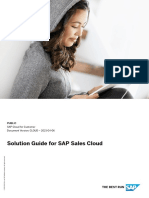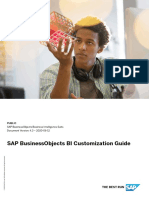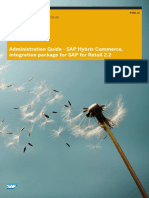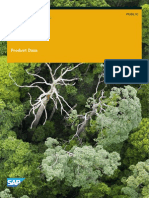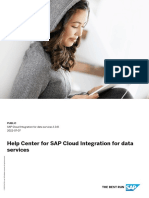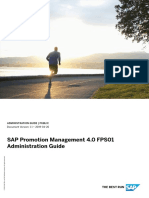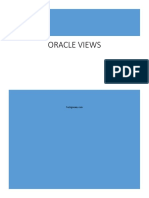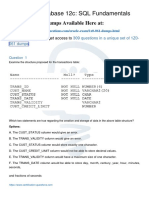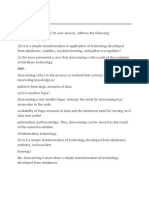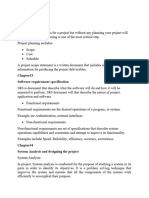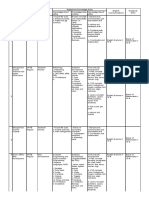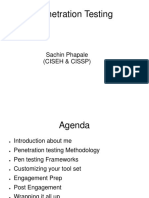DWC Data Catalog
Uploaded by
mukesh.mkmsDWC Data Catalog
Uploaded by
mukesh.mkmsPUBLIC
Document Version: 2024.22 – 2024-10-22
Governing and Publishing in Catalog
© 2024 SAP SE or an SAP affiliate company. All rights reserved.
THE BEST RUN
Content
1 Governing and Publishing in Catalog. . . . . . . . . . . . . . . . . . . . . . . . . . . . . . . . . . . . . . . . . . . . . 4
1.1 Catalog Concepts. . . . . . . . . . . . . . . . . . . . . . . . . . . . . . . . . . . . . . . . . . . . . . . . . . . . . . . . . . . . . 6
Overview of Catalog Concepts . . . . . . . . . . . . . . . . . . . . . . . . . . . . . . . . . . . . . . . . . . . . . . . . . 7
Next Steps. . . . . . . . . . . . . . . . . . . . . . . . . . . . . . . . . . . . . . . . . . . . . . . . . . . . . . . . . . . . . . . 11
1.2 Catalog User Interface Overview. . . . . . . . . . . . . . . . . . . . . . . . . . . . . . . . . . . . . . . . . . . . . . . . . . 11
Catalog Side Navigation. . . . . . . . . . . . . . . . . . . . . . . . . . . . . . . . . . . . . . . . . . . . . . . . . . . . . 11
Catalog Home. . . . . . . . . . . . . . . . . . . . . . . . . . . . . . . . . . . . . . . . . . . . . . . . . . . . . . . . . . . . 11
Catalog Results. . . . . . . . . . . . . . . . . . . . . . . . . . . . . . . . . . . . . . . . . . . . . . . . . . . . . . . . . . . 13
Object Details Page. . . . . . . . . . . . . . . . . . . . . . . . . . . . . . . . . . . . . . . . . . . . . . . . . . . . . . . . 13
Tag Hierarchies. . . . . . . . . . . . . . . . . . . . . . . . . . . . . . . . . . . . . . . . . . . . . . . . . . . . . . . . . . . 14
Monitoring. . . . . . . . . . . . . . . . . . . . . . . . . . . . . . . . . . . . . . . . . . . . . . . . . . . . . . . . . . . . . . .14
1.3 Find and Access Data in the Catalog. . . . . . . . . . . . . . . . . . . . . . . . . . . . . . . . . . . . . . . . . . . . . . . 15
2 Enriching, Classifying, and Publishing. . . . . . . . . . . . . . . . . . . . . . . . . . . . . . . . . . . . . . . . . . . 28
2.1 Editing and Enriching Catalog Assets. . . . . . . . . . . . . . . . . . . . . . . . . . . . . . . . . . . . . . . . . . . . . . 29
Changing the Asset’s Name and Adding a Custom Description. . . . . . . . . . . . . . . . . . . . . . . . . .29
Managing Term, KPI, and Tag Relationships. . . . . . . . . . . . . . . . . . . . . . . . . . . . . . . . . . . . . . . 31
2.2 Using Hierarchical Tags. . . . . . . . . . . . . . . . . . . . . . . . . . . . . . . . . . . . . . . . . . . . . . . . . . . . . . . . 34
Manage Hierarchies and Tags. . . . . . . . . . . . . . . . . . . . . . . . . . . . . . . . . . . . . . . . . . . . . . . . . 35
Manage Tag Relationships for Assets. . . . . . . . . . . . . . . . . . . . . . . . . . . . . . . . . . . . . . . . . . . . 38
2.3 Using the Business Glossary. . . . . . . . . . . . . . . . . . . . . . . . . . . . . . . . . . . . . . . . . . . . . . . . . . . . 39
Create and Manage a Glossary. . . . . . . . . . . . . . . . . . . . . . . . . . . . . . . . . . . . . . . . . . . . . . . . 40
Create and Manage a Glossary Category. . . . . . . . . . . . . . . . . . . . . . . . . . . . . . . . . . . . . . . . . 43
Create and Manage Glossary Terms. . . . . . . . . . . . . . . . . . . . . . . . . . . . . . . . . . . . . . . . . . . . .44
2.4 Using Key Performance Indicators. . . . . . . . . . . . . . . . . . . . . . . . . . . . . . . . . . . . . . . . . . . . . . . . 48
Create and Manage Key Performance Indicators. . . . . . . . . . . . . . . . . . . . . . . . . . . . . . . . . . . .49
Create and Manage Key Performance Indicator Categories. . . . . . . . . . . . . . . . . . . . . . . . . . . . 54
Define the Key Performance Indicator Template. . . . . . . . . . . . . . . . . . . . . . . . . . . . . . . . . . . . 55
2.5 Evaluating and Installing Marketplace Data Products. . . . . . . . . . . . . . . . . . . . . . . . . . . . . . . . . . . 57
Viewing the Header for a Marketplace Data Product . . . . . . . . . . . . . . . . . . . . . . . . . . . . . . . . . 58
Viewing a Marketplace Data Product's Properties. . . . . . . . . . . . . . . . . . . . . . . . . . . . . . . . . . . 59
Viewing the Details for a Marketplace Data Product . . . . . . . . . . . . . . . . . . . . . . . . . . . . . . . . . 62
Viewing the Documentation for a Marketplace Data Product. . . . . . . . . . . . . . . . . . . . . . . . . . . 62
Downloading a Sample Dataset. . . . . . . . . . . . . . . . . . . . . . . . . . . . . . . . . . . . . . . . . . . . . . . .63
Installing a Marketplace Data Product . . . . . . . . . . . . . . . . . . . . . . . . . . . . . . . . . . . . . . . . . . . 64
Managing Marketplace Data Products. . . . . . . . . . . . . . . . . . . . . . . . . . . . . . . . . . . . . . . . . . . 65
2.6 Evaluating and Installing SAP Business Data Cloud Data Products. . . . . . . . . . . . . . . . . . . . . . . . . . 65
Governing and Publishing in Catalog
2 PUBLIC Content
Viewing the Header for an SAP Business Data Cloud Data Product . . . . . . . . . . . . . . . . . . . . . . .66
Viewing an SAP Business Data Cloud Data Product's Properties. . . . . . . . . . . . . . . . . . . . . . . . . 67
Viewing an SAP Business Data Cloud Data Product's Details. . . . . . . . . . . . . . . . . . . . . . . . . . . 68
Viewing the Documentation for an SAP Business Data Cloud Data Product. . . . . . . . . . . . . . . . . 69
Installing an API. . . . . . . . . . . . . . . . . . . . . . . . . . . . . . . . . . . . . . . . . . . . . . . . . . . . . . . . . . .70
2.7 Publishing Content to the Catalog. . . . . . . . . . . . . . . . . . . . . . . . . . . . . . . . . . . . . . . . . . . . . . . . . 71
Enabling Automatic Publishing . . . . . . . . . . . . . . . . . . . . . . . . . . . . . . . . . . . . . . . . . . . . . . . . 72
Publishing from the Catalog Home Page. . . . . . . . . . . . . . . . . . . . . . . . . . . . . . . . . . . . . . . . . .74
Publishing from the Asset Details Page. . . . . . . . . . . . . . . . . . . . . . . . . . . . . . . . . . . . . . . . . . .74
Asset Status. . . . . . . . . . . . . . . . . . . . . . . . . . . . . . . . . . . . . . . . . . . . . . . . . . . . . . . . . . . . . 74
Term and KPI Status. . . . . . . . . . . . . . . . . . . . . . . . . . . . . . . . . . . . . . . . . . . . . . . . . . . . . . . 76
3 Connecting and Monitoring Source Systems. . . . . . . . . . . . . . . . . . . . . . . . . . . . . . . . . . . . . . .77
Viewing the Source Systems. . . . . . . . . . . . . . . . . . . . . . . . . . . . . . . . . . . . . . . . . . . . . . . . . . . . 77
3.1 Understanding How Automatic Extraction Works. . . . . . . . . . . . . . . . . . . . . . . . . . . . . . . . . . . . . . 82
3.2 Connecting to an SAP Datasphere Tenant. . . . . . . . . . . . . . . . . . . . . . . . . . . . . . . . . . . . . . . . . . . 83
Getting the Tenant Identifier. . . . . . . . . . . . . . . . . . . . . . . . . . . . . . . . . . . . . . . . . . . . . . . . . . 83
Getting the Login Credentials for the Source System. . . . . . . . . . . . . . . . . . . . . . . . . . . . . . . . .84
Connecting to an SAP Datasphere Tenant . . . . . . . . . . . . . . . . . . . . . . . . . . . . . . . . . . . . . . . . 85
3.3 Connecting to an SAP Analytics Cloud Tenant. . . . . . . . . . . . . . . . . . . . . . . . . . . . . . . . . . . . . . . . 86
Getting the Tenant Identifier. . . . . . . . . . . . . . . . . . . . . . . . . . . . . . . . . . . . . . . . . . . . . . . . . . 87
Getting the Login Credentials for the Source System. . . . . . . . . . . . . . . . . . . . . . . . . . . . . . . . .88
Connecting to an SAP Analytics Cloud Tenant. . . . . . . . . . . . . . . . . . . . . . . . . . . . . . . . . . . . . 89
3.4 Connecting to an SAP Datasphere, SAP BW bridge System. . . . . . . . . . . . . . . . . . . . . . . . . . . . . . . 91
Connecting to an SAP Datasphere, SAP BW bridge System. . . . . . . . . . . . . . . . . . . . . . . . . . . . 92
Selecting InfoAreas to Synchronize with the Catalog. . . . . . . . . . . . . . . . . . . . . . . . . . . . . . . . . 92
3.5 Manually Synchronizing a System. . . . . . . . . . . . . . . . . . . . . . . . . . . . . . . . . . . . . . . . . . . . . . . . 94
3.6 Removing Data Sources. . . . . . . . . . . . . . . . . . . . . . . . . . . . . . . . . . . . . . . . . . . . . . . . . . . . . . . .97
About Deleted Connections. . . . . . . . . . . . . . . . . . . . . . . . . . . . . . . . . . . . . . . . . . . . . . . . . . 97
Removing an Existing Source System. . . . . . . . . . . . . . . . . . . . . . . . . . . . . . . . . . . . . . . . . . . .97
Restoring a Source System. . . . . . . . . . . . . . . . . . . . . . . . . . . . . . . . . . . . . . . . . . . . . . . . . . .98
3.7 Monitoring Data Source Extraction. . . . . . . . . . . . . . . . . . . . . . . . . . . . . . . . . . . . . . . . . . . . . . . 100
Viewing the System Synchronization Details. . . . . . . . . . . . . . . . . . . . . . . . . . . . . . . . . . . . . .100
Troubleshooting Common Errors. . . . . . . . . . . . . . . . . . . . . . . . . . . . . . . . . . . . . . . . . . . . . . 105
Governing and Publishing in Catalog
Content PUBLIC 3
1 Governing and Publishing in Catalog
The SAP Datasphere catalog is the central place to discover, enrich, classify, and publish high-quality, trusted
data and analytic assets and data products from across your enterprise.
Managing the vast amounts of data generated by and used within your organization is a challenge for any
business. It's not enough to access to your data, but rather find ways to unlock its value to advance the goals of
your business. A key part to a successful data strategy is to be able to ensure a single source of truth for your
data, while empowering people in your organization to use it in a self-service way.
Note
Data cataloging may not be available in SAP Datasphere tenants provisioned before version 2021.03. To
request the migration of your tenant, see SAP note 3268282 .
Why You Need a Data Governance Strategy
There are many challenges with getting value out of your data:
• It can be hard to know if a data asset or data product already exists in an organization.
• The meaning and intent of data assets or data products can be hard to discern without complete and
consistent documentation.
• Efforts to build data models or analytics can be duplicated, making it difficult to know the correct version to
consume.
• Data can become stale and unreliable for current use.
• It can be difficult for data creators to easily control which consumers have access to data.
An effective data governance strategy can address these challenges head-on. The SAP Datasphere catalog
helps you bring together all the data used by your organization into a governed, one-stop-shop experience for
anyone working with data in your organization.
Administrating the Catalog
Users with the Catalog Administrator role are responsible for the overall setup and data governance
implementation using the catalog. Their goal is to maintain an inventory of all data sources, build trust,
and make that trusted data available to users so that they can discover and consume data in a self-service
way. Depending on the amount of data and size of the organization, there could be one or several users to
administer the catalog. These users can apply governance to the data in the catalog:
• Connect: Add many different data source systems in the same landscape to the catalog and extract asset
metadata.
• Classify and enrich: Create and apply consistent business terms to an organization's data, and enrich the
data with descriptions, tags, and other information in one place.
Governing and Publishing in Catalog
4 PUBLIC Governing and Publishing in Catalog
• Publish: Prepare and make available the governed data to all data users in an organization.
These users can access a robust set of tools from the (Catalog) menu to perform these data governance
tasks.
Using the Catalog
Catalog users are data modelers looking for the single source of truth for certain domain data to build reusable
business models, or they are business modelers wanting to easily see which stories will be impacted by their
changes. Anyone who uses the catalog needs to find and understand data within an organization so they use it
to further the organization's business goals. By using the catalog, users can work with data in several ways:
• Discover: Search, filter, and explore the data items that are available in the catalog.
• Evaluate: View descriptions and other metadata about a particular data item to make an informed decision
about whether it's the item you want and how to use it. View its impact and lineage to see information
about its source, the transformations it goes through, its final state, and objects affected by changes made
to it.
• Use: After finding and evaluating a data item, users can do one of the following:
• Open the data asset to view the asset in its source system.
• Try the sample data from the marketplace data product.
• Use the data item as part of a data project to build something new.
Use the Catalog to Unlock the Full Potential of Your Data
The catalog brings together everyone into one seamless experience. Use it to map out a complete and
connected view of all your data sources, build and apply data governance standards and processes, and offer
trusted, self-service data discovery to all your users.
Governing and Publishing in Catalog
Governing and Publishing in Catalog PUBLIC 5
Next Steps
Now that you understand what the catalog is, what's next?
• If you want to learn more about the catalog, see Catalog Concepts [page 6].
• If you want a tour of the user interface (UI), see Catalog User Interface Overview [page 11].
To get started using the catalog, check out the following:
If you have this role ... You can ... Find out more
Catalog User Use the catalog to find and use high- Finding and Accessing Data in the Cata-
quality data to consume in your data or
log
business models.
Evaluating and Accessing Catalog As-
sets
Evaluating and Installing Marketplace
Data Products [page 57]
Catalog Administrator Use the catalog search and filter op- Find and Access Data in the Catalog
tions to find assets so you can enrich [page 15]
or publish them.
Catalog Administrator Set up governance for your data and Enriching, Classifying, and Publishing
analytic assets. [page 28]
Catalog Administrator or are a system Connect data sources to the catalog to Connecting and Monitoring Source Sys-
owner start extracting metadata. tems [page 77]
DW Administrator or are a system Give users access to the catalog. Standard Roles Delivered with SAP Da-
owner
tasphere
Roles and Privileges by App and Feature
Assign Users to a Role
1.1 Catalog Concepts
Learn about the major concepts related to the catalog and data governance.
Using the catalog to manage and govern the data landscape in your organization requires planning and
participation by different people in your organization. There are several key concepts that are important to
understand, and you’ll see these terms referenced throughout the help.
Governing and Publishing in Catalog
6 PUBLIC Governing and Publishing in Catalog
Overview of Catalog Concepts
Assets
An asset is any data or analytic object made available in the catalog (for example, a local table or view
sourced from SAP Datasphere, or a story from SAP Analytics Cloud). Assets are the objects that you provide
governance around and publish to the catalog for users to discover, evaluate, and ultimately open and start
using for their work.
Catalog
The SAP Datasphere catalog is the central place to discover, classify, profile, understand, and prepare all the
data in your enterprise.
For an initial overview, see Governing and Publishing in Catalog [page 4], and to get a tour of the user interface
(UI), see Catalog User Interface Overview [page 11].
Data Providers
Data providers can be a person or a company that offer data products in the catalog. Data providers are
responsible for developing the data product, maintaining its lifecycle, and upgrading versions. They are also
responsible for licensing agreements and activation keys, data freshness, and API performance.
Data providers can create and manage data products on their own or they can work with a content aggregator.
Discovery
Discovery is the act of searching for and finding an asset of interest. The catalog home screen is the primary
entry point for users to discover the assets in the catalog that you've prepared and published. Search and
filters provide users easy-to-use methods of finding a data object or analytics content that they can then review
the details of and start using.
Glossary and Glossary Terms
The business glossary provides a central and shared repository for defining terms and describing how and
where they are used in the business.
A business glossary can promote a common, consistent understanding of business terms within your
organization. The definitions provide context for the terms, and the term relationships provide additional
meaning. Term relationships are links to other terms and data assets. Aim to use the business glossary
Governing and Publishing in Catalog
Governing and Publishing in Catalog PUBLIC 7
enterprise-wide or division-wide and make the terms as clear and understandable as possible. Consider this
English language example: what does "Sales" mean to your organization? Is it currency exchanged for goods or
services? Is it a discounted price on a product? Both definitions are correct, but creating the correct definition
for your organization helps reduce ambiguity.
Governance or Data Governance
Data governance is the set of processes, standards, roles, and measures by which an enterprise manages its
data assets. Having a well-defined data governance strategy allows your organization to ensure that the data
assets that employees use in their day-to-day work are:
• Well documented
• Consistent in their use of business language
• Securely accessed
• High-quality
• Trustworthy
The catalog pulls together key information about your data assets so you can make informed decisions about
which data to publish and determine who has access to use or view information about the data. The catalog
helps you to effectively implement your data governance strategy and improve data management across your
organization.
Key Performance Indicators
A key performance indicator (KPI) measures progress towards a result such as a goal or objective. A goal
or objective is the outcome that you want to achieve. Typically, goals use the SMART method of definition:
specific, measurable, achievable, relevant, and time bound. KPIs, on the other hand, are a metric that indicates
your progress in achieving the goal.
Use KPIs to provide an analytical basis for decision-making. Create relationships between KPIs and assets,
terms, and other KPIs, so that when you search for KPIs, you can find all the objects that are relevant to
successful goal results.
Impact and Lineage
The Impact and Lineage Analysis diagram enables you to understand the lineage (also known as data
provenance) and impacts of a selected asset in the catalog. Impact and lineage contain information about
the source of the data, the transformations it goes through, its final state, and objects affected by changes
made to it.
Impact and lineage serve distinct purposes:
• Lineage is displayed to the left of the object (or below it). It shows objects that the analyzed asset uses as
sources. It allows you to trace errors back to the root cause.
Governing and Publishing in Catalog
8 PUBLIC Governing and Publishing in Catalog
• Impact is displayed to the right of the object (or above it). It shows objects that use the analyzed asset as a
source. It allows you to understand the impact of changes on dependent objects.
The Impact and Lineage Analysis diagram represents visually these movements and transformations from
source to destination.
Note
The diagram doesn't show objects related via associations.
Marketplace Data Products
Marketplace data products are high-quality coherent data sets you can use with other data projects within SAP
Datasphere tenants in the same data region to help you make better business decisions. A single data product
contains a coherent set of data that can include business objects, entities, analytic data, and more.
Metadata
Metadata is the information about the asset itself: the name, description, source system where it originated
from, date when it was created on, and much more. Metadata should provide users with all the information
they need to make an informed decision about the utility of an asset they find in the catalog. Much of the
metadata comes from the underlying source system where the data resides and is made available to the
catalog through the extraction process. Users with the Catalog Administrator role can enrich an asset by
updating, enhancing, and adding to its metadata.
Certain metadata will be visible in the catalog home screen when users are searching for assets. Complete
metadata is available on the asset details page.
Metadata Extraction
Metadata extraction is the process of pulling information about assets from source systems to the catalog.
When users search for and find an asset, what they are seeing is the representation of that underlying data
Governing and Publishing in Catalog
Governing and Publishing in Catalog PUBLIC 9
object or analytics content in the catalog, made up of all its metadata. Much of this information is pulled from
the underlying source system and displayed in the catalog.
After a source system is connected to the catalog, the catalog starts monitoring it. As objects are added,
edited, or deleted in the source system, the catalog detects these changes and automatically extracts new
or updated metadata in real time. However, there are certain conditions when you will need to manually
synchronize a system to extract metadata.
• After creating a connection to a source system that has existing data assets.
• After restoring a deleted source system to capture asset changes that occurred while it was deleted.
• After restoring a deleted space in an SAP Datasphere source system.
• After troubleshooting synchronization errors that appear in the extraction logs (for example, assets that
show missing metadata).
• After reauthenticating the source system user.
• After changing the authenticated system user’s access permissions on the source system or moving
content to different locations on the source system.
• After an application upgrade where the extraction status for a source system becomes Outdated on the
Remote Systems page.
Publishing
Publishing is the act of making assets visible and available to anyone who uses the catalog. Unpublished assets
are available only to users who administer the catalog. Before an asset is published to the catalog, a user with
the Catalog Administrator role can edit and enrich the metadata, apply appropriate classifications, and ensure
the overall quality of the asset.
Tags and Tag Hierarchies
Tags allow you to classify your data assets. Classification is the process by which you can organize your
assets into clear categories. The catalog provides a hierarchical tagging system that helps you to organize and
manage your tags. For example, let's say you have an inventory of bike products that you want to classify. You
could create a category called Bike Products and add these tags to your tag hierarchy:
• Bicycles
• Road
• Mountain
• Hybrid
• Comfort
• E-bikes
• Road
• City Cruiser
• Children's
Governing and Publishing in Catalog
10 PUBLIC Governing and Publishing in Catalog
Next Steps
Now that you understand the key catalog and data governance concepts, you’re ready to start planning for and
using the catalog. To get a tour of the user interface (UI) see Catalog User Interface Overview [page 11].
1.2 Catalog User Interface Overview
The catalog provides a variety of tools and features for both catalog consumers and administrators. Take a tour
of the user interface (UI) of the catalog and get familiar with where to find what you need.
Catalog Side Navigation
(Catalog) is the main side navigation entry point to the catalog experience. For users with the Catalog User
role (1), this is the only side navigation option, and it opens the catalog home page.
Users with the Catalog Administrator role (2) have additional access to the Tag Hierarchies and Monitoring
pages to perform necessary administrative and data governance tasks.
Catalog Home
The catalog home is the central starting point to discover content in the catalog. All users with the Catalog
Administrator or Catalog User role can use the advanced search and filtering options to quickly find and access
published content. Users with the Catalog Administrator role have special actions they can perform from the
home page, including creating and managing glossaries, glossary terms, and KPIs.
Governing and Publishing in Catalog
Governing and Publishing in Catalog PUBLIC 11
Key UI Highlights
Feature Description
(1) Search Lets you perform a free-text search across the entire catalog for content, such as data assets, data
products, data providers, business glossary terms, tags, data products, and key performance indica-
tors (KPIs).
As you type, the field will begin proposing objects and search strings. Select an object to open it
directly. Click on a string to start a search on it.
(2) Filter panel Lets you select filter options to narrow your search results. You can search initially within certain
collections, with further filter options to focus your search on the selected collection (for example,
select the Assets filter and then use further filter options to focus your search).
• All: Search the entire catalog.
• Favorites: Search within items you've flagged in your list of favorites.
• Recent: Search within items you've recently opened and viewed.
(3) Results The main area of the page that shows you the items that match your search and filter criteria.
(4) Action Toolbar Lets users with the Catalog Administrator role perform actions on selected items in the results view:
• Create: Create glossaries, glossary terms, KPIs, and their associated templates.
• Edit: Edit and manage glossaries, glossary terms, KPIs, and their associated templates.
• Publish Actions: Publish items to or unpublish items from the catalog. You can also choose to
exclude items from automatic publishing.
• (Delete): Delete items that have a functional status of Unavailable from the catalog.
(5) Display as Lets you switch between a grid view and list view to display search results. Users with the Catalog
Grid/List/Table Administrator role have a third option, Display as Table, when focused on the assets, terms, or KPIs
filters.
For help using the catalog home page to search and find data and analytics content you're interested in, see
Find and Access Data in the Catalog [page 15].
Governing and Publishing in Catalog
12 PUBLIC Governing and Publishing in Catalog
Catalog Results
The catalog results area provides a preview of the object metadata. Depending on which tab you are on, you
can view the results by using these toggle buttons:
• (Display as Grid)
• (Display as List)
• (Display as Table)
You can view the object name, type, and description for all view types, and you can click the object name to be
taken to the object details page. Depending on your role as an administrator or user and the view type, you may
see additional details like the functional status, publication status, and more. For more information, see Find
and Access Data in the Catalog [page 15].
Object Details Page
When you open an individual data item from the catalog home page, you're taken to a page that provides many
different types of information about it. This information can include extracted metadata, the name of the data
item, a summary description, and properties. For some items, you can also see an impact an lineage diagram
or data enrichments, such as glossary term, tag, and key performance indicator (KPI) relationships applied to
the asset.
You can use the information provided to evaluate and make an assessment on whether the data is the right one
you need for your business task at hand.
For help on reviewing the details for an item, see Evaluating and Accessing Catalog Assets and Evaluating and
Installing Marketplace Data Products [page 57].
Governing and Publishing in Catalog
Governing and Publishing in Catalog PUBLIC 13
Tag Hierarchies
The Tag Hierarchies page is where users with the Catalog Administrator role can create and manage all the tags
needed to consistently classify all assets in the catalog into clear categories. You can open this page from the
side navigation by selecting (Catalog) (Tag Hierarchies).
Key UI Highlights
Feature Description
(1) Search Lets you perform a free-text search in the tag hierarchies.
(2) Results The main area of the page that shows you the hierarchy, description, and details about the hierarchy.
(3) Edit Lets users with the Catalog Administrator role edit the hierarchy or tag.
(4) Create Tag Lets you create a tag or a child tag under an existing higher-level tag.
(5) Edit Tag Lets you change the name, description, or color of the tag.
For help on tags and tag hierarchies, see Enriching, Classifying, and Publishing [page 28].
Monitoring
The Remote Systems page is where users with the Catalog Administrator role connect the catalog to source
systems in your landscape and monitor metadata extractions to populate the catalog with assets. You can
open this page from the side navigation by selecting (Catalog) (Monitoring).
Governing and Publishing in Catalog
14 PUBLIC Governing and Publishing in Catalog
For help on adding systems and monitoring extraction logs, see Connecting and Monitoring Source Systems
[page 77].
1.3 Find and Access Data in the Catalog
Discover data by searching and filtering results. Mark your favorite assets, terms, key performance indicators
(KPIs), listed marketplace data products, or data providers. For more information about these objects, see
Catalog Concepts [page 6].
The catalog provides an effective data governance strategy by bringing together an organized inventory of
business metadata and data assets to enable business and technical users to unlock the full potential of their
enterprise data. The catalog is a central place to discover, classify, understand, and prepare all the data in your
enterprise.
Use the catalog to find the single source of truth for your data domain to build reusable business models. With
the catalog, you can find which stories are impacted by your changes. It all begins by finding the data you need.
From the side navigation, click (Catalog) to access the catalog and start searching for assets. If you
are assigned the Catalog Administrator role, you can view all published or unpublished assets, terms, key
performance indicators (KPIs), listed marketplace data products, or data providers. If you are assigned the
Catalog User role, you can view published assets, terms, key performance indicators (KPIs), listed marketplace
data products, and data providers. You can use the search and filter options to narrow your search.
Note
You must be assigned on of the following:
• The Catalog Administrator or Catalog User role.
• A custom role with the Read permission for Catalog Asset, Catalog Tag Hierarchy, Catalog Glossary
Object, and Catalog KPI Object.
Tip
If you can't find the asset you want, check the extraction logs for the source system to see if the asset failed
to synchronize. For more information, see Monitoring Data Source Extraction [page 100].
Governing and Publishing in Catalog
Governing and Publishing in Catalog PUBLIC 15
Search by Entering a String
You can find objects globally by using the search bar and entering all or part of the characters in an asset, term,
key performance indicator, SAP data product, listed marketplace data product, or data provider.
Click (Search). The search results depend on whether you are assigned the Catalog User or Catalog
Administrator role. Administrators can view all assets, terms, KPIs, data products, and data providers. Users
can see the published terms, assets, KPIs, listed data products, and data providers that are in a current state.
Enter one or more characters in the Search field and press Enter (or click Search).
As you type, the field will begin proposing objects and search strings. Select an object to open it directly. Click
on a string to start a search on it.
Filter the search results based on selected criteria to limit the number of results.
There are tabs next to the Filter icon that you can use to narrow your results. The tabs shown are based on your
permissions:
Tab Description
All All the objects in the catalog are shown.
Assets Shows only assets. An asset is any data or analytic object made available in the catalog.
Assets are the objects that you provide governance around and publish to the catalog for
users to discover, evaluate, and ultimately open and start using for their work.
Marketplace Data Products Shows only listed Marketplace data products that are created and used within SAP
Datasphere. Data products must be listed in Data Marketplace before they appear in the
catalog. A data product can be obtained through internal means or by acquiring free or
purchased data from a third-party provider, which can then be utilized within the product.
Data Providers Shows a list of providers that deliver data products to companies. A data provider
is a person or company that offers one or multiple data products through the Data
Marketplace.
Terms Shows only terms. Terms are contained in a business glossary and provide meaning to
your data. The business glossary provides a central and shared repository for defining
terms and describing how and where they are used in the business.
KPIs Shows only key performance indicators (KPIs). KPIs measure progress towards a result
such as a goal or objective. Use KPIs to track performance and provide an analytical basis
for decision-making.
Favorites Shows the assets, terms, KPIs, listed marketplace data products, and data providers that
have been marked as a favorite.
Recent Shows the assets, terms, KPIs, listed marketplace data products, and data providers that
have been recently viewed by you.
You can also open a side panel when you click (Show filters) to filter by these categories and more. Click
Show More to open a dialog with additional filter options.
Governing and Publishing in Catalog
16 PUBLIC Governing and Publishing in Catalog
Filter by Criteria
After you use the search, you can apply filter options to narrow the results by assets, terms, and KPIs and the
different criteria in each of those categories. You can access the filter options by clicking (Show filters). Filter
by any of the categories listed in the Filter By area of the left panel.
For each filter category, you can select one or more values:
• Each value selected in a category acts as an OR condition.
• Each value selected in separate categories acts together as AND conditions.
To Display Select Filter Criteria
Assets that are a Local Table Type: Local Table
Assets that are a Local Table or View Type: Local Table, View
Assets that are a Local Table or View and on Type: Story, View
the system SAP Datasphere
System Type: SAP Datasphere
Note
When searching for assets using a string and applying the Container filter, you will not receive any results
for assets from an empty or deleted container. This means that an asset was in a container, but something
happened on the source system where the container was deleted or is now considered empty. However,
when no filters are applied, these assets appear in the search results with an Unavailable status.
Define Advanced Filter Conditions
For those filter options that are not related to date or time, you can create a custom filter with specific
conditions.
1. Click Show More at the bottom of a filter category to open the Filter Settings dialog. Some filters have a
Select Items and a Define Conditions tab.
2. On the Define Conditions tab, choose an operator and enter a value in the Filter Condition box.
3. Click the plus icon to create an alternative condition. Each condition in one category acts as an OR
operator, so that an object must meet one of the conditions to be included in the search results. If you
define one condition in two categories, then each category acts as an AND operator, so that both conditions
must be true for the object to be returned in the search results.
You can create advanced filter conditions for multiple filter categories. An object must meet one of the
conditions in each of the categories to be included in the search results.
Example
For example, if you are viewing terms and want to create a condition to filter on the keywords “investment”
and “stock”, you would click (Add). Then choose Contains all of these words. In the Filter Condition box,
enter investment. Click (Add) again. Choose Contains all of these words. In the Filter Condition box,
enter stock, and then click OK. The new condition is listed in the Keyword group in the filter panel, and the
filter results are automatically shown.
Governing and Publishing in Catalog
Governing and Publishing in Catalog PUBLIC 17
Change the View for Search Results
Depending on which tab you are on, you can view the results by using these toggle buttons:
• (Display as Grid)
• (Display as List)
• (Display as Table)
List and Table views show the most information.
Governing and Publishing in Catalog
18 PUBLIC Governing and Publishing in Catalog
Collection Type View Catalog User Administrator User
All Grid Information shown: Information shown:
• Name of Assets, Terms, • Name of Assets, Terms, KPIs, Marketplace
KPIs,Marketplace Data Data Products, or Data Providers
Products, or Data Provid- • Type
ers
• Glossary Name (if a term)
• Type
• Description
• Glossary Name (if a term)
• Functional Status
• Description
• Publication Status
Available actions:
Available actions on terms:
• Favorite
• Delete (multiselect)
• View Details
• Favorite
• View Details
• Publish (multiselect)
• Unpublish (multiselect)
• Exclude (multiselect)
Available actions on data products:
• Favorite
• View Details
Available actions on assets:
• Delete (multiselect)
• Favorite
• View Details
• Publish (multiselect)
• Unpublish (multiselect)
• Exclude (multiselect)
Available actions on KPIs:
• Delete (multiselect)
• Favorite
• View Details
• Publish (multiselect)
• Unpublish (multiselect)
Governing and Publishing in Catalog
Governing and Publishing in Catalog PUBLIC 19
Collection Type View Catalog User Administrator User
All List Information shown: Information shown:
• Name of Assets, Terms, • Name of Assets, Terms, KPIs, Marketplace
KPIs, Marketplace Data Data Products, or Data Providers
Products, or Data Provid- • Type
ers
• Glossary Name (if a term)
• Type
• Description
• Glossary Name (if a term)
• Published On
• Description
• Created On
• Created On
• Changed On
• Changed On
• Product count (if data provider)
• Product count (if data pro-
• Aggregator (if data provider or Marketplace
vider)
data product)
• Aggregator (if data pro-
• Data Provider (if Marketplace data product)
vider or Marketplace data
product)
• Email Address (if data provider)
• Data Provider (if Market-
• Address (if data provider)
place data product) • Phone Number (if data provider)
• Email Address (if data pro- • Functional Status
vider) • Publication Status
• Address (if data provider) • System Type (assets)
• Phone Number (if data • Remote System (assets)
provider) • Container Name (assets)
• Tag • Enriched On (assets)
• Functional Status (if KPI) • Asset Name
Available actions: • Remote Description
• View Details Available actions on terms:
• Delete (multiselect)
• View Details
• Publish (multiselect)
• Unpublish (multiselect)
Available actions on assets:
• Delete (multiselect)
• View Details
• Publish (multiselect)
• Unpublish (multiselect)
• Exclude (multiselect)
Available actions on data products:
• View Detail
Governing and Publishing in Catalog
20 PUBLIC Governing and Publishing in Catalog
Collection Type View Catalog User Administrator User
Available actions on KPIs:
• Delete (multiselect)
• View Details
• Publish (multiselect)
• Unpublish (multiselect)
All Table Table view is not available for
the All collection type.
Terms Grid Information shown: Information shown:
• Term Name • Term Name
• Type • Type
• Glossary Name • Glossary Name
• Description • Description
• Functional Status • Functional Status
Available actions: • Publication Status
• Favorite Available actions:
• View Details • Delete (multiselect)
• Favorite
• View Details
• Publish (multiselect)
• Unpublish (multiselect)
Terms List Information shown: Information shown:
• Term Name • Term Name
• Type • Type
• Glossary Name • Description
• Description • Glossary Name
• Published On • Functional Status
• Created On • Publication Status
• Changed On • Published On
• Functional Status • Created On
Available actions: • Changed On
• View Details Available actions:
• Delete (multiselect)
• View Details
• Publish (multiselect)
• Unpublish (multiselect)
Governing and Publishing in Catalog
Governing and Publishing in Catalog PUBLIC 21
Collection Type View Catalog User Administrator User
Terms Table Information shown: Information shown:
• Term Name • Term Name
• Description • Description
• Glossary Name • Glossary Name
• Functional Status • Functional Status
• Publication Status • Publication Status
• Published On • Published On
• Created On • Created On
Available actions: Available actions:
• View Details • Delete (multiselect)
• Favorite • Favorite
• View Details
• Publish (multiselect)
• Unpublish (multiselect)
Assets Grid Information shown: Information shown:
• Asset Name • Asset Name
• Type • Type
• Description • Description
Available actions: • Functional Status
• Publication Status
• Favorite
• View Details Available actions:
• Delete (multiselect)
• Favorite
• View Details
• Publish (multiselect)
• Unpublish (multiselect)
• Exclude (multiselect)
Governing and Publishing in Catalog
22 PUBLIC Governing and Publishing in Catalog
Collection Type View Catalog User Administrator User
Assets List Information shown: Information shown:
• Asset Name • Asset Name
• Description • Description
• Type • Type
• System Type • System Type
• Functional Status • Functional Status
• Publication Status • Publication Status
• Published On • Published On
• Created On • Remote System
• Changed On • Container Name
Available actions: • Created On
• Changed On
• View Details
• Enriched On
• Asset Source ID
Available actions:
• Delete (multiselect)
• View Details
• Publish (multiselect)
• Unpublish (multiselect)
• Exclude (multiselect)
Assets Table Information shown: Information shown:
• Asset Name • Asset Name
• Description • Description
• Type • Type
• System Type • System Type
• Functional Status • Functional Status
• Publication Status • Publication Status
• Published On • Published On
Available actions: Available actions:
• View Details • Delete (multiselect)
• Favorite • Favorite
• View Details
• Publish (multiselect)
• Unpublish (multiselect)
• Exclude (multiselect)
Governing and Publishing in Catalog
Governing and Publishing in Catalog PUBLIC 23
Collection Type View Catalog User Administrator User
Marketplace Data Grid Information shown: Information shown:
Products
• Data Product Name • Data Product Name
• Data Product Type • Data Product Type
• Data Provider Name • Data Provider Name
• Description • Description
Available actions: Available actions:
• Favorite • Favorite
• View Details • View Details
Marketplace Data List Information shown: Information shown:
Products
• Data Product Name • Data Product Name
• Data Product Type • Data Product Type
• Description • Description
• Data Provider Name • Data Provider Name
• Aggregator • Aggregator
• Created On • Created On
Available actions: Available actions:
• View Details • View Details
Marketplace Data Table Information shown: Information shown:
Products
• Data Product Name • Data Product Name
• Description • Description
• Data Provider Name • Data Provider Name
• Aggregator • Aggregator
• Created On • Created On
• Actions • Actions
Available actions: Available actions:
• View Details • View Details
• Favorite • Favorite
Data Providers Grid Information shown: Information shown:
• Data Provider Name • Data Provider Name
• Data Provider Type • Data Provider Type
• Description • Description
Available actions:: Available actions::
• View Details • View Details
• Favorite • Favorite
Governing and Publishing in Catalog
24 PUBLIC Governing and Publishing in Catalog
Collection Type View Catalog User Administrator User
Data Providers List Information shown: Information shown:
• Data Provider Name • Data Provider Name
• Data Provider Type • Data Provider Type
• Description • Description
• Product Count • Product Count
• Aggregator • Aggregator
• Email Address • Email Address
• Address • Address
• Created On • Created On
• Phone Number • Phone Number
Available actions:: Available actions::
• View Details • View Details
Data Providers Table Information shown: Information shown:
• Data Provider Name • Data Provider Name
• Description • Description
• Product Count • Product Count
• Aggregator • Aggregator
• Email Address • Email Address
• Address • Address
• Created On • Created On
Available actions: Available actions:
• View Details • View Details
• Favorite • Favorite
KPIs Grid Information shown: Information shown:
• KPI Name • KPI Name
• Type • Description
• Description • Functional Status
Available actions: • Publication Status
• Favorite Available actions:
• View Details • Delete (multiselect)
• Favorite
• View Details
• Publish (multiselect)
• Unpublish (multiselect)
Governing and Publishing in Catalog
Governing and Publishing in Catalog PUBLIC 25
Collection Type View Catalog User Administrator User
KPIs List Information shown: Information shown:
• KPI Name • KPI Name
• Type • Description
• Description • Functional Status
• Functional Status • Publication Status
• Publication Status • Published On
• Published On • Changed On
• Changed On • Created On
Available actions: Available actions:
• View Details • Delete (multiselect)
• View Details
• Publish (multiselect)
• Unpublish (multiselect)
KPIs Table Information shown: Information shown:
• KPI Name • KPI Name
• Description • Description
• Functional Status • Functional Status
• Publication Status • Publication Status
• Published On • Published On
• Changed On • Changed On
Available actions: • Created On
• View Details Available actions:
• Favorite • Delete (multiselect)
• Favorite
• View Details
• Publish (multiselect)
• Unpublish (multiselect)
Search for Third-Party Data
You can use the Datarade Data Finder website to search and request additional third-party data products from
various data providers. Access the Datarade website from the catalog by choosing the Data Products tab or the
Data Providers tab, and then clicking the Request Data from Datarade button.
Note
Clicking the Request Data from Datarade button takes you to the Datarade website. This site is external to
our product.
Governing and Publishing in Catalog
26 PUBLIC Governing and Publishing in Catalog
Related Information
Evaluating and Installing Marketplace Data Products [page 57]
Governing and Publishing in Catalog
Governing and Publishing in Catalog PUBLIC 27
2 Enriching, Classifying, and Publishing
Users with the Catalog Administrator role or appropriate privileges can set up governance for assets using
hierarchical tags and business glossaries, create KPIs to measure progress towards company goals, and
publish assets, glossary terms, and KPIs to the catalog.
Tip
After an asset is enriched, the date the asset was enriched on and the name of the user who made the
change appears on Overview tab of the asset details page.
Enriching Metadata
• Editing and Enriching Catalog Assets [page 29]
• Using Hierarchical Tags [page 34]
• Manage Hierarchies and Tags [page 35]
• Manage Tag Relationships for Assets [page 38]
Managing the Business Glossary
• Using the Business Glossary [page 39]
• Create and Manage a Glossary [page 40]
• Create and Manage a Glossary Category [page 43]
• Create and Manage Glossary Terms [page 44]
Managing Key Performance Indicators
• Using Key Performance Indicators [page 48]
• Create and Manage Key Performance Indicators [page 49]
• Create and Manage Key Performance Indicator Categories [page 54]
• Define the Key Performance Indicator Template [page 55]
Governing and Publishing in Catalog
28 PUBLIC Enriching, Classifying, and Publishing
Publishing
• Publishing Content to the Catalog [page 71]
2.1 Editing and Enriching Catalog Assets
You can improve the information of an asset by editing its name, adding a custom description, and creating
relationships with tags, terms, and KPIs. These improvements enrich the information about the asset so that
anyone who uses the catalog can evaluate the asset and determine if it's the one they need.
Prerequisites
You must be assigned one of the following:
• The Catalog Administrator role.
• A custom role with the Read and Update permissions for Catalog Asset and the Read permission for
Catalog Tag Hierarchy, Catalog Glossary Object, and Catalog KPI Object.
Catalog assets are created by extracting metadata from the underlying data or analytic objects in your
connected source systems. This brings a lot of useful information into the catalog about an asset that can help
users understand what they are looking at. But often the information lacks the polish and consistency needed
for a usable experience. Names of source system assets may be too technical in nature for business users, or
not aligned with standard business language in your organization. Descriptions may not clearly communicate
the business value or be outright missing.
You can use the tools on an asset's information page to improve and supplement the information that will
curate a better discovery and evaluation experience for your users.
Note
If the status of an asset is Unavailable or Remotely Deleted, you cannot edit or enrich the asset.
Changing the Asset’s Name and Adding a Custom Description
Context
When assets are added to the catalog, the default names of objects and the description are from the source
system. The name might not be easy to understand and the description may not clearly communicate the
business value or be outright missing. To help users quickly determine whether the asset is the one they need,
you can edit the asset name so that it’s more useful and understandable and add a custom summary and
detailed description to give users a better idea of how the asset can be used.
Governing and Publishing in Catalog
Enriching, Classifying, and Publishing PUBLIC 29
Tip
When you add the summary and a custom description, it's important to include words that users might use
to describe the asset. When users search for assets, the text in the name, summary, and description are
scanned during the search.
Procedure
1. In the side navigation area, click (Catalog) (Catalog).
2. On the Catalog home page, use the filters or the search to find the asset you want and select it. For more
information, see Finding and Accessing Data in the Catalog.
3. On the asset details page, find the header toolbar and select Edit.
The Edit Catalog Details dialog opens.
4. Change the asset name to make it more understandable.
5. Enter a summary description of the asset.
If you leave the summary empty and save the dialog, the summary from the source system is the default
value that appears to all catalog users.
6. Save your changes.
In the header of the asset details page, the name of the asset and summary description are updated.
7. Select the Documentation tab.
8. Select Edit Content.
9. Enter a custom description for the catalog. Use the tools to enhance your description, such as applying
text formatting (for example, color, bold, and bullet list), adding multimedia content (images and links to
videos), and so on.
Note
Images must be hosted elsewhere and are not saved in the repository. When adding an image, you
provide a link to the image, which can be accessed from the browser when viewing the description. The
image will appear embedded in the description.
10. Save the description.
Governing and Publishing in Catalog
30 PUBLIC Enriching, Classifying, and Publishing
Results
The name, summary, and custom description for the asset are updated in the catalog. When users search for
assets in the catalog, the search scans the name, summary, and description text.
Managing Term, KPI, and Tag Relationships
Context
Editing the names and descriptions of your assets is a basic way to curate content in the catalog. However, you
can also create tags, glossary terms, and key performance indicators (KPIs) that help you classify the content
in your organization and get all data workers and consumers speaking the same language.
Once you have these objects in place, you can use them to enrich any asset by assigning glossary terms, KPIs,
and tags. You can also create object relationships for the asset’s detailed metadata (for example, columns,
attributes, measures, dimensions, and properties specific to the data object).
Procedure
1. In the side navigation area, click (Catalog) (Catalog).
2. On the Catalog home page, use the filters or the search to find the asset you want and select it. For more
information, see Finding and Accessing Data in the Catalog.
3. On the asset details page, assign a term or KPI to the asset in one of the following ways:
Option Steps
From the Seman- 1. Click the Semantic Enrichment tab and select the object type (term or KPI) you want to
tic Enrichment assign to the asset.
tab
For example, select Semantic Enrichment Terms . Under the Semantic Enrichment
tab section for terms, you can see which terms have already been assigned to the asset.
2. To assign an object, do the following:
• If no objects are assigned, select the Assign button (for example Assign Term).
• If you are adding more object relationships, select the Manage button.
For example, to add a term relationship to an asset that has two assigned terms, select
Manage.
Governing and Publishing in Catalog
Enriching, Classifying, and Publishing PUBLIC 31
Option Steps
3. (Optional) To filter on different options for the terms or KPIs, such as glossaries, KPI catego-
ries, or favorite or recent objects, select (Show filters). To change the view of the results,
click (Display as Table) or (Display as List).
4. In the dialog, select the objects you want to add to the asset.
5. Depending on the relationship you are adding, select the Add to Related button.
For example, in the dialog for adding terms, select the terms you want to add and then select
Add to Related Terms.
6. When you're done, save your changes.
From the Asset 1. In the tabs, select Overview Details .
Details
2. Select the metadata tab that you want to enrich and in the table, select a row.
3. Select Manage.
4. In the dialog, use the filter to select which object relationship you want to create, Terms
or KPIs. Depending on the type of metadata row selected, you can create relationships for
terms, KPIs, or both.
Governing and Publishing in Catalog
32 PUBLIC Enriching, Classifying, and Publishing
Option Steps
5. (Optional) To filter on different options for KPIs and terms, such as glossaries, KPI catego-
ries, or favorite or recent objects, click (Show filters). To change the view of the results,
click (Display as Table) or (Display as List).
6. Select the terms or KPIs you want to assign, and select Add to Related Objects.
7. When you're done, save your changes.
The lists in the term or KPI sections are updated with the object relationships you assigned. If you added
terms from multiple glossaries, each glossary has a tab.
4. To assign a tag to the asset, select Semantic Enrichment Tags .
5. If no tags are assigned, select the Assign Tag button, or if you are adding more tags, select the tag
hierarchy tab you want and then select the Manage button.
6. In the dialog, select the tags that you want to assign.
7. When you're done, save your changes.
The list in the tag section is updated with the tag relationships you assigned. If you added tags from
multiple hierarchies, each tag hierarchy has a tab.
Results
In the Semantic Enrichment tab, the sections are updated with the term, KPI, and tag relationships you
assigned. When users search for assets in the catalog, the search scans these relationships.
To remove a relationship, select the (Delete) button for the row.
For the asset details, the Related Objects column is updated with the number of objects assigned to the row.
You can select the number to see which objects are assigned. In the dialog that appears, you can select
(Edit) to add or remove objects, or select the link to view the term or KPI details.
Governing and Publishing in Catalog
Enriching, Classifying, and Publishing PUBLIC 33
Related Information
Find and Access Data in the Catalog [page 15]
Using Hierarchical Tags [page 34]
Using the Business Glossary [page 39]
Using Key Performance Indicators [page 48]
2.2 Using Hierarchical Tags
Tagging assets can help you understand your data and its relationships to other assets.
A tag hierarchy is a multilevel grouping of tags. The purpose for having tags and assigning them to assets is to
be able to search for all the assets that have been assigned that tag. Finding assets that have the same tags
could help you govern the data and make informed decisions about the assets.
Account
For example, you could have data with personal identifiable information (PII) such as bank account numbers
and government identification numbers. Therefore, you can create a tag hierarchy of tags like this:
• PII
• bank
• name
• birth date
• address
• account numbers
• government
Governing and Publishing in Catalog
34 PUBLIC Enriching, Classifying, and Publishing
• license
• passport
• state ID
• Social Security Number
Tagging the assets and data helps you to identify all the sources with similar content.
2.2.1 Manage Hierarchies and Tags
Create, edit, and delete tags and hierarchies.
Note
You must be assigned one of the following:
• The Catalog Administrator role.
• A custom role with the Create, Read, Update, and Delete permissions for Catalog Tag Hierarchy and the
Read and Update permissions for Catalog Asset.
Contact your system administrator for access to roles and privileges.
Create a Hierarchy
Context
Create a hierarchy to group your tags at several levels.
Procedure
1. In the side navigation, click (Catalog) (Tag Hierarchies).
The Tag Hierarchies page opens.
2. Click Create.
The Create Tag Hierarchy dialog opens.
3. Enter a name for the hierarchy.
4. (Optional) Enter a description.
5. (Optional) Enable or disable the Multiselect option. The multiselect option allows you to add multiple tags
to an asset, while disabling this option allows for one tag only. For example, you wouldn't want to use
mulitselect for tagging an account type. Typically, an account can only be one type such as a savings or
checking account.
Governing and Publishing in Catalog
Enriching, Classifying, and Publishing PUBLIC 35
Note
After the hierarchy is created, you cannot edit the multiselect value.
6. (Optional) Enable Show in Filter Panel to view the hierarchy in the panel on the left. While it is convenient to
see the hierarchy in the filter panel, doing so can impact performance.
7. Click Save to create the hierarchy and close the dialog.
Create a Tag from the Tag Hierarchies Page
Context
Add tags to a hierarchy. Use these steps when you've created a hierarchy, and you want to immediately add
tags.
Procedure
1. From the Tag Hierarchies page, select a hierarchy.
A side panel opens.
2. Click (Create Tag).
3. Enter a name for the tag.
4. (Optional) Enter a description.
5. (Optional) Choose a color for the tag.
6. Click Save to create the tag.
7. To create a child tag, select a tag and then click (Create Tag). To create a tag at the same level as the
previous tag, click (Create Tag) without selecting any current tags. Repeat the steps in this section.
Create Tags from the Asset Details Page
Context
After looking at the details for an asset, you could think of additional tags that you want to include in the tag
hierarchy.
Governing and Publishing in Catalog
36 PUBLIC Enriching, Classifying, and Publishing
Procedure
1. From the Catalog, click an asset.
The asset details page opens.
2. Select Semantic Enrichment Tags .
3. If no tags are assigned, select the Assign Tags button, or if you are adding more tags, select the Manage
button.
The Manage Tags dialog opens.
4. In the Hierarchy list, choose the hierarchy that contains the tags that you want to use.
5. Choose one of the following:
• To create a top-level (parent) tag, click (Create Tag) next to the Search box.
• To create a child tag, click the tag that you want it under, and then click (Create Child Tag).
Edit or Delete a Hierarchy
Procedure
1. From the Tag Hierarchies page, select a hierarchy.
2. Click (Edit) next to the hierarchy.
3. Choose one of the following:
• To edit the name or description, type the new text in each option, and then click Save.
Note
You cannot edit the Multiselect value.
• To delete the hierarchy and the tags within the hierarchy, click Delete. After the Delete Warning
appears, click Yes to confirm that you want to delete the hierarchy.
Edit or Delete a Tag
Procedure
1. Click the tag name.
2. Choose one of the following:
• To edit the name or description, type the new text in each option. You can also select a new color for
the tag. Click Save.
• To delete the tag, click Delete.
Governing and Publishing in Catalog
Enriching, Classifying, and Publishing PUBLIC 37
2.2.2 Manage Tag Relationships for Assets
On the Semantic Enrichment tab of the asset details page, you can add, edit, or remove tags.
Add tags to your assets. When you are done, you'll be able to search for all the assets that contain that tag. You
can add multiple tags from one or more hierarchies. However, if your hierarchy disabled the Multiselect value,
then you can add one tag from that hierarchy only.
After the tags have been added to an asset, you can edit the tag (for example, change the tag color or name
and description), or remove the tag from the asset. Removing the tag from the asset doesn't delete the tag
from the hierarchy.
Note
You must be assigned one of the following:
• The Catalog Administrator role.
• A custom role with the Read and Update permissions for Catalog Tag Hierarchy and Catalog Asset.
Contact your system administrator for access to roles and privileges.
Adding, Editing, or Removing Tags for Assets
Procedure
1. In the side navigation area, click (Catalog) (Catalog).
2. Find the asset you want to edit and select it to open the details page for the asset.
3. Select Semantic Enrichment Tags .
4. Choose one of the options depending on whether there are existing tag relationships.
• If no tags are assigned and you want to add tags, select the Assign Tags button.
• If there are tag relationships, and you want to edit or remove tags, select the Manage button.
5. In the Hierarchy list, choose the hierarchy that contains the tags that you want to use.
6. In the dialog, select the tags that you want to assign.
7. When you're done, save your changes.
Results
The list is updated with the tags you assigned. To remove a tag, select the (Delete) button for the row.
Governing and Publishing in Catalog
38 PUBLIC Enriching, Classifying, and Publishing
2.3 Using the Business Glossary
The business glossary provides a central and shared repository for defining terms and describing how and
where they're used in the business.
A business glossary can promote a common, consistent understanding of business terms within your
organization. The definitions provide context for the terms, and the term relationships provide additional
meaning. Term relationships are links to other terms, KPIs, and assets. Aim to use the business glossary
enterprise-wide or division-wide and make the terms as clear and understandable as possible. For example,
what does "Sales" mean to your organization? Is it currency exchanged for goods or services? Is it a discounted
price on a product? Both definitions are correct, and creating the correct definition for your organization helps
reduce ambiguity.
A business glossary consists of three main areas:
• The glossary template defines guidelines and the additional information that is required or optional when
the terms are defined.
• The categories group the terms.
• The defined terms provide clarity for the business.
When you create a glossary, you can choose a reference template or you can define the glossary without
a template. A reference template pulls the definition and custom attributes from an existing glossary. Any
changes in the definition or custom attributes are not changed in any other glossaries; rather, it is unique to
this glossary that you created. After you save the glossary, it appears in the list of reference templates for any
glossaries that are created in the future.
You can add all types of information in your term definition. For example, you can add links to external sites,
pictures, and different fonts.
You can create a set of custom attributes for a term. The attributes can be free text or validated using minimum
and maximum values or lookup tables. You can set the extra fields as required or optional. You can group
the input fields into separate tabs or together on one tab. Create labels for the fields that add context and
offer guidance for users when they create terms. For example, you can create a Quality Assurance group with
defined custom attributes that contain a Definition Date option and require that the option is defined. You can
also create an Approved attribute that is optional.
You can also define the category hierarchy. Subject matter experts create and define the terms, create term
relationships, and place them in the categories. Then they publish the term so everyone in the organization can
view the terms. When business users have questions about terms, they search the business glossary and find
the definition and term relationships.
Categories and Terms
Create categories to group your terms and definitions. Make clear definitions for your terms and include
keywords, synonyms, and relationships to provide additional context.
Governing and Publishing in Catalog
Enriching, Classifying, and Publishing PUBLIC 39
Example
For example, a business can have these categories, terms, and definitions within a Finance category:
Finance Subcategory Term Definition Keyword Synonym
Interest Annual Percentage Percentage of the loan APY, interest, rate APR, Annual
Yield or savings amount Percentage Rate
including compounded
interest.
Interest Annual Percentage Percentage of the loan APR, interest, rate APY, Annual
Rate or savings amount Percentage Yield
including other fees
and costs.
Interest Compound Interest Money that is earned principal, interest compounded interest,
and added to an compounding,
account balance so accrued interest
the interest and
principal both earn
interest.
Funds Mutual Fund A mix of different investment, stocks, bond fund, retirement,
stocks or bonds. bonds
Funds Exchange-Traded A mutual fund traded ETF, stock, index mutual fund, index
Funds like stocks on a fund
stock exchange. ETF
typically follows the
performance of a
particular index such
as the S&P 500 Index.
2.3.1 Create and Manage a Glossary
Add, edit, and delete a glossary.
You can create multiple business glossaries. Each business glossary can use a custom term template with its
own criteria for term definitions, or you can copy a reference template from an existing glossary. A reference
template copies the groups and the custom attributes in each group from an existing glossary. The changes
you make in your new glossary are then saved as its own glossary. The template changes do not affect any
other glossaries that use the template. The new glossary name appears as a reference template for another
new glossary in the future. After you have saved the glossary, you cannot choose a different reference template.
To learn more about defining a glossary and terms, see Using the Business Glossary [page 39].
Note
You must be assigned one of the following:
• The Catalog Administrator role.
• A custom role with the Create, Read, Update, and Delete permissions for Catalog Glossary.
Contact your system administrator for access to roles and privileges.
Governing and Publishing in Catalog
40 PUBLIC Enriching, Classifying, and Publishing
After you've created a glossary, you can create term categories or create terms. See Create and Manage a
Glossary Category [page 43] and Create and Manage Glossary Terms [page 44].
Create a Glossary
Create one or more glossaries.
Procedure
1. In the side navigation area, click (Catalog).
2. Click Create, and then choose Glossary.
The New Glossary page opens.
3. Enter a unique glossary name.
4. (Optional) Enter a description.
5. Choose one of these options:
• To use a blank term template, leave the Reference Template option blank.
• To use an existing template, choose it from the Reference Template list.
6. (Optional) Enter a definition with guidelines about what should be included in terms for this glossary.
This definition appears as default text for each new term, so you can provide a template or describe any
standards that term creators should follow.
7. (Optional) Click the Custom Attributes tab and create your attributes.
a. Click the Add Custom Attribute Group button.
b. (Optional) Click Add New Tab, and then enter a name for the group.
c. (Optional) Click Add Attribute.
d. Enter a name for the attribute.
e. (Optional) Enter a description.
f. Choose the data type. Some data types have additional options to complete.
Validation Type Additional Options
Boolean N/A
Date N/A
Decimal Enter a Validation Type:
• Any Value: Users can enter any decimal value.
• List of Values: Enter a list of decimal values that the user can choose. If
multiple values are acceptable, click Multiselect.
• Range: Enter a range of decimal values that the user can choose.
Integer Enter a Validation Type:
• Any Value: Users can enter any integer value.
Governing and Publishing in Catalog
Enriching, Classifying, and Publishing PUBLIC 41
Validation Type Additional Options
• List of Values: Enter a list of integer values that the user can choose. If
multiple values are acceptable, click Multiselect.
• Range: Enter the Minimum and Maximum values that the user can
choose.
Rich Text N/A
String Enter a Validation Type:
• Any Value: Users can enter any integer value.
• List of Values: Enter a list of string values that the user can choose. If
multiple values are acceptable, click Multiselect.
Note
For those data types with the Mulitselect option, you can initially set the Mulitiselect option to
off, and then change it to on if you change your mind. You can also change the validation type.
However, if you initially set the Multiselect option to on, then you cannot turn it off or change the
validation type after it is saved.
g. Choose whether you want the attribute in the Left or Right column in the Display Column option.
h. (Optional) Click Required if users must define the attribute before the term is valid.
i. Click OK to return to the template.
8. Click Save to return to the catalog. Updating custom attributes can change the state between Valid and
Needs Repair. Use the search functionality to find and fix those terms that have become invalid because
the validation type or required options changed.
Edit a Glossary
Procedure
1. In the side navigation area, click (Catalog).
2. Click Edit Glossary Edit Glossary .
The Select Glossary dialog opens.
3. Choose a glossary.
4. Edit the name, description, or custom attributes.
5. Click Save to return to the catalog.
Governing and Publishing in Catalog
42 PUBLIC Enriching, Classifying, and Publishing
Delete a Glossary
Procedure
1. In the side navigation area, click (Catalog).
2. Click the Edit Glossary Delete Glossary .
The Select Glossary dialog opens.
3. Choose the glossary that you want to delete.
4. On the confirmation message, click Delete to remove the glossary and all the associated categories and
terms.
2.3.2 Create and Manage a Glossary Category
Create categories to organize your terms.
The business glossary categories are a hierarchical structure that contains the business terms. The business
terms can be included in multiple categories. For example, a financial business that has the categories of
Businesses Finance and Individual Finance can have the terms Customer ID and Budget in both categories.
Note
You must be assigned one of the following:
• The Catalog Administrator role.
• A custom role with the Create, Read, Update, and Delete permissions for Catalog Glossary Object and
the Read permission for Catalog Glossary.
Contact your system administrator for access to roles and privileges.
Create a Glossary Category
Prerequisites
Before creating categories, you must create a glossary.
Procedure
1. In the side navigation area, click (Catalog).
2. Click Edit Glossary Manage Categories .
The Select Glossary dialog opens.
Governing and Publishing in Catalog
Enriching, Classifying, and Publishing PUBLIC 43
3. Click the glossary where you want to add categories.
The Manage Categories dialog opens.
4. Click (Create Category) next to the Search categories box.
The Create Category popover opens.
5. Enter a category name.
6. (Optional) Enter a description.
7. Click Save.
8. To create a child category, select a category, and then click (Create Child Category) in the same row
as the category name. To create a category at the top level, click Create Category at the top of the dialog
without selecting any current categories. Repeat the steps in this section to add more categories.
9. Click Done to return to the catalog.
Edit or Delete a Category
Procedure
1. In the side navigation area, click (Catalog).
2. Click Edit Glossary Manage Categories .
The Select Glossary dialog opens.
3. Click the glossary where you want to edit or delete categories.
The Manage Categories dialog opens.
4. Click (Edit category) next to the category.
5. Choose one of the following:
• To edit the name or description, type the new text in each option, and then click Save.
• To delete the category and any child categories, click Delete.
6. Click Done to return to the catalog.
2.3.3 Create and Manage Glossary Terms
Glossary terms provide a business definition to assets, terms, and KPIs.
When you create a term, make the definition as clear and complete as possible. Make sure the definition isn't
so broad that it applies to all assets, nor too narrow that it applies to only a few assets.
The only required fields are Term Name and Definition, and any required custom attributes based on the
reference template. You can add an optional description used as a short description of the term. When you
add keywords, synonyms, term relationships, and categories, then you can more easily find and understand
the term. Keywords can be descriptive names for the terms. For example, APY can be a keyword for the term
Annual Percentage Yield. A synonym is a word or phrase that means nearly the same thing as the original term.
Governing and Publishing in Catalog
44 PUBLIC Enriching, Classifying, and Publishing
For example, "deposit" is a synonym for "fund". Keywords and synonyms don't have to be terms defined in your
glossary.
When the assets have relationships with each other, you can gain more insight into the meaning of your data.
For example, you can create relationships from one term to another term. You can also assign a term to an
asset, KPI, or another term. The list of relationships can give a complete picture of the term's relevance to the
business.
Note
You must be assigned one of the following:
• The Catalog Administrator role.
• A custom role with the following privileges:
• Create, Read, Update, and Delete permissions for Catalog Glossary Object
• Read permission for Catalog Glossary
• Read and Update permissions for Catalog Asset
Contact your system administrator for access to roles and privileges.
Create a Term
Procedure
1. In the side navigation area, click (Catalog).
2. Click Create Term .
The Select Glossary dialog opens.
3. Click the glossary where you want to add a term.
The New Term page opens.
4. Enter a term name.
5. (Optional) Enter a short description of the term.
6. (Optional) Select one or more categories where you want the term added. Select up to 25 categories, and
then click OK.
7. (Optional) Enter up to 10 keywords or 10 synonyms by typing the words and pressing Enter after each
word or phrase.
8. Enter a definition. Use the tools to enhance your definition, such as applying text formatting (for example,
color, bold, and bullet list), adding multimedia content (images and links to videos), and so on.
Note
Images must be hosted elsewhere and are not saved in the repository. When adding an image, you
provide a link to the image, which can be accessed from the browser when viewing the definition. The
image will appear embedded in the definition.
9. (Optional) Define the term relationships to other objects such as other terms and assets. For more
information about setting relationships, see Manage a Term Relationship in this topic.
Governing and Publishing in Catalog
Enriching, Classifying, and Publishing PUBLIC 45
Note
Save the term before setting relationships.
10. (Optional) Set any custom attributes as defined in the glossary.
11. Click Save to view the completed term or click Save and New to create another term.
Any unpublished terms that have an error cannot be published until the errors are corrected.
Edit a Term
Procedure
1. In the side navigation area, click (Catalog).
2. Search for the term you want to edit in the catalog. Click the term name to open the term.
3. Click Edit and make your changes.
4. Click Save.
Manage a Term Relationship
Context
On a term's page, you can add and remove relationships to assets, KPIs, and other terms. However, if you want
to add relationships to an asset's attributes, measures, and dimensions, use the asset details page.
Procedure
1. In the side navigation area, click (Catalog).
2. Search for the term you want to edit in the catalog. Click the term name to open the term.
3. Click Edit.
4. Click the Relationships tab.
5. Click the Manage Relationships button.
The Manage Relationships dialog opens with a list of terms, KPIs, and assets.
6. (Optional) In the search bar, select either Assets, Terms, or KPIs from the dropdown list for the object you
want to create a relationship.
7. (Optional) Enter all or part of the object name in the Search box to further refine the results.
8. (Optional) To filter on different options for assets, KPIs, and terms, such as glossaries, KPI categories, or
favorite or recent objects, click (Show filters). To sort the list aphabetically, click (Sort). To change
the view of the results, click (Display as Table) or (Display as List).
Governing and Publishing in Catalog
46 PUBLIC Enriching, Classifying, and Publishing
9. Click the checkbox next to one or more objects, and then click the Add to Related Objects button.
The objects are placed in categories in the Related Objects panel on the right.
10. (Optional) To delete a related object, click the X next to the object in the Related Objects panel.
11. Click Save to return to the term.
Tip
Use the asset details page to manage term relationships for an asset in one of the following ways:
• Select Semantic Enrichment Terms . If no terms are assigned, select Assign Terms. If you
are adding or removing terms, select the Manage button. If you want to remove a term, select the
(Delete) button for the row.
• Select Overview Details . Select the metadata tab that you want to enrich and in the table,
select a row. In the toolbar for the table, select Manage.
Publish or Unpublish a Term
Publish the term so Catalog Users can view the term, or unpublish the term so they can't view the term.
Procedure
1. In the side navigation area, click (Catalog).
2. Search for the term you want to publish or unpublish in the catalog.
Governing and Publishing in Catalog
Enriching, Classifying, and Publishing PUBLIC 47
3. Click the checkbox next to the term you want to publish or unpublish. You can publish or unpublish multiple
terms at the same time if you are performing the same action. For example, you can't select a published
and unpublished term and attempt to publish them.
4. Click the Publish Actions button, and then choose either Publish or Unpublish.
Note
Any unpublished terms that have an error cannot be published until the errors are corrected.
Delete a Term
Procedure
1. In the side navigation area, click (Catalog).
2. Search for the term you want to delete in the catalog.
3. Click the checkbox next to the term you want to delete. You can delete multiple terms at the same time.
4. Click (Delete).
5. Click Delete on the Confirmation dialog.
Related Information
Editing and Enriching Catalog Assets [page 29]
2.4 Using Key Performance Indicators
A key performance indicator (KPI) measures progress towards a result such as a goal or objective.
A goal or objective is the outcome that you want to achieve. Typically, goals use the SMART method of
definition: specific, measurable, achievable, relevant, and time bound. KPIs, on the other hand, are a metric
that indicates your progress in achieving the goal.
A set of KPIs can track performance while providing an analytical basis for decision-making. For example, if
you have one KPI indicating success, and another KPI indicating underperformance, then you can decide to
allocate more attention or resources to examining the underperforming KPI to increase its chance for success.
Understanding how different types of measures and various metrics are used can increase knowledge and trust
in KPI use.
Note
The KPIs that you use to create a relationship to other assets do not perform any calculations on those
assets.
Governing and Publishing in Catalog
48 PUBLIC Enriching, Classifying, and Publishing
To create a useful KPI, make sure that it's on a goal that can create quantitative or qualitative measures. For
example, you can have a goal to improve the customer retention rate by 20% based on last year's retention
rate. Use this product to find all the source systems and assets necessary so that you have all the customer
data you need to work on this goal and measure it with this KPI.
After you have found the source systems, you can create relationships and link them to this KPI. While defining
the KPI, you can specify that the calculation is "CRR=Number of customers at the beginning of a period /
number of those customers that remained customers at the end of a period". Then the detailed documentation
can include the steps for finding the source systems and creating a workflow to get the data necessary for
tracking each month.
You can create another KPI that can be related to this KPI in the Related Objects tab. For example, you can
have a KPI that tracks the number of new customers this year that uses the same source systems, does a
comparison, and then you create a table with the new customer information.
2.4.1 Create and Manage Key Performance Indicators
Add, edit, or delete a key performance indicator (KPI).
Note
You must be assigned one of the following:
• The Catalog Administrator role.
• A custom role with the Create, Read, Update, and Delete permissions for Catalog KPI Object and the
Read permission for Catalog KPI Template.
Contact your system administrator for access to roles and privileges.
Governing and Publishing in Catalog
Enriching, Classifying, and Publishing PUBLIC 49
Create a Key Performance Indicator
Procedure
1. In the side navigation area, click (Catalog).
2. Click Create KPI .
3. Enter the name of the KPI, and optionally, add a description.
4. (Optional) Add a category by clicking .
A dialog opens with all the KPI categories. Click the checkbox next to the categories that you want
associated with this KPI, and then click OK. You can select up to 25 categories.
5. (Optional) Enter up to 10 keywords by typing the words and pressing Enter after each word.
6. (Optional) On the Definition tab, choose the definition type.
7. (Optional) Select a type of measure.
8. (Optional) Select the unit of measure.
9. (Optional) Set one or more threshold ranges.
a. Click Add Range.
b. Choose a color and then assign a label for the value. For example, yellow could have a label of
"Warning". You can change the default value. For example, you can change the green value of "OK" to
"Pass".
c. Choose an operator from the table.
Operator Example
between (inclusive) Values 1 and 5. Returns the values 1, 2, 3, 4, and 5.
between (left inclusive) Values 1 and 5. Returns the values 1, 2, 3, and 4.
between (right inclusive) Values 1 and 5. Returns the values 2, 3, 4, and 5.
between (exclusive) Values 1 and 5. Returns the values 2, 3, and 4.
equals Value 5. Returns the value 5.
less than Value 3. Returns the values 2 and less.
less than or equal to Value 3. Returns the values 3 and less.
greater than Value 3. Returns the values 4 and more.
greater than or equal to Value 3. Returns the values 3 and more.
10. (Optional) Enter a calculation that represents the detailed definition. For example, the calculation could be
E=mc2 and the definition could be: E=energy, m=mass multiplied by c= the speed of light 2=squared.
11. Enter a definition. Use the tools to enhance your definition, such as applying text formatting (for example,
color, bold, and bullet list), adding multimedia content (images and links to videos), and so on.
Note
Images must be hosted elsewhere and are not saved in the repository. When adding an image, you
provide a link to the image, which can be accessed from the browser when viewing the definition. The
image will appear embedded in the definition.
Governing and Publishing in Catalog
50 PUBLIC Enriching, Classifying, and Publishing
12. (Optional) Click the Related Objects area to define the KPI relationships to other objects such as other
KPIs, terms, and assets. For more information about setting relationships, see Manage a Key Performance
Indicator Relationship in this topic.
Note
Save the KPI before setting relationships.
13. (Optional) Click the Relationships tab to define the KPI relationships to other objects such as other KPIs,
terms, and assets. For more information about setting relationships, see Manage a Key Performance
Indicator Relationship in this topic.
Note
Save the KPI before setting relationships.
14. (Optional) Use the additional tables to set any custom attributes as defined in the KPI template.
15. Click Save to view the completed KPI or click Save and New to create another KPI.
Manage a Key Performance Indicator Relationship
Context
On a KPI's page, you can add and remove relationships to assets and other KPIs. However, if you want to add
relationships to an asset's attributes, measures, and dimensions, use the asset details page.
Note
To delete a relationship with a term, open the term and follow the steps in the Create and Manage Glossary
Terms [page 44] topic.
Procedure
1. In the side navigation area, click (Catalog).
2. Open the KPI with the relationships that you want to manage.
3. Click Edit.
4. Click the Relationships tab.
Note
Relationships can only be created on existing KPIs. If you're creating a KPI, you need to save the KPI
before managing the relationship.
5. Click the Manage Relationships button.
The Manage Relationships dialog opens.
Governing and Publishing in Catalog
Enriching, Classifying, and Publishing PUBLIC 51
6. (Optional) In the search bar, select either Assets or KPIs from the dropdown list for the object you want to
create a relationship.
7. (Optional) Enter all or part of the object name in the Search box to further refine the results.
8. (Optional) To filter on different options for assets and KPIs, or favorite and recent objects, click (Show
filters). To sort the list aphabetically, click (Sort). To change the view of the results, click (Display as
Table) or (Display as List).
9. Click the checkbox next to one or more objects, and then click Add to Related Objects.
The objects are placed in categories in the Related Objects panel on the right.
10. (Optional) To delete a related object, click the X next to the object in the Related Objects panel.
11. Click Save to return to the KPI.
Tip
Use the asset details page to manage KPI relationships for an asset in one of the following ways:
• Select Semantic Enrichment KPIs . If no KPIs are assigned, select Assign KPIs. If you are
adding or removing KPIs, select Manage. If you just want to remove a KPI, select the (Delete)
button for the row.
• Select Overview Details . Select the metadata tab that you want to enrich and in the table,
select a row. In the toolbar for the table, select Manage
Governing and Publishing in Catalog
52 PUBLIC Enriching, Classifying, and Publishing
Publish or Unpublish a Key Performance Indicator
Publish the KPI so that Catalog Users can view the KPI, or unpublish the KPI so they can't view the KPI.
Procedure
1. From the main catalog page, click the checkbox next to one or more KPIs that you want to publish or
unpublish. You can publish or unpublish multiple KPIs at the same time if you are performing the same
action. For example, you can't select a published and unpublished KPI and attempt to publish them.
2. Click the Publish Actions button, and then either choose Publish or Unpublish.
Edit a KPI
Make changes to your KPI.
Context
You can make changes to the name, description, categories, keywords, and more.
Procedure
1. In the side navigation area, click (Catalog).
2. Choose one or more options to edit the KPI.
Option Description
Edit At the top of the screen, click Edit to open a dialog to change the name,
summary, categories and keywords.
Edit Definition In the Definition area, click Edit Definition to change the property type,
measure type, default unit or the calculation description. You can also add,
remove, or change the threshold values.
Edit Content In the Documentation area, click Edit Content to change the text. You can also
change the font, add or remove links and more.
Manage Details In the Related Objects area, click Manage Details to add or delete relation-
ships with this KPI. If the relationship is indirect, you must open that object to
remove the relationship.
Custom Attributes If you have custom attributes, click Edit in the area with your custom attrib-
ute name to make changes to those attributes.
3. Click Save.
Governing and Publishing in Catalog
Enriching, Classifying, and Publishing PUBLIC 53
Delete a Key Performance Indicator
Delete a KPI from the system.
Context
Deleting a KPI removes the relationships to and from other objects. The KPI is permanently removed from the
catalog.
Procedure
1. In the side navigation area, click (Catalog).
2. Click the checkbox next to one or more KPIs that you want to delete. You can delete multiple KPIs at a time.
3. Click (Delete).
4. On the confirmation dialog, click Delete.
Related Information
Editing and Enriching Catalog Assets [page 29]
2.4.2 Create and Manage Key Performance Indicator
Categories
Create categories to organize your key performance indicators (KPIs).
The purpose of assigning categories to your KPI is for two reasons: to organize your KPIs and to help you find
the KPI while searching.
The KPI categories are separate from glossary categories, so you won't see any glossary category entries when
creating or editing your KPI categories. The KPI categories are in a hierarchical structure. For example, see the
following hierarchy:
• Customer Service
• Tickets closed in 12 hours
• Tickets closed in 48 hours
• Customer satisfaction
When you search on a category, you can find the number of KPIs associated with the category in the search
results. Categories can be assigned to multiple KPIs. If you assigned a child category to the KPI, but not the
top-level category, you could still find the KPI when you search on the top-level category name. For example,
Governing and Publishing in Catalog
54 PUBLIC Enriching, Classifying, and Publishing
if you assigned the category "Customer satisfaction", you could search on the phrase "Customer Service" and
still return the KPI assigned with the "Customer satisfaction" category.
Note
You must be assigned one of the following:
• The Catalog Administrator role.
• A custom role with the Create, Read, Update, and Delete permissions for Catalog KPI Object and the
Read permission for Catalog KPI Template.
Contact your system administrator for access to roles and privileges.
To add or manage categories:
1. In the side navigation area, click (Catalog).
2. Click Edit KPI Manage Categories .
3. Choose one of these tasks:
KPI Task Steps
Create a top-level category 1. Click the Create Category button next to the Search categories box.
2. Enter a name and description (optional), and then click Save.
Create a child category 1. Click the category where you want a category within it.
2. Click Create child category in the same row you highlighted (next to the
pencil icon).
3. Enter a name and description (optional), and then click Save.
Edit a category 1. Click the Edit category button in the same row as the category that you
want to edit.
2. Edit the name or description, and then click Save.
Delete a category 1. Click the Edit category button in the same row as the category that you
want to edit.
2. Click Delete.
2.4.3 Define the Key Performance Indicator Template
Define the elements to be included in all your key performance indicators (KPIs).
The KPI template generates consistency for those individuals who create KPIs. By defining the KPI template,
you determine the required elements and KPI standards. For example, you can create custom attributes so that
a KPI must be reviewed by one or more people and have a sign-off date.
Within the template you can create custom types, measurement types, and units of measure. For example,
you can have a measure type of "density" and a default unit of "grams per cubic centimeter" or "kilograms per
cubic meter".
In the KPI definition, you can give guidelines for measuring KPIs. It can have specifications per department. For
example, the customer service guidelines can say that the KPIs must reference customer satisfaction with the
incident.
Governing and Publishing in Catalog
Enriching, Classifying, and Publishing PUBLIC 55
You can create custom attributes to create tabs that specify some optional and required parameters. For
example, you can create a Governance tab that contains these attributes: Reviewed by, Date Reviewed, and
Approved.
After the KPI template is set, all KPIs use the one template. If someone edits the KPI template and adds a
required attribute after one or more KPIs have been created and published, then the KPIs have an error and
should be updated with the required template value. Catalog Users are still able to view the published KPI.
Any unpublished KPIs that have an error cannot be published until the errors are corrected. Use the search
functionality to find and fix those KPIs that have become invalid because the template required options have
changed.
Note
You must be assigned one of the following:
• The Catalog Administrator role.
• A custom role with the Read and Update permissions for Catalog KPI Template.
Contact your system administrator for access to roles and privileges.
Edit the KPI Template
Procedure
1. In the side navigation area, click (Catalog).
2. Click Edit KPI Edit Template .
3. (Optional) In the Definition tab, click the Type, Measure Type or Default Unit to define custom values for
those options.
a. Click Manage Values at the bottom of the dropdown list.
b. Click Add Custom to define your value.
c. Click OK to close the dialog and return to the template.
4. In the Detailed Documentation section, specify what a good KPI should contain, for example, the KPI
should not be overly complex, should align with other KPIs, relevant to the business, measurable, and so
on.
5. (Optional) Click the Custom Attributes tab.
6. (Optional) Click Add New Tab, and then enter a name for the group.
7. (Optional) Click Add Attribute.
8. Enter a name for the attribute.
9. (Optional) Enter a description.
10. Choose the data type. Some data types have additional options to complete.
Validation Type Additional Options
Boolean N/A
Date N/A
Governing and Publishing in Catalog
56 PUBLIC Enriching, Classifying, and Publishing
Validation Type Additional Options
Decimal Enter a Validation Type:
• Any Value: Users can enter any decimal value.
• List of Values: Enter a list of decimal values that the user can choose. If multiple values
are acceptable, click Multiselect.
• Range: Enter a range of decimal values that the user can choose.
Integer Enter a Validation Type:
• Any Value: Users can enter any integer value.
• List of Values: Enter a list of integer values that the user can choose. If multiple values
are acceptable, click Multiselect.
• Range: Enter the Minimum and Maximum values that the user can choose.
Rich Text N/A
String Enter a Validation Type:
• Any Value: Users can enter any integer value.
• List of Values: Enter a list of string values that the user can choose. If multiple values are
acceptable, click Multiselect.
Note
For those data types with the Mulitselect option, you can initially set the Mulitiselect option to off, and
then change it to on if you change your mind. You can also change the validation type. However, if you
initially set the Multiselect option to on, then you cannot turn it off or change the validation type.
11. Choose whether you want the attribute in the Left or Right column in the Display Column option.
12. (Optional) Click Required if users must define the attribute before the term is valid.
13. Click Save to return to the template or Save and Close to return to the catalog.
2.5 Evaluating and Installing Marketplace Data Products
You can search and browse for marketplace data products. When you find a marketplace data product, you can
select it to view information about it to make sure it’s the right one for your business needs.
Prerequisites
You must be assigned one of the following roles:
• DW Viewer
• DW Modeler
• DW Integrator
Or you must be assigned a custom role with the following settings:
• Read permission for Spaces
• Create, Read, Update, and Delete permissions for Space Files and Data Warehouse Remote Connection
Governing and Publishing in Catalog
Enriching, Classifying, and Publishing PUBLIC 57
• Create, Read, and Update for Data Warehouse Data Integration and Data Warehouse Data Builder
You also must be assigned as a member user for one or more spaces and be a member of one or more
contexts.
Note
If a data product is delivered using the Open SQL delivery mode, you must have access to a space and an
Open SQL schema with credentials that you can share with the data provider.
From the (Catalog) home page, you can select the Marketplace Data Products filter to show only market
place data products. Marketplace data products are high-quality coherent data sets you can use with other
data projects within SAP Datasphere tenants in the same data region to help you make better business
decisions.
For each data product, you'll see the a preview of the data product, including its name, data type, and a short
summary. When you find a data product that might suit your needs, select it to view its details page that
provides many different types of information about it. This information can include a preview of its pricing
information, marketing description and images, terms of use, and more.
For example, when a data modeler reviews the details of a data product, they can review the pricing and
installation information, review the terms of use and other supplemental documents, and download and test a
sample dataset (if available).
Viewing the Header for a Marketplace Data Product
The header provides high-level information about the data product.
Field Description
Name and Type Displays the data product name and type.
Status and Product Displays the lifecycle status of the data product and the number of times it was viewed.
Views
• A data product that is listed is active and available for public or limited visibility. Catalog users
can search for the data product.
• A data product that is delisted is inactive and no longer available for consumers. Consumers
who obtained the data product before it became inactive can still use it. However, support and
updates from the data provider might be limited or not available.
Provider Displays the name of the data provider and contact information.
Governing and Publishing in Catalog
58 PUBLIC Enriching, Classifying, and Publishing
Field Description
Contexts Displays the context for the data product. Contexts control who has access to the data product.
For a user to be able to use a data product, they must belong to a context that is assigned to the
data product.
Access and Price Displays the license access type and the price for the data product.
The data product has these different access types:
• Open: The data product is free of charge and does not require a license key to activate it.
This data product can be part of public domain data or data provided by a commercial data
provider as give-away data. This data product is activated after accepting the data specific
terms of use.
• License Key: The data product requires a license key to activate it. The license key provides
authorization to access one or multiple data products. License keys can be used for commer-
cial data products, where the data provider sends the license key via email after closing the
commercial agreement, or for any other type of product that needs access authorization (for
example for scenarios where non-public data is exchanged without payment).
• On Request: The data product must be requested from the data provider before you can have
access to install it.
For data products that require you to purchase a license key, the price, currency code, and pricing
model are displayed.
Catalog Activity Displays the date when the data product was added to the catalog and when it was updated.
Toolbar The following tools are available for the data product.
• Install: Opens a dialog for installing the free data product.
• Install with License Key: Opens a dialog for installing a data product that requires a license
key. If you are installing the data product for the first time, you must enter the license key
to activate the data products. For subsequent installations, the license key will be marked as
registered.
• Request Access: Opens an email message that you can edit and send to the data provider to
request access to the data product.
• (Add to Favorites): Adds frequently used data products to your favorites.
Adding a data product to your favorites is different from using bookmarks. For more informa-
tion about bookmarks, see Using Bookmarks.
Tabs Select a tab to view more information about the data product, such as an overview of the data
product's properties, sample data, terms of use, and more.
Viewing a Marketplace Data Product's Properties
You can view the properties of the data product by selecting the Overview tab Properties .
Governing and Publishing in Catalog
Enriching, Classifying, and Publishing PUBLIC 59
The properties are separated into the following areas:
• Data product properties are properties directly related to the data product, such as the name, shipment,
lifecycle status and delivery mode of the data product.
• Source properties are properties about the data provider or data aggregator.
For more information about properties not described here, see the documentation for the data product.
Data Product Properties
Field Description
Business Name Displays the business name for the data product.
Product ID Displays the unique identifier for the data product.
Data Shipment Displays how the data product will be delivered to your space. The shipment varies depending on
how the data provider offers the data product.
• Integrated Delivery: The data is copied directly into the selected space. After the data product
is activated, it is visible in the Repository Explorer, where it can be selected for use in an
SAP Datasphere project. For example, the data product can be used as a source in the Data
Builder. This type of data shipment is managed by Data Marketplace.
• External Delivery: The data is delivered by sharing files outside SAP Datasphere. This type of
data shipment is managed by the data provider.
• Open SQL: The data is delivered by using an Open SQL Schema. Consumers create an
OpenSQL Schema in the space and provide the information to the data provider using the
Data Inbox. Once the data product is activated, consumers can access the data through the
Data Builder and the provided schema appears as a source. This type of data shipment is
managed by the data provider.
For more information, see Data Shipment.
Delivery Pattern Displays the update cycle of the data product. For example, a data product can be updated
biweekly, daily, monthly, quarterly, weekly, yearly, or other.
Governing and Publishing in Catalog
60 PUBLIC Enriching, Classifying, and Publishing
Field Description
Size Category Displays the size of the data product, using the following ranges.
• S: Less than 1000 records
• M: Between 1000 and 100,000 records
• L: Between 100,000 and 1 million records
• XL: Between 1 million and 10 million records
• XXL: Between 10 million and 100 million records
• XXXL: More than 100 million records
Status Displays the lifecycle status of the data product.
• A data product is active when it is listed and available for public or limited visibility.
• A data product is inactive when it is delisted, deactivated, deleted, or in draft. These data
products are not available for consumers. Consumers who obtained a previously active data
product before it became inactive can still use it. However, support and updates from the data
provider might be limited or not available.
Delivery Mode Displays whether new deliveries (for example, data updates) are offered by the data provider and
how these deliveries affect the existing data.
• Full Replication: Delivers multiple data updates. You can find the updated data under My Data
Products.
• Live Access: Delivers data within the same tenant without replication. Because the data view
is shared live with the target space, the data is always up-to-date and doesn’t require any
update. In the target space, under Shared Objects, you can find the views in the repository
corresponding to all other views shared with the space
• One-Time Replication: Delivers data only once without any additional corrections or updates.
This type of delivery is suited when the nature of the data doesn't require a refresh on the
consumer side. For example, a snapshot of historical facts such as: NYC Taxi Trip Data of
2020. If the consumer needs to receive data corrections, they can re-load the data through
My Data Products re-initialization.
Note
For data products that require a license key, the license validity is not effective for products
with live access delivery.
Delivery Pattern De- Displays the description of the delivery pattern for the data product.
scription
Visibility Displays who (public or private) can view the product details. Currently, only public data products
can be offered and can be seen by all users.
Additional Properties Displays the additional properties for the data product. These properties are hidden by default and
are visible after you select the Show More link.
• Data Category: Displays one or more categories where the data product can be used.
• Industry: Displays one or more industries where the data product can be used.
• SAP Application: Displays one or more SAP Applications where the data product can be used.
• Regional Coverage: Displays the countries and regions the data product is assigned for.
Governing and Publishing in Catalog
Enriching, Classifying, and Publishing PUBLIC 61
Source Properties
Field Description
Content Aggregator Displays the content aggregator's name. A content aggregator is a company that manages one
or multiple data provider profiles and that creates the data product content on behalf of one or
multiple data providers. For more information, see Data Provider Vs Content Aggregator.
Data Provider Page Displays a link to the data provider profile page that provides additional information about the data
provider and other data products or product groups.
Data Provider Products Displays a link that shows the number of additional data products from the data provider.
Viewing the Details for a Marketplace Data Product
You can view the details of the data product by selecting the Overview tab Details .
This section has tabs for sample data, available objects, and installations. Each tab has a table shows a preview
of up to 20 rows. If there are more than 20 rows, select Show All to see the rest of the rows for the tab in a
separate page.
Tab Description
Sample Data Review the contents of a sample dataset and download it if you think it might work for your needs.
Sample data is usually in JSON format, but can only be downloaded as a Microsoft Excel file. Some
data products offer free sample data that you can activate and then use for testing purposes.
This tab appears only if one or more samples are available.
Available Objects View a preview of all available dimensions and measures in the data product. The information
available for the dimensions and measures includes the name of the object, a description, the
attribute, delivery mode, and data filter.
Installations Review the installations for the data product. The information available includes the space name
where the data product is installed and the date it was installed on.
Viewing the Documentation for a Marketplace Data Product
You can view supporting documentation for the data product by selecting the Documentation tab.
Governing and Publishing in Catalog
62 PUBLIC Enriching, Classifying, and Publishing
Tab Description
Pricing Displays the pricing information, the price with the currency code, and pricing model (one time or
monthly) for the data product. If you need to purchase a license key for the data product, you can
select the URL for License Key Purchase to purchase your own license.
Terms of Use Displays the terms of use for the data product. As a best practice, review the terms of use before
installing the data product. By installing the data product, you agree to the terms as outlined by
the data provider.
Attachments Displays a list of additional documents for the data product. These documents can include the
following types:
• Legal: Documents that outline the legal agreement between you and the data provider for
using the data product.
• Supplemental: Documents that describe the data available in the data product or provide
other information about the data product and its terms of use (for example, warranties and
refund policies).
Downloading a Sample Dataset
Context
After you find the data product you want and have evaluated it, you might want to test a sample dataset to see
if it’s really what you need.
Procedure
1. In the side navigation area, click (Catalog).
2. On the Catalog home page, use the filters or the search to find the data product you want. For more
information, see Finding and Accessing Data in the Catalog.
3. When viewing the page for the data product, select Overview tab Details , and select the Sample
Data tab.
4. Select a dataset and review the preview of the sample data.
5. If the dataset is suitable, download it.
Governing and Publishing in Catalog
Enriching, Classifying, and Publishing PUBLIC 63
Results
Open the file explorer on your computer to find the sample dataset and then use it where you need it. If it
passes all your tests and satisfies your business needs, you can go back to the data product and install it in the
space that you need it in.
Installing a Marketplace Data Product
Context
After you decide that the data product is what you need, you can install it in any space you have access to and
use in a data project.
Procedure
1. In the side navigation area, click (Catalog).
2. On the Catalog home page, use the filters or the search to find the data product you want. For more
information, see Finding and Accessing Data in the Catalog.
3. On the data product details page, choose one of the following to install it:
• For free data products, select Install.
If the data product has already been installed, the install dialog shows a list of spaces where it has been
installed.
• For data products that require a license key, select Install with License Key.
If the data product has already been installed, the license key is automatically entered in the install
dialog and you'll see a list of spaces where it has been installed.
• For data products that you have to request for, select Request Access.
Edit the email to request access for the data product and send it to the data provider. You can continue
with these steps after you get access to the data product.
4. If the data product requires a license key, enter it.
If you don't have a license key, select Get Key to contact the data provider and continue with these steps
after you get the license key.
5. In Target Space, select the space where you want to install the data product.
You can select only spaces that you have access to. If no target spaces are available, the data product has
been installed to all spaces that you have access to or you must request user access to a different space.
6. If available, select the update type.
Data products that have the Full Replication type delivery mode can receive updates.
7. Review the terms of use, the legal documents, and other supplemental documents, and then select Install.
Governing and Publishing in Catalog
64 PUBLIC Enriching, Classifying, and Publishing
Results
The data product is installed in the space you selected. You can go to the Repository Explorer to find the data
product and use it in a data project as a source. For example, in the Data Builder, you can create a graphical
view. For information on preparing data in the Data Builder, see Preparing Data in the Data Builder.
Managing Marketplace Data Products
After you install one or more data products, you can monitor the data products, your licenses, and contexts
periodically.
• Go to the My Data Products page to review and manage the data products you have installed. You can also
see when they were last updated and their delivery status. For more information, see Managing your Data
Products.
• Go to the My Licenses page to keep track of your licenses. For more information, see Managing your
Licenses.
• Go to the My Contexts page to manage the contexts you are member of. For more information, see
Managing your Contexts.
2.6 Evaluating and Installing SAP Business Data Cloud Data
Products
You can search and browse for SAP Business Data Cloud data products. When you find a data product that
interests you, you can view information about it to make sure it’s the right one for your business needs.
Prerequisites
To search for and view the details of a data product, you must be assigned one of the following:
• The Catalog User role
• A custom role with the Read permission for Catalog Asset.
To install and then use a data product, you also need to be assigned one of the following:
• The DW Viewer or DW Modeler (SAP Systems and Data Products) roles
• A custom role with the following settings. This custom role can be the same role that has the Catalog Asset
privilege set.
• Read permission for Spaces
• Create, Read, Update, and Delete permissions for Space Files.
• Create, Read, and Update for Data Warehouse Data Builder
From the (Catalog) home page, you can select the SAP Business Data Cloud Data Products filter to show
only data products from other SAP apps or from third-party apps. SAP Business Data Cloud data products
Governing and Publishing in Catalog
Enriching, Classifying, and Publishing PUBLIC 65
are high-quality, coherent data sets that you can use via APIs in various SAP or third-party products across
different data regions to help you make better business decisions.
For each data product, you'll see a preview of the data product, including its name, data type, and a short
summary. When you find a data product that might suit your needs, select it to view its details page that
provides many different types of information about it. This information includes properties about the data
product, detailed information about the APIs, and external resources that can provide information or examples
on how to use the data product.
For example, when a data modeler reviews the details of a data product, they can check out any of the external
resources to get information about how to use the data product. They can also review individual APIs and learn
how to extend them.
Viewing the Header for an SAP Business Data Cloud Data
Product
The header provides high-level information about the data product.
Field Description
Name and Type Displays the data product name and type.
Status and Version Displays the lifecycle, release, and functional statuses of the data product and the version number.
Summary Displays a short summary of the data product.
Provider Displays the system type and system name.
Catalog Activity Displays the date when the data product was added to the catalog and when it was updated in the
catalog.
Toolbar The following tools are available for the data product.
• Open Version History: Opens a dialog that shows the change history for the data product.
• (Add to Favorites): Adds frequently used data products to your favorites.
Tabs Select a tab to view more information about the data product, such as an overview of the data
product's properties, external references that give your more information on the data product, and
more.
Governing and Publishing in Catalog
66 PUBLIC Enriching, Classifying, and Publishing
Viewing an SAP Business Data Cloud Data Product's
Properties
You can view the properties of the data product by selecting the Overview tab Properties .
The properties are separated into the following areas:
• Data product properties are properties directly related to the data product, such as the name, category,
entity types, and more.
• Source properties are properties about the data provider system and type.
For more information about properties not described here, see the documentation for the data product.
Data Product Properties
Field Description
Business Name Displays the business name for the data product.
Lifecycle Status Displays the lifecycle status of the data product:
• Active: The data product is synchronized and ready.
• Beta: The data product is in the testing phase.
• Inactive: The data product is inactive and can be provisioned (or installed).
• Provisioning: The data product is being provisioned (or installed) and is not ready yet.
• Deprovisioning: The data product is being deprovisioned (or uninstalled) and cannot be used.
• Active with Errors: The data product is provisioned and available but has errors that prevent
proper use.
• Provisioning Error: The provisioning of the data product failed with errors.
• Deprovisioning Error: The deprovisioning of the data product failed with errors.
Release Status Displays the release status of the data product:
• Active: The data product is available to consumers.
• Beta: The data product is available to consumers for testing.
• Deprecated: The data product is available to consumers, but it's not recommended to use it.
Type Displays the data product type.
Input Ports Displays the inputs ports for the data product.
Governing and Publishing in Catalog
Enriching, Classifying, and Publishing PUBLIC 67
Field Description
Category Displays the category for the data product.
Entity types Displays the entity types for the data product.
ORD ID Displays the open resource discovery (ORD) identifier for the API.
Description Displays the long description for the data product.
Version Displays the latest version number of the data product. Select Open Version History to see all
version changes for the data product.
Changed On Displays the date and time when the data product was changed.
Extensibility Displays whether the data product is extensible and be enhanced. The data product can be
manually or automatically extensible or not extensible at all. If a data product is extensible, you
can select an API to view extensibility details.
Additional Properties Displays the additional properties for the data product. These properties are hidden by default and
are visible after you select the Show More link.
• Policy Level:
• Industry: Displays the industries the data product is relevant for.
• Tags: Displays tags that have been linked to the data product.
• Line of Business: Displays one or more business areas where the data product can be used.
Source Properties
Field Description
System Name Displays the name of the data provider's system. The provider system can be the name of an SAP
tenant not in the same landscape or third-party system.
Provider System Type Displays the type of provider's system type.
Deployment Region Displays the regions where data product has been deployed.
Application Name- Displays the application namespace that identifies the data provider system.
space
System ID Displays the identifier for the data provider's system.
Provider Description Displays a description of the provider.
Viewing an SAP Business Data Cloud Data Product's Details
You can view a list of APIs for the data product by selecting the Overview tab Details . This table provides
high-level information for each API. The information includes the API's name, description, and version, the APIs
protocol, supported use cases and more. Review the list to see which APIs best suit your needs. If there are
more than 20 rows, select Show All to see the rest of the rows for the tab in a separate page.
Governing and Publishing in Catalog
68 PUBLIC Enriching, Classifying, and Publishing
Field Description
Name Displays the name for the API.
Description Displays a description for the use and purpose of the API.
Version Displays version number of the API.
Protocol Displays the API protocols.
Functional Status Displays the functional status of the API.
Visibility Displays whether the API is public or private.
Supported Use Cases Displays the API use cases, if provided. If you don't see this column, select (Select Columns) to
show it.
Actions Select the Install button to install the API.
You can select an API to view its details page, where you can learn more about it. The API details page has a
similar layout to the data product details page, where information is separated into the following areas:
• API properties that include all the same high-level information of the API list plus other information, such
as its open resource discovery (ORD) identifier.
• Available objects in the API and their container path.
• Documentation that provides a more detailed description of the API, external links that can give you more
information on how to use it, and extensibility information.
Viewing the Documentation for an SAP Business Data Cloud
Data Product
You can view additional information for the data product by selecting the Documentation tab.
• Description: This tab provides a more detailed description of the data product.
• External Resources: This tab provides links to external resources that provides more information about the
data product and how to use it.
Governing and Publishing in Catalog
Enriching, Classifying, and Publishing PUBLIC 69
Installing an API
Context
After you decide that the data product is what you need, and have looked more closely at the APIs available
with it, you can install individual APIs that you think would suit your needs and use them in your data project.
Procedure
1. In the side navigation area, click (Catalog).
2. On the Catalog home page, use the filters or the search to find the data product you want. For more
information, see Finding and Accessing Data in the Catalog.
3. When you find the data product you want, select it, and on the data product details page, choose the tab
Overview Details to review the list of APIs.
4. For the API you want, select the Install button.
The Import Entities wizard opens.
Tip
If you're reviewing the details of the API, you can select the Install button from the details page.
5. Select a target space and select Next Step.
6. On the Review Entities page, review the entities that you will import from the API.
You'll be able to see a list of all the objects that will be created in SAP Datasphere Business Builder and Data
Builder.
7. Select Start Import and Deploy.
A notification is sent immediately, and this notification will update as the import process continues. After
the import completes, you will have two notifications.
• Select the first notification to see the imported entities listed in the (Repository Explorer).
• Select the second notification to view the import log messages.
If any entity could not be created, an error is given.
Governing and Publishing in Catalog
70 PUBLIC Enriching, Classifying, and Publishing
Results
The imported entities are available for use in the (Business Builder) and the (Data Builder).
Next Steps
To work with your data review the following articles:
• Modeling Data in the Business Builder
• Modeling Data in the Data Builder
Related Information
Importing Entities with Semantics from SAP S/4HANA
2.7 Publishing Content to the Catalog
When you publish assets to the catalog, you determine what content is available for catalog users to discover.
You can set source systems to automatically publish content, or you can be more involved and manually
publish individual assets from the asset details page or manually publish small groups of assets from the
catalog home page.
Prerequisites
You must be assigned one of the following:
• The Catalog Administrator role.
• A custom role with the Read and Manage permissions for Catalog Asset.
Tip
Before publishing an asset to the catalog, you can improve its overall quality by editing its name, adding a
custom description, and enriching its metadata by managing its relationships to tags, glossary terms, and
KPIs. For information, see Editing and Enriching Catalog Assets [page 29].
Governing and Publishing in Catalog
Enriching, Classifying, and Publishing PUBLIC 71
Enabling Automatic Publishing
Context
Organizations that don't need separate enrichment and publishing steps can choose to automatically publish
objects from the source system to the catalog.
Note
As a best practice before you enable automatic publishing for an existing source system, set the publication
status for any assets that you don't want to be automatically published to Excluded. Excluded assets are
not visible to catalog users and cannot be discovered. These assets will not be published until you change
the publication setting.
Procedure
1. In the side navigation area, click (Catalog) (Monitoring).
2. Set the automatic publishing option for a new or existing source system.
• New source system: In the Systems list, click (Create System).
• Existing source system: In the Systems list, select the source system you want and select (Edit
System).
3. In the dialog for creating or editing a source system, select the Enable Auto Publishing to the Catalog
checkbox.
4. Select Create to create the connection or select Save to save the changes to the existing connection.
Review the warning message that appears, and if you still want to enable automatic publishing, you can
finish creating the connection or saving the changes.
5. For newly created source system connections, run a manual synchronization. For existing source systems,
running a manual synchronization is optional.
Governing and Publishing in Catalog
72 PUBLIC Enriching, Classifying, and Publishing
Results
For newly created source system connections, after the manual synchronization finishes, all objects are
published as assets to the catalog. Also, as part of the ongoing catalog monitoring of the source system,
all new objects that are added to the source system are automatically extracted and published. The publication
status of all assets automatically published to the catalog is set to Published.
For existing source system connections, the assets are updated immediately after the changes are saved.
• Objects that are newly created in the source system are published. The publication status of these assets
set to Published.
• Existing assets that have the Unpublished and Current statuses are published and their publication
statuses are updated to Published.
• Existing assets that have the Published status remain published and the publication status is unchanged.
• Existing assets that have the Exclude status remain hidden to catalog users and the publication status is
unchanged.
For any assets that you did not want published, search for the assets and set their publication status to
Excluded.
• On the catalog home page, select the checkboxes for several assets and then choose Publish Actions
Exclude.
• On the asset details page, select the Publish Actions, and select Exclude.
These assets remain in the catalog, but are hidden to users with the Catalog User role. You can see which
assets have the (Excluded) publication status by viewing the icons on its catalog preview or impact and
lineage analysis diagram or by reviewing the asset details page. To find all excluded assets, use the filters and
select the Excluded publication status.
Governing and Publishing in Catalog
Enriching, Classifying, and Publishing PUBLIC 73
Publishing from the Catalog Home Page
Procedure
1. In the side navigation area, click (Catalog) (Catalog).
2. On the Catalog home page, select one or more assets, terms, or KPIs by selecting their checkboxes in Grid,
List, or Table view.
In Grid view, different visibility icons tell you what is published, and therefore visible to anyone who uses the
catalog, compared to unpublished objects:
In List and Table views, check the Publication Status field.
3. On the top toolbar, click Publish Actions Publish .
The status of the object changes to Published, and it can be discovered by anyone who uses the catalog.
The date and time when an asset is published can be found on the Overview tab of the asset details page
or in the header of the page for a term or KPI. Select one or more objects and click Publish Actions
Unpublish to change the state back to Unpublished and hide the object from being discovered by users.
Publishing from the Asset Details Page
Procedure
1. In the side navigation area, click (Catalog) (Catalog).
2. Open the page for an unpublished asset, term, or KPI.
3. In the top-right corner, click the Publish button.
The status of the object changes to Published, and it can be discovered by all users in the catalog. The date
and time when an asset is published can be found on the Overview tab of the asset details page or in the
header of the page for a term or KPI. Click the Unpublish button to change the state back to Unpublished.
Asset Status
The asset details page displays a variety of status labels specific to assets. You can quickly see whether an
asset is published, unpublished, or excluded from publication. Also, additional functional status labels convey
important information that you can use to check the integrity of an asset in relation to its source system. The
functional status helps you decide what actions you may need to take to keep your catalog assets in good
shape for your users.
Governing and Publishing in Catalog
74 PUBLIC Enriching, Classifying, and Publishing
Tip
• You can filter your search results on the catalog home page by the Publication Status and Functional
Status filter categories.
• You can see the publish and functional status of an asset in the impact and lineage diagram.
Review the tables below for a description of the different asset states, including which actions change an asset
to a new state.
Note
Users with the Catalog User role are only able to see published assets that are in the Current state.
Assets in any other functional state are visible only to users with the Catalog Administrator role, regardless
of their publication status.
Functional Status
Status Description
Current The asset is in sync with its source system metadata and is up to date.
Extracted The asset has been successfully created by extracted metadata from the source system.
Outdated The asset is out of sync with its source system metadata and is no longer up to date.
Go to the Catalog Monitoring page and click Synchronize System ( (Synchronize
System)) for this asset's source system to run a manual synchronizztion.
Referenced Only This asset is referenced and used by another asset in the catalog but has no extracted metadata in
the catalog. Open the Impact and Lineage Analysis diagram to see how this asset is referenced.
Remotely Deleted The underlying object on the source system has been deleted, but the catalog asset is still
referenced by another asset in the catalog. Open the Impact and Lineage Analysis diagram to see
how this asset is referenced.
Unavailable The underlying object on the source system has been deleted. The asset is not referenced by
other assets and can safely be deleted from the catalog. Click the Delete ( (Delete)) button on
the asset details page to remove the asset from the catalog.
Publication Status
Status Description
Excluded For source systems that have automatic publishing enabled, the asset is excluded from being
automatically published. This asset is visible to only users with the Catalog Administrator role.
To include the asset for automatic publishing, change the publication status of the asset to
Unpublished or Published.
Published The asset is visible to anyone who uses the catalog. Click the Unpublish button on the asset page
to change the status to Unpublished.
Governing and Publishing in Catalog
Enriching, Classifying, and Publishing PUBLIC 75
Status Description
Unpublished The asset is visible only to users with the Catalog Administrator role. Click the Publish button on
the asset page to change the status to Published.
Term and KPI Status
Like catalog assets, terms and KPIs also have visible status labels. Aside from showing you whether a term
or KPI is published or unpublished, additional functional status labels indicate whether there are issues in the
term or KPI that you should investigate and fix before publishing and making it available to all users.
Term and KPI Status
Status Description
Current The term or KPI does not have any issues.
Needs Repair The term or KPI has a warning or error to be fixed. You
can view the errors under Status on the term or KPI page:
Published The term or KPI is visible to anyone who uses the catalog. Click the Unpublish button on the term
or KPI page to change the status to Unpublished.
Unpublished The term or KPI is visible only to users who have the Catalog Administrator role. Click the Publish
button on the term or KPI page to change the status to Published.
Related Information
Find and Access Data in the Catalog [page 15]
Connecting and Monitoring Source Systems [page 77]
Governing and Publishing in Catalog
76 PUBLIC Enriching, Classifying, and Publishing
3 Connecting and Monitoring Source
Systems
Users with the Catalog Administrator role can open the Remote Systems page to create connections to a
variety of data sources in the same landscape. This page also includes tools for monitoring and managing data
sources, allowing metadata for objects to be extracted and added to the catalog assets.
Open the Remote Systems page from the side navigation by selecting (Catalog) (Monitoring). Once
you're on the page, you can connect the following data sources to the catalog and manually synchronize them
for the first time:
• Connecting to an SAP Datasphere Tenant [page 83]
• Connecting to an SAP Analytics Cloud Tenant [page 86]
• Connecting to an SAP Datasphere, SAP BW bridge System [page 91]
• Manually Synchronizing a System [page 94]
The following table provides a list of object types that can be added to the catalog:
SAP Datasphere SAP Analytics Cloud SAP Datasphere, SAP BW bridge
• Local Table • Story • ADSO (Advanced DataStore Ob-
• Remote Table • Model ject)
• Graphical View • Insight • AREA (InfoArea)
• SQL View • Predictive Scenario • HCPR (Composite Provider)
• Data Flow • Data Action • IOBJ (InfoObject)
• Intelligent Lookup • LSYS (Source System)
• Analytic Model • RSDS (DataSource)
• Perspective • TRCS (InfoSource)
• TRFN (Transformation)
Viewing the Source Systems
On the Remote Systems page, you'll see the Systems table. The Systems table shows a list of all the data source
systems that are connected to the catalog and their statuses. You can use the toolbar to select a source system
from the table and manage it. Also, you can select the source system to view the system and synchronization
details, as well as the extraction summary and logs.
Governing and Publishing in Catalog
Connecting and Monitoring Source Systems PUBLIC 77
The table contains the following columns:
Column Description
System The user-defined name and universally unique identifier (UUID) of the source system.
Authenticated System The user that is logged on to the source system. Metadata that is extracted to the catalog is based
User on this user’s access permission on the source system. To reauthenticate this user or change to a
different user, select (Edit System).
System Type The source system that is connected to the catalog. For example, it can be a local or external SAP
Datasphere tenant, an SAP Analytics Cloud tenant, or an SAP Datasphere, SAP BW bridge system.
Extraction Status The extraction status of the source system. The status can be one of the following:
• Deleted: The connection for the source system has been deleted and will remain in the list
for up to 90 days after the date it was deleted. If needed within 90 days, you can select
the deleted source system to view its details page and then restore it. See Removing Data
Sources [page 97].
• Outdated: The source system is not synchronized and assets are out of date. This issue can
occur for any of the following reasons: the system connection was just added, the system was
restored, the system user was reauthenticated, or the system was restored from a backup.
To fix this status, select the source system and then select Synchronize System to manually
synchronize it.
• Synchronization failed: The last manual synchronization for the source system failed. It is un-
known how many assets encountered issues. For troubleshooting information, see Monitoring
Data Source Extraction [page 100].
• Synchronized: The source system successfully synchronized and all assets are up-to-date.
• Synchronized with errors: The source system successfully synchronized, but some assets had
issues during synchronization. You can see the number of assets with issues in the Errors
column. For troubleshooting information, see Monitoring Data Source Extraction [page 100].
• In progress: The synchronization for the source system is currently in progress.
Assets The total number of assets for the source system that are in the catalog. This count includes
all assets of any state (current, unavailable, and so on). For assets published in the catalog, the
updated metadata is available to users who have the Catalog User role. For unpublished or new
assets, users with the Catalog Administrator role can edit, enrich, and then publish them.
Governing and Publishing in Catalog
78 PUBLIC Connecting and Monitoring Source Systems
Column Description
Errors The count of objects that failed during the last synchronization. The statuses for assets already in
the catalog are set to Outdated. New assets are not available in the catalog, but a record of the
failed metadata extraction is available on the extraction log. For troubleshooting information, see
Monitoring Data Source Extraction [page 100].
Last Configuration The date and time when the system connection details were last changed. The user's name who
Change made the change is also displayed. If you don't see this column, select (Select Columns) to
show it.
Last Synchronization The date and time of the last synchronization. This information also includes the type of synchro-
nization (manual or automatic) and the status. The status can be one of the following:
• Completed: The synchronization completed successfully and all available objects were up-
dated.
• Completed with errors: The synchronization completed successfully. However, some objects
encountered errors. For troubleshooting information, see Monitoring Data Source Extraction
[page 100].
• Failed: The synchronization was interrupted and could not finish. For example, this can hap-
pen when there is a power outage. For troubleshooting information, see Monitoring Data
Source Extraction [page 100].
• None: The synchronization has not been run. This status typically appears for a newly added
source system.
• In progress: The synchronization is currently in progress.
Auto Publish The automatic publishing option.
• Enabled: After each synchronization and each automatic extraction, all new objects in the
source system are automatically published as assets to the catalog and will be visible and
discoverable by all catalog users. Only objects that have been excluded are not automatically
published.
• Disabled: After each synchronization and each automatic extraction, new or unpublished
objects in the source system are not automatically published to the catalog. Users with the
Catalog Administrator role must manually publish them to the catalog.
For more information, see Publishing Content to the Catalog [page 71].
The tools in the Systems toolbar help you mange the source systems.
Tool Description
Search Use the free text search to find a system by its name.
Governing and Publishing in Catalog
Connecting and Monitoring Source Systems PUBLIC 79
Tool Description
Synchronize System Manually synchronize a connected source system and extract updated metadata.
Note
Manually synchronizing a source system might take considerable time and resources. You
should should manually synchronize a source system only in the following situations:
• After creating a connection to a source system that has existing data assets.
• After restoring a deleted source system to capture asset changes that occurred while it
was deleted.
• After restoring a deleted space in an SAP Datasphere source system.
• After troubleshooting synchronization errors that appear in the extraction logs (for exam-
ple, assets that show missing metadata).
• After reauthenticating the source system user.
• After changing the authenticated system user’s access permissions on the source sys-
tem or moving content to different locations on the source system.
• After an application upgrade where the extraction status for a source system becomes
Outdated on the Remote Systems page.
Note
SAP Datasphere, SAP BW bridge systems must always be manually synchronized.
Synchronize System is available only if the current logged-in user is the authenticated system
user.
Edit Configuration Select the InfoAreas that you want to synchronize with the catalog. Edit Configuration is available
for SAP Datasphere, SAP BW bridge when the current logged in user matches the authenticated
system user.
(Create System) Create a new connection to a source system for extracting metadata for assets in the catalog.
Make sure you have the following information:
• The tenant identifier for the source system. This is also known as the universally unique
identifier (UUID).
• Logon credentials of the dedicated user that is used for authenticating the source system and
monitoring and extracting changes to the assets.
When you create the connection, you can also enable automatic publishing of assets, so that
they can be visible and discoverable by all catalog users.
Note
For SAP Datasphere, SAP BW bridge systems, the current logged-in user must have an
account with the necessary permissions and access to spaces and the SAP BW bridge
connection.
Governing and Publishing in Catalog
80 PUBLIC Connecting and Monitoring Source Systems
Tool Description
(Edit System) Edit the settings for a system connection.
For an SAP Datasphere or SAP Analytics Cloud system, you can make the following changes:
• Change the user-defined system name that identifies the system throughout the system
monitoring pages and extraction logs.
• Reauthenticate the source system user. You can reauthenticate the system user after you
restore a deleted system or need to update the system user.
• Set the source system to automatically publish assets to the catalog.
For SAP Datasphere, SAP BW bridge systems, Edit System is available if the current logged-in user
is not the authenticated system user. If the current user has the necessary permissions for the
system, they can select Edit System to become the authenticated system user. They can also set
the source system to automatically publish assets to the catalog.
(Delete System) Delete a system connection. Catalog assets for the system are not available in the catalog, but
they do remain stored for 90 days. Within this time, you can restore the connection and the assets
will be available in the catalog again. After 90 days, the connection and all assets are permanently
deleted.
(Download) Download the extraction log file for the source system. The information in the CSV-formatted file is
the same as on the Extraction Summary tab on the system's synchronization details page.
(Sort) Sort the table by choosing either Ascending or Descending sort order and then choosing the
column you want to sort by.
(Filter) Filter the table by the extraction status or last synchronization status. You can select a single
status to filter the table by or a combination of the three filter options.
(Select Columns) Select which columns you want to show in the table.
(Refresh Systems) Refresh the information in the Systems table, such as the timestamps and statuses for the last
manual or automatic synchronizations and the number of assets and errors.
Related Information
Enriching, Classifying, and Publishing [page 28]
Understanding How Automatic Extraction Works [page 82]
Removing Data Sources [page 97]
Governing and Publishing in Catalog
Connecting and Monitoring Source Systems PUBLIC 81
3.1 Understanding How Automatic Extraction Works
After a source system is connected to the catalog, the catalog detects changes to the objects in the source
system, extracts metadata for those objects, and then updates the corresponding assets in the catalog.
You can create multiple connections to the catalog for different source systems, such as SAP Datasphere and
SAP Analytics Cloud tenants. The source systems must be in the same landscape as the SAP Datasphere
tenant that hosts the catalog. Once connected, the source systems appear in the Systems table.
Note
The catalog does not automatically extract new or updated metadata from objects that are in an SAP
Datasphere, SAP BW bridge system. You must manually synchronize the catalog with this type of source
system to ensure all objects in the catalog are up to date.
The catalog detects the following changes to objects on the connected source systems and then updates the
catalog accordingly:
Source System Change Automatic Catalog Action
A new data object or story is cre- A new catalog asset is created and set to Unpublished status and the functional
ated. status is set to Current. Users with the Catalog Administrator role can enrich the
metadata and prepare the asset before publishing.
An existing data object or story is The existing catalog asset's metadata is updated with changes and the functional
updated with changes. status label Current is applied.
An existing data object or story is The catalog asset status label Unavailable is applied. Users with the Catalog
deleted. Administrator role can clean up and remove the asset from the catalog from its asset
details page or the catalog home page.
If the deleted object or story is referenced and used by another asset in the catalog,
the status label Remotely Deleted is applied.
Note
If an asset that you expect to be in the catalog is missing, check for any of the following issues:
• In the source system, check that the authenticated system user has the necessary permissions to
access the source object.
• On the Remote Systems page, check that the connected source system has an authenticated user.
• For a source object in SAP Datasphere, check that it has been saved and deployed. For more
information, see Saving and Deploying Objects.
• On the source system details page, review the Extraction Logs tab and search for the source object to
find its log entry.
Now that you understand how metadata extraction works, you can try adding additional source systems to
your catalog.
Governing and Publishing in Catalog
82 PUBLIC Connecting and Monitoring Source Systems
Related Information
Connecting to an SAP Datasphere Tenant [page 83]
Connecting to an SAP Analytics Cloud Tenant [page 86]
Monitoring Data Source Extraction [page 100]
3.2 Connecting to an SAP Datasphere Tenant
On the Remote Systems page, you can create a connection to the local or an external SAP Datasphere tenant.
Once connected, the catalog will start monitoring the source system for new, updated, or deleted assets.
Prerequisites
You must be assigned one of the following:
• The Catalog Administrator role.
• A custom role with the Create, Read, Update, and Execute permissions for Catalog System.
When creating the connection, you'll also need the tenant identifier and the login credentials for the user
account that is used for authenticating the source system.
Note
• The source systems that you connect to must be in the same landscape (or data center region) as the
SAP Datasphere tenant that hosts the catalog.
• For connections to source systems created before version 2023.24, a system user for each source
system must be authenticated. If users are not authenticated for the source systems, automatic
metadata extraction for those source systems will stop. For more information, see SAP Note:
3344922 .
Getting the Tenant Identifier
When connecting to an SAP Datasphere tenant, you need to have the tenant identifier. This identifier is also
known as the Universally Unique Identifier (UUID).
• If you are connecting to the local tenant, this information is automatically entered.
• If you're the system owner for the external SAP Datasphere tenant, you can get the tenant identifier on
your own from the external tenant.
In the side navigation area, click (System) (About). In the dialog, find the Tenant field and copy
the identifier for use later.
Governing and Publishing in Catalog
Connecting and Monitoring Source Systems PUBLIC 83
Getting the Login Credentials for the Source System
When connecting to the tenant, you also need the login credentials for a user account that is used for
authenticating the source system and monitoring and extracting changes to the assets.
If this user does not already exist for the tenant, ask the system administrator for the source system to create
it. The objects that are monitored from the SAP Datasphere tenant are restricted to the objects that this user
can view. As a best practice and to avoid future extraction issues, this user should use an email address that
is specially created for the purpose of this connection or an existing email address for a shared mailbox (for
example, admin@company.com).
If you have the DW Administrator role for the source system, you can create the user on your own. For
information, see Managing Users and Roles.
The user must be a viewer in all spaces or a subset of spaces. In a scoped role that includes viewer privileges,
you (the DW Administrator) can assign the user to the spaces from which the user will extract metadata. You
can use the predefined scoped role DW Scoped Viewer or create a custom role that includes viewer privileges
and then create a scoped role based on the custom role. Review the following table as a guide for setting up the
user's permission access. For information, see Create a Scoped Role to Assign Privileges to Users in Spaces.
Standard Roles and Space Member-
Extract Metadata ship Scoped Roles and Space Membership
From all spaces Role: DW Viewer role Scoped Role: DW Scoped Viewer role for
all spaces
Space: Member of all spaces
From one or more specified spaces Role: DW Viewer role Scoped Role: DW Scoped Viewer role for
some spaces
Space: Member of some spaces
Governing and Publishing in Catalog
84 PUBLIC Connecting and Monitoring Source Systems
Connecting to an SAP Datasphere Tenant
Procedure
1. In the side navigation area, click (Catalog) (Monitoring).
2. In the Systems table, click (Create System).
3. In the System Type field, select Local SAP Datasphere or External SAP Datasphere.
For the local SAP Datasphere, the system name and tenant identifier are automatically entered. If needed,
you can change the system name.
Note
An SAP Datasphere tenant can be connected to only one catalog at a time. Also, after the local SAP
Datasphere tenant is connected, you can connect only external SAP Datasphere or SAP Analytics
Cloud tenants.
4. For an external SAP Datasphere, in the Name field, type a name to identify the source system and in the
UUID enter the tenant identifier for the source system.
5. (Optional) To automatically publish objects from the source system to the catalog every time the catalog
synchronizes with the source system, select the Enable Auto Publishing to the Catalog checkbox.
Note
If you enabled automatic publishing, all objects will be automatically published as assets to the catalog
after the first synchronization is run. For each subsequent manual synchronization, any new objects
will be automatically published. Also, as part of the ongoing catalog monitoring of the source system,
newly created objects in the source system will be automatically extracted and published to the
catalog. Once published, the assets are visible and discoverable by all catalog users.
6. Select Authenticate Now.
A dialog with instructions on how to authenticate the user for the source system appears. Follow the
instructions in the dialog for authenticating the source system user.
a. In the Authenticate System User dialog, click (Copy) to copy the link for authenticating the system
user.
b. Open a private browsing window and paste the link in the address bar.
c. Log on to the source system.
d. After the source system user is authenticated and you see the confirmation message, close the private
browsing window.
e. When you are back on the Authenticate System User dialog, select Confirm Authentication.
7. Back on the Create System dialog, select Create.
Governing and Publishing in Catalog
Connecting and Monitoring Source Systems PUBLIC 85
Results
Once added, the connection to the SAP Datasphere tenant appears in the Systems table, and the catalog starts
monitoring the source system for new, updated, or deleted assets. The catalog monitors the following object
types:
• Local Table
• Remote Table
• Graphical View
• SQL View
• Data Flow
• Intelligent Lookup
• Analytic Model
• Perspective
For a source system in the Systems table, you can select the source system and use a tool from the toolbar.
When you select (Edit System), you can perform these tasks: review the details of the source system,
including the system URL, change the user-defined system name, or reauthenticate the source system user. If
you reauthenticate the source system user, run a manual synchronization to make sure all assets are current.
You can also select the source system to open a details page that shows its system and synchronization details
and the extraction summary and extraction logs.
Next Steps
If the system already had existing objects before you connected it to the catalog and you want to add those
objects as assets to the catalog now, you'll need to manually synchronize the system. Select Synchronize
System from the toolbar to do this. For more information, see Manually Synchronizing a System [page 94].
If you're interested in monitoring the success or failure of individual extractions and troubleshooting common
errors that may happen during the extraction process, check out Monitoring Data Source Extraction [page
100] to learn more.
3.3 Connecting to an SAP Analytics Cloud Tenant
On the Remote Systems page, you can create a connection to an SAP Analytics Cloud tenant. Once connected,
the catalog will start monitoring the source system for new, updated, or deleted assets.
Prerequisites
You must be assigned one of the following:
Governing and Publishing in Catalog
86 PUBLIC Connecting and Monitoring Source Systems
• The Catalog Administrator role.
• A custom role with the Create, Read, Update, and Execute permissions for Catalog System.
When creating the connection, you'll also need the tenant identifier and the login credentials for the user
account that is used for authenticating the source system.
Note
• The source systems that you connect to must be in the same landscape (or data center region) as the
SAP Datasphere tenant that hosts the catalog.
• For connections to source systems created before version 2023.24, a system user for each source
system must be authenticated. If users are not authenticated for the source systems, automatic
metadata extraction for those source systems will stop. For more information, see SAP Note:
3344922 .
Getting the Tenant Identifier
When connecting to an SAP Analytics Cloud tenant, you must have the tenant identifier.
• If you're a system administrator, but not a system owner, you can find the tenant identifier from the
Administration page.
1. Select (System) (Administration).
2. Select the Data Source Configuration tab.
3. In the SAP BTP Core Account, under the Account Information section, look for the Subaccount value
and copy the it for use later.
Governing and Publishing in Catalog
Connecting and Monitoring Source Systems PUBLIC 87
• If you're a system owner, you might know this identifier as the universally unique identifier (UUID). You can
find it in the About dialog.
• From the side navigation, select (System) (About). In the dialog, find the System UUID field
and copy the UUID for use later.
Getting the Login Credentials for the Source System
When connecting to the tenant, you also need the login credentials for a user account that is used for
authenticating the source system and monitoring and extracting changes to the assets.
If this user does not already exist for the tenant, ask the system administrator for the source system to create
it. The objects that are monitored from the SAP Analytics Cloud tenant are restricted to the objects that this
user can access. As a best practice and to avoid future extraction issues, this user should use an email address
that is specially created for the purpose of this connection or an existing email address for a shared mailbox
(for example, admin@company.com).
If you're a system administrator for the SAP Analytics Cloud tenant, you can create this user. Review the
following table as a guide for setting up the user's permission access to private, public, and workspace
locations. For information on creating users in SAP Analytics Cloud, go to the help: Create Users and
Understand Licenses, Roles, and Permissions.
Note
When no permissions are set for both Public Files and Private Files, no metadata is extracted to the catalog.
Location Extract All Metadata Extract Some Metadata
Private user folders: System/ Role: Set Manage permission for Private Role: Set Read permission for Private
Common/Users/<User_ID> Files Files
Folder: Give Read access permission on
some users’ private content
Note
If the system user creates content,
in a private location, that content
is extracted to the catalog because
the user by default has Read access
permission to content they create.
Governing and Publishing in Catalog
88 PUBLIC Connecting and Monitoring Source Systems
Location Extract All Metadata Extract Some Metadata
Public folder: System/Common/ Role: Set Manage permission for Public Role: Set Read permission for Public
Public Files Files
Folder: Give Read access permission on
some content in the Public folder
Note
If the system user creates content,
in a public location, that content is
extracted to the catalog because
the user by default has Read access
permission to content they create.
Team folders: System/Common/ Role: Set Read permission for Public
<Team_Name> Files
Samples folder: System/Common/ Folder: Give Read access permission to
Samples all affected content
Team folder: User must be a member of
Input forms folder: System/
the team.
Common/Input Forms
Workspace root folder: System/ Role: Set Manage permission for Public Role: Set Read permission for Public
<Workspace_Name> Files Files
Folder: Give Read access permission on
some content in the workspace folder
Workspace: User is assigned as work-
space administrator for the workspace.
Workspace user folder: Role: Set Manage permission for Private Role: Set Read permission for Private
System/<Workspace_Name>/ Files Files
Users/<User_ID> Folder: Give Read access permission on
some users' content
Workspace: User is assigned as work-
space administrator for the workspace.
Connecting to an SAP Analytics Cloud Tenant
Procedure
1. In the side navigation area, click (Catalog) (Monitoring).
2. In the System table, select (Create System).
3. In the System Type field, select SAP Analytics Cloud.
Governing and Publishing in Catalog
Connecting and Monitoring Source Systems PUBLIC 89
4. In the Name field, type a name to identify the tenant.
5. In the UUID field, enter the tenant identifier.
6. (Optional) To automatically publish objects from the source system to the catalog every time the catalog
synchronizes with the source system, select the Enable Auto Publishing to the Catalog checkbox.
Note
If you enabled automatic publishing, all objects will be automatically published as assets to the catalog
after the first synchronization is run. For each subsequent manual synchronization, any new objects
will be automatically published. Also, as part of the ongoing catalog monitoring of the source system,
newly created objects in the source system will be automatically extracted and published to the
catalog. Once published, the assets are visible and discoverable by all catalog users.
7. Select Authenticate Now.
A dialog with instructions on how to authenticate the user for the source system appears. Follow the
instructions for authenticating the source system user.
a. In the Authenticate System User dialog, click (Copy) to copy the link for authenticating the system
user.
b. Open a private browsing window and paste the link in the address bar.
c. Log on to the tenant.
d. After the source system user is authenticated and you see the confirmation message, close the private
browsing window.
e. When you are back on the Authenticate System User dialog, select Confirm Authentication.
8. Back on the Create System dialog, select Create.
Results
Once added, the connection to the SAP Analytics Cloud tenant appears in the Systems table, and the catalog
starts monitoring the source system for new, updated, or deleted assets. The catalog monitors the following
object types:
• Story
• Model
• Insight
• Predictive Scenario
• Data Action
For a source system in the Systems table, you can select the source system and use a tool from the toolbar.
When you select (Edit System), you can perform these tasks: review the details of the source system,
including the system URL, change the user-defined system name, or reauthenticate the source system user. If
you reauthenticate the source system user, run a manual synchronization to make sure all assets are current.
You can also select the source system to open a details page that shows its system and synchronization details,
extraction summary, and extraction logs.
Governing and Publishing in Catalog
90 PUBLIC Connecting and Monitoring Source Systems
Next Steps
If the system already had existing objects before you connected it to the catalog and you want to add those
objects as assets to the catalog now, you'll need to manually synchronize the system. Select Synchronize
System from the toolbar to do this. For more information, see Manually Synchronizing a System [page 94].
If you're interested in monitoring the success or failure of individual extractions and troubleshooting common
errors that may happen during the extraction process, check out Monitoring Data Source Extraction [page 100]
to learn more.
3.4 Connecting to an SAP Datasphere, SAP BW bridge
System
On the Remote Systems page, you can create a connection to an SAP Datasphere, SAP BW bridge system.
After connecting, you can add the InfoAreas containing existing objects to the catalog and then run a manual
synchronization to populate it.
Prerequisites
You must be assigned one of the following:
• The Catalog Administrator role.
• A custom role with the Create, Read, Update, and Execute permissions for Catalog System.
When connecting to an SAP Datasphere, SAP BW bridge system, you'll also need the following:
• A user account for the SAP Datasphere, SAP BW bridge tenant you are connecting to.
• Access permission to the space where the SAP Datasphere, SAP BW bridge connection exists and
permission for the specific SAP Datasphere, SAP BW bridge connection. The objects that are monitored
from the SAP Datasphere, SAP BW bridge tenant are restricted to the objects that this user can view.
Note
Currently, only SAP Datasphere, SAP BW bridge connections on the local SAP Datasphere tenant can be
added.
Connecting to an SAP Datasphere, SAP BW bridge system, consists of the following tasks:
• Creating the connection to the SAP Datasphere, SAP BW bridge system.
• Selecting the InfoAreas that contain objects that you want to add to the catalog.
Governing and Publishing in Catalog
Connecting and Monitoring Source Systems PUBLIC 91
Connecting to an SAP Datasphere, SAP BW bridge System
Procedure
1. In the side navigation area, click (Catalog) (Monitoring).
2. In the Systems table, select (Create System).
3. In the System Type field, select SAP Datasphere, SAP BW bridge.
All information for the SAP Datasphere, SAP BW bridge tenant is automatically entered and cannot be
edited. The user currently logged on to SAP Datasphere is used to authenticate the system. If no SAP
Datasphere, SAP BW bridge system appears, then it is already connected or you do not have permission to
access it.
4. (Optional) To automatically publish objects from the source system to the catalog every time the catalog
synchronizes with the source system, select the Enable Auto Publishing to the Catalog checkbox.
Note
If you enabled automatic publishing, all objects will be automatically published as assets to the catalog
after the first synchronization is run. For each subsequent manual synchronization, any new objects
will be automatically published. Once published, the assets are visible and discoverable by all catalog
users.
5. Select Create.
Results
Once added, the SAP Datasphere, SAP BW bridge system appears in the Systems table. To finish the setup,
select Edit Configuration and select the InfoAreas that have objects you want to include in the catalog.
Note
The (Edit System) tool is available only if user currently logged into SAP Datasphere is not the
authenticated system user for the selected SAP Datasphere, SAP BW bridge system. When the edit tool is
selected, the authenticated system user is automatically updated to the user who is currently logged in to
SAP Datasphere. You can then save the change, but no other changes can be made.
Selecting InfoAreas to Synchronize with the Catalog
Context
After you create a connection to an SAP Datasphere, SAP BW bridge system, you must select at least
one InfoArea to synchronize with the catalog. The metadata from the objects in the selected InfoAreas are
extracted, and the objects are included as assets in the catalog. Use the Edit Configuration tool to open the
Extract Assets dialog, and then select the InfoAreas.
Governing and Publishing in Catalog
92 PUBLIC Connecting and Monitoring Source Systems
When selecting which InfoAreas, the current user logged on to SAP Datasphere must be the same user as
the authenticated system user for the selected SAP Datasphere, SAP BW bridge system. If you are not the
authenticated system user, you can become it by selecting (Edit System).
Panel Description
InfoAreas and Source The panel on the left has two tabs:
Systems
• Select the InfoAreas tab to navigate the list or use the search to find the InfoAreas that have
objects that you want to add to the catalog. The number beside each line shows the total
number of objects. When you select the checkbox for a line, the Selected value updates to
show the total of selected objects to include in the catalog. When you click an InfoArea, you
can see its contents.
• Select the Source Systems tab to see all source systems. This panel is read-only, so you can
see the objects inside each source system.
Contents Review the contents of the selected InfoArea or source system. The contents shows a preview of
the first 100 objects in the selected location at the top half of the panel and sub-containers in the
lower half.
Procedure
1. On the Systems table, select an SAP Datasphere, SAP BW bridge system and select Edit Configuration.
The Extract Assets dialog appears.
2. In the panel, select InfoAreas tab to find the InfoAreas you want to monitor and select their checkboxes.
The Selected count at the top of the panel updates to show the total number of objects that will be included
in the catalog.
3. Select Save.
Governing and Publishing in Catalog
Connecting and Monitoring Source Systems PUBLIC 93
Results
The metadata for the objects in the selected InfoAreas of the SAP Datasphere, SAP BW bridge system can be
extracted to the catalog. The following object types can be added to the catalog:
• ADSO (Advanced DataStore Object)
• AREA (InfoArea)
• HCPR (Composite Provider)
• IOBJ (InfoObject)
• LSYS (Source System)
• RSDS (DataSource)
• TRCS (InfoSource)
• TRFN (Transformation)
Next Steps
If the system already had existing objects before you connected it to the catalog and you want to add those
objects as assets to the catalog now, you'll need to manually synchronize the system. Use the Synchronize
System tool to do this. For more information, see Manually Synchronizing a System [page 94].
Note
The catalog does not automatically extract new or updated metadata from the source system. Make sure
the catalog is updated with the latest metadata by regularly running a manual synchronization.
If you're interested in monitoring the success or failure of individual extractions and troubleshooting common
errors that may happen during the extraction process, check out Monitoring Data Source Extraction [page
100] to learn more.
3.5 Manually Synchronizing a System
After you create a connection to a source system, you'll want to manually synchronize it with the catalog to
ensure that existing data objects from the new source system will be added as assets to the catalog. You may
also need to manually synchronize existing source systems for specific situations, such as troubleshooting
synchronization issues or reauthenticating the system user.
Prerequisites
You must be assigned one of the following:
• The Catalog Administrator role.
Governing and Publishing in Catalog
94 PUBLIC Connecting and Monitoring Source Systems
• A custom role with the Create, Read, Update, and Execute permissions for Catalog System.
To manually synchronize a source system, go to the Remote Systems, select a source system from the list, and
select Synchronize System from the toolbar.
Context
The catalog automatically extracts new or updated metadata from source systems in real time. However, on
occasion you might need to manually synchronize a source system to extract new or updated metadata and
new data objects.
Note
The catalog does not automatically extract new or updated metadata from objects that are in an SAP
Datasphere, SAP BW bridge system. To ensure these assets are up-to-date, you must run a manual
synchronization.
Because manually synchronizing a source system might take considerable time and resources, you should
manually synchronize a source system only in the following situations:
• After creating a connection to a source system that has existing data assets.
• After restoring a deleted source system to capture asset changes that occurred while it was deleted.
• After restoring a deleted space in an SAP Datasphere source system.
• After troubleshooting synchronization errors that appear in the extraction logs (for example, assets that
show missing metadata).
• After reauthenticating the source system user.
• After changing the authenticated system user’s access permissions on the source system or moving
content to different locations on the source system.
• After an application upgrade where the extraction status for a source system becomes Outdated on the
Remote Systems page.
Procedure
1. In the side navigation area, click (Catalog) (Monitoring).
2. Select the source system you want to manually synchronize and select Synchronize System.
3. In the confirmation dialog, select Synchronize System to confirm and start the manual synchronization job.
Tip
Synchronizing will take some time. You can continue to work on other tasks while it's running. After the
job is finished, you'll get a notification that you can see by selecting (Notifications). To check on the
status to see when the job is complete, select (Refresh Systems) to refresh the table.
Governing and Publishing in Catalog
Connecting and Monitoring Source Systems PUBLIC 95
Results
After the synchronization finishes, the assets are available in the catalog where you can review them, edit their
names and descriptions, and provide other enrichments.
• If automatic publishing is not enabled for the source system connection, review and enrich the assets as
needed and then publish them so that catalog users can find and use them.
• If automatic publishing is enabled for a new source system connection, all objects are published as assets
to the catalog. The publication status of these assets set to Published.
• If automatic publishing is enabled for an existing source system connection, the assets are published as
follows:
• Objects that are newly created in the source system are published. The publication status of these
assets set to Published.
• Existing assets that have the Unpublished and Current statuses are published and their publication
statuses are updated to Published.
• Existing assets that have the Published status remain published and the publication status is
unchanged.
• Existing assets that have the Exclude status remain hidden to catalog users and the publication status
is unchanged.
For any assets that you did not want published, search for the assets and set their publication status to
Excluded. For more information, see Publishing Content to the Catalog [page 71].
Note
If you restore an SAP Datasphere space within 30 days of deleting it and then manually synchronize the
source system, all asset enrichments, such as links to terms and tags, are retained. However, if you restore
the space after 30 days, all asset enrichments are lost, and you will have to add them again.
Related Information
Enriching, Classifying, and Publishing [page 28]
Publishing Content to the Catalog [page 71]
Understanding How Automatic Extraction Works [page 82]
Removing Data Sources [page 97]
Governing and Publishing in Catalog
96 PUBLIC Connecting and Monitoring Source Systems
3.6 Removing Data Sources
On the Remote Systems page, you can select a source system in the Systems table to delete its connection.
Once deleted, all its assets are removed from the catalog.
Prerequisites
You must be assigned one of the following:
• The Catalog Administrator role.
• A custom role with the Read, Update, and Delete permissions for Catalog System and the Read permission
for Catalog Log.
About Deleted Connections
You can open the Remote Systems page from the side navigation by selecting (Catalog)
(Monitoring). In the Systems table, you can view Extraction Status of table, including deleted connections.
These source systems are listed with the Deleted status.
Select the deleted source system to view the details about it. Details of deleted systems include the date it was
deleted, the system URL and UUID, and the number of days left until the system is permanently removed from
the System, table. The Restore button is available in the middle of the page.
Removing an Existing Source System
Context
To remove a source system, delete the connection from the tenant to the catalog.
Note
Users are not notified when a connection to a source system is deleted. As a best practice, let users know
about the change before you delete the connection.
Governing and Publishing in Catalog
Connecting and Monitoring Source Systems PUBLIC 97
Procedure
1. In the side navigation area, click (Catalog) (Monitoring).
2. In the Systems table, select the checkbox for a source system and select (Delete System).
3. In the confirmation dialog, select Delete.
Results
In the Systems table, the source system has an extraction status of Deleted. All assets from the source system
are immediately removed from the catalog. However, they are stored for 90 days after the date of deletion,
during which you can restore connection to the source system.
After 90 days have passed and within 24 hours of the Days Until Asset Deletion becoming 0, all assets are
permanently deleted from the catalog and the source system is deleted from the Systems table. When the
connection to the source system has been permanently deleted, it cannot be restored.
If needed, you can add it back as a new source system with the same system information as before. However,
any enrichments that you had previously made (such as, edited the name or added relationships to glossary
terms or tags) will need to be made again.
Restoring a Source System
Context
If necessary and before 90 days after the date of deletion have passed, you can restore the connection for a
source system that is marked for deletion.
Procedure
1. In the side navigation area, click (Catalog) (Monitoring).
2. In the Systems table, select a source system to open its details page.
3. On the system details page, click Restore.
Governing and Publishing in Catalog
98 PUBLIC Connecting and Monitoring Source Systems
4. In the confirmation dialog, click Restore.
After the system is restored, the page refreshes and goes back to the Remote Systems page. On the
Systems table, the extraction status of the restored source system is changed to Outdated and the
authenticated system user is missing. All assets from the source system are restored to the catalog to
their previous state before deletion.
5. Select the checkbox for the source system and click (Edit System) .
6. In the Edit System dialog, select Authenticate Now and follow the instructions in dialog for authenticating
the source system user.
If the source system you're restoring is an SAP Datasphere, SAP BW bridge system, the user currently
logged in is automatically set as the authenticated system user, and you can save the change.
7. Back on the Remote Systems page, in the Systems table, select the checkbox for the source system and
select Synchronize System to manually synchronize the system.
Results
All assets from the source system are restored to the catalog and updated based on the system user's access
permission on the source system. Also, for any new assets that are created, you can edit and enrich them and
publish them.
Related Information
Connecting and Monitoring Source Systems [page 77]
Monitoring Data Source Extraction [page 100]
Enriching, Classifying, and Publishing [page 28]
Governing and Publishing in Catalog
Connecting and Monitoring Source Systems PUBLIC 99
3.7 Monitoring Data Source Extraction
On the Remote Systems page, you can select a source system from the Systems table and view its system
details and synchronization details. You can also review the extraction summary for the assets and use the
system extraction logs to troubleshoot common errors.
Prerequisites
You must be assigned one of the following:
• The Catalog Administrator role.
• A custom role with the Read permission for Catalog System and Catalog Log.
Viewing the System Synchronization Details
You can open the Remote Systems page from the side navigation by selecting (Catalog)
(Monitoring). In the Systems table, select a source system. The source system details page opens, and
you can see the system synchronization details in the following areas:
• Synchronization Overview
• Extraction Summary tab
• Extraction Logs tab
Synchronization Overview
The synchronization overview shows the most current synchronization information for the selected source
system. This information is the same as the information from the Systems table and also includes the source
system's URL and UUID.
The synchronization overview shows the following information.
Governing and Publishing in Catalog
100 PUBLIC Connecting and Monitoring Source Systems
System Information Description
Extraction Status The extraction status of the source system. The status can be one of the following:
• Deleted: The connection for the source system has been deleted and will remain in the list
for up to 90 days after the date it was deleted. If needed within 90 days, you can select
the deleted source system to view its details page and then restore it. See Removing Data
Sources [page 97].
• Outdated: The source system is not synchronized and assets are out of date. This issue can
occur for any of the following reasons: the system connection was just added, the system was
restored, the system user was reauthenticated, or the system was restored from a backup.
To fix this status, select the source system and then select Synchronize System to manually
synchronize it.
• Synchronization failed: The last manual synchronization for the source system failed. It is un-
known how many assets encountered issues. For troubleshooting information, see Monitoring
Data Source Extraction [page 100].
• Synchronized: The source system successfully synchronized and all assets are up-to-date.
• Synchronized with errors: The source system successfully synchronized, but some assets had
issues during synchronization. You can see the number of assets with issues in the Errors
column. For troubleshooting information, see Monitoring Data Source Extraction [page 100].
• In progress: The synchronization for the source system is currently in progress.
Extracted Assets The number of assets that failed to extract during the last synchronization. This number corre-
sponds to the Errors values on the Systems table.
Tip
Clicking the link for the number of failed assets updates the filtered view of the Extraction
Summary tab so that only the failed assets appear in the list. You can apply more filters as
needed or use the search to find the asset you want.
Authenticated System The user that is logged on to the source system. Metadata that is extracted to the catalog is based
User on this user’s access permission on the source system. To reauthenticate this user or change to a
different user, select (Edit System).
Auto publish The automatic publishing option.
• Enabled: After each synchronization and each automatic extraction, all new objects in the
source system are automatically published as assets to the catalog and will be visible and
discoverable by all catalog users. Only objects that have been excluded are not automatically
published.
• Disabled: After each synchronization and each automatic extraction, new or unpublished
objects in the source system are not automatically published to the catalog. Users with the
Catalog Administrator role must manually publish them to the catalog.
Last Manual The date, time, and status when the last manual synchronization was run. To manually synchron-
Synchronization
ize a source system, select the source system and then click Synchronize System.
Tip
Clicking the link for the status updates the view of the Extraction Logs tab, so that the most
current extraction is selected and any assets that failed appears on the right side of the tab.
Governing and Publishing in Catalog
Connecting and Monitoring Source Systems PUBLIC 101
System Information Description
Last Automatic The date, time, and status when the last automatic synchronization for the source system was
Synchronization run.
System Type The source system that is connected to the catalog. For example, it can be a local or external SAP
Datasphere tenant, an SAP Analytics Cloud tenant, or an SAP Datasphere, SAP BW bridge system.
System URL The URL of the source system.
System UUID The universally unique identifier (UUID) of the source system.
Extraction Summary Tab
The Extraction Summary tab shows a summary view of all assets that were extracted within the last 90 days.
You can use the free text search to find an asset by its name, sort the columns, or show and hide columns. Use
the Filter panel to limit the assets displayed.
The extraction summary shows the following information. Some of the columns appear by default, and you can
show the other columns as needed.
Column Description
Assets The name of the asset from the source system. The name is available if the asset already exists in
the catalog.
Asset Source ID The object identifier of the asset in the source system. If a synchronization error occurs for the
asset, you can use this identifier to find the asset in the source system.
Container Path The location path of the asset on the source system. This information is useful when the asset
name is not unique.
Status The synchronization status (completed or failed) of the asset. The synchronization for an asset
can fail or encounter an error for various reasons, including technical issues during extraction or
issues with access permissions.
For information on how to fix common synchronization errors, see the section Troubleshooting
Common Errors [page 105].
Error Message The error message indicates the reason the asset metadata was not extracted.
Governing and Publishing in Catalog
102 PUBLIC Connecting and Monitoring Source Systems
Column Description
Date The date and time the metadata was extracted.
Operational Type The operational type of metadata extraction performed on the asset. The asset can be created,
updated, or deleted. If an issue occurred during extraction, the asset the operational type is Error.
Actions The actions available for the row. Select (View Extraction History) to see the extraction activity
for the asset in the last 90 days.
Extraction Type The type of synchronization that was run on the source system: Manual or Automatic.
Type The type of asset.
For a list of supported types for a source system, see Connecting and Monitoring Source Systems
[page 77].
Description The description of the asset from the source system.
Error UUID The error universally unique identifier (UUID) that appears in the logs. You can search for this
identifier to find more details.
Error Details The reason why the asset encountered an error during synchronization.
When you find the asset you want, you can do the following:
• Select (View Extraction History) to get more information about the extraction activity for the asset in the
last 90 days. For assets that have an error operational type, you can use the history to troubleshoot the
issue.
• Select the asset name link to view its information page, where you can enrich or publish the asset.
Extraction Logs Tab
The Extraction Logs tab displays all metadata extraction records. You can monitor and review extractions,
identify issues, and troubleshoot errors. These records are available for 90 days from the date the
synchronization task completed.
The Tasks panel shows the list of synchronization tasks that were run in the last 90 days. You can sort the table,
filter the tasks by the status, or show and hide columns.
Governing and Publishing in Catalog
Connecting and Monitoring Source Systems PUBLIC 103
Tasks
Column Description
Start Date The date and time the task started.
End Date The date and time the task ended. For tasks still in progress, the end date is empty.
Status The status of the task can be completed, completed with errors, failed, or in progress.
Progress A progress bar showing the percentage of the task completion.
Browsed The number of objects in the source system that were scanned. This number is based on the
access permissions of the authenticated system user and does not represent the total number of
objects in the source system. This column appears for SAP Datasphere and SAP Analytics Cloud
systems.
Staged The number of objects (new or updated) in the source system that have metadata that needs to
be extracted. Objects that have been deleted are not included in this count. This column appears
for SAP Datasphere and SAP Analytics Cloud systems.
Ingested The number of objects that the catalog queried for metadata extraction. There may be a time
delay between when the source system is queried and when metadata is extracted to and appears
in the catalog. This column appears for SAP Datasphere and SAP Analytics Cloud systems.
Run Mode The run mode (delta or full) for the synchronization. This column appears for SAP Datasphere,
SAP BW bridge systems.
Correlation ID Select (Copy to clipboard) to copy the correlation ID. You can then use the correlation ID to
search the extraction log for troubleshooting issues. This column appears for SAP Datasphere,
SAP BW bridge systems.
Summary Select (View Task Summary) to view a summary of the tasks for the selected line. This column
appears for SAP Datasphere, SAP BW bridge systems.
The Task Details panel shows the assets that failed to synchronize for the task that you selected. For these
assets, you can see the reason the synchronization failed. Use the free text search to find an asset by its name.
You can also sort the table, filter the tasks by the error message, or show and hide columns.
Task Details - Failed Assets
Column Description
Name The name of the asset.
Extraction Date The date and time of the extraction.
Error Message The error message of why the extraction failed. The error message can provide you with a starting
point for troubleshooting failed extractions.
For information on how to fix common synchronization errors, see the section Troubleshooting
Common Errors [page 105].
Governing and Publishing in Catalog
104 PUBLIC Connecting and Monitoring Source Systems
Column Description
Totals The total of assets that were created, updated, deleted, or had an error appears below the list of
failed assets. These numbers are different from the browsed, staged, and ingested numbers in the
Tasks panel. These totals appear for SAP Datasphere and SAP Analytics Cloud systems.
• Created: The total number of assets that were created in the source system and added to the
catalog.
• Updated: The total number of assets that were edited in the source system and updated in
the catalog.
• Deleted: The total number of assets that were deleted from the catalog. An asset is consid-
ered deleted if it was deleted in the source system or moved from its original location to a
different location that cannot be accessed by the authenticated user. These assets will appear
in the catalog with the Unavailable status.
• Error: The total number of assets that experienced an error and failed to synchronize. You can
review error details in the list of failed assets.
Troubleshooting Common Errors
Context
For help with common errors, refer to the following table to review possible causes and actions you can take to
resolve extraction issues.
Settings
Error Message Possible Cause and Resolution Category
Unable to extract asset This error can occur for several reasons. To identify the General
cause of the error message, try reviewing the extraction log
files for the source system.
To resolve this issue, try one of the following:
• Reauthenticate the source system user and then man-
ually synchronize the system.
• Modify the asset in the source system. The catalog will
detect the change and automatically synchronize.
• Manually synchronize the system.
Unable to extract asset due This error can occur because of a power failure or network General
to network error
connectivity issues.
To resolve this issue, try manually synchronizing the system
when the power returns or network connectivity is restored.
Governing and Publishing in Catalog
Connecting and Monitoring Source Systems PUBLIC 105
Error Message Possible Cause and Resolution Category
Unable to extract asset This error is caused by an internal error. General
due to invalid extraction re-
source To resolve this issue, try manually synchronizing the system.
If the problem persists, contact the system administrator of
the source system for assistance.
Unable to extract metadata This error can occur for several reasons. To identify the Metadata
cause of the error message, try reviewing the extraction log
files for the source system.
To resolve this issue, try one of the following:
• Reauthenticate the source system user and then man-
ually synchronize the system.
• Modify the asset in the source system. The catalog will
detect the change and automatically synchronize.
• Manually synchronize the system.
Unable to extract metadata This error can occur when the authenticated source system Metadata
due to missing privilege
user is missing access permission for the asset on the
<privilege_name>
source system.
To resolve this issue, contact the system administrator for
the source system and have them check the user's privi-
leges.
Unable to extract metadata This error can occur because the asset is missing required Metadata
due to missing required
metadata in the source system.
property <property_name>
To resolve this issue, try one of the following:
• Modify the asset in the source system. The catalog will
detect the change and automatically synchronize.
• Manually synchronize the system.
Unable to extract metadata This error can occur because of a power failure or network Metadata
due to network error
connectivity issues.
To resolve this issue, try manually synchronizing the system
when the power returns or network connectivity is restored.
Governing and Publishing in Catalog
106 PUBLIC Connecting and Monitoring Source Systems
Error Message Possible Cause and Resolution Category
Unable to extract lineage This error can occur for several reasons. To identify the Lineage
cause of the error message, try reviewing the extraction log
files for the source system.
To resolve this issue, try one of the following:
• Reauthenticate the source system user and then man-
ually synchronize the system.
• Modify the asset in the source system. The catalog will
detect the change and automatically synchronize.
• Manually synchronize the system.
Unable to extract lineage This error can occur when the authenticated source system Lineage
due to missing privilege
user is missing privileges to access the asset on the source
<privilege_name>
system.
To resolve this issue, contact the system administrator for
the source system and have them check the user's privi-
leges.
Unable to extract lineage This error can occur because the asset is missing required Lineage
due to missing required
metadata in the source system.
property <property_name>
To resolve this issue, try one of the following:
• Modify the asset in the source system. The catalog will
detect the change and automatically synchronize.
• Manually synchronize the system.
Unable to extract lineage This error can occur because of a power failure or network Lineage
due to network error
connectivity issues.
To resolve this issue, try manually synchronizing the system
when the power returns or network connectivity is restored.
Related Information
Understanding How Automatic Extraction Works [page 82]
Connecting and Monitoring Source Systems [page 77]
Evaluating and Accessing Catalog Assets
Governing and Publishing in Catalog
Connecting and Monitoring Source Systems PUBLIC 107
Important Disclaimers and Legal Information
Hyperlinks
Some links are classified by an icon and/or a mouseover text. These links provide additional information.
About the icons:
• Links with the icon : You are entering a Web site that is not hosted by SAP. By using such links, you agree (unless expressly stated otherwise in your
agreements with SAP) to this:
• The content of the linked-to site is not SAP documentation. You may not infer any product claims against SAP based on this information.
• SAP does not agree or disagree with the content on the linked-to site, nor does SAP warrant the availability and correctness. SAP shall not be liable for any
damages caused by the use of such content unless damages have been caused by SAP's gross negligence or willful misconduct.
• Links with the icon : You are leaving the documentation for that particular SAP product or service and are entering an SAP-hosted Web site. By using
such links, you agree that (unless expressly stated otherwise in your agreements with SAP) you may not infer any product claims against SAP based on this
information.
Videos Hosted on External Platforms
Some videos may point to third-party video hosting platforms. SAP cannot guarantee the future availability of videos stored on these platforms. Furthermore, any
advertisements or other content hosted on these platforms (for example, suggested videos or by navigating to other videos hosted on the same site), are not within
the control or responsibility of SAP.
Beta and Other Experimental Features
Experimental features are not part of the officially delivered scope that SAP guarantees for future releases. This means that experimental features may be changed by
SAP at any time for any reason without notice. Experimental features are not for productive use. You may not demonstrate, test, examine, evaluate or otherwise use
the experimental features in a live operating environment or with data that has not been sufficiently backed up.
The purpose of experimental features is to get feedback early on, allowing customers and partners to influence the future product accordingly. By providing your
feedback (e.g. in the SAP Community), you accept that intellectual property rights of the contributions or derivative works shall remain the exclusive property of SAP.
Example Code
Any software coding and/or code snippets are examples. They are not for productive use. The example code is only intended to better explain and visualize the syntax
and phrasing rules. SAP does not warrant the correctness and completeness of the example code. SAP shall not be liable for errors or damages caused by the use of
example code unless damages have been caused by SAP's gross negligence or willful misconduct.
Bias-Free Language
SAP supports a culture of diversity and inclusion. Whenever possible, we use unbiased language in our documentation to refer to people of all cultures, ethnicities,
genders, and abilities.
Governing and Publishing in Catalog
108 PUBLIC Important Disclaimers and Legal Information
Governing and Publishing in Catalog
Important Disclaimers and Legal Information PUBLIC 109
www.sap.com/contactsap
© 2024 SAP SE or an SAP affiliate company. All rights reserved.
No part of this publication may be reproduced or transmitted in any form
or for any purpose without the express permission of SAP SE or an SAP
affiliate company. The information contained herein may be changed
without prior notice.
Some software products marketed by SAP SE and its distributors
contain proprietary software components of other software vendors.
National product specifications may vary.
These materials are provided by SAP SE or an SAP affiliate company for
informational purposes only, without representation or warranty of any
kind, and SAP or its affiliated companies shall not be liable for errors or
omissions with respect to the materials. The only warranties for SAP or
SAP affiliate company products and services are those that are set forth
in the express warranty statements accompanying such products and
services, if any. Nothing herein should be construed as constituting an
additional warranty.
SAP and other SAP products and services mentioned herein as well as
their respective logos are trademarks or registered trademarks of SAP
SE (or an SAP affiliate company) in Germany and other countries. All
other product and service names mentioned are the trademarks of their
respective companies.
Please see https://www.sap.com/about/legal/trademark.html for
additional trademark information and notices.
THE BEST RUN
You might also like
- THE SAP® Business One Software Development Kit: SAP Functions in DetailNo ratings yetTHE SAP® Business One Software Development Kit: SAP Functions in Detail24 pages
- 11 Microsoft Dynamics 365 Business Central Cookbook Field Guide88% (8)11 Microsoft Dynamics 365 Business Central Cookbook Field Guide318 pages
- SAP BusinessObjects BI Customization GuideNo ratings yetSAP BusinessObjects BI Customization Guide138 pages
- Peachtree by Sage Quantum Advanced Self-Study GuideNo ratings yetPeachtree by Sage Quantum Advanced Self-Study Guide230 pages
- Installation With SAP Commerce Cloud 2205No ratings yetInstallation With SAP Commerce Cloud 220586 pages
- Sap Bydesign 1702 Product Info Product DataNo ratings yetSap Bydesign 1702 Product Info Product Data116 pages
- Installation and Configuration Guide For The ILM StoreNo ratings yetInstallation and Configuration Guide For The ILM Store52 pages
- Sterling Integrator. Trading Partner Management. Version 5.0No ratings yetSterling Integrator. Trading Partner Management. Version 5.085 pages
- Coolsign (CS) 5.2 Network Manage User GuideNo ratings yetCoolsign (CS) 5.2 Network Manage User Guide376 pages
- Study With Simplus: The Complete CPQ Specialist Study Guide100% (1)Study With Simplus: The Complete CPQ Specialist Study Guide104 pages
- Administration Guide: Public 2023-11-25No ratings yetAdministration Guide: Public 2023-11-25454 pages
- TLE 6.2 SAP R3 and R4 Setup and User GuideNo ratings yetTLE 6.2 SAP R3 and R4 Setup and User Guide145 pages
- Creating RDD, RDD Operations, and Saving RDD-1No ratings yetCreating RDD, RDD Operations, and Saving RDD-128 pages
- Tutorial On Installing Packages - Python Packaging User Guide DocumentationNo ratings yetTutorial On Installing Packages - Python Packaging User Guide Documentation6 pages
- The BDD Books Discovery Explore Behavior Using Examples Gaspar NagyNo ratings yetThe BDD Books Discovery Explore Behavior Using Examples Gaspar Nagy20 pages
- Oracle Database 12c: SQL Fundamentals: Oracle 1Z0-061 Dumps Available Here atNo ratings yetOracle Database 12c: SQL Fundamentals: Oracle 1Z0-061 Dumps Available Here at13 pages
- 18CS45 Model Question Paper-1 With Effect From 2019-20 (CBCS Scheme) Usn: Fourth Semester B.E. Degree Examination Object Oriented ConceptsNo ratings yet18CS45 Model Question Paper-1 With Effect From 2019-20 (CBCS Scheme) Usn: Fourth Semester B.E. Degree Examination Object Oriented Concepts2 pages
- New - Lab Manual 4 - Malware Hunting - Updated2022 - V2No ratings yetNew - Lab Manual 4 - Malware Hunting - Updated2022 - V214 pages
- Penetration Testing: Sachin Phapale (Ciseh & Cissp)No ratings yetPenetration Testing: Sachin Phapale (Ciseh & Cissp)13 pages