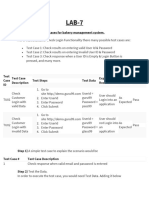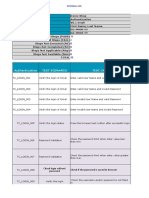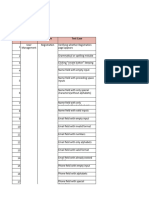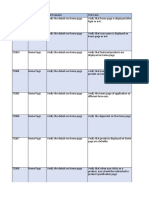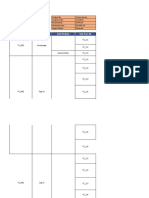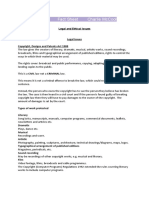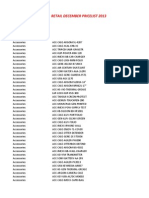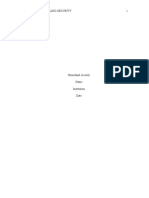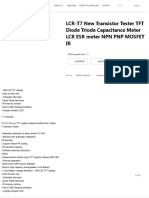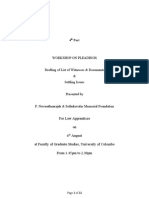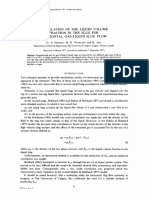0% found this document useful (0 votes)
69 views20 pagesManual Testing Assignment-01
The document outlines test cases for logging into an ecommerce site. It includes test cases to verify a registered user can log in, a non-registered user cannot log in, and a registered user cannot log in with the wrong password. It also tests resetting a forgotten password, links on the footer and after changing email, and social media links. All 7 test cases passed verification of the login functionality.
Uploaded by
Asif AhmedCopyright
© © All Rights Reserved
We take content rights seriously. If you suspect this is your content, claim it here.
Available Formats
Download as XLSX, PDF, TXT or read online on Scribd
0% found this document useful (0 votes)
69 views20 pagesManual Testing Assignment-01
The document outlines test cases for logging into an ecommerce site. It includes test cases to verify a registered user can log in, a non-registered user cannot log in, and a registered user cannot log in with the wrong password. It also tests resetting a forgotten password, links on the footer and after changing email, and social media links. All 7 test cases passed verification of the login functionality.
Uploaded by
Asif AhmedCopyright
© © All Rights Reserved
We take content rights seriously. If you suspect this is your content, claim it here.
Available Formats
Download as XLSX, PDF, TXT or read online on Scribd
/ 20