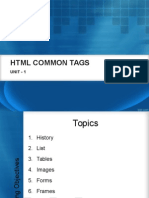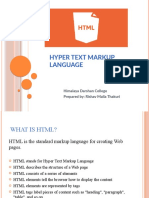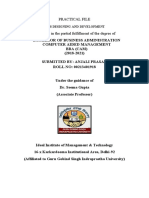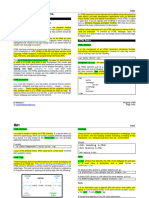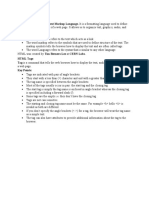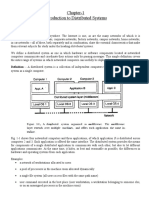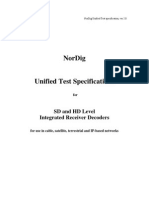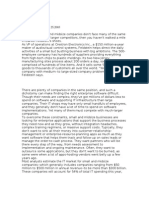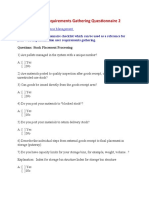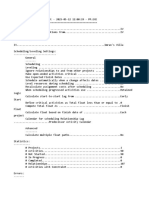0% found this document useful (0 votes)
79 views72 pagesWeb Dev 2
The document provides information about basic HTML structure and elements. It begins with an overview and objectives, then defines HTML and discusses whether it is a programming language. It also lists some of the best integrated development environments (IDEs) for web development and factors to consider when choosing an IDE. Finally, it covers HTML tags, attributes, lists, images, links and tables, providing examples of how to code these elements in HTML.
Uploaded by
markhowellespinolCopyright
© © All Rights Reserved
We take content rights seriously. If you suspect this is your content, claim it here.
Available Formats
Download as PDF, TXT or read online on Scribd
0% found this document useful (0 votes)
79 views72 pagesWeb Dev 2
The document provides information about basic HTML structure and elements. It begins with an overview and objectives, then defines HTML and discusses whether it is a programming language. It also lists some of the best integrated development environments (IDEs) for web development and factors to consider when choosing an IDE. Finally, it covers HTML tags, attributes, lists, images, links and tables, providing examples of how to code these elements in HTML.
Uploaded by
markhowellespinolCopyright
© © All Rights Reserved
We take content rights seriously. If you suspect this is your content, claim it here.
Available Formats
Download as PDF, TXT or read online on Scribd
/ 72