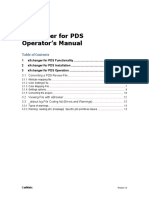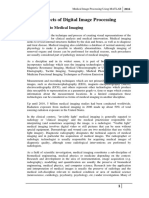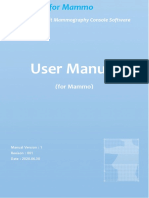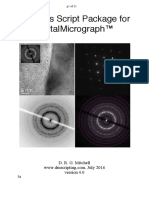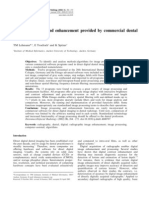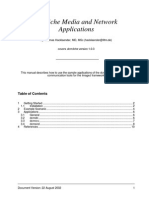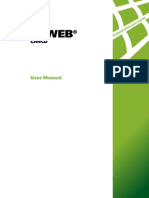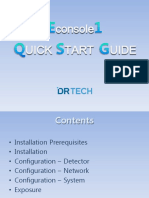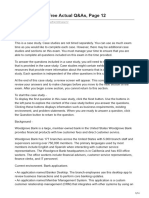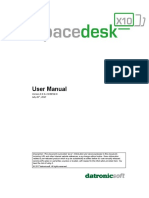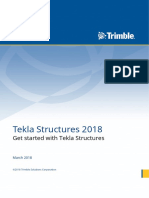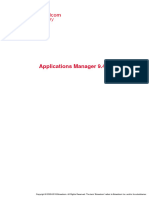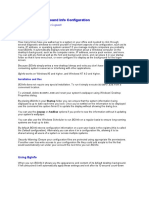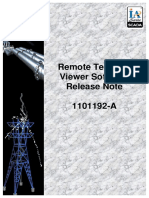0% found this document useful (0 votes)
68 views10 pagesDDSM User Manual
The document describes software to download and convert mammograms from the DDSM database. It provides instructions for installing required software on Windows and Linux. The software allows users to obtain mammograms and their associated annotations and metadata from DDSM. Instructions are provided on how to download, convert and view a sample mammogram. Additional steps show how to access the radiologist annotations and metadata for mammograms using Matlab.
Uploaded by
Lilia RadjefCopyright
© © All Rights Reserved
We take content rights seriously. If you suspect this is your content, claim it here.
Available Formats
Download as PDF, TXT or read online on Scribd
0% found this document useful (0 votes)
68 views10 pagesDDSM User Manual
The document describes software to download and convert mammograms from the DDSM database. It provides instructions for installing required software on Windows and Linux. The software allows users to obtain mammograms and their associated annotations and metadata from DDSM. Instructions are provided on how to download, convert and view a sample mammogram. Additional steps show how to access the radiologist annotations and metadata for mammograms using Matlab.
Uploaded by
Lilia RadjefCopyright
© © All Rights Reserved
We take content rights seriously. If you suspect this is your content, claim it here.
Available Formats
Download as PDF, TXT or read online on Scribd
/ 10