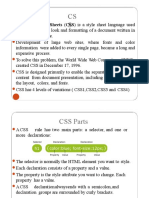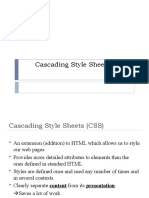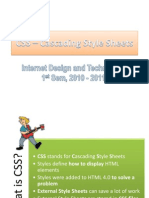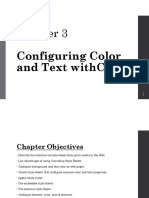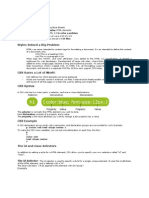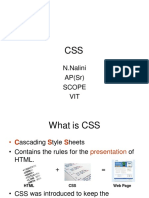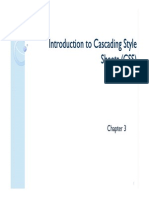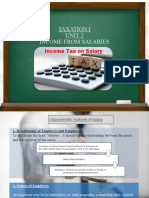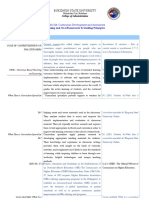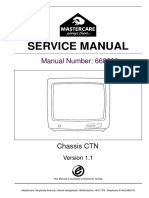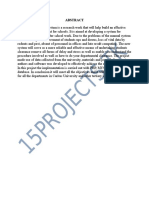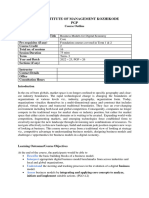0% found this document useful (0 votes)
42 views60 pagesCSS Part 1
This document provides an overview of CSS (Cascading Style Sheets) and common CSS properties. CSS is used to style and lay out web pages and allows separation of HTML content from presentation. Key points covered include CSS syntax, selectors like classes and IDs, external and internal style sheets, common properties like background-color, background-image, and the cascading order that determines which styles take precedence.
Uploaded by
michaeldevid7890Copyright
© © All Rights Reserved
We take content rights seriously. If you suspect this is your content, claim it here.
Available Formats
Download as PDF, TXT or read online on Scribd
0% found this document useful (0 votes)
42 views60 pagesCSS Part 1
This document provides an overview of CSS (Cascading Style Sheets) and common CSS properties. CSS is used to style and lay out web pages and allows separation of HTML content from presentation. Key points covered include CSS syntax, selectors like classes and IDs, external and internal style sheets, common properties like background-color, background-image, and the cascading order that determines which styles take precedence.
Uploaded by
michaeldevid7890Copyright
© © All Rights Reserved
We take content rights seriously. If you suspect this is your content, claim it here.
Available Formats
Download as PDF, TXT or read online on Scribd
/ 60