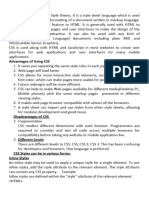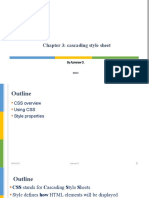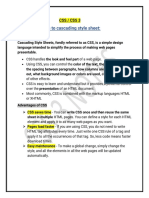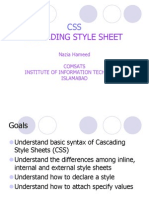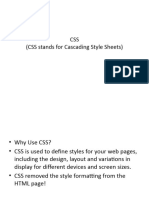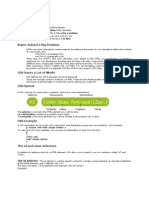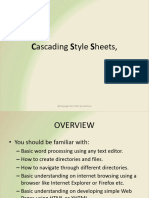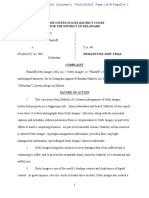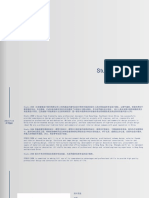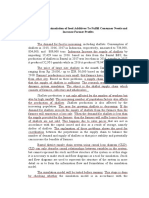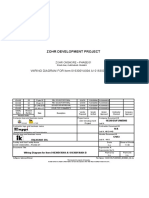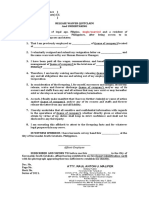0% found this document useful (0 votes)
27 views34 pagesChapter04 CSS
CSS, or Cascading Style Sheets, is a styling language used to define the visual presentation of HTML webpages, allowing for separation of content and design. It includes various methods for applying styles, such as inline, internal, and external styles, and supports features like selectors, classes, and box properties. CSS enhances web design by enabling faster downloads, easier maintenance, and responsive layouts across different devices.
Uploaded by
abadhan_sabyasachiCopyright
© © All Rights Reserved
We take content rights seriously. If you suspect this is your content, claim it here.
Available Formats
Download as PPT, PDF, TXT or read online on Scribd
0% found this document useful (0 votes)
27 views34 pagesChapter04 CSS
CSS, or Cascading Style Sheets, is a styling language used to define the visual presentation of HTML webpages, allowing for separation of content and design. It includes various methods for applying styles, such as inline, internal, and external styles, and supports features like selectors, classes, and box properties. CSS enhances web design by enabling faster downloads, easier maintenance, and responsive layouts across different devices.
Uploaded by
abadhan_sabyasachiCopyright
© © All Rights Reserved
We take content rights seriously. If you suspect this is your content, claim it here.
Available Formats
Download as PPT, PDF, TXT or read online on Scribd
/ 34