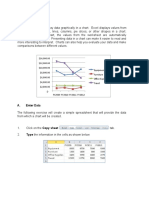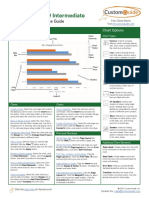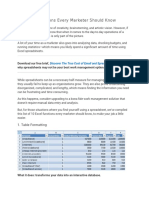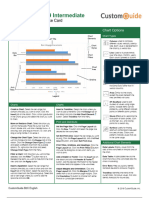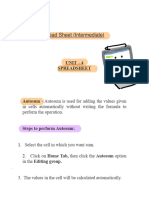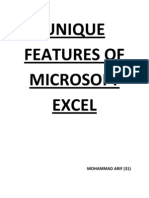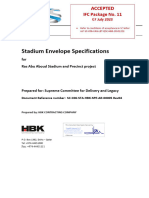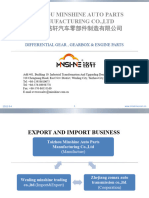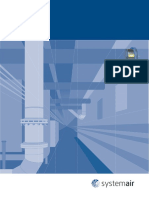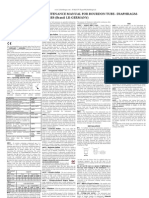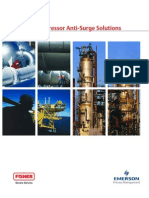0% found this document useful (0 votes)
50 views4 pagesChart & Sparkline Guide
The document contains two tables. The first table shows the monthly sales figures in dollars for different book genres from January to May. Mystery, Romance and Sci-Fi & Fantasy genres had the highest sales each month. The second table shows the monthly sales figures for different departments at Circle City Sporting Goods from January to March along with the total sales for each department.
Uploaded by
Trisha Mae KhoCopyright
© © All Rights Reserved
We take content rights seriously. If you suspect this is your content, claim it here.
Available Formats
Download as XLSX, PDF, TXT or read online on Scribd
0% found this document useful (0 votes)
50 views4 pagesChart & Sparkline Guide
The document contains two tables. The first table shows the monthly sales figures in dollars for different book genres from January to May. Mystery, Romance and Sci-Fi & Fantasy genres had the highest sales each month. The second table shows the monthly sales figures for different departments at Circle City Sporting Goods from January to March along with the total sales for each department.
Uploaded by
Trisha Mae KhoCopyright
© © All Rights Reserved
We take content rights seriously. If you suspect this is your content, claim it here.
Available Formats
Download as XLSX, PDF, TXT or read online on Scribd
/ 4