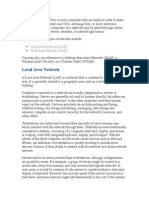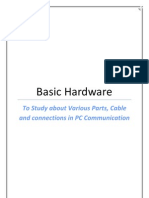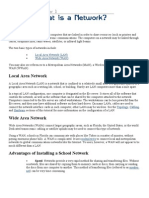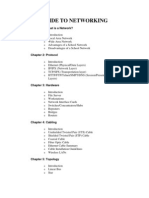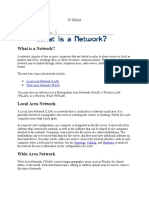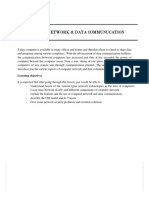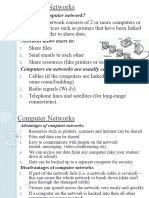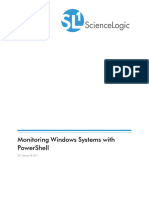0% found this document useful (0 votes)
172 views33 pagesIntroduction to Networking Basics
This document provides an introduction to networking and network devices. It discusses the basics of networking including computer networks consisting of connected computers, printers and other equipment. It describes peer-to-peer and client/server network configurations. The components of a network are identified as computers, cables, network interface cards, switches, and network software. Local, metropolitan, and wide area networks are categorized. Wireless networks and components are explained. Advantages and disadvantages of wireless LANs are outlined. Basic network device types like repeaters and hubs are described along with their functions.
Uploaded by
AyodeleCopyright
© © All Rights Reserved
We take content rights seriously. If you suspect this is your content, claim it here.
Available Formats
Download as DOC, PDF, TXT or read online on Scribd
0% found this document useful (0 votes)
172 views33 pagesIntroduction to Networking Basics
This document provides an introduction to networking and network devices. It discusses the basics of networking including computer networks consisting of connected computers, printers and other equipment. It describes peer-to-peer and client/server network configurations. The components of a network are identified as computers, cables, network interface cards, switches, and network software. Local, metropolitan, and wide area networks are categorized. Wireless networks and components are explained. Advantages and disadvantages of wireless LANs are outlined. Basic network device types like repeaters and hubs are described along with their functions.
Uploaded by
AyodeleCopyright
© © All Rights Reserved
We take content rights seriously. If you suspect this is your content, claim it here.
Available Formats
Download as DOC, PDF, TXT or read online on Scribd
/ 33