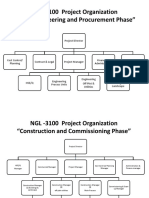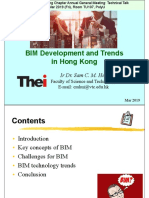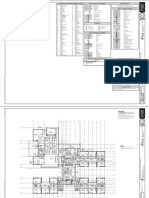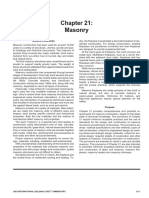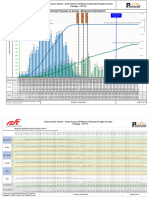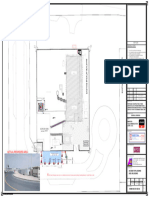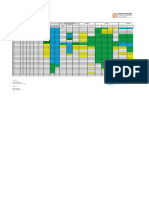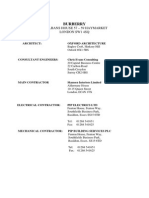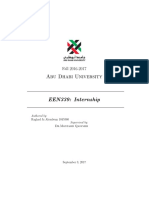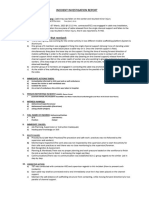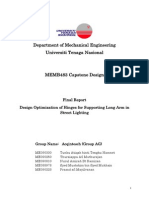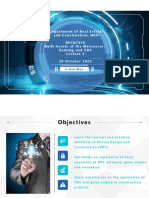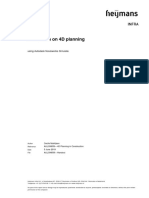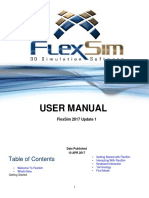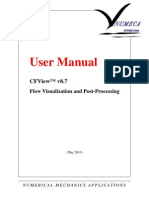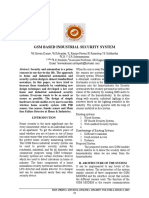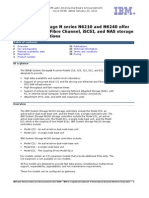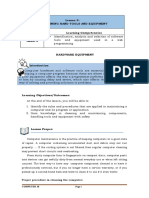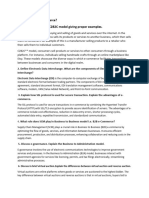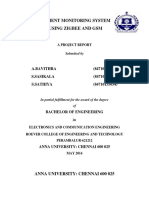0% found this document useful (0 votes)
566 views30 pagesGuide To 4D Simulation For VDC Using Fuzor
The document provides guidance on using Fuzor software to create a 4D simulation video for a virtual design and construction (VDC) project. It outlines 10 basic steps, including: 1) creating object selection sets in Navisworks; 2) exporting the sets as individual FBX files; 3) importing the FBX files into Fuzor; 4) preparing a scheduling CSV file with activity names, dates and corresponding 3D object file names; 5) setting the project start and end dates in Fuzor; and 6) creating an object filter for mapping activities to 3D objects to generate the 4D simulation animation.
Uploaded by
451081986Copyright
© © All Rights Reserved
We take content rights seriously. If you suspect this is your content, claim it here.
Available Formats
Download as PDF, TXT or read online on Scribd
0% found this document useful (0 votes)
566 views30 pagesGuide To 4D Simulation For VDC Using Fuzor
The document provides guidance on using Fuzor software to create a 4D simulation video for a virtual design and construction (VDC) project. It outlines 10 basic steps, including: 1) creating object selection sets in Navisworks; 2) exporting the sets as individual FBX files; 3) importing the FBX files into Fuzor; 4) preparing a scheduling CSV file with activity names, dates and corresponding 3D object file names; 5) setting the project start and end dates in Fuzor; and 6) creating an object filter for mapping activities to 3D objects to generate the 4D simulation animation.
Uploaded by
451081986Copyright
© © All Rights Reserved
We take content rights seriously. If you suspect this is your content, claim it here.
Available Formats
Download as PDF, TXT or read online on Scribd
/ 30