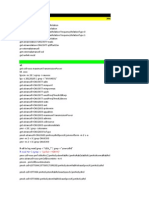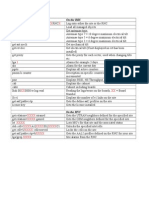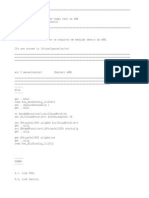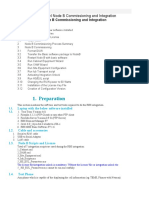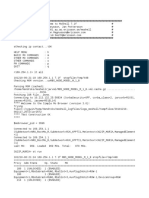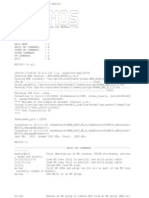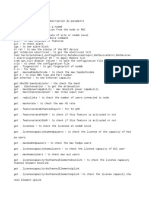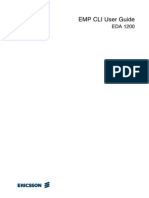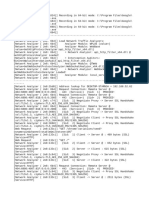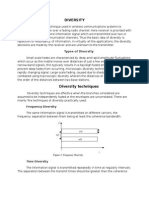Enm Add Node
Uploaded by
agimEnm Add Node
Uploaded by
agimConnecting to ENM
SCU 09 01 Node, Remote Site Management
User Guide
128/1553-LZA 701 6016/1 Uen U
Copyright
© Ericsson AB 2018-2019, 2021-2023. All rights reserved. No part of this
document may be reproduced in any form without the written permission of the
copyright owner.
Disclaimer
The contents of this document are subject to revision without notice due to
continued progress in methodology, design and manufacturing. Ericsson shall
have no liability for any error or damage of any kind resulting from the use of this
document.
Trademark List
All trademarks mentioned herein are the property of their respective owners.
These are shown in the document Trademark Information.
128/1553-LZA 701 6016/1 Uen U | 2023-06-06
Contents
Contents
1 Introduction 1
1.1 Target Groups 1
1.2 Prerequisites 1
2 Adding Network Elements to ENM 3
2.1 Start ENM 3
2.2 Add a Network Element 5
2.3 Add a Network Element with Network Discovery 10
2.4 CM Synchronize a Network Element 14
2.5 Set TLS as Transport Protocol 14
3 Migration From Other Management Systems 18
3.1 Add Nodes to ENM 18
3.2 Switching From SNMPv2 to SNMPv3 18
3.3 Enable FM Supervision 22
3.4 Enable PM Function 22
3.5 Enable CM Supervision 22
4 Account Lockout after Wrong Password Attempts 24
5 Verification 25
128/1553-LZA 701 6016/1 Uen U | 2023-06-06
Connecting to ENM
128/1553-LZA 701 6016/1 Uen U | 2023-06-06
Introduction
1 Introduction
This document contains guidelines for adding an Ericsson Site Controller (ESC) or
Cabinet Controller (SCU 09) node to the network topology of Ericsson Network
Manager (ENM). ENM supports Fault Management (FM) for ESC nodes. The
procedure to connect to ENM is the same, therefore, everything that is stated for
ESC is applicable for SCU 09.
The purpose of the document is to give a Network Operations Center (NOC)
operator information to be able to add a node to the network topology in ENM.
ENM is an OSS platform and network management applications suite supporting
the operation and maintenance of the following networks:
— Radio network
— Transport network
— Core network
For more information about ENM, see ENM Product Description in the Ericsson
Network Manager library.
1.1 Target Groups
The target group of this document is the following:
— NOC operators
1.2 Prerequisites
Ensure that the following conditions are met:
— Ericsson Network Manager is installed and running.
— The latest version of the Mozilla Firefox or Google Chrome web browser is
used.
— The following information is available:
— The IP address of the node.
— The password to be set for the OSS user in the node.
— The NTP server is set.
Verify that the value of the SDN.systemClockTimeServerState attribute is
set to aligned.
128/1553-LZA 701 6016/1 Uen U | 2023-06-06 1
Connecting to ENM
— A SiteSolution subnetwork exists. SDN NEs can only be created under
SiteSolution subnetworks. If a SiteSolution subnetwork does not exist, add a
subnetwork in ENM.
— SNMP trap receivers are configured on the node. For further information, see
SNMP Device Configuration and Manage Security.
2 128/1553-LZA 701 6016/1 Uen U | 2023-06-06
Adding Network Elements to ENM
2 Adding Network Elements to ENM
2.1 Start ENM
Steps
1. Log on to the ENM server.
Figure 1 ENM Login Page
Result: LOGON SUCCESSFUL window appears.
128/1553-LZA 701 6016/1 Uen U | 2023-06-06 3
Connecting to ENM
Figure 2 LOGON SUCCESSFUL Window
2. Click on Continue to get to the ENM main page.
Figure 3 ENM Main Page
4 128/1553-LZA 701 6016/1 Uen U | 2023-06-06
Adding Network Elements to ENM
2.2 Add a Network Element
Prerequisites
— CLI logins through SSH and Web GUI are enabled on the node.
For more information, see Node Hardening Guidelines.
Steps
1. Select Add Node under Provisioning.
2. Define a network element. Select the appropriate node type.
Figure 5 Select Node Type
Node Type Select ESC or SCU, depending on the hardware in the
cabinet. If SCU is not available in ENM, select ERS
Support Node.
3. Continue defining a network element.
128/1553-LZA 701 6016/1 Uen U | 2023-06-06 5
Connecting to ENM
Network Element Name
Enter the name of the network element.
OSS Model Identity
Select the version of the node that ENM is treating the
node as.
Time Zone Select the Time Zone of the node. This is a mandatory
parameter.
4. Select if the node has to be added to a subnetwork.
The subnetwork must be where you want to add the node.
5. Continue with Next.
6. Define connectivity information for the network element.
IP Address The IP address of the node.
Port Set port to 830 for SSH or 6513 for TLS.
SNMP Agent Port
Set port to 161.
SNMP Read Community
Set to public or to a custom value decided by the
customer.
6 128/1553-LZA 701 6016/1 Uen U | 2023-06-06
Adding Network Elements to ENM
If the default value public is not used, change SNMP
Read Community in the SCU as well. See the Cabinet
Controller User Manual for information.
SNMP Security Level
Set to NO_AUTH_NO_PRIV.
SNMP Security Name
Enter security name if SNMPv3 is used.
SNMP Trap Port
Set port to 162.
SNMP Version Select one of the following versions:
— SNMP_V1
— SNMP_V2C
— SNMP_V3
SNMP Write Community
Set to private or to a custom value decided by the
customer.
If the default value private is not used, change SNMP
Write Community in the SCU as well. See the Cabinet
Controller User Manual for information.
Transport Protocol
Set to SSH.
7. Continue with Next.
8. Set network element security credentials.
Secure User Name
The user name must be identical to the username
configured on the ESC or SCU.
Secure User Password
The password must be identical to the password
configured on the ESC or SCU.
128/1553-LZA 701 6016/1 Uen U | 2023-06-06 7
Connecting to ENM
Algorithm and Key Size
Select the appropriate Algorithm and Key Size.
Enrollment Mode
Select the appropriate Enrollment Mode.
SNMP Auth Key Enter SNMP Auth Key. This parameter is optional and
can be left empty for SNMPv2c, but mandatory for
SNMPv3.
SNMP Auth Protocol
Select the appropriate SNMP Auth Protocol. This
parameter is optional and can be left empty for
SNMPv2c, but mandatory for SNMPv3.
SNMP Priv Key Enter SNMP Private Key. This parameter is optional
and can be left empty for SNMPv2c, but mandatory
for SNMPv3.
SNMP Priv Protocol
Select the appropriate SNMP Priv Protocol. This
parameter is optional and can be left empty for
SNMPv2c, but mandatory for SNMPv3.
9. Continue with Next.
10. Add node location to map.
This step can be skipped.
Latitude The latitude of the node.
Longitude The longitude of the node.
11. Continue with Next.
8 128/1553-LZA 701 6016/1 Uen U | 2023-06-06
Adding Network Elements to ENM
12. Select the required supervision for the network element.
Selecting All is recommended.
13. Continue with Next.
14. Check the node settings on the Summary page.
15. Continue with Finish to create the node.
Result: The Node successfully created dialog box appears to confirm that the
node was successfully added.
128/1553-LZA 701 6016/1 Uen U | 2023-06-06 9
Connecting to ENM
16. Check the Topology Browser to verify that the node is synchronized.
If another node has to be added, do the following:
17. Continue with Add another Node and repeat step 2-13.
If no additional nodes have to be added, do the following:
18. Continue with Close.
2.3 Add a Network Element with Network Discovery
Network Discovery can be used to add a greater number of nodes to ENM in
less time through network range or using a .txt list.
1. Select Network Discovery under Provisioning.
Figure 14 Selecting Network Discovery
If no Connection Profiles are created for a discovery activity, do the following:
2. Select Create Connection Profile under Connection Profiles.
10 128/1553-LZA 701 6016/1 Uen U | 2023-06-06
Adding Network Elements to ENM
Figure 15 Selecting Connection Profiles
Figure 16 Connection Profile Management
3. Define the Connection Profile.
Figure 17 Defining a Connection Profile
Profile Name Name the Connection Profile.
Read Community Set to public or to a custom value. If the default value
public is not used, change SNMP Read Community in
the node as well.
For more information for SCU nodes, see SCU 09 01
User Manual.
128/1553-LZA 701 6016/1 Uen U | 2023-06-06 11
Connecting to ENM
For more information for ESC nodes, see ESC User
Manual.
Secure Username
Set the username to be identical to the username
configured on the node.
Secure Password
Set the password to be identical to the password
configured on the node.
4. Save the Connection Profile.
If a Connection Profile is already created, or after creating a Connection Profile,
do the following:
5. Select Create Discovery Activity under Network Discovery.
Figure 18 Network Discovery
6. Define the Discovery Activity.
Figure 19 Defining a Discovery Activity
Activity Name Name the Discovery Activity.
12 128/1553-LZA 701 6016/1 Uen U | 2023-06-06
Adding Network Elements to ENM
Network Address Range
Insert the valid Network Address Range or individual
Network Addresses manually, or import the addresses
from a .txt file.
Connection Profile
Select the appropriate Connection Profile.
Read Community Set to public or to a custom value. If the default
value public is not used, change the SNMP Read
Community in the node as well.
For more information for SCU nodes, see SCU 09 01
User Manual.
For more information for ESC nodes, see ESC User
Manual.
Discovery Options
Select ESC, SCU, or both.
Add NE Options Select the required supervision for the network
element. Selecting all the options is recommended.
Device Naming String
Input the SCU or ESC name.
Activity Scheduling
Select an option for starting the Discovery Activity.
7. Save the Discovery Activity.
8. Check the Topology Browser to verify that the node is synchronized.
Figure 20 Topology Browser
128/1553-LZA 701 6016/1 Uen U | 2023-06-06 13
Connecting to ENM
2.4 CM Synchronize a Network Element
From SCU software version R24A, CM supervision is supported. When ENM
is upgraded and the SCU is upgraded to R24A ossModelIdentity needs
to be changed since the previously added SCU node uses the old model
version.
1. Open ENM CLI.
2. Run the following command in ENM CLI:
cmedit set NetworkElement=<node_name> ossModelIdentity =21.Q3-
R25A
3. Select the latest ossModelIdentity that corresponds to SCU software
version.
2.5 Set TLS as Transport Protocol
TLS as Transport Protocol is used as a higher security protocol for ESC or
SCU nodes, substituting or replacing SSH.
Prerequisites
— The node is connected to ENM.
— CM is synchronized.
Steps
1. Prepare the XML file for configuring the TLS protocol.
NodeFdn: ESC or SCU name
EnrollmentMode:
CMPv2_INITIAL
Example
<?xml version="1.0" encoding="UTF-8"?>
<Nodes>
<Node>
<NodeFdn><NodeName></NodeFdn>
<EnrollmentMode>CMPv2_INITIAL</EnrollmentMode>
</Node>
</Nodes>
14 128/1553-LZA 701 6016/1 Uen U | 2023-06-06
Adding Network Elements to ENM
2. Select Command Line Interface under Provisioning.
Figure 21 Selecting CLI
3. Drag and drop the prepared XML to ENM CLI.
4. Run the following command in CLI:
secadm certificate issue --certtype OAM --xmlfile
file:<filename>.xml
5. Open the Topology Browser.
6. Set the NetconfTls.administrativeState attribute under the SysM MO to
UNLOCKED.
Figure 22 Selecting the NetconfTls MO
128/1553-LZA 701 6016/1 Uen U | 2023-06-06 15
Connecting to ENM
Figure 23 Setting the NetconfTls.administrativeState Attribute
7. Run the following commands in CLI:
cmedit set NetworkElement=
<NodeName>; ,CmNodeHeartbeatSupervision=1 active=false
cmedit set NetworkElement= <NodeName>,
EscConnectivityInformation=1 port=6513
16 128/1553-LZA 701 6016/1 Uen U | 2023-06-06
Adding Network Elements to ENM
cmedit set NetworkElement= <NodeName>,
EscConnectivityInformation=1 transportProtocol=TLS
cmedit set NetworkElement= <NodeName>,
CmNodeHeartbeatSupervision=1 active=true
8. Run the following command to check that the transport protocol is changed
to TLS:
cmedit get NetworkElement= <NodeName>,
EscConnectivityInformation=1
128/1553-LZA 701 6016/1 Uen U | 2023-06-06 17
Connecting to ENM
3 Migration From Other Management Systems
Management of ESC or SCU nodes can be switched from ESCM or OSS-RC
to ENM.
Note: Data migration between other management systems and ENM is not
supported automatically.
3.1 Add Nodes to ENM
ESC or SCU nodes managed in ESCM or OSS-RC can be added to ENM.
Prerequisites
— FM, PM and CM are disabled for the nodes.
Steps
1. Add the nodes to ENM as a collection with Network Discovery.
RELATED INFORMATION
Add a Network Element with Network Discovery
3.2 Switching From SNMPv2 to SNMPv3
Switching management protocol from SNMPv2 to SNMPv3 is optional
when migrating from other management systems to ENM.
3.2.1 Set Up SNMPv3 on the Nodes
For more information, see Manage Security.
Steps
1. Create txt file containing the following commands:
startt t
18 128/1553-LZA 701 6016/1 Uen U | 2023-06-06
Migration From Other Management Systems
setmoa t sdn=0 snmpVersion=v3
comm t
endt t
2. Drag and drop the .txt file into ENM CLI.
3. Upload the .txt file using the following command:
nodecmd upload --cmdfile file:<filename>.txt
Example
4. Execute the .txt command file using the following command:
nodecmd execute --collection <CollectionName> --cmdfile
<filename>.txt
Example
5. Check the status of the job with the following command:
nodecmd status --jobid <jobID>
Example
If one or more nodes are not availabe, JobStatus is defined as failed.
This means that all chages are performed only on reachable nodes. All
unreachable nodes can be updated using same steps, once they are
reachable.
3.2.2 Set Up SNMPv3 in ENM
For more information, see ENM FM SNMP Northbound Interface Integration
Programmers Guide in the Ericsson Network Manager, ENM library.
128/1553-LZA 701 6016/1 Uen U | 2023-06-06 19
Connecting to ENM
Steps
1. Create .txt file containing names of all affected nodes.
Example
2. Drag and drop the .txt file into ENM CLI.
3. Set network element security credentials using the following command:
secadm snmp authpriv --auth_algo SHA1 --auth_password
"<password>" --priv_algo AES128 --priv_password "<password>" --
nodefile file:<filename>.txt
Example
20 128/1553-LZA 701 6016/1 Uen U | 2023-06-06
Migration From Other Management Systems
4. Check if the new values are set using the following command:
secadm snmp get --nodefile file:<filename>.txt
Example
5. Set network element connectivity information using the following command:
cmedit set --collection <collectionName>
EscConnectivityInformation=1 snmpVersion=SNMP_V3,
snmpSecurityLevel=AUTH_PRIV, snmpSecurityName="<userName>"
Example
6. Check if the new values are set using the following command:
cmedit get --collection
<collectionName> EscConnectivityInformation=1
snmpVersion,snmpSecurityLevel,snmpSecurityName
Example
128/1553-LZA 701 6016/1 Uen U | 2023-06-06 21
Connecting to ENM
3.3 Enable FM Supervision
1. Enable FM supervision using the following command:
cmedit set --collection <collectionName> FmAlarmSupervision=1
active=true
Example
3.4 Enable PM Function
1. Enable PM function using the following command:
cmedit set --collection <collectionName> PmFunction=1
PmEnabled=true
Example
3.5 Enable CM Supervision
1. Enable CM supervision using the following command:
cmedit set --collection <collectionName>
CmNodeHeartbeatSupervision=1 active=true
22 128/1553-LZA 701 6016/1 Uen U | 2023-06-06
Migration From Other Management Systems
Example
128/1553-LZA 701 6016/1 Uen U | 2023-06-06 23
Connecting to ENM
4 Account Lockout after Wrong Password
Attempts
The account is locked after 5 consecutive wrong password attempts. Each
subsequent attempt to connect extends the user account locked state for another
15 minutes. After 15 minutes without attempting to log in, logging in is possible
again.
Note: The attempts extend the user account locked state even if the correct
password is used.
24 128/1553-LZA 701 6016/1 Uen U | 2023-06-06
Verification
5 Verification
Steps
1. Test the connection. Explore the node to see any active alarms and the
configuration.
If an alarm is active, do the following:
2. Refer to the operating instruction of the corresponding alarm.
128/1553-LZA 701 6016/1 Uen U | 2023-06-06 25
You might also like
- Basic Command RNC/RXI: PWD Ls CD .. CD Home CD Moshell ./moshell RNCSM07 ./moshell 10.107.240.31No ratings yetBasic Command RNC/RXI: PWD Ls CD .. CD Home CD Moshell ./moshell RNCSM07 ./moshell 10.107.240.3111 pages
- Intergrating The 3G - Good For Referance - 090938No ratings yetIntergrating The 3G - Good For Referance - 09093836 pages
- Introduction To Moshell Useful Commands and Tasks100% (9)Introduction To Moshell Useful Commands and Tasks11 pages
- 2008 04 04 SNMP On ERS 8600 TCG NN48500564No ratings yet2008 04 04 SNMP On ERS 8600 TCG NN4850056444 pages
- Kpi Juniper Appliances Network-Management PDFNo ratings yetKpi Juniper Appliances Network-Management PDF1,002 pages
- Junos OS Network Management Admin GuideNo ratings yetJunos OS Network Management Admin Guide922 pages
- AY U920BT Datasheet v01 050219 English A4No ratings yetAY U920BT Datasheet v01 050219 English A42 pages
- Caterpillar Rm-350b Road Reclaimer Operation Maintenance Manual AxwNo ratings yetCaterpillar Rm-350b Road Reclaimer Operation Maintenance Manual Axw33 pages
- List of Mobile Phone Brands by Country - WikipediaNo ratings yetList of Mobile Phone Brands by Country - Wikipedia11 pages
- System Administrator or Server L2 Advance ModuleNo ratings yetSystem Administrator or Server L2 Advance Module8 pages
- The Telecom Osp and Subscriber Line Installation (Copper Cable/Pots and DSL)No ratings yetThe Telecom Osp and Subscriber Line Installation (Copper Cable/Pots and DSL)45 pages
- A Matlab Implementation of A DPCM Encoder and DecoderNo ratings yetA Matlab Implementation of A DPCM Encoder and Decoder11 pages
- Data Analytics For Forecasting Cell Congestion On LTE NetworksNo ratings yetData Analytics For Forecasting Cell Congestion On LTE Networks6 pages
- Huawei FusionServer IBMC Software White PaperNo ratings yetHuawei FusionServer IBMC Software White Paper57 pages