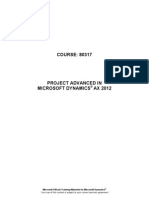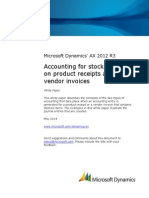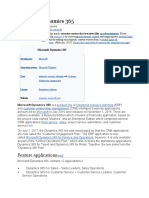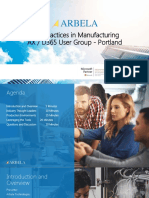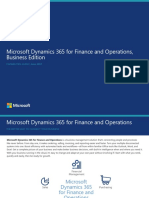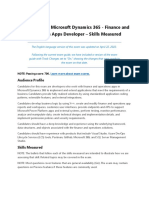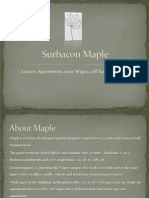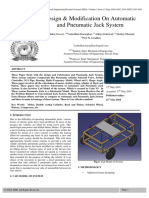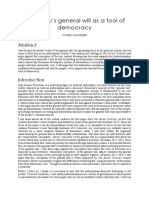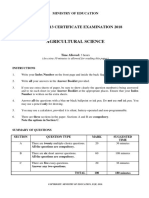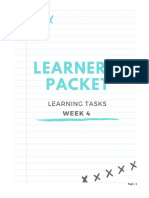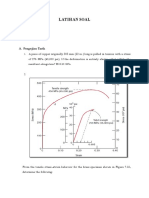0% found this document useful (0 votes)
1K views54 pagesFlushing Principle in Production Process
This document discusses flushing principles in Dynamics 365, which is the method used to allocate raw materials or components to production orders as they are consumed. It describes common flushing principles like start, finish, and manual. It provides a matrix showing how different production actions interact with each principle. It then gives a business scenario example of setting up deep groove ball bearing production using the start flushing principle in D365. Setup steps are outlined for releasing products, creating a BOM, defining operations, routes, and operation relations.
Uploaded by
faheemusmaniCopyright
© © All Rights Reserved
We take content rights seriously. If you suspect this is your content, claim it here.
Available Formats
Download as PDF, TXT or read online on Scribd
0% found this document useful (0 votes)
1K views54 pagesFlushing Principle in Production Process
This document discusses flushing principles in Dynamics 365, which is the method used to allocate raw materials or components to production orders as they are consumed. It describes common flushing principles like start, finish, and manual. It provides a matrix showing how different production actions interact with each principle. It then gives a business scenario example of setting up deep groove ball bearing production using the start flushing principle in D365. Setup steps are outlined for releasing products, creating a BOM, defining operations, routes, and operation relations.
Uploaded by
faheemusmaniCopyright
© © All Rights Reserved
We take content rights seriously. If you suspect this is your content, claim it here.
Available Formats
Download as PDF, TXT or read online on Scribd
/ 54