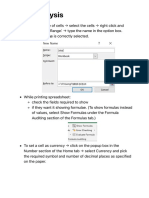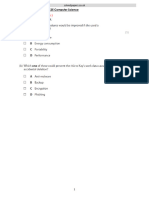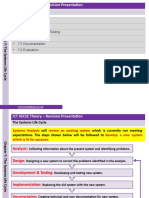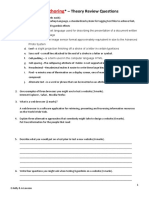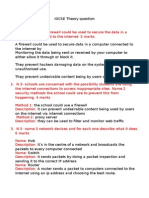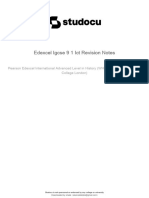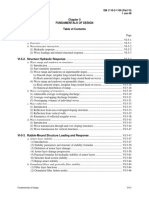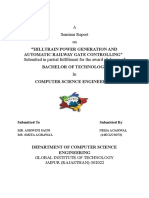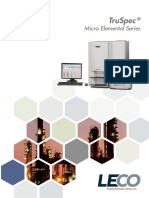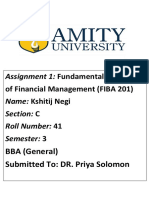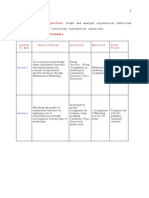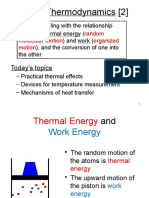100% found this document useful (1 vote)
2K views8 pagesICT Practical Revision Notes
The document provides revision notes on various topics for ICT practical exams, including word processing in MS Word, databases, PowerPoint, Excel, HTML, and CSS. Key points covered include how to change fonts, insert page numbers, dates, and fields in Word; functions for summing, averaging, counting in databases and Excel; and how to format text, add colors and comments in HTML and CSS.
Uploaded by
yoonmimikyaw2008Copyright
© © All Rights Reserved
We take content rights seriously. If you suspect this is your content, claim it here.
Available Formats
Download as DOCX, PDF, TXT or read online on Scribd
100% found this document useful (1 vote)
2K views8 pagesICT Practical Revision Notes
The document provides revision notes on various topics for ICT practical exams, including word processing in MS Word, databases, PowerPoint, Excel, HTML, and CSS. Key points covered include how to change fonts, insert page numbers, dates, and fields in Word; functions for summing, averaging, counting in databases and Excel; and how to format text, add colors and comments in HTML and CSS.
Uploaded by
yoonmimikyaw2008Copyright
© © All Rights Reserved
We take content rights seriously. If you suspect this is your content, claim it here.
Available Formats
Download as DOCX, PDF, TXT or read online on Scribd
/ 8