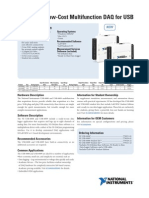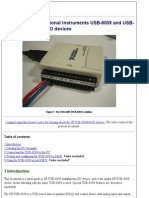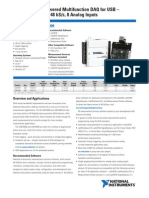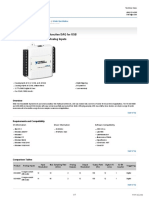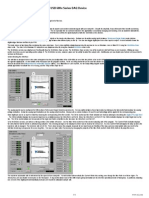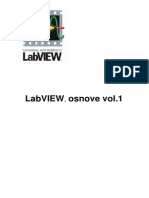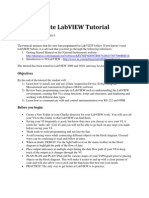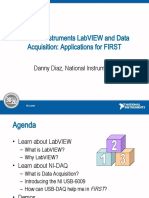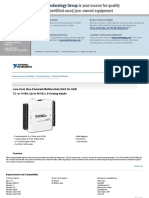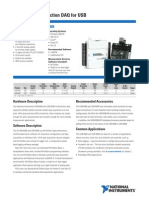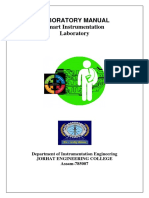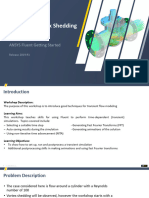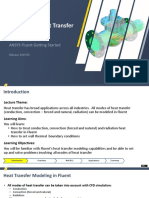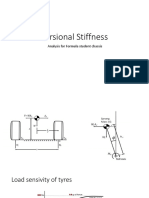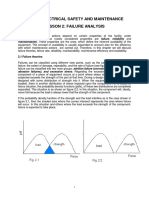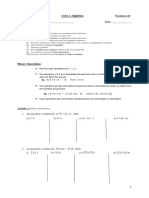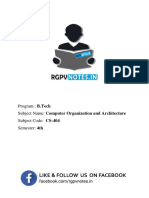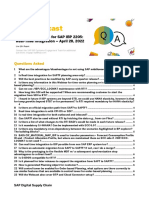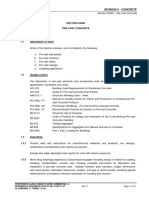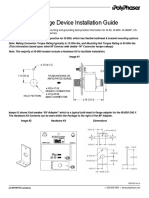0% found this document useful (0 votes)
84 views39 pagesStudent Labs with NI USB Tools
This document describes several lab experiments using a National Instruments USB data acquisition device:
1. The Student Scope lab uses the device to create a software oscilloscope and measure analog signals on two channels.
2. The IR Remote Control lab uses a photodiode and the device to digitize an infrared signal from a remote control and use it to control iTunes.
3. Several other labs are listed to record sound, analyze microphone signals with an FFT, and measure diode and LED characteristics.
Uploaded by
Abhishek yadavCopyright
© © All Rights Reserved
We take content rights seriously. If you suspect this is your content, claim it here.
Available Formats
Download as PDF, TXT or read online on Scribd
0% found this document useful (0 votes)
84 views39 pagesStudent Labs with NI USB Tools
This document describes several lab experiments using a National Instruments USB data acquisition device:
1. The Student Scope lab uses the device to create a software oscilloscope and measure analog signals on two channels.
2. The IR Remote Control lab uses a photodiode and the device to digitize an infrared signal from a remote control and use it to control iTunes.
3. Several other labs are listed to record sound, analyze microphone signals with an FFT, and measure diode and LED characteristics.
Uploaded by
Abhishek yadavCopyright
© © All Rights Reserved
We take content rights seriously. If you suspect this is your content, claim it here.
Available Formats
Download as PDF, TXT or read online on Scribd
/ 39