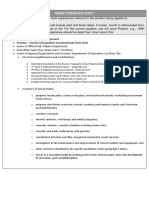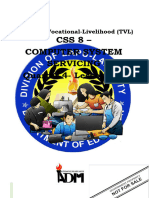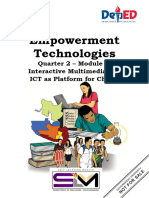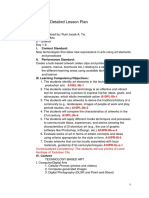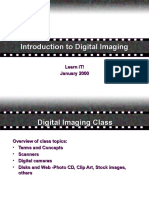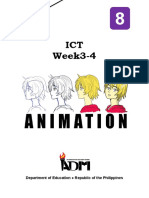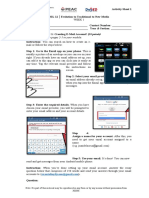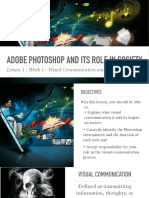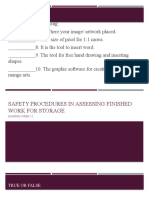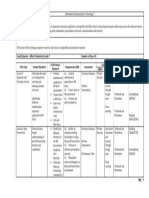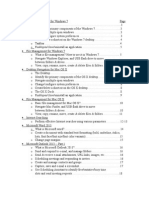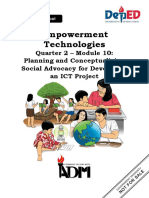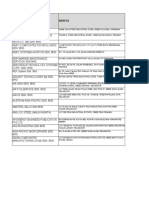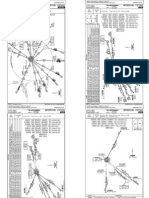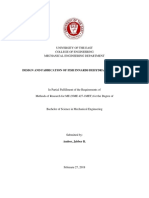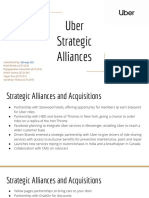0% found this document useful (0 votes)
241 views26 pagesComputer 9 - Module 2
This document provides instructions for students taking the Computer 9 Visual Graphic Design module. It outlines the key things students need to remember to do well in the module, including carefully reading all instructions, completing all activities and worksheets, looking up unfamiliar words, taking notes, and allowing time for breaks.
The document then provides an introduction to the module's Unit 2 on graphic design fundamentals. It explains that graphic design is part of everyday life and is used to communicate visually through various media.
Finally, the document outlines the lessons to be covered in the module, including the fundamentals of design, typography, color, and images. It provides learning objectives for each lesson, such as discussing the elements and principles
Uploaded by
Menan BravoCopyright
© © All Rights Reserved
We take content rights seriously. If you suspect this is your content, claim it here.
Available Formats
Download as PDF, TXT or read online on Scribd
0% found this document useful (0 votes)
241 views26 pagesComputer 9 - Module 2
This document provides instructions for students taking the Computer 9 Visual Graphic Design module. It outlines the key things students need to remember to do well in the module, including carefully reading all instructions, completing all activities and worksheets, looking up unfamiliar words, taking notes, and allowing time for breaks.
The document then provides an introduction to the module's Unit 2 on graphic design fundamentals. It explains that graphic design is part of everyday life and is used to communicate visually through various media.
Finally, the document outlines the lessons to be covered in the module, including the fundamentals of design, typography, color, and images. It provides learning objectives for each lesson, such as discussing the elements and principles
Uploaded by
Menan BravoCopyright
© © All Rights Reserved
We take content rights seriously. If you suspect this is your content, claim it here.
Available Formats
Download as PDF, TXT or read online on Scribd
/ 26