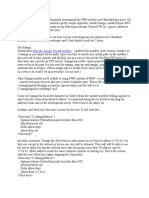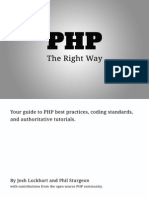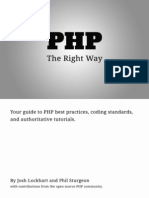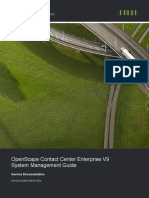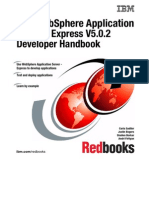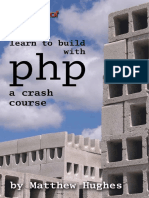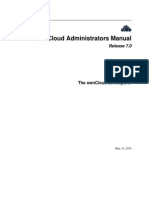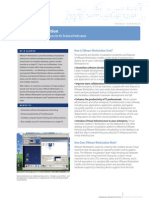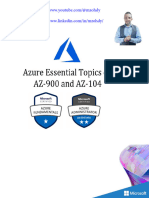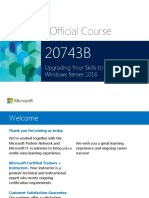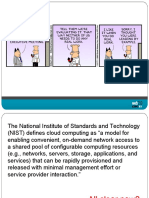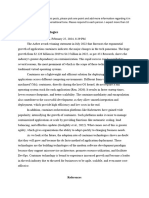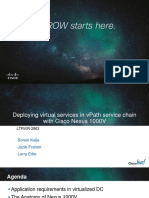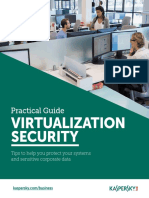0% found this document useful (0 votes)
45 views12 pagesLab1. Setup Development VM
This document provides instructions for setting up a development environment for a secure web applications tutorial. It involves installing VirtualBox, XAMPP, and the Eclipse PHP IDE. A development VM is imported and configured with shared folders. The XAMPP server and MySQL database are started. Finally, a sample PHP project is created in Eclipse to verify the setup.
Uploaded by
mrkashash101Copyright
© © All Rights Reserved
We take content rights seriously. If you suspect this is your content, claim it here.
Available Formats
Download as DOCX, PDF, TXT or read online on Scribd
0% found this document useful (0 votes)
45 views12 pagesLab1. Setup Development VM
This document provides instructions for setting up a development environment for a secure web applications tutorial. It involves installing VirtualBox, XAMPP, and the Eclipse PHP IDE. A development VM is imported and configured with shared folders. The XAMPP server and MySQL database are started. Finally, a sample PHP project is created in Eclipse to verify the setup.
Uploaded by
mrkashash101Copyright
© © All Rights Reserved
We take content rights seriously. If you suspect this is your content, claim it here.
Available Formats
Download as DOCX, PDF, TXT or read online on Scribd
/ 12