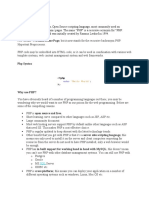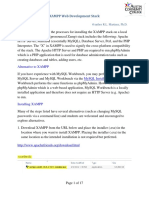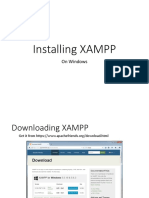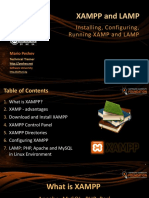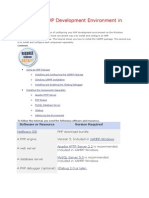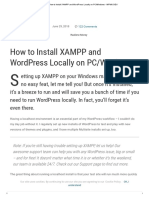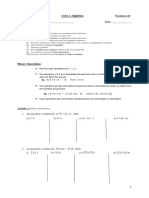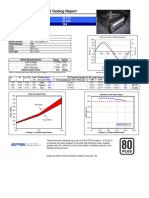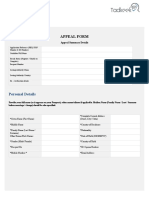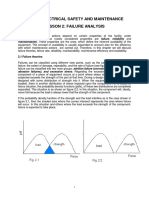0% found this document useful (0 votes)
44 views9 pagesHow To Use XAMPP To Run Your Own Web Server
XAMPP is a cross-platform software package that includes Apache, MySQL, PHP, and Perl, allowing developers to easily set up a local web server for testing. The installation process involves downloading the XAMPP installer, configuring components, and testing the setup by creating a simple PHP file. Additionally, the document provides instructions on securing MySQL and PhpMyAdmin, as well as creating user accounts for PhpMyAdmin.
Uploaded by
Mik MarCopyright
© © All Rights Reserved
We take content rights seriously. If you suspect this is your content, claim it here.
Available Formats
Download as DOCX, PDF, TXT or read online on Scribd
0% found this document useful (0 votes)
44 views9 pagesHow To Use XAMPP To Run Your Own Web Server
XAMPP is a cross-platform software package that includes Apache, MySQL, PHP, and Perl, allowing developers to easily set up a local web server for testing. The installation process involves downloading the XAMPP installer, configuring components, and testing the setup by creating a simple PHP file. Additionally, the document provides instructions on securing MySQL and PhpMyAdmin, as well as creating user accounts for PhpMyAdmin.
Uploaded by
Mik MarCopyright
© © All Rights Reserved
We take content rights seriously. If you suspect this is your content, claim it here.
Available Formats
Download as DOCX, PDF, TXT or read online on Scribd
/ 9