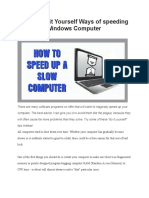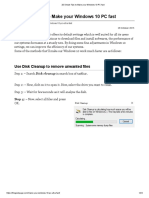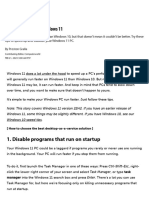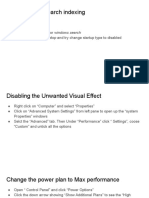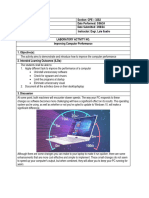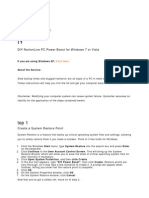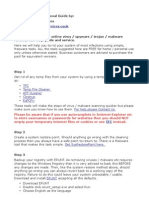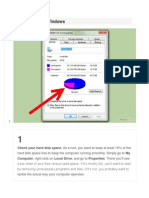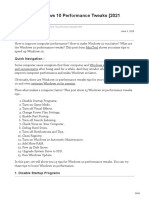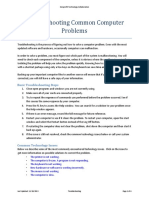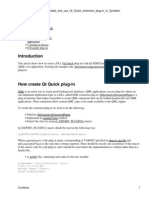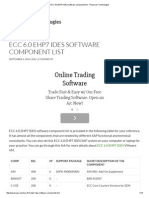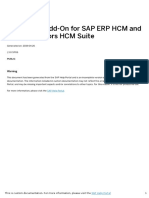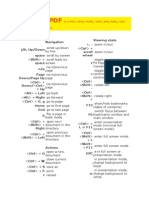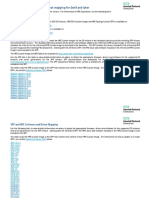0% found this document useful (0 votes)
55 views11 pagesHow To Solve Slow System Issue
1) The document provides tips to help speed up a slow PC, starting with rebooting the computer as many issues can be fixed with a simple reboot.
2) It then explains how to delete temporary files and use the Disk Cleanup tool to remove unnecessary files on Windows 10 and 11 machines.
3) Finally, it discusses disabling browser extensions and plugins which can slow performance, providing steps to disable or remove extensions in Chrome, Edge, and Edge Legacy. Rebooting after making these changes is also recommended.
Uploaded by
Diti BhattacharyyaCopyright
© © All Rights Reserved
We take content rights seriously. If you suspect this is your content, claim it here.
Available Formats
Download as DOCX, PDF, TXT or read online on Scribd
0% found this document useful (0 votes)
55 views11 pagesHow To Solve Slow System Issue
1) The document provides tips to help speed up a slow PC, starting with rebooting the computer as many issues can be fixed with a simple reboot.
2) It then explains how to delete temporary files and use the Disk Cleanup tool to remove unnecessary files on Windows 10 and 11 machines.
3) Finally, it discusses disabling browser extensions and plugins which can slow performance, providing steps to disable or remove extensions in Chrome, Edge, and Edge Legacy. Rebooting after making these changes is also recommended.
Uploaded by
Diti BhattacharyyaCopyright
© © All Rights Reserved
We take content rights seriously. If you suspect this is your content, claim it here.
Available Formats
Download as DOCX, PDF, TXT or read online on Scribd
/ 11