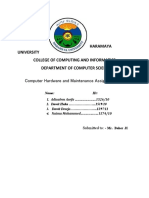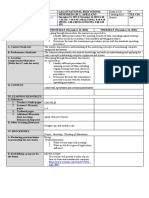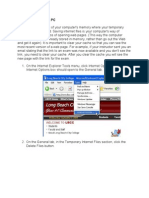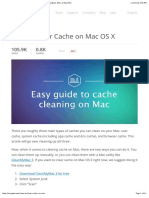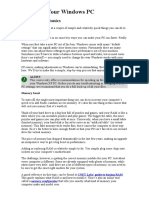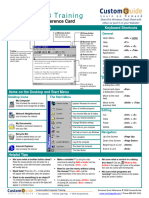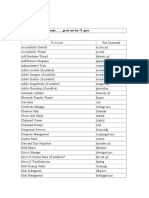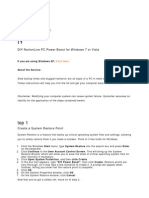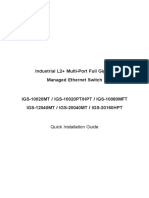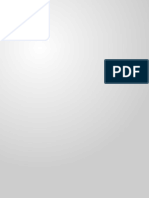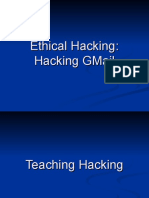0% found this document useful (0 votes)
36 views5 pagesClear Your Computer Abdullah
The document provides instructions on how to clear various types of caches in Windows 10, including temporary files, Microsoft Store cache, and DNS cache. It outlines step-by-step procedures for using System Settings, Disk Cleanup, and Command Prompt to improve computer performance. Clearing these caches can resolve issues such as slow performance and outdated data access.
Uploaded by
mmjuugvCopyright
© © All Rights Reserved
We take content rights seriously. If you suspect this is your content, claim it here.
Available Formats
Download as PDF, TXT or read online on Scribd
0% found this document useful (0 votes)
36 views5 pagesClear Your Computer Abdullah
The document provides instructions on how to clear various types of caches in Windows 10, including temporary files, Microsoft Store cache, and DNS cache. It outlines step-by-step procedures for using System Settings, Disk Cleanup, and Command Prompt to improve computer performance. Clearing these caches can resolve issues such as slow performance and outdated data access.
Uploaded by
mmjuugvCopyright
© © All Rights Reserved
We take content rights seriously. If you suspect this is your content, claim it here.
Available Formats
Download as PDF, TXT or read online on Scribd
/ 5