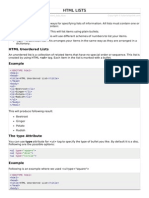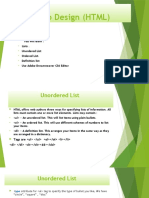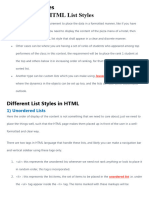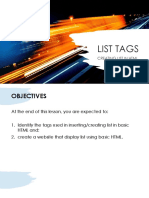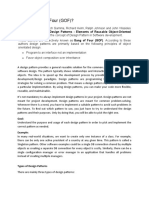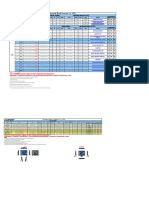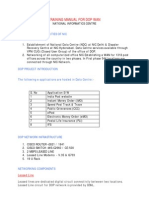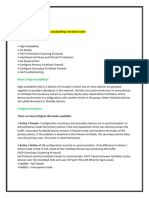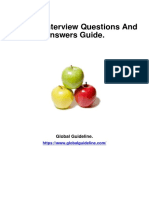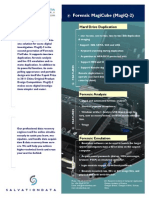0% found this document useful (0 votes)
77 views7 pagesWT List HTML
HTML offers three types of lists: unordered lists (<ul>) for items with no particular order using bullet points, ordered lists (<ol>) for numbered items, and definition lists (<dl>) for name-value pairs like a dictionary. Each list type has a tag for the list element and tags for the individual items (<li> for unordered and ordered, <dt> for the term and <dd> for the definition). Attributes specify bullet styles and numbering.
Uploaded by
42z4bnwc4nCopyright
© © All Rights Reserved
We take content rights seriously. If you suspect this is your content, claim it here.
Available Formats
Download as DOC, PDF, TXT or read online on Scribd
0% found this document useful (0 votes)
77 views7 pagesWT List HTML
HTML offers three types of lists: unordered lists (<ul>) for items with no particular order using bullet points, ordered lists (<ol>) for numbered items, and definition lists (<dl>) for name-value pairs like a dictionary. Each list type has a tag for the list element and tags for the individual items (<li> for unordered and ordered, <dt> for the term and <dd> for the definition). Attributes specify bullet styles and numbering.
Uploaded by
42z4bnwc4nCopyright
© © All Rights Reserved
We take content rights seriously. If you suspect this is your content, claim it here.
Available Formats
Download as DOC, PDF, TXT or read online on Scribd
/ 7