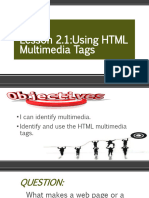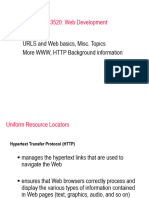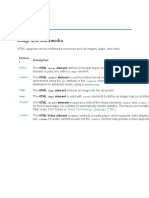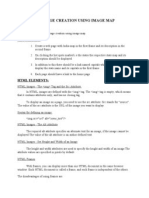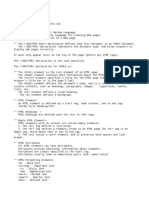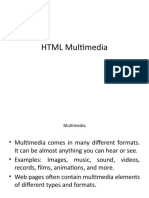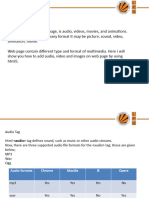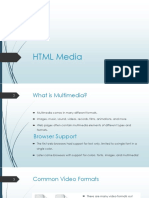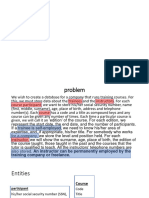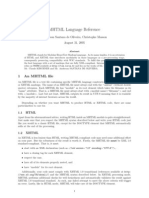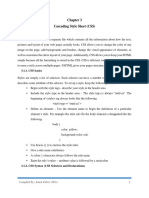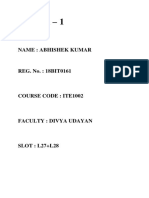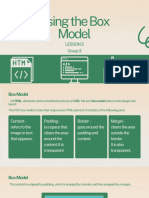0% found this document useful (0 votes)
74 views11 pagesHTML Multimedia & Image Maps Guide
The document discusses different multimedia formats supported in HTML such as video formats MP4, WebM, and Ogg and audio formats MP3, MIDI, WAV, and Ogg. It also covers how to embed videos and audio using the <video> and <audio> tags and attributes, and how image maps allow creating clickable areas on an image using the <map> and <area> tags.
Uploaded by
ahmedaymanx100Copyright
© © All Rights Reserved
We take content rights seriously. If you suspect this is your content, claim it here.
Available Formats
Download as PDF, TXT or read online on Scribd
0% found this document useful (0 votes)
74 views11 pagesHTML Multimedia & Image Maps Guide
The document discusses different multimedia formats supported in HTML such as video formats MP4, WebM, and Ogg and audio formats MP3, MIDI, WAV, and Ogg. It also covers how to embed videos and audio using the <video> and <audio> tags and attributes, and how image maps allow creating clickable areas on an image using the <map> and <area> tags.
Uploaded by
ahmedaymanx100Copyright
© © All Rights Reserved
We take content rights seriously. If you suspect this is your content, claim it here.
Available Formats
Download as PDF, TXT or read online on Scribd
/ 11