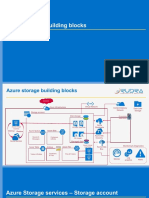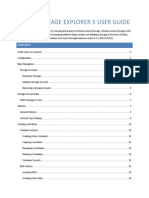0 ratings0% found this document useful (0 votes) 57 views8 pagesUse Azure Storage Explorer To Create A Blob
Copyright
© © All Rights Reserved
We take content rights seriously. If you suspect this is your content,
claim it here.
Available Formats
Download as PDF or read online on Scribd
‘22124, 5:09 PM Quickstar- Croats a blo with Azure Storage Explorer - Azure Storage | Microsoft Lear
Quickstart: Use Azure Storage Explorer to
create a blob
Article + 12/20/2022
In this quickstart, you lear how to use Azure Storage Explorer _ to create a container and
a blob. Next, you learn how to download the blob to your local computer, and how to view
all of the blobs in a container. You also learn how to create a snapshot of a blob, manage
container access policies, and create a shared access signature
Prerequisites
To access Azure Storage, you'll need an Azure subscription. If you don't already have a
subscription, create a free account _ before you begin
All access to Azure Storage takes place through a storage account. For this quickstart,
create a storage account using the Azure portal, Azure PowerShell, or Azure CLI. For help
creating a storage account, see Create a storage account.
This quickstart requires that you install Azure Storage Explorer. To install Azure Storage
Explorer for Windows, Macintosh, or Linux, see Azure Storage Explorer
Log in to Storage Explorer
On first launch, the Microsoft Azure Storage Explorer - Connect to Azure Storage dialog is
shown, Several resource options are displayed to which you can connect:
‘* Subscription
© Storage account
* Blob container
‘* ADLS Gen2 container or directory
© File share
* Queue
* Table
* Local storage emulator
In the Select Resource panel, select Subscription.
ntps:leam microsof.comlon-ustazuelstorage/olobsiquicksta-storage-oxplorer 18�‘yo2124, 5:09 PM Quickstar- Croats a blob with Azure Storage Explorer - Azure Storage [Microsoft Lear
Selec Resource
Q
In the Select Azure Environment panel, select an Azure environment to sign in to. You can
sign in to global Azure, a national cloud or an Azure Stack instance. Then select Next.
E. Connectto Azure Storage x“
Select Azure Environment
Select Azure Environment Signin
Which Azure environment will you use to sign in?
@)
Y Azure Chine
© Azure US Government
D Cutten Envicenment:
Manage curtem environments
cn &
tock
Storage Explorer will open a webpage for you to sign in.
After you successfully sign in with an Azure account, the account and the Azure
subscriptions associated with that account appear under ACCOUNT MANAGEMENT. Select
the Azure subscriptions that you want to work with, and then select Open Explorer.
hntps:leam mirosof.conmver-us/azurelstoragelblobsiquickstart-storage-explorer 28�‘2124, 5:09 PM Quickstar- Croats a blob with Azure Storage Explorer - Azure Storage | Microsoft Learn
Ey Microsoft Azure Storage Bxolorer
Fle Edt View Help
accou
Select the tenants you want to load subscriptions.
from and the subscriptions you want to view
resources from,
Contoso:
User@contoso.com
Remove
All subscriptions
(My example subscription
abcd1234-ab12-cd34-ef56-abcd1234
© My sample subscription
abi2ed34-ab12-cd34-efS6-ab12ed34
add an account.
After Storage Explorer finishes connecting, it displays the Explorer tab. This view gives you
insight to all of your Azure storage accounts as well as local storage configured through
the Azurite storage emulator or Azure Stack environments.
«|p
Collapse All Refresh All
zat Quick Access
> P Local & Attached
> ES Storage Accounts
> @ Disks
{© Cosmos DB Accounts (Deprecated)
[By Date Lake Storage Gen! (Preview)
Create a container
hntps:leam mirosof.conmver-us/azurelstoragelblobsiquickstart-storage-explorer�12214, 09 PM. Cuickstar- Croatoa blob wih Azure Storage Explorer - Azure Storage |Mirosof Lea
To create a container, expand the storage account you created in the proceeding step.
Select Blob Containers, right-click and select Create Blob Container. Enter the name for
your blob container. See the Create a container section for a list of rules and restrictions on
naming blob containers. When complete, press Enter to create the blob container. Once
the blob container has been successfully created, it is displayed under the Blob Containers
folder for the selected storage account.
EXPL
«|p
Collapse All Refresh All
ra Quick Access
» GP Local & Attached
4 @ My Example Subscription
4 & Storage Accounts
4H storageaccount
4 TT Blob Containers
TI Sloge
TT container-example
> ij File Shares
> TM Queues
> GE Tables
> @ Disks
'6/ Cosmos DB Accounts (Deprecated)
By Data Lake Storage Gent (Preview) Q
Upload blobs to the container
Blob storage supports block blobs, append blobs, and page blobs. VHD files used to back
laaS VMs are page blobs. Append blobs are used for logging, such as when you want to
write to a file and then keep adding more information. Most files stored in Blob storage are
block blobs
On the conti
er ribbon, select Upload. This operation gives you the option to upload a
folder ora file.
ntps:leam mirosot.comver-usiazurelstoragelblobsiquickstart-storage-explorer 48�‘1204, 5:09PM Cuickatan- Creat blob wih Arie Storage Explorer -Arire Storage | Mirosot Learn
Choose the files or folder to upload. Select the blob type. Acceptable choices are Append,
Page, or Block blob.
If uploading a .vhd or .vhdx file, choose Upload .vhd/.vhdx files as page blobs
(recommended).
In the Upload to folder (optional) field either a folder name to store the files or folders in a
folder under the container. If no folder is chosen, the files are uploaded directly under the
container,
Ei MiroroAawe Stonge Epler x
Upload Files
Select the er you wan to uplod the type of Bob ou want to upload a, andthe
Sects fie:
hallo word png helo word 2png hello wed 3.pnq hallo workspng
Bib Hype
Bock Blob a
1G Uploed wna les 98 page blcbe recommends)
Theget Access Ter
Detoue ¥)
Destination director
sutyect Helo Wor
a &
Upload
When you select Upload, the files selected are queued to upload, each file is uploaded
When the upload is complete, the results are shown in the A
ies window.
View blobs in a container
In the Azure Storage Explorer application, select a container under a storage account. The
main pane shows a list of the blobs in the selected container.
ntps:leam microsof.comlon-ustazuelstorage/olobsiquicksta-storage-oxplorer 58�‘so2124, 5:09 PM Quickstar- Create a blob with Azure Storage Explorer - Azure Storage [Microsoft Learn
Soccaies me
Download blobs
To download blobs using Azure Storage Explorer, with a blob selected, select Download
from the ribbon. A file dialog opens and provides you the ability to enter a file name. Select
Save to start the download of a blob to the local location.
Manage snapshots
Azure Storage Explorer provides the capability to take and manage snapshots of your
blobs. To take a snapshot of a blob, right-click the blob and select Create Snapshot. To
view snapshots for a blob, right-click the blob and select Manage history and Manage
Snapshots. A list of the snapshots for the blob are shown in the current tab.
hntps:leam mirosof.conmver-us/azurelstoragelblobsiquickstart-storage-explorer�sa, 509 Pa Chics Crane a ob wih Azure Stage Exbrer-Anr Storage [Mion Lean
Generate a shared access signature
You can use Storage Explorer to generate a shared access signatures (SAS). Right-click a
storage account, container, or blob and choose Get Shared Access Signature... Choose the
start and expiry time, and permissions for the SAS URL and select Create. Storage Explorer
generates the SAS token with the parameters you specified and displays it for copying.
hy fi -ler ean
Shared Access Signature
Blobs
HelloWoridjpg
ttps://hr67zeymobyjksawinvm.blob.corewindowsnet/mytestcont: | Copy
sting
Copy
Beck Close
When you create a SAS for a storage account, Storage Explorer generates an account SAS.
For more information about the account SAS, see Create an account SAS.
When you create a SAS for a container or blob, Storage Explorer generates a service SAS.
For more information about the service SAS, see Create a service SAS.
© Note
ntps:leam microsof.comlen-ustazuelstorage/lobsiquicksta-storage-oxplorer 78�+2224, 5:09 PM Cuickstar- Croatoa blob wih Azure Storage Explorer - Azure Storage |Mirosof Lea
When you create a SAS with Storage Explorer, the SAS is always assigned with the
storage account key. Storage Explorer does not currently support creating a user
delegation SAS, which is a SAS that is signed with Microsoft Entra credentials.
Next steps
In this quickstart, you leamed how to transfer files between a local disk and Azure Blob
storage using Azure Storage Explorer. To learn more about working with Blob storage,
continue to the Blob storage overview.
[tnretuctono Are ob Storage]
nttps:leam microsof.comlen-ustazuelstorage/olobsiquicksta-storage-oxplorer
8