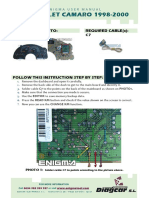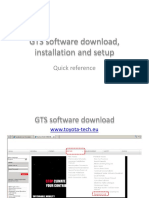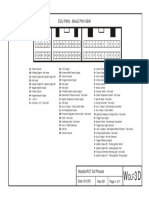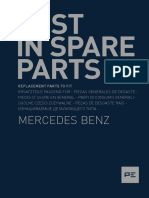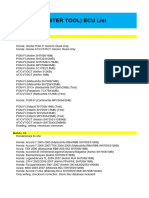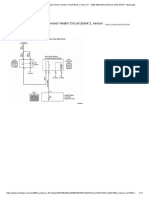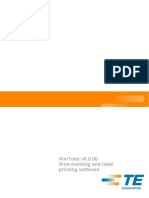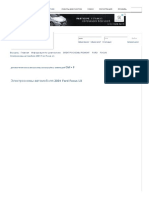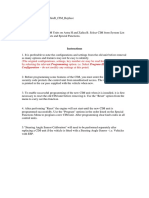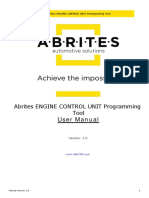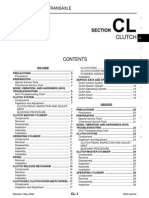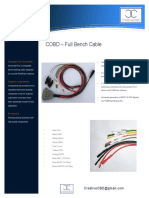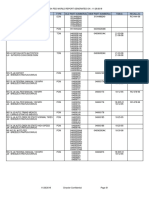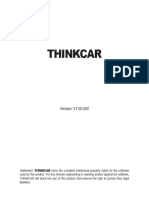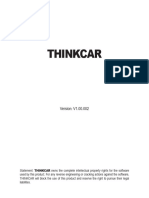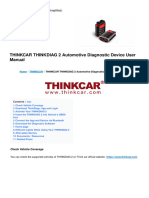0 ratings0% found this document useful (0 votes) 326 views23 pagesManual Thinkcar PROG
Copyright
© © All Rights Reserved
We take content rights seriously. If you suspect this is your content,
claim it here.
Available Formats
Download as PDF or read online on Scribd
www.thinkcar.com THINKCAR
Copyright
Copyright © 2021 by THINKCAR TECH CO., LTD. All rights reserved.
No part of this publication may be reproduced, stored, or transmitted in any
form without the written permission of the copyright owner.
Trademark
THINKCAR is a registered trademark of THINKCAR TECH CO., LTD in China
and other countries. All other marks are trademarks or registered trademarks
of their respective owners.
Disclaimer
The contents of this document are subject to changes without notice due
to continued improvements in design, manufacture, and methodologies.
THINKCAR is not liable for the damage or losses due to the use of this
document.
FCC Statement
Any Changes or modifications not expressly approved by the party responsible
for compliance could void the user's authority to operate the equipment.
This device complies with part 15 of the FCC Rules. Operation is subject to
the following two conditions:
a. This device may not cause harmful interference
b. This device must accept any interference received, including interference
that may cause undesired operation.
Note: This equipment has been tested and found to comply with the limits for
a Class B digital device, pursuant to part 15 of the FCC Rules. These limits
are designed to provide reasonable protection against harmful interference
in a residential installation. This equipment generates uses and can radiate
radio frequency energy and, if not installed and used in accordance with
the instructions, may cause harmful interference to radio communications.
However, there is no guarantee that interference will not occur in a particular
installation. If this equipment does cause harmful interference to radio or
television reception, which can be determined by turning the equipment off
and on, the user is encouraged to try to correct the interference by one or
more of the following measures:
-Reorient or relocate the receiving antenna
-Increase the separation between the equipment and receiver.
-Connect the equipment into an outlet on a circuit different from that to which�THINKCAR www.thinkcar.com
the receiver is connected.
-Consult the dealer or an experienced radio/TV technician for help.
The device has been evaluated to meet general RF exposure requirement.
The device can be used in portable exposure condition without restriction.
@ Important: Please read this manual carefully and understand the safety
precautions before performing any operation to this product.
Safety Grades
Safety grade definitions in this manual are as followings:
Symbol | Definition Usage
A | Danger Indicates a hazardous situation which, if not
avoided, will result in death or serious injury to the
operator or to bystanders.
8 Warning Indicates a hazardous situation which, if not
avoided, could result in possible injury to the
operator or to bystanders.
A Caution Indicates a hazardous situation which, if not
avoided, could result in serious equipment damage
or property losses
Safety Precautions
+ Never collide, throw, or puncture the test equipment, and avoid falling,
extruding and bending it.
+ Do not insert foreign objects into or place heavy objects on your device.
Sensitive components inside might cause damage.
+ Do not use the test equipment in exceptionally cold or hot, dusty, damp or
dry environments.
+ In places using the test equipment may cause interference or generate a
potential risk, please turn it off.
+ The test equipment is a sealed unit. There are no end-user serviceable
parts inside. Alll internal repairs must be done by an authorized repair facility
or qualified technician. If there is any inquiry, please contact the dealer.
+ Never place the test equipment into apparatus with strong electromagnetic
field.
+ Do not attempt to replace the internal rechargeable lithium battery. Contact�www.thinkcar.com THINKCAR
the dealer for factory replacement.
+ Use the included battery and charger. Risk of explosion if the battery is
replaced with an incorrect type.
+ Do not disconnect power abruptly when the test equipment is being
formatted or in process of uploading or downloading. Or else it may result
in program error.
+ Do not delete unknown files or change the name of files or directories that
were not created by you, otherwise the test equipment software might fail
to work.
+ Be aware that accessing network resources can leave the test equipment
vulnerable to computer viruses, hackers, spyware, and other malicious
activities that might damage your device, software or data. Ensure that you
have adequate protection in the forms of firewalls, anti-virus software, and
anti-spyware software and keep such software up to date.
+ Do not disconnect battery or any wiring cables in the vehicle when the
ignition switch is on, as this could avoid damage to the sensors or the ECU.
+ Do not place any magnetic objects near the ECU. Disconnect the power
supply to the ECU before performing any welding operations on the vehicle.
+ Use extreme caution when performing any operations near the ECU or
sensors. Ground yourself when you disassemble PROM, otherwise ECU
and sensors can be damaged by static electricity.
+ When reconnecting the ECU harness connector, be sure it is attached
firmly, otherwise electronic elements, such as ICs inside the ECU, can be
damaged
Packing List
+ Main unit
+ Power adapter
+ Main diagnostic cable
+ The fourth-generation data acquisition cable
+ The fourth-generation of EEPROM data acquisition cable(without
+ dismantling dashboard)
+ BENCH mode cable
+ MCU converter V1
+ MCU converter V2
+ MCU cable with multiple leads
+ EEPROM chip adaptor
+ Benz infrared analog acquisition key
+ MCU cable with multiple leads
+ EEPROM converter
+ User manual�THINKCAR www.thinkcar.com
Table of Contents
1 About this Manual 1
1.1 Target Reader...
1.2 Symbols........
2 About THINKCAR PROG ...
2.1 Product Overview........
2.2 Power Source...
2.3 Technical specifications .....
2.4 Accessories ..
3 Diagnostics 6
3.1 Common Operations ...
3.1.1 Establish Hardware Connection.............
3.1.2 Establish Wireless Connection...
3.1.3 Perform Common Operations.
3.2 Diagnostic Operations ......
3.2.1 Key Programming.....
3.2.2 Gear Box Programming�www.thinkcar.com THINKCAR
1 About this Manual
This manual introduces the basic information of THINKCAR PROG and
instruction on the product usage. THINKCAR PROG is a powerful anti-theft
solution and an ideal choice for professional repair shops and vehicle
maintenance businesses. It has achieved vehicle key, Engine and gearbox
programming, featuring powerful multiple parts reprogramming and wide range
of vehicle coverage.
1.1 Target Reader
This document is intended for vehicle owners or repair technicians to perform
various diagnostic procedures using THINKCAR PROG ; it assumes a basic
knowledge of vehicles.
1.2 Symbols
Following symbols are used in this document:
Symbol [Definition Usage
gg Note Widely used for any supplementary information.
oO Tip Refers to easily overlooked tricks that is
necessary for a better user experience.�THINKCAR www.thinkcar.com
2 About THINKCAR PROG
2.1 Product Overview
@)
_
(10)
i> -
ala x
CU�www.thinkcar.com
THINKCAR
No. Part Name Description
1 DB26 diagnostic connector To connect with all anti-theft
cables
2 Benz key slot To place Benz car key.
3 | Key slot To place car key for RF
defection.
4 Key chip slot To place key chip.
+ Red light indicates faults.
5 | Power indicator * Orange light indicates
functions normally.
6 Valve To tighten loose EEPROM
board.
7 EEPROM slot To insert EEPROM board
8 Power port Useless Currently
9 | DB15 diagnostic connector | 7? connect with main diagnostic
cable.
10 DIY slot To insert vehicle DIY board.
2.2 Power Source
The product does not have an independent power supply, you can powered it
up by the followings ways:
+ Use the power adapter supplied by THINKCAR
+ Connect the device through the vehicle's DLC�THINKCAR www.thinkcar.com
2.3 Technical specifications
Input voltage 412VDC
Input current 500 mA
Working temperature 0 to 50°C
Storage temperature - 20 to 70°C
Dimension 39 x 107 x 298 mm
2.4 Accessories
Photo Accessory Name |Descrption
To connect vehicle DLC port,
VCI and programmer for
diagnose
Main Diagnostic
Cable
To provide power supply for|
Power adapter the programmer.
After removing the vehicle
dashboard, connect
programmer, vehicle
dashboard, and the cable.
INS Cable V2
‘The fourth-generation data
acquisition cable�www.thinkcar.com
THINKCAR
INS Cable V1
The fourth-generation of
EEPROM data acquisition
cable (without dismantting
dashboard)
To connect the programmer)
and vehicle dashboard,and
then place the probe(the
yellow lead) to the designated
area
BC Cable V1
BENCH mode Cable
To connect the programmer,
and the engine to read
engine or gearbox ECU
(Connect engine ECU with
the BENCH mode cable
based on BENCH mode
diagram).
MCU Converter V1
To connect the programmer!
with MCU(chip soldering is|
required in this procedure).
MCU Converter V2
To connect the programmer|
with MCU(chip soldering is’
required in this procedure).
XTA001
EEPROM chip adaptor
To place the EEFROM chip
onto the adaptor, and then
plug it into the programmer
socket.�THINKCAR
www.thinkcar.com
MN Key V1
Benz infrared analog
acquisition key
To connect the programmer’
with the key lock, insert the|
key into the programmer for
further key operations.
EEPROM
converter
To solder the desired chip on
the EEPROM converter, and
then plug the board into the
programmer(chip soldering is|
required)
cul]
MCU Cable V1
MCU cable with multiple
leads
To connect the programmer,
and MCU.
3 Diagnostics
THINKCAR PROG diagnostic function supports key programming, engine and
gearbox replacement for various of vehicles, you can retrieve ECU information,
read, erase, and write in for a range of chips as shown in the product options.
3.1 Common Operations
* 3.1.1 Establish Hardware Connection
You need to turn off the ignition and correctly locate the vehicle Data Link
Connector (DLC) so as to perform hardware connection
You can refer to the table below for hardware connection�www.thinkcar.com
THINKCAR
SS io Cable Image End A End B End C
D Q ep) Sonnet with | connect
Key OSCAR | with Connect with
programming | f#& inde tnd or data vehicle's | THINKCAR
transmission | PLC PROG
Main diagnostic cable
Connect
Engine! Connect power with end B
gearbox sueel Pp NIA the main
programming Ppl diagnostic
Enda EndB End cable
Power cable
Connect
with the
Engine/ Connect with | engine or
gearbox cata nse]! THINKCAR | gearbox | N/A
programming PROG tobe
MCU cable with repaired/
multiple leads replaced
Oo 2% Connect with c
Engine/ THINKCAR onnec!
gearbox fax tsd8_— 4 | VC connector | POW" Connect with
programming for data supply moe
Main diagnostic cable | tansmission
* 3.1.2 Establish Wireless Connection
You must make sure that your diagnostic tool is well connected with THINKCAR
PROG follow steps below to check wireless connection:
® Note: It is strongly recommended to connect the diagnostic tool with
the VCI connector using a USB cable for effective data transmission.�THINKCAR www.thinkcar.com
* 3.1.3 Perform Common Operations
You should enter the function interface before using the programmer.
1. Turn on the diagnostic tool, and open the application.
2. On the main diagnostic screen, enter anti-theft system either from Local
Diagnose or Reset, touch OK.
The Execution Of The IMMO Function
Requires An IMMO Programmer. Please
Connect The Programmer. Click [OK] To
Execute The Next Step.
3. You will view the connection diagram, touch OK.�www.thinkcar.com THINKCAR
4. Depending on your requirement, touch any of the following options :
* Intelligent Mode
* IMMO
* EGS System
* Engine System
3.2 Diagnostic Operations
3.2.1 Key Programming
You can use anti-theft system to access key chip programming functions. The
product supports reading, retrieving and writing key information, as well as other
key-related functions
* Connecting diagnostic system
& Note:
The USB cable shown in below diagram is not included in the packing
list for now, using a USB cable could effectively enhance your data
transmission speed.
wo
|
Diagnostic Too! VI Connector Passenger Vehicle THINKCAR PROG,�THINKCAR
www.thinkcar.com
* Operating on key programming
You can use key programming function to backup old key data and write
in data for new keys. Below procedure shows you how to perform key
programming for BMW, it contains backup current key data and new key
generation.
Tips: There will be differences between versions and car models when operating, please do it according
to the actual situation,
1. Backup current key data.
a. Touch Intelligent Mode.
tneigent Mode | wo
cs system Engine System
b. Choose IMMO type as CAS4/CAS4+IMMO
cast mmo ccasammo
(cxsa/casa+ mmo ccasaycases mmo�www.thinkcar.com THINKCAR
c. Touch Key Learning.
EeUInfrmation ‘ead SN (rial Sera Number)
Preprocessing Key teaming
Replace Immobiize Data leage Reset
Keysaus ‘MCU Operation
c. Touch YES.
clear}
Please Make Sure That Vehicle Power Supply
Voltage Not Lower Than 13V And Stable For
It Is Going To Start Preprocessing ECU!
Whether To Continue?
d. Touch OK.
ecole)
Preprocessing Succeeded, Restore Code
Successfully !�THINKCAR www.thinkcar.com
2. Generate a new key.
a. Touch the desired blank key position
— — —
b. Touch OK.
Le RET ae)
Secret
Key:B659AF6406B61B308658FD0B96F7BA0B
Secret Key DME:
336154F0B922A35BE077E42FC6676C93
DME ISN:
336154F0B922A35BE077E42FC6676C93
c. Place the new key into the programmer key slot and touch OK
La Rite)
Please Place A New Key Close To Vehicle
Coil, And Wait For Key Generation.�www.thinkcar.com THINKCAR
d. Touch OK.
La Rite)
Processed successfully
* 3.2.2 Gearbox Programming
You can use gearbox programming function to restore the old gearbox data or
write in new data after a new gearbox is replaced.
+ Connecting diagnostic system for gearbox programming
B Note:
+ The USB cable shown in below diagram is not included in the packing
list for now, using a USB cable could effectively enhance your data
transmission speed.
+ Certain Vehicle gearboxes are connected based on the real chassis
type, for information how to connect the gearbox, refer to the
onscreen connection diagram.�THINKCAR
co
www.thinkcar.com
Diagnostic Too!
VCI Connector
+ Operating on Gearbox programming
Below procedure shows you how to perform gearbox programming for a
BMW, the procedure contains gearbox connection and erasure of gearbox data
1. Connecting the gearbox
a. On the programmer function interface, touch EGS System to enter gearbox
programming.
ccegpbosce
V”
a llc ~ ee
THINKCAR PROG Car Gear Box
EGS System
Intetigent Mode
Engine System�www.thinkcar.com THINKCAR
b. Touch the correct chassis type.
F.chassie HP.
c. You will then see a corresponding connection diagram. Touch OK.�THINKCAR www.thinkcar.com
2. Erasing gearbox data.
a. Touch EGS Erasure.
ECU Information Es Erasure
EGS Repaie Authentication Status
Reset Adaptation Encoding Operation
b. Touch DOWNLOAD.
This function will need to download files.
c. Touch OK.
Downloaded successfully�www.thinkcar.com THINKCAR
d. Touch DOWNLOAD.
This function will need to download files.
e. Touch OK.
Downloaded successfully
f. Touch YES.
ECU Reset
Erasure Of EGS Requires To Upgrade The
FLASH. Please Ensure The Supply Voltage Is
Not Below 13V And Is Stable!
Whether To Continue To Upgrade?
"�THINKCAR www.thinkcar.com
g. Touch YES.
h. Touch OK.
iY
CAFD Code File Is Lost Or Current CAFS Does
Not Support Back-Up! !
Whether To Continue To Erase?
NO
es
EGS Erasure Successful!�www.thinkcar.com THINKCAR
Warranty Terms
This warranty applies only to users and distributors who purchase THINK-
CAR TECH INC products through normal procedures. Within one year from
the date of delivery, THINKCAR TECH warrants its electronic products for
damages caused by defects in materials or workmanship. Damages to the
equipment or components because of abuse, unauthorized modification, use
for non-designed purposes, operation in a manner not specified in the
instructions, etc. are not covered by this warranty. The compensation for
dashboard damage caused by the defect of this equipment is limited to repair
or replacement. THINKCAR TECH does not bear any indirect and incidental
losses. THINKCAR TECH will judge the nature of the equipment damage
according to its prescribed inspection methods. No agents, employees or
business representatives of THINKCAR TECH are authorized to make any
confirmation, notice or promise related to THINKCAR TECH products.
Service Line: 1-833-692-2766
Customer Service Email: support@thinkcarus.com
Official Website: www.mythinkcar.com
Products tutorial, videos, Q&A and coverage list are available on Thinkcar
official website.
Follow us on
© a|rthinkcar.otticia © @obvaThinkcar