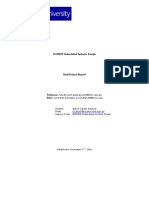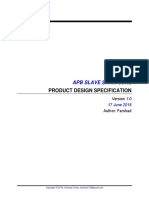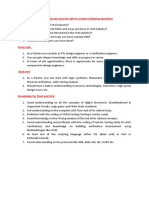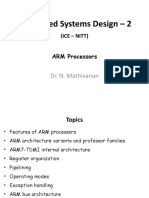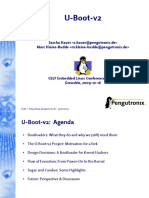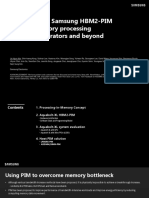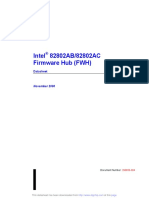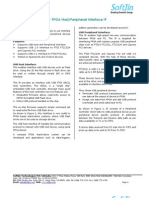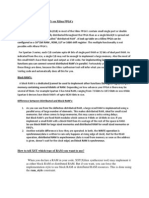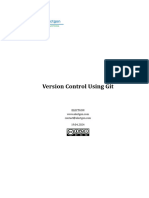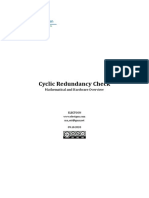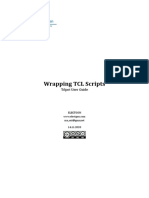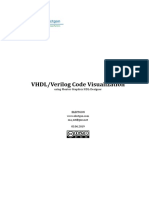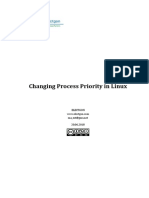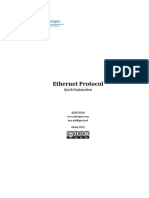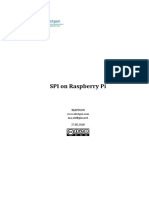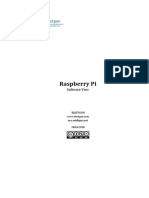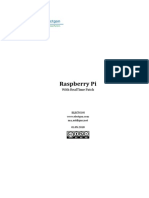0% found this document useful (0 votes)
211 views5 pagesXilinx Impact
The document discusses using the Xilinx Impact tool to download bitstreams into FPGAs. It provides step-by-step instructions on launching the tool, connecting to the FPGA over JTAG, assigning a configuration file, and programming the FPGA.
Uploaded by
Mohammed PublicationsCopyright
© © All Rights Reserved
We take content rights seriously. If you suspect this is your content, claim it here.
Available Formats
Download as PDF, TXT or read online on Scribd
0% found this document useful (0 votes)
211 views5 pagesXilinx Impact
The document discusses using the Xilinx Impact tool to download bitstreams into FPGAs. It provides step-by-step instructions on launching the tool, connecting to the FPGA over JTAG, assigning a configuration file, and programming the FPGA.
Uploaded by
Mohammed PublicationsCopyright
© © All Rights Reserved
We take content rights seriously. If you suspect this is your content, claim it here.
Available Formats
Download as PDF, TXT or read online on Scribd
/ 5