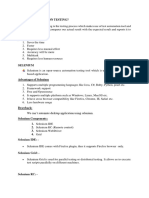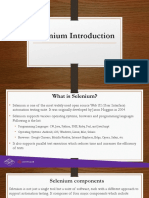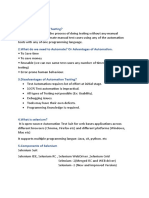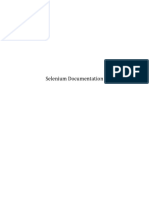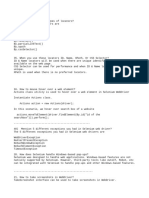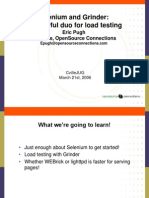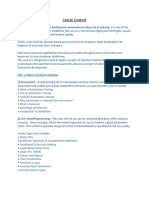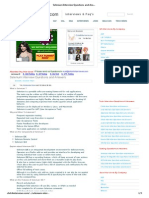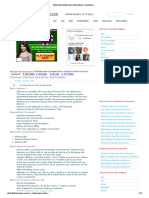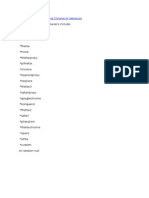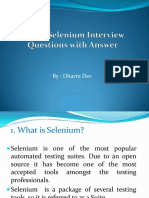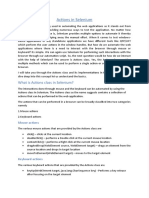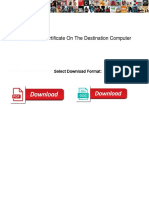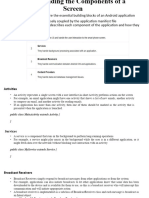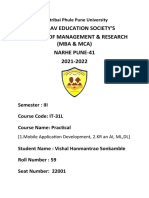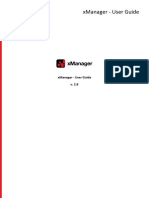0% found this document useful (0 votes)
40 views19 pagesJavajava
The document provides information about various software testing tools and frameworks including Selenium, Selenium IDE, Selenium WebDriver, Appium, JMeter, JUnit, Postman, Jira, TestNG, SoapUI, UIPath, RPA, and QA. It then focuses on explaining how to use the name locator type in Selenium IDE to locate elements on a webpage for automation testing purposes like entering username and password and submitting a login form on the Rediff website.
Uploaded by
sivaramlucky451Copyright
© © All Rights Reserved
We take content rights seriously. If you suspect this is your content, claim it here.
Available Formats
Download as DOCX, PDF, TXT or read online on Scribd
0% found this document useful (0 votes)
40 views19 pagesJavajava
The document provides information about various software testing tools and frameworks including Selenium, Selenium IDE, Selenium WebDriver, Appium, JMeter, JUnit, Postman, Jira, TestNG, SoapUI, UIPath, RPA, and QA. It then focuses on explaining how to use the name locator type in Selenium IDE to locate elements on a webpage for automation testing purposes like entering username and password and submitting a login form on the Rediff website.
Uploaded by
sivaramlucky451Copyright
© © All Rights Reserved
We take content rights seriously. If you suspect this is your content, claim it here.
Available Formats
Download as DOCX, PDF, TXT or read online on Scribd
/ 19