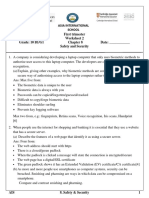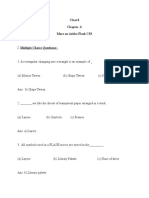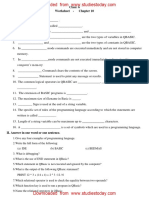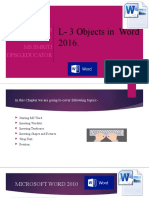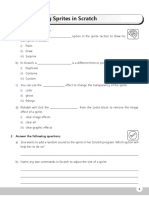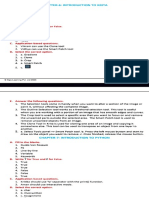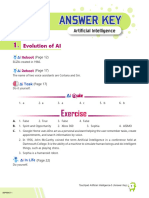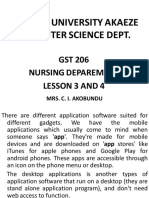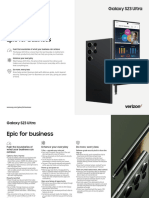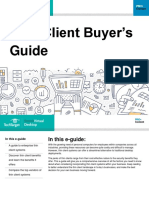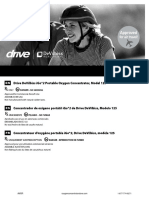0% found this document useful (0 votes)
2K views9 pagesClass VII - Computer - Lesson 12 - Application Development-1
1. The document discusses different types of application development including desktop, web, and mobile applications. It describes the process of application development and different programming components used like languages, platforms, and frameworks.
2. Various types of applications and their uses are outlined, such as database software, word processing software, and presentation software. Different types of mobile applications are also defined including native, web-based, and hybrid applications.
3. The document provides instructions on how to create a simple application on a smartphone using blocks of code to change the screen color when a button is clicked. It explains the steps of defining a purpose, designing the app, coding the app, and running the app.
Uploaded by
Rhythm VlogsCopyright
© © All Rights Reserved
We take content rights seriously. If you suspect this is your content, claim it here.
Available Formats
Download as PDF, TXT or read online on Scribd
0% found this document useful (0 votes)
2K views9 pagesClass VII - Computer - Lesson 12 - Application Development-1
1. The document discusses different types of application development including desktop, web, and mobile applications. It describes the process of application development and different programming components used like languages, platforms, and frameworks.
2. Various types of applications and their uses are outlined, such as database software, word processing software, and presentation software. Different types of mobile applications are also defined including native, web-based, and hybrid applications.
3. The document provides instructions on how to create a simple application on a smartphone using blocks of code to change the screen color when a button is clicked. It explains the steps of defining a purpose, designing the app, coding the app, and running the app.
Uploaded by
Rhythm VlogsCopyright
© © All Rights Reserved
We take content rights seriously. If you suspect this is your content, claim it here.
Available Formats
Download as PDF, TXT or read online on Scribd
/ 9