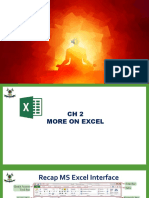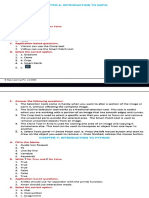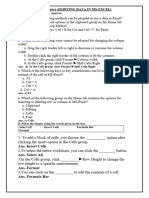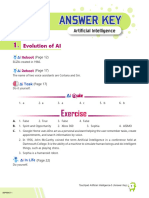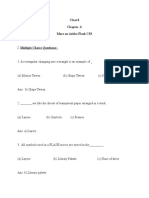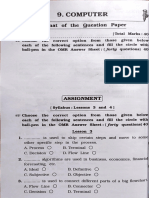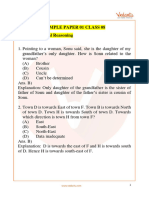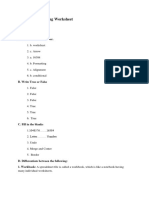0 ratings0% found this document useful (0 votes)
439 views42 pagesAdvanced Features of Spreadsheet
Advanced features of Spreadsheet
Uploaded by
rajeshCopyright
© © All Rights Reserved
We take content rights seriously. If you suspect this is your content, claim it here.
Available Formats
Download as PDF or read online on Scribd
0 ratings0% found this document useful (0 votes)
439 views42 pagesAdvanced Features of Spreadsheet
Advanced features of Spreadsheet
Uploaded by
rajeshCopyright
© © All Rights Reserved
We take content rights seriously. If you suspect this is your content, claim it here.
Available Formats
Download as PDF or read online on Scribd
You are on page 1/ 42
ia
el
Unit-2 Electronic Spreadsheet (Advanced
ADVANCED FEATURES OF SPREADSHEET
Data is one of the most important sources for analyzing or getting proper information. Generally,
while working in office we get data under different fields but this data may be related to each
other.
Such data is kept in numerous worksheets but it is useful when the related data can be compared,
edited or manipulated. It becomes necessary to merge different data in single sheet. Spreadsheet
package is of great help in sharing, merging, referencing, hyperlinking, consolidating, etc.
HE CONSOLIDATING DATA
During this process, the ‘Data Consolidation’ function takes data from a series of worksheets or
workbooks and summaries it into a single worksheet.
To Combine Cell Contents
* Open the worksheet of District A, District B and District C that contain the cell ranges to be
consolidated.
Worksheet of District A
Sa oe Kees Ondav acaeg
He 2 BsU meee ax Vuwee o-
fee ee
maCvsea
Touchpad Information Technology-x
worksheet of District B
To consolidate the data, follow these steps:
Step 1: Click on the ‘Data’ menu.
Step 2: Select ‘Consolidate’ option.
Advanced Features of Spreadsheet mM
‘A ‘Consolidate’ window appears on the screen. : :
Step 3: Click on the ‘Source Data Range’ area box. A blinking cursor will appear in the box.
Step 4: Select a source cell range from the worksheet to consolidate with other areas.
Step 5:
Add Consolidation
Range
TEE] aia acnrsre
nde TE] Scone she 81
Step 6: Select additional ranges from different worksheets and then click the ‘Add’ button again for
each selection.
Step 7: Click on the ‘Copy results to’ area box. A blinking cursor appears in the box.
Step 8: Select a target cell range in which all the data are required to be consolidated,
Source datsrange
[ceding Tp ii sr
Step 9: Select desired function from the ‘Function’ box. The function specifies how the values of the
consolidation ranges are linked, The ‘sum’ function is the default setting.
Click on ‘More’ button and then click on
option is used to update the values in the
cell range values,
unk to source data’ checkbox. ‘Link to source data’
get cell range with respect to the change in source
Click on ‘OK’ button to consolidate the ranges
(Foana a sesasre
Sostnt 6 SSF
Sout CSERRSFH
sure datarange
veel
TE [frensone shee a8
ono by
ow bee
caine bee
ony
[ands
Consolidated
Data
Notes
Row labels or Column labels is used when the cells of the source data range are to be consolidated
as per the matching row label or column label but not corresponding to the identical position of the
cells in the range. However, the labels must be identical.
To Consolidate Data in Microsoft Excel:
Click on the ‘Data’ tab. Click on ‘Consolidate’ option in the ‘Data’ command group.
i
‘Consolidate’ dialog box appears on the screen,
2. Choose the desired ‘Function’ and ‘Reference’ for the data.
Click on Top row, Left column and Create links to source data check box.
4. Click on ‘OK’ button.
— Advanced Features of Spreadsheet 1
Complete the following activities and tick on the ci
+ Let us consider a workbook which contains data of expenses on stationery items for four
quarters of a year. The data is broken down into four quarters and stored in four different |
worksheets in a workbook. Create a ‘Consolidated Summary’ sheet which will show total
expenditure in a year.
IE CREATING SUBTOTAL
COUNT, AVERAGE, etc. to summarize data. :
For example, the ‘Subtotal’ command can be used to calculate the number of ‘jerseys’ of different sizes
required for players.
To insert Subtotal values into a worksheet:
Step 1: Select the range of cells with values for which ‘subtotal’ function needs to be implemented.
Ensure that the columns must have labels,
Wo) GOS D2 Kees mw ONUy Momea Oy
ao Ax¥um ae o
Step 2: Click on ‘Data’ menu and then select ‘Subtotals.’ option. ‘Subtotals’ dialog box appears on the
screen.
5 roe dd Grou [3d Grom 0
vey
dey 38
Uf) ceca utontor
& Touchpad Information Technology-x
step 3: in te Sroup by es Select the column for which subtotal is required. If the contents of the
selected column change, the subtotals are automatically recalculated,
step 4 Inthe culate subtotals for’ box, select the columns: containing the values to obtain a subtotal.
step 5: _In'Use function’ box, select the desired function to calculate the subtotals. (Here, we have used
‘Count’ function.)
step 6: Click on the ‘OK’ button.
We can add another grouping (group2) in same worksheet. For example, if we add colour and cost to the
worksheet, we can make another group showing sum of cost of jerseys colour-wise for each size.
First group finds the count of sizes available and second group displays cost of each colour for the
different jersey sizes available.
Advanced Features of Spreadsheet s
We can see the grouping of the whole worksheet in small segments using (1, 2, 3, 4..) or (] given on the
left panel, To view complete grouping, itis on ‘4’ as shown in above worksheet.
To see only the function applied in groups select numbers on the left panel. It shows count of each sizg
available with its grand total along with cost of each colour and its grand total.
a x
Qe [1 Name ofthe Player
3
4 et
ct im
as =
4 yr &
1
es oe
af
2
3
2
If we select ‘2’, it will show the function applied to first group. In this example, it shows only the count of
each size and its grand total.
Wasi a 8 &
1_|Name of the Player Jersey size Color cost
4
4
2 e 2
2 &
Z #
2
If we select ‘1’, it shows only the grand total of the first group.
Tale]
ae ra
3B
a 8 S
[Name of the Prayer Jersey size Color cost
2
To Create Subtotal in Microsoft Excel
1. Sort the worksheet by the data.
2. Click on the ‘Data’ tab and then click the ‘Subtotal’ command i
3. The ‘Subtotal’ dialog box will appear on the screen. Click the drop-down arrow for the ‘At
each change in’ and select the desired field.
4. Click the drop-down arrow for the ‘Use function’ field to select the desired function.
5._In the ‘Add subtotal to’ field, select the desired column and then click on ‘OK’ button.
pet a
‘Outline’ command group.
[BR touchpad information Technology-x ‘
Lab Assignment ‘n Activity esto)
Play the Total Fee collected for each class, (
lected from alll classes,
Also, display Grand Total Fee coll
INR 20.00
INR 5.00
INR 25.00
INR 84.00
INR 7.00
INR 90.00
INR 75.00
INR 120.00
BRLONKNH
1000
Pencil 2000
Pen 500
[Pencil 1200
Pen 500
Pencil 200
ABWHAT-IF ANALYSIS
Whatif Analysis is the most powerful feature in spreadsheet that helps to run reverse calculations,
"sensitivity analysis and scenarios comparison. Decision making is a crucial part of any business or job
role. When we talk about decisions which are informed based on data, the i
project or task is always more in control. Thus,
decisions based on data.
What-If Analysis can be done by changing the values in cells to see how those changes will affect the
‘Outcome of formulas on the worksheet. It includes many powerful tools to perform complex mathematical
calculations which can help us to experiment and answer questions with different data, even when the
dita is incomplete, Scenario, Goal Seek and Solver are the different tools of What if Analysis.
SCENARIO
"Scenario isa tool to test ‘what-if questions. Scenario is a set of values that spreadsheet saves and can
substi \utomatically in cells on a worksheet
a drop-down list
in the Navigator and the title bar of the Scenario. When
y adding a
Scenario, arguments of a formula the new results can also be viewed easily.
Advanced Features of Spreadsheet &
et's say you the sales department. You are given a task to play
ing it i ‘ gt Plan the
' are working in a car showroom in the sal t
sales for the next quarter by building multiple scenarios and preparing a comparison of all the scenariog.
You make a model as below and create multiple scenarios based on number of cars that you will be able
to sell for each of the car models. To create a Scenario:
Step 1: Select the cells that contain the values which will change between scenarios. To select Multiple
cells, hold the ‘Ctrl’ key and then click each cell.
Step 2: Click on ‘Tools Menu.
Step 3: Select ‘Scenarios’ option.
Create Scenario! dialog box appears on the screen.
Step 4: Type a name for the new scenario, This name will be displayed on the title bar of the scenario
on the worksheet itself.
‘Step 5: Click on OK button. It is also optional to select or deselect the options in the
‘Settings’ section.
Following options are there in ‘Settings’ section.
‘Created by , on 08/27/2021, 173057
Settings —
‘ZDispay border
copy back
Tl copy entire sheet
DBrevent changes
B Touchpad Information Technology-x oe
. If you do not select
«Copy entire sheet: It copies the entire sheet into an additional scenario sheet,
Prevent changes:
step & Click ‘OK’ to close the dialog box
to create another Scenario,
new Scenario
automatically activated, Repeat the steps
Momeat cen
orert
comment ———.
rated by on 0/27/20, 173647
Multiple Operations
Pe Unlike Scenario, Multiple
resent the alternative versions in the same cells or with a drop-down list,
ia array which is a separate set of cells that give all
h the tool is not listed among the functions, it is
to calculate different results without having to
Operations tool does not pi
Instead, the Multiple Operations tool creates a formul
the alternative results for the formulas used. Althoug!
really a function that acts on other functions, allowing you
enter and run them separately.
.
“The second array is the formula array. It is created by entering variables which are alternative values
_ferene or peo ortainal vabips,
Example:
Let’s say ‘ABC’ Publisher publishes a book whose selling price is € 100 (cell B1), manufacturing
cost of each book is % 35 (cell B2), in addition to fixed cost of € 50,000 per year (cell B3).
We can calculate profit made by the Publisher in a year if they sell 2000 books and profit for different sale
of quantities that are 1500, 2000, 2500, 3000, 3500 using multiple operations.
Step 1: To calculate the profit, enter the formula =B4*B1-B2)-B3 in cell ‘BS’
Step 2: _ In column D, enter expected ‘Annual Sale Figure’.
Step 3: Select the range 'D2:E6'. This will select the values in column D and empty cells of column E.
Step 4: Click on ‘Data’ menu and then select ‘Multiple Operations’ option.
“Multiple operations’
dialog box appears on
By Touchpad Information Technology-x
step 5: “Multiple operations’ dialog box ay
ae ; : ppears
Multiple operations dialog bos thee oe aa Click on the ‘Formulas’ field of the
cel
result ie. the formula for calculation of result, MERM# tat call BS contains the
step & Place the cursor in the ‘Column in i
mo ut cell ck ea Ba
Cel Bis variable nah ay PU ll and click cell’ Ths means that content of
step 7: Click on ok button
Default settings
Eormulas
Row input cell
‘Column input cell
Complete the following activities and tick on the circle.
+ Create a student's plan to score greater than 90% aggregate marks (in five different
subjects), if he has secured 95, 87, 89, 91 in four different subjects (Subject A, Subject B,
Subject C, Subject D respectively). (
+ Calculate using ‘Scenario, how much he needs to secure marks in Subject E to get above
mentioned aggregate marks. O
+ Using multiple operations, find the profit obtained by the seller in a month (30 days) if he
daily sells 500 masks whose selling price is ¥ 100.
Note:
* Manufacturing Cost of each Mask is % 35.
‘+ Fixed cost for a year is 12000.
‘Advanced Features of Spreadsheet
HIGOAL SEEK
Goal Seok feature isan important part of What i Analysis feature of spreadsheet. Goal Seek is basicaly
So Set pt eens rt ofa fo Wie esting 2 thd con
values.
spreadsheet, we use various parts together to calculate a result. Goal Seek works in the reverse way. it
"starts with the desired result and it calculates the input value accordingly. Let's discuss about the various
components of the ‘Goal Seek’ window:
Formula Cell
“Inthe forma cell we can enter the reference of the cell which contains the formula. It contains the curent
cell reference. We can click another cell in the sheet to apply its reference to the text box.
Target Value
Variable Cell
It specifies the reference for the cell that contains the value you want to adjust in order to reach the target.
Shrink/Maximize
We can click the ‘Shrink’ icon to reduce the dialog box to the size of the input field. It is then easier to
mark the required reference in the sheet. The icon is then automatically converted to the ‘Maximize’ icon.
Clicking it restores the dialog box to its original size. The dialog box is automatically minimized when you
click on the sheet with the mouse. As soon as you release the mouse button, the dialog box is restored
and the reference range is highlighted in the document by a blue frame using mouse.
Let's take an example where a student is currently scoring 67.5% aggregate and needs at least 80% to
qualify for yearly scholarship. Fortunately, he has a chance to use his Computer subject's score to raise
the aggregate. Here, Goal Seek can be used to estimate at least how much marks are to be scored in
Computer subject for availing that scholarship.
Step 1:
Step 2: Select ‘Goal Seek’ option. Goal Seek’ dialog box appears on the screen.
Click on ‘Tools’ menu.
(ie BB).
x Touchpad Information Technology-x
ms The cell address containing the formula is already entered ii
Enter the desired result i.e. '80', ee
_ ‘Formula cell’ field.
step
step 5: ‘Place the cursor in the ‘Variable cell’ field.
. In the sheet, click in the cell th
to be changed. In this example, 'B7’ is the cell. fae ie
step 6: Click on 'OK' button.
Step 7: Click on ‘Yes’ button.
Step 8 Estimated marks of Computer subject is ‘75’ to get '80%' aggregate.
Defauk stings
Formula cet
Target valve
Vasabe set
Using Goal Seek in Microsoft Excel:
1. Select the cell whose value needs to be changed
2. Click on ‘Data’ tab and then click ‘What-If Analysis’ command from ‘Data Tools’ command
group. Select ‘Goal Seek’ option from the drop-down menu.
3, Adialog box will appear with three fields:
© Set cell: This is the cell that contains the desired result.
To value: This is the desired result.
By changing celk This is the cell where Goal Seek places its answer
4. Set appropriate values and then click on ‘OK’ button,
‘Adialog box appears on the screen informing whether ‘Goal Seek’ was able to find @
solution. Click on ‘OK’ button.
The result will appear in the specified cell.
Advanced Features of Spreadsheet
jes and tick on the circle.
+ At the end of the course, a student participates in 3 exams. The passing score is 85%, All
the exams have the same weightage, so the overall score is calculated by average of their 3
scores, The student has already given 2 out of 3 exams and secured 82%. Apply ‘Goal Seek’
method to find what score does the student require in the third exam to pass the entire
course.
HSOLVER
variables. In Soher
_value that can be entered into those cells. It is specifically designed to minimize or maximize the resut
"according to a set of limiting rules defined by the user. Each of these rules sets up whether an argument
in the formula should be greater than, lesser than, or equal to the entered value. If the argument need not
to be changed, set the rule so that the argument in the cell is equal to its current entry.
let us take an example, suppose a student wants to achieve ‘80%, we can change the values of two
subjects to achieve the target. Here, we need to set the limiting condition as marks of Computer subject
must be greater than the Science subject.
Step 1: Place the cursor in the formula cell (ie. 'B8').
Step 2: Click on ‘Tools’ menu.
Step 3: Select ‘Solver’ option. “Solver’
ialog box appears on the screen.
Step 4:
‘Step 5: Select the cells whose value can be changed. (Here, B6 and B7).
Set the result to 80,
Step 6:
Step 7:
Step 8:
——
‘Set desired Limiting Condition. Here, we have set the rule that the marks of Computer subject
must be greater than marks of Science subject.
‘Click on ‘Solve’ button, ‘Solving Result’ dialog box appears.
Click on ‘Keep Result’ button to keep the updated values in the cell.
Solving successfully finished.
Result: 80
Do you want to keep the result or do you want
to restore previous values?
To use ‘Solver’ in Microsoft Excel:
1. Click on the ‘File’ tab and then click on ‘Options’
2. Under Add-ins, select ‘Solver Add-in’
3, Select ‘Excel Add-ins’ and click on the ‘Go’ button.
4, Click on ‘OK’ button.
5. Now, find the Solver on the ‘Data’ tab in the ‘Analysis’ command group.
6. Click on ‘Solver’ command.
7. Click on ‘Solve’ button.
Advanced Features of Spreadsheet =
| al Lab Assignment ‘nN Activity
Complete the following activities and tick on the
+ Consider the worksheet as shown below.
‘
+ Objective is to get Maximum Profit by optimizing the Quantity using ‘Solver’
+ Constraints: Here are a couple of constraints that must be considered while trying to
maximize the profit.
* Quantity of Product ‘A’ should be made at least '90",
‘* Quantity of Product 'B' should be made at least '30'.
‘* Quantity of Product 'C’ should be made at least ‘20°,
* Total Quantity of Products should be made ‘350’,
ELINK DATA AND SPREADSHEETS
Spreadsheet allows linking among data associated within cells from various worksheets to summarize
data from several sources.
Setting Up Multiple Worksheets
Every workbook contains at least one worksheet by default. While working with a large amount of data,
multiple worksheets can be created to organize the workbook and make it easier to find data. Worksheet
can also be grouped to quickly add information to multiple worksheets at the same time. By default,
every workbook contains a sheet named 'Sheetl’ which is managed using tabs at the bottom of the
spreadsheet, as shown below:
Sheet Tab
z Touchpad Information Technology-X
D
I c
x PRODUCT QUANTITY PROFIT PER PRODUCT OVERALL PROFIT
2 |ProductA | 2 10
3 |ProductB | 20
4 |Product C 20
350
inserting New Worksheets
‘insert new worksheet:
1; Click on the ‘insert’ menu and then click ‘Sheet’ option. 1 on
step on tha’ serean n the ‘Sheet’ option. ‘Insert Sheet’ dialog box appears
step 2: Select the desired position of the sheet (Le. "Before current sheet! or ‘After current sheet’),
step 3: Type the number of worksheets required
step 4: Type the name of the worksheet.
step 5: Click on ‘OK’ button. A new worksheet will be inserted.
We can also insert sheet or sheets from another workbook. We can insert sheets to the current worksheet,
using the following steps:
Step 1: Insert Menu>sheets>select from file.
Step 2:
Click on ‘Browse’ and select the workbook or worksheet that needs to be inserted
Step 3:
Also Select ‘Link’ option to update the data values. If data values are changed in original sheets,
it will also be updated in new destination.
© New sheet
No.of sheets
Renaming Worksheets
At the bottom of each worksheet window, there are small ‘Tabs’ that indicate the names of the worksheets
in the workbook. By default, their names are ‘Sheet!', ‘Sheet2,, 'Sheet3' and so on. These names are not
very descriptive. Renaming a worksheet as per its content gives a brief idea about the stored content, For
instance, if sales of different months by a salesman are stored in different worksheets, names of the sheets
can be renamed by month names.
worksheet:
Step 1: Double-click on one of the existing worksheet names.
To renam
‘Rename Sheet’ dialog box appears on the screen.
Step 2: Type the desired name of the worksheet
Step 3: Click on ‘OK’ button.
Worksheet
HICELL REFERENCE
While doing calculations or summarizing data in spreadsheet, we often find ourselves in a situation to
fetch data from other worksheets or even from different workbooks. This can be done by creating Cell
Reference. OpenOffice Calc, there are options to link different sheets and one can fetch data from different
sheets based on a common field.
A cell reference refers to a cell or a range of cells on a worksheet that can be used to find the values or
data. The main benefit of using a cell reference is when the data present in referenced cell(s) in another
worksheet changes, a value returned by the cell reference is automatically updated.
Cell Reference refers to:
* Data from one or more contiguous cells on the worksheet
* Data contained in different areas of a worksheet
* Data on other worksheets in the same workbook
creating Cell Reference to other Worksheets
To create a reference for a'cell or range of calls to anoth,
name of worksheet followed by a dot mark () before the
reference to another worksheet, following format can be
Reference to an Individual Cell
Syntax: Sheet_name.Cell_address
Example: To refer to cell Al in Sheet2, type ‘Sheet2.A1!
Reference to a Range of Cells
syntax: Sheet_name First_cellLast cell
Example: To refer to cells A1:A10 in Sheet2, type ‘Sheet2.AL:A10"
In the following example, the worksheet fu
range B1:B10 created on the worksheet n
ler worksheet in the same workbook, write the
'e cell address. In other words, for creating cell
used:
inction named AVERAGE calculates the average value for the
amed ‘Marketing’ in the same workbook.
B10)
eae 5
* Refers to the worksheet named ‘Marketing’,
* Range of cells between B1 to B10, inclusively.
* Separates the worksheet reference from the cell range reference.
Notes
Hf the worksheet name includes spaces or non-alphabetical characters, you must enclose itn single
quotation marks. For example, a cell reference to cell Al in a worksheet named ‘January Sales’
should be written in this format: January Sales'!A1
Ways to create cell referencing to other sheets
There are two ways to create cell reference to other sheets:
* By entering the formula directly using the keyboard
* By using the mouse
Details about Sales of Stationery Items for the months of January, February and March are maintained in
different worksheets.
Sales in January Month
Advanced Features of Spreadsheet =
Sales in February Month
Sales in March Month
ey enemy ae
= asvuneco
‘Anew worksheet is inserted and renamed as ‘Quarter1Sales' to store the Total Sales of each item.
Total Sales of individual items must be automatically calculated and stored in ‘Quarter1Sales’ worksheet
through cell referencing using keyboard.
To calculate Total Sales of Pen i.e. to make the cell reference in cell B2:
* Select the cell B2 in ‘Quarter1Sales' worksheet.
© Type the formula in the cell 'B2': =SUMUanuary.B:
bruary.82;March.B2).
“Then press Enter
key to get the
resultant ‘Total
Sales’ of Pen.
‘© Repeat for rest of the items.
ihn Touchpad Information Technology-X
Cell Referencing Using Mouse
Now, let us learn how to create cell referencing using mouse.
step 1: Select the cell 'B3' in the current worksheet i.e. ‘Quarter1Sales’.
step 2: Type '=" sign in the Formula Bar,
step 3: Select the desired mathematical function from the Formula Bar Here, SUM is selected
BBS FE Ke 8 One ev ace
BsuUnaee axvamee
Step 4: Click on the ‘January’ worksheet tab, then select the cell ‘83!
Step 5: Type ‘} after ‘January.B3' in order to take more cells for referencing from different worksheets.
Step 6: Now, click on the ‘February’ worksheet tab, then select the cell 'B3’
Step 7: Repeat for ‘March’ worksheet.
rs
B-B-Gs § 843 Fs Ke BON b by Oe Fe
Gesu meme) ax¥uace
Accept Button *
3290
=sum(January B3;Februray.B3:March.B3)
‘Step 8 Click on ‘Accept’ button from Formula Bar. Total Sales of Pencil will be displayed in the cel gy
BGO Fs Kaw o- ONH hy HO
a)» Biueeam ax¥uws ce O'R
BAz= [
Namo offtens UnitSeeens
Pen 3290
Pencil 3600
Eraser
ISharpner
Diary
[Marker
Paper Packet
To Refer a Cell in another Workbook
To refer a cell in another workbook, follow the steps:
Here, we have opened a spreadsheet file ‘Cell Reference.ods')
Step 1: Open an existing workbook. (
Create a new workbook.
Set the cursor in the cell
to insert the external
data and enter an equal
sign (‘=") to begin a
formula,
BOOS BOS FE KES Sw ONE Oy Mo Tm
ey uezae ax ee o-m-a:
rs
B-B-8e BBR VE Ker. we
Dime
(168 Touchpad Information Technology-x
You might also like
- CLASS 6 CHAPTER 9 - INTRODUCTION TO MS SMALL BASIC Ans KeyNo ratings yetCLASS 6 CHAPTER 9 - INTRODUCTION TO MS SMALL BASIC Ans Key2 pages
- Class: 7 F.M: 40 Subject: - Computer Time: - 1hr15min P.M: 16100% (1)Class: 7 F.M: 40 Subject: - Computer Time: - 1hr15min P.M: 162 pages
- Class 8 Complete PDF of Computer For Annual ExamNo ratings yetClass 8 Complete PDF of Computer For Annual Exam10 pages
- Class VII - Computer - Lesson 12 - Application Development-1No ratings yetClass VII - Computer - Lesson 12 - Application Development-19 pages
- CH 6.editing Data in Microsoft Excel 2013 - Assignment - SolutionNo ratings yetCH 6.editing Data in Microsoft Excel 2013 - Assignment - Solution1 page
- Ch. 3 Advanced Features of Word Processor: Jump StartNo ratings yetCh. 3 Advanced Features of Word Processor: Jump Start18 pages
- Grade 6 PT 3 Revision Worksheet With Answers100% (2)Grade 6 PT 3 Revision Worksheet With Answers7 pages
- As WS CB VII Computer Studies CH 6 Image Editing in GIMP100% (1)As WS CB VII Computer Studies CH 6 Image Editing in GIMP5 pages
- Class: 6 Worksheet - Chapter 10 I. Fill in The Blanks33% (3)Class: 6 Worksheet - Chapter 10 I. Fill in The Blanks2 pages
- L-3 Word Processor - Tabular PresentationNo ratings yetL-3 Word Processor - Tabular Presentation4 pages
- Emerging Trends Subjective Question Set: SolutionsNo ratings yetEmerging Trends Subjective Question Set: Solutions6 pages
- Class 8 Chapter 3: Introduction To Microsoft Access: Fill in The Blanks100% (1)Class 8 Chapter 3: Introduction To Microsoft Access: Fill in The Blanks2 pages
- NCO Olympiad Sample Paper 1 For Class 8 With SolutionsNo ratings yetNCO Olympiad Sample Paper 1 For Class 8 With Solutions27 pages
- Std-I (English) Sample Question Paper - AnnualNo ratings yetStd-I (English) Sample Question Paper - Annual10 pages
- CBSE Class 8 Computer Science Sample Paper 2017 PDFNo ratings yetCBSE Class 8 Computer Science Sample Paper 2017 PDF1 page
- Cl-8 IT L-10 Images Links and Frames in HTML Answer KeyNo ratings yetCl-8 IT L-10 Images Links and Frames in HTML Answer Key8 pages
- QB - VIII - Introduction To OpenOffice BaseNo ratings yetQB - VIII - Introduction To OpenOffice Base4 pages