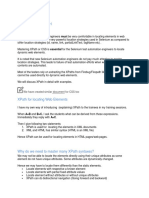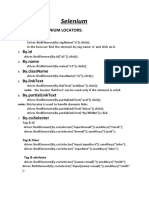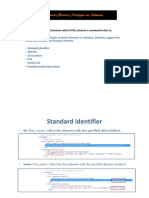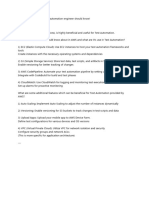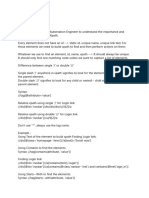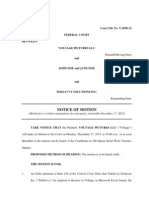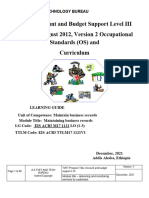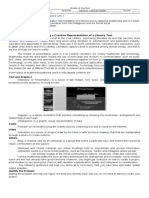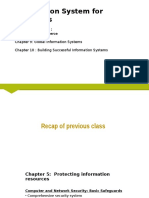0% found this document useful (0 votes)
93 views18 pagesSelenium Locators
Selenium locators are used to identify web elements and can be classified into different types. The main locator types include ID, name, link text, partial link text, tag name, CSS selector, XPath, and are used with methods like findElement. CSS selector and XPath allow locating elements based on attributes, classes, IDs. XPath supports absolute and relative paths, and axes like parent, preceding sibling. Locators make it possible to automate interactions with elements on a web page.
Uploaded by
SanCopyright
© © All Rights Reserved
We take content rights seriously. If you suspect this is your content, claim it here.
Available Formats
Download as PDF, TXT or read online on Scribd
0% found this document useful (0 votes)
93 views18 pagesSelenium Locators
Selenium locators are used to identify web elements and can be classified into different types. The main locator types include ID, name, link text, partial link text, tag name, CSS selector, XPath, and are used with methods like findElement. CSS selector and XPath allow locating elements based on attributes, classes, IDs. XPath supports absolute and relative paths, and axes like parent, preceding sibling. Locators make it possible to automate interactions with elements on a web page.
Uploaded by
SanCopyright
© © All Rights Reserved
We take content rights seriously. If you suspect this is your content, claim it here.
Available Formats
Download as PDF, TXT or read online on Scribd
/ 18