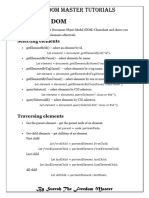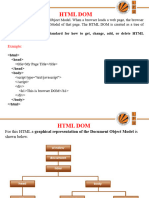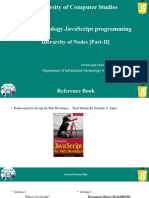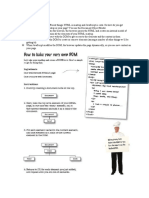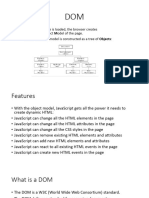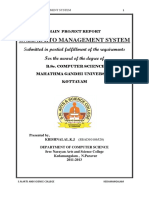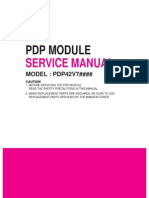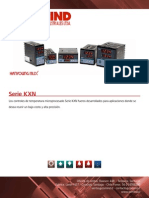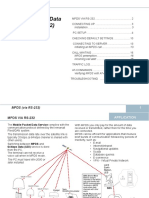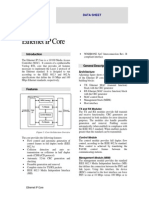0% found this document useful (0 votes)
37 views20 pagesNew DOCX Document
The document discusses various methods for selecting and manipulating elements in the DOM, including:
1) Finding elements by ID, tag name, class name, and CSS selectors.
2) Getting and setting element content, attributes, and styles.
3) Adding and removing child elements.
4) Common DOM events like click, focus, and blur.
5) Validating forms and preventing default actions.
6) Simulating events, working with class lists, and modifying stylesheets.
Uploaded by
Abdulrhman BajasierCopyright
© © All Rights Reserved
We take content rights seriously. If you suspect this is your content, claim it here.
Available Formats
Download as DOCX, PDF, TXT or read online on Scribd
0% found this document useful (0 votes)
37 views20 pagesNew DOCX Document
The document discusses various methods for selecting and manipulating elements in the DOM, including:
1) Finding elements by ID, tag name, class name, and CSS selectors.
2) Getting and setting element content, attributes, and styles.
3) Adding and removing child elements.
4) Common DOM events like click, focus, and blur.
5) Validating forms and preventing default actions.
6) Simulating events, working with class lists, and modifying stylesheets.
Uploaded by
Abdulrhman BajasierCopyright
© © All Rights Reserved
We take content rights seriously. If you suspect this is your content, claim it here.
Available Formats
Download as DOCX, PDF, TXT or read online on Scribd
/ 20