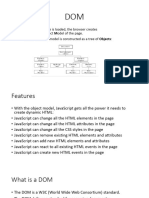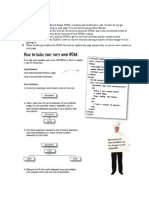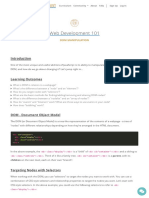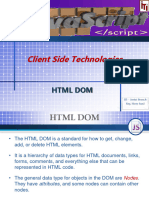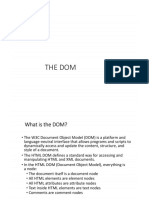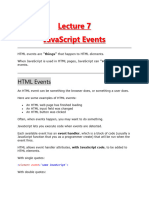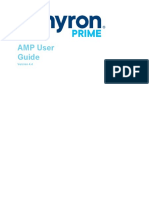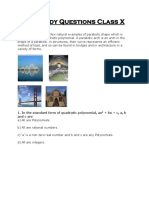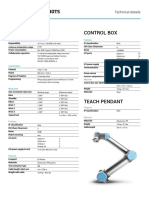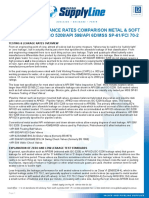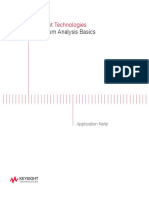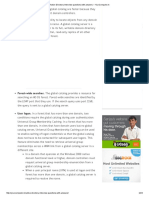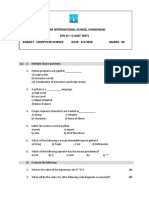0% found this document useful (0 votes)
7 views25 pagesM2 - Dom
FSD VTU MODULE 2
Uploaded by
taranilakshmi.23iseCopyright
© © All Rights Reserved
We take content rights seriously. If you suspect this is your content, claim it here.
Available Formats
Download as PDF, TXT or read online on Scribd
0% found this document useful (0 votes)
7 views25 pagesM2 - Dom
FSD VTU MODULE 2
Uploaded by
taranilakshmi.23iseCopyright
© © All Rights Reserved
We take content rights seriously. If you suspect this is your content, claim it here.
Available Formats
Download as PDF, TXT or read online on Scribd
/ 25