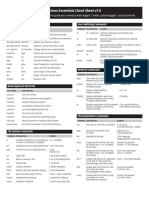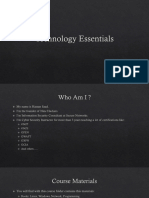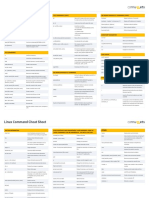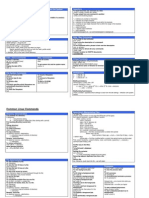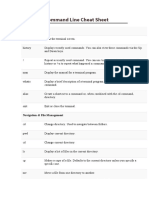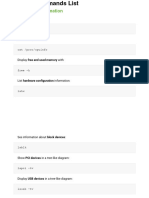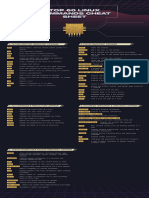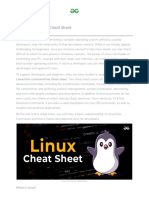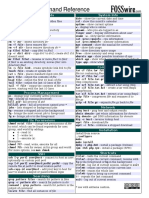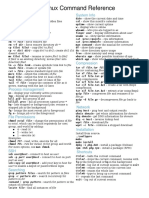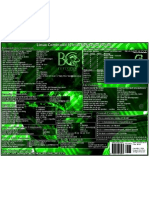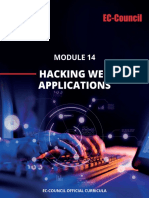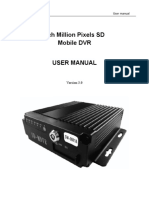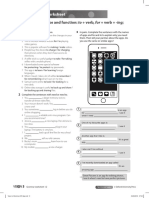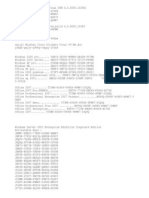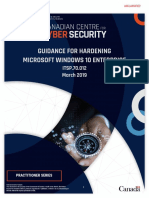0% found this document useful (0 votes)
177 views2 pagesLinux Command Cheat Sheet Guide
The document provides explanations and examples of common Linux commands for file system navigation, file examination, networking, user switching, and keyboard shortcuts. It includes commands for listing, copying, moving, deleting and modifying files, as well as commands for viewing network configuration and connections, and switching between user accounts.
Uploaded by
JuancaCopyright
© © All Rights Reserved
We take content rights seriously. If you suspect this is your content, claim it here.
Available Formats
Download as PDF, TXT or read online on Scribd
0% found this document useful (0 votes)
177 views2 pagesLinux Command Cheat Sheet Guide
The document provides explanations and examples of common Linux commands for file system navigation, file examination, networking, user switching, and keyboard shortcuts. It includes commands for listing, copying, moving, deleting and modifying files, as well as commands for viewing network configuration and connections, and switching between user accounts.
Uploaded by
JuancaCopyright
© © All Rights Reserved
We take content rights seriously. If you suspect this is your content, claim it here.
Available Formats
Download as PDF, TXT or read online on Scribd
/ 2