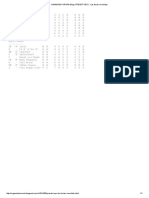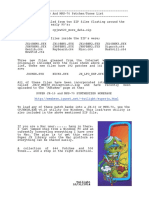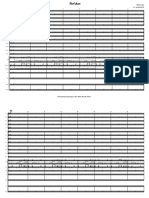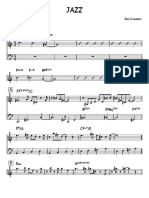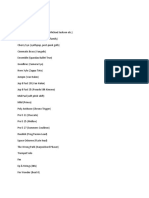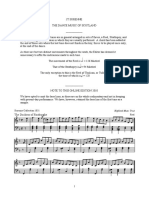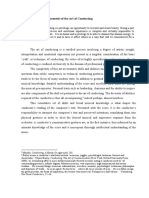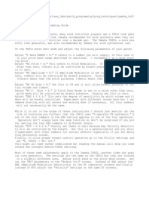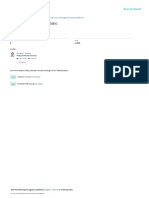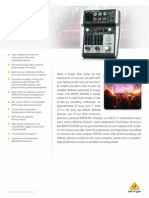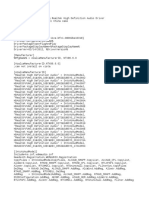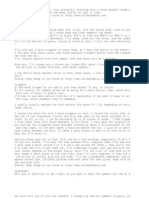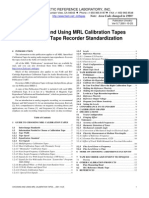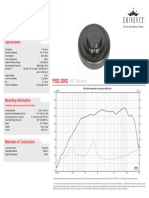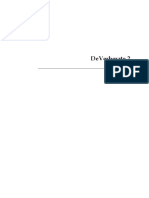Manual Version 1.
0
� Table of Contents
Introduction................................................................................................................................. 3
System Requirements and Product Support ..................................................................... 3
Installation ............................................................................................................................. 3
Troubleshooting................................................................................................................. 4
Operation .................................................................................................................................... 6
Instrument or Effect Plugin .................................................................................................. 6
Assigning MIDI Controllers .................................................................................................. 6
Controls ................................................................................................................................. 7
Info Display and Organ/Cabinet Buttons .......................................................................... 7
Organ Page........................................................................................................................ 8
Tonewheels ................................................................................................................... 9
Scanner Vibrato ............................................................................................................ 9
Drawbars .................................................................................................................... 10
Key Click ..................................................................................................................... 10
Percussion .................................................................................................................. 10
Master Level ................................................................................................................ 11
Rotation Speed Switch ................................................................................................ 11
Cabinet Page ................................................................................................................... 12
Input............................................................................................................................ 13
Tube Pre-Amp ............................................................................................................ 13
Mics ............................................................................................................................ 14
Speed Control ............................................................................................................. 14
Trademarks and Licenses ....................................................................................................... 15
2
�Introduction
DB-33 is a virtual organ that recreates the sounds and controllability of classic tonewheel
organs, and the rotary-speaker cabinets they are often played through. DB-33 can also be
used as an insert effect on an audio track. Originally part of the AIR Creative Collection, DB-33
is now available as a VST/AU plugin.
System Requirements and Product Support
For complete system requirements, compatibility information, and product registration, visit
the AIR website: airmusictech.com.
For additional support, visit airmusictech.com/support.
Installation
® ® ®
1. Double-click the .exe (Windows ) or .pkg (Mac OS X ) installer file you downloaded.
2. Follow the on-screen instructions. If the authorization dialog box did not automatically
appear when opening DB-33 in your digital audio workstation (DAW), please see the
following Troubleshooting section.
Note: Use the iLok License Manager to authorize your installation of DB-33.
3
�Troubleshooting
In some cases, the authorization dialog box may not automatically appear when you open DB-
33 in your digital audio workstation (DAW). This can especially happen if you cancel the
authorization procedure before completing it, causing your DAW not to recognize DB-33.
Please try the following solutions for your DAW and operating system.
To authorize DB-33 without opening your DAW:
Mac OS X users: Go to /Applications/AIR Music Technology/DB-33/ on your
computer, and open DB-33 Authorizer.app to start the activation process.
To make your DAW rescan DB-33 the next time you open it (which will also open the
authorization dialog box), do the following:
Ableton Live™
1. Open Live.
2. Windows users: Click the Options menu, select Preferences, and click the
File/Folder tab.
Mac OS X users: Click the Live menu, select Preferences, and click the
File/Folder tab.
3. Under Plug-In Sources, click Browse next to VST Plugin Custom Folder, and
make sure DB-33.vst or DB-33.dll is in that folder.
4. Set Use VST Plug-Ins Custom Folder to Off, and then set it to On again. (This
forces Live to rescan all plug-ins, including those disabled in a previous scan, which
is different from just clicking Rescan Plug-Ins.)
5. Close the Preferences window.
4
� ® ®
Apple Logic Pro X
1. Close Logic Pro X.
2. Go to ~/Library/Caches/AudioUnitCache/ and delete the file named
com.apple.audiounits.cache.
3. Open Logic Pro X.
Steinberg™ Cubase™ or Nuendo™
1. Close Cubase or Nuendo.
2. Windows 7 or Windows 8 users: Go to \Users\[your user name]\
AppDataRoaming\Steinberg\[Nuendo or Cubase] and delete the file named
Vst2xBlacklist.xml.
Mac OS X users: Go to ~/Library/Preferences/[Nuendo or Cubase] and delete the
file named Vst2xBlacklist.xml.
3. Open Cubase or Nuendo.
5
�Operation
Instrument or Effect Plugin
You can use DB-33 as a virtual instrument, playable by MIDI notes and messages it receives.
You can also use it as an effect on an audio track; its various drive and speaker cabinet
controls can produce some interesting sounds.
Please see the documentation for your digital audio workstation (DAW) to learn how to insert
DB-33 into your project for either purpose.
Assigning MIDI Controllers
In addition to pre-assigned MIDI controllers (such as sustain pedal and volume), you can
assign MIDI controllers to parameters within DB-33 for automation or real-time control from a
MIDI keyboard or control surface.
Tip: If your MIDI keyboard has faders and lets you invert their polarities (switching their
maximum and minimum positions), they can act as rather intuitive controllers for the drawbars.
Please see the documentation for your digital audio workstation (DAW) to learn how to do this.
6
�Controls
DB-33’s control layout has two main pages: the Organ page, containing
the main tonal controls, and the Cabinet page, containing the controls
concerning the rotating-speaker cabinet. Click the Organ and Cabinet buttons at the bottom of
the window to switch between them.
Once you’ve got a feel for the various sections within the interface, you’ll soon be creating
classic vintage organ sounds.
Info Display and Organ/Cabinet Buttons
At the bottom of the window is an information
display that shows the setting of the currently
selected control.
Next to it are the Organ and Cabinet buttons that toggle the main window between the Organ
and Cabinet pages.
7
�Organ Page
The Organ page contains the controls that effect the tone of the organ itself. These controls
are also the ones most often manipulated while the organ is played.
8
�Tonewheels
Tonewheel organs are based on a system of spinning, serrated metal wheels
whose motion is translated into sound by magnetic pickups. Their condition
affects the overall tone of the organ.
This control sets the condition of the tonewheels, and even provides a couple
of non-standard choices.
• Dirty: Worn-out tone generator. Drifting pitch, leaking.
• Used: Like Dirty, but not as extreme.
• New: Brand-new tonewheels. Clean tone.
• Syn 1: Triangle wave, for emulating synthesized organ sounds.
• Syn 2: Square wave, for emulating synthesized organ sounds.
Scanner Vibrato
Like many vintage organs, DB-33 features vibrato/chorus to animate the
organ sound.
• On/Off: Turns the vibrato/chorus effect on and off.
• Vibrato and Chorus: Sets the vibrato/chorus effect’s mode. The
following options are available:
o V1, V2, V3: Vibrato (pitch modulation) effect. Higher numbered
modes offer stronger modulation.
o C1, C2, C3: Chorus (timbral modulation) effect. Higher numbered
modes offer stronger modulation.
9
�Drawbars
The most often-used set of controls on most tonewheel organs,
drawbars are used to manipulate the mixture between the various
harmonics generated by the tonewheel mechanism.
From left to right, each drawbar controls a different part of the harmonic
spectrum, ranging from low fundamentals to high harmonics.
When a drawbar is pulled out (downward), the volume of the corresponding
harmonic is increased. When pushed in, (upward) it is decreased.
Tip: If your MIDI keyboard has faders and lets you invert their polarities
(switching their maximum and minimum positions), they can act as
rather intuitive controllers for the drawbars.
Key Click
Originally an artifact of the mechanical nature of tonewheel organs, DB-33 gives
you control over the clicking sound made when a key is played.
Turn the knob to set the level of click, from zero to full.
Percussion
This feature adds a short burst of additional harmonics at the beginning
of each note played.
• On/Off: Turns the percussion feature on and off.
• Loud/Soft: Sets the volume of the added harmonic burst.
• Short/Long: Sets the length of the harmonic burst.
• 3rd/2nd: Sets the harmonic that is added, either the 3rd or 2nd
harmonic.
10
�Master Level
This control sets the overall volume level.
To control the level of signal going to the rotary speaker simulation (thus affecting
tonal character), click Cabinet to view the Cabinet page, and then use the Organ
control in the Input section. See Cabinet Page > Input for more information.
Turn this knob to set the overall output volume. This control is set, by default, the
MIDI CC 7.
Rotation Speed Switch
This switch sets the speed of rotation for the rotating speaker cabinet:
• Slow: A slow rotation.
• Fast: A fast rotation.
• Brake: Use this position to stop the rotation or to slow it
temporarily before switching to another speed.
To set the exact speed of each mode, click Cabinet to view the
Cabinet page, and then use the Speed Control. See Cabinet Page >
Speed Control for more information.
11
�Cabinet Page
To view the Cabinet page, click the Cabinet button at the bottom of the window. This page
contains the controls for the rotating speaker cabinet and the organ’s tube preamp. These
controls determine the overall tone of the instrument.
12
�Input
This section contains the level controls for the external input (using the
preamp and rotating speaker simulation as an effect for other signals in
your project) and the organ’s signal.
Setting either of these inputs to high levels drives the tube pre-amp harder,
sometimes leading to pleasant (or not-so-pleasant) distortion:
• External: This knob sets the volume of incoming signal when DB-33
is used as an insert effect.
• Organ: This knob sets the volume of the tone generator signal before
it enters the pre-amp. If you’re hearing unwanted distortion, try
reducing this volume control. This control is set to MIDI CC 11, an
expression pedal, to emulate the volume pedal used for expressive
purposes on many classic organs.
Tube Pre-Amp
This section offers control over the preamplifier that precedes the
rotating speaker cabinet.
• Character: This affects the tonal balance of the signal. Turn this
knob counterclockwise to cut the low frequencies while
boosting the high and midrange harmonics. Turn this knob
clockwise right to boost the lows while cutting the highs.
• Drive: This knob sets the amount of gain in the pre-amp,
ranging from clean (counterclockwise) to distorted (clockwise).
• High Cut: This sets the amount of treble “roll-off” (attenuation of
the highest frequencies). Used in conjunction with the
Character control (set to a low value), it creates a mid-heavy
but not treble-boosted tone.
13
�Mics
This section controls the balance between the high- and low-end speakers
in the rotating speaker cabinet as well as the stereo separation of the
rotating speaker’s movement.
• Drum/Horn: Controls the mix between the low-end speaker (Drum)
and the high-end speaker (Horn).
• Spread: Sets the angle and, therefore, the stereo response of the two
virtual “mics” that pick up the organ’s signal. At the minimum
position, the mics are placed at 90° from each other. At the maximum
position, the mics are placed at 180° from each other, accentuating
the motion of the signal as the horn spins.
Speed Control
This section affects the rotating speaker cabinet’s speed
and the time it takes to change between speed modes.
• Rotation Speed Switch: This is a duplicate of the
switch on the Organ page. We added one here to
make it easier to test speed modes while setting other
parameters.
• Slow Rate: This knob sets the speed of speaker rotation
when the Rotation Speed Switch is set to Slow.
• Fast Rate: This knob sets the speed of speaker rotation
when the Rotation Speed Switch is set to Fast.
• Acc/Dec: This knob sets the amount of time it takes for
the rotating speaker to move from one speed to another.
14
�Trademarks and Licenses
AIR Music Technology is a trademark of inMusic Brands, Inc., registered in the U.S. and other
countries.
Ableton is a trademark of Ableton AG.
Cubase, VST, and Nuendo are trademarks of Steinberg Media Technologies GmbH.
iLok is a trademark of PACE Anti-Piracy, Inc.
Logic, Mac, and OS X are trademarks of Apple Inc., registered in the U.S. and other countries.
Windows is a registered trademark of Microsoft Corporation in the United States and other
countries.
All other product or company names are trademarks or registered trademarks of their
respective owners.
15
�airmusictech.com