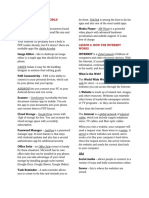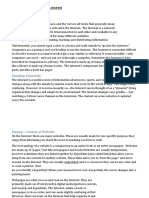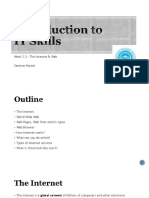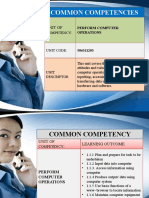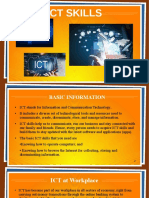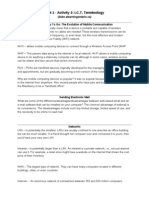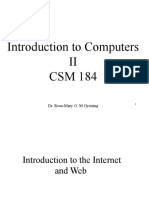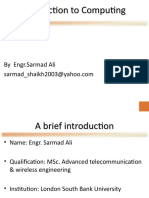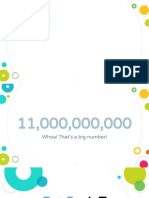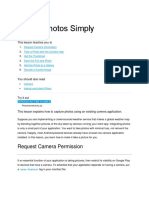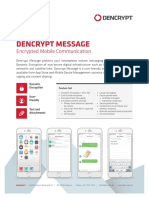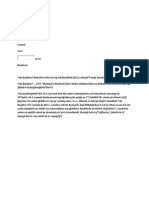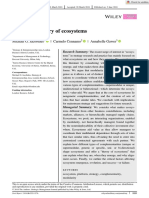0% found this document useful (0 votes)
20 views40 pagesA Beginners Guide To Getting Connected
A virtual assistant created by Tablet: A touchscreen device that is
technology companies like Apple, Amazon, portable and connects to the internet.
Google, Microsoft and others to be helpful, Tablets are larger than smartphones but
harmless, and honest. Assistants are smaller than laptops. Popular tablets include
programmed to answer questions, set iPads from Apple and Android tablets from
reminders, make lists, find information, brands like Samsung.
control smart devices and more. Popular
assistants include Siri (Apple), Alexa Tap: To tap means to gently touch the
(Amazon), Google Assistant, Cortana screen of a touchscreen device, such as
Uploaded by
labbaikallahumalabbaikCopyright
© © All Rights Reserved
We take content rights seriously. If you suspect this is your content, claim it here.
Available Formats
Download as PDF, TXT or read online on Scribd
0% found this document useful (0 votes)
20 views40 pagesA Beginners Guide To Getting Connected
A virtual assistant created by Tablet: A touchscreen device that is
technology companies like Apple, Amazon, portable and connects to the internet.
Google, Microsoft and others to be helpful, Tablets are larger than smartphones but
harmless, and honest. Assistants are smaller than laptops. Popular tablets include
programmed to answer questions, set iPads from Apple and Android tablets from
reminders, make lists, find information, brands like Samsung.
control smart devices and more. Popular
assistants include Siri (Apple), Alexa Tap: To tap means to gently touch the
(Amazon), Google Assistant, Cortana screen of a touchscreen device, such as
Uploaded by
labbaikallahumalabbaikCopyright
© © All Rights Reserved
We take content rights seriously. If you suspect this is your content, claim it here.
Available Formats
Download as PDF, TXT or read online on Scribd
/ 40