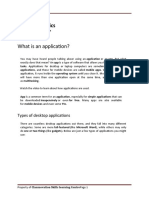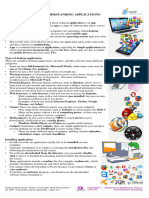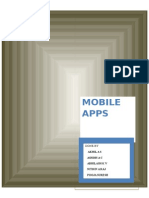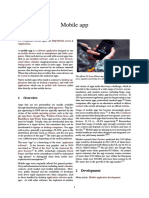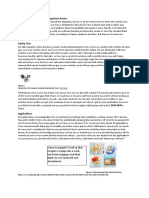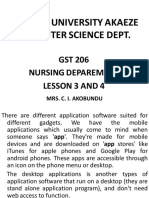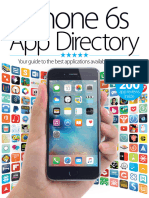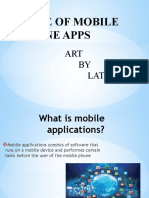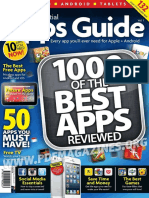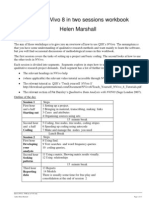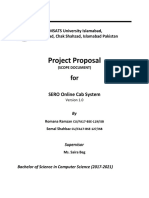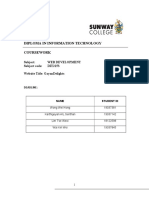0% found this document useful (0 votes)
45 views37 pagesA Beginners Guide To Apps
This document is a beginner's guide to using apps, providing essential information on how to search for, download, and manage applications on smartphones and tablets. It covers various types of apps, key terminology, and offers step-by-step instructions for finding free or paid apps, as well as managing subscriptions. The guide aims to help users build confidence in using apps at their own pace, with support options available from Age UK.
Uploaded by
quartierimicaelaCopyright
© © All Rights Reserved
We take content rights seriously. If you suspect this is your content, claim it here.
Available Formats
Download as PDF, TXT or read online on Scribd
0% found this document useful (0 votes)
45 views37 pagesA Beginners Guide To Apps
This document is a beginner's guide to using apps, providing essential information on how to search for, download, and manage applications on smartphones and tablets. It covers various types of apps, key terminology, and offers step-by-step instructions for finding free or paid apps, as well as managing subscriptions. The guide aims to help users build confidence in using apps at their own pace, with support options available from Age UK.
Uploaded by
quartierimicaelaCopyright
© © All Rights Reserved
We take content rights seriously. If you suspect this is your content, claim it here.
Available Formats
Download as PDF, TXT or read online on Scribd
/ 37