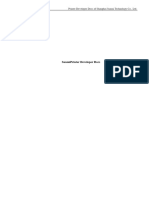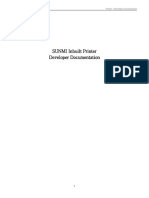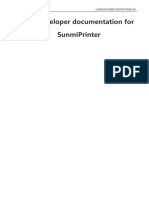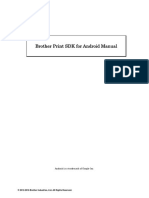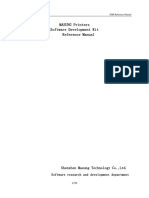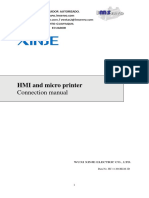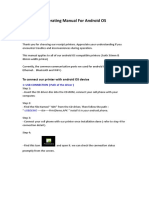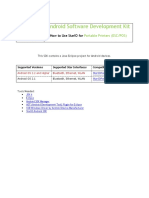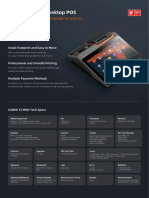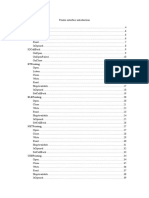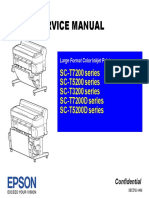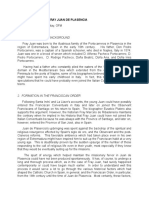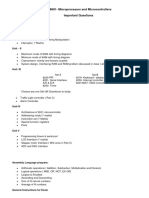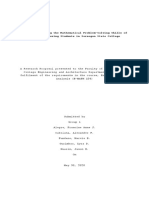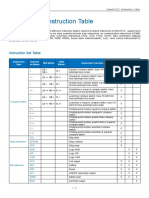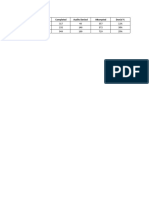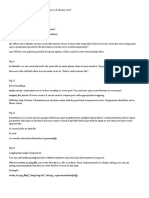0% found this document useful (0 votes)
49 views11 pagesDeveloper Guide for SUNMI Printers
This document introduces the developer documentation for SUNMI external printers. It provides a quick start guide to integrate the external printer API and describes 36 functions for printer operations like specifying the printer, connecting, printing text and images, cutting paper, and more. It also explains how to select the printer type and connect printers via USB, LAN or Bluetooth.
Uploaded by
yoyajo8395Copyright
© © All Rights Reserved
We take content rights seriously. If you suspect this is your content, claim it here.
Available Formats
Download as PDF, TXT or read online on Scribd
0% found this document useful (0 votes)
49 views11 pagesDeveloper Guide for SUNMI Printers
This document introduces the developer documentation for SUNMI external printers. It provides a quick start guide to integrate the external printer API and describes 36 functions for printer operations like specifying the printer, connecting, printing text and images, cutting paper, and more. It also explains how to select the printer type and connect printers via USB, LAN or Bluetooth.
Uploaded by
yoyajo8395Copyright
© © All Rights Reserved
We take content rights seriously. If you suspect this is your content, claim it here.
Available Formats
Download as PDF, TXT or read online on Scribd
/ 11