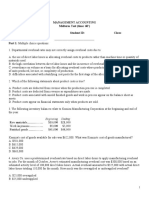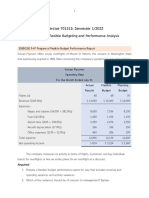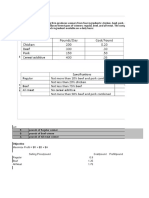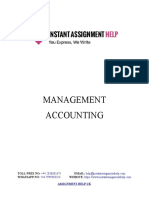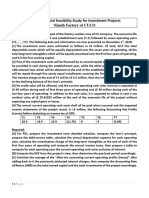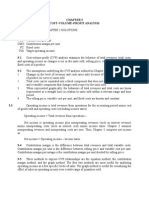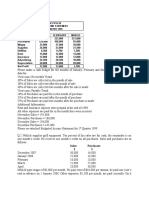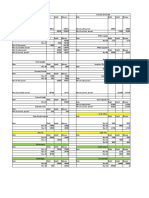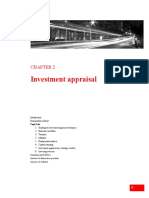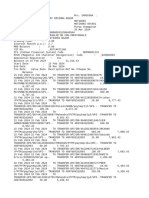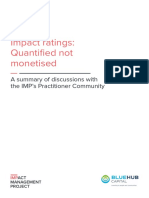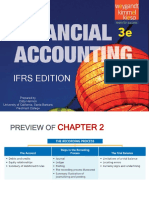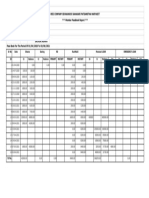0% found this document useful (0 votes)
418 views5 pagesExcel Ch. 3 in The Lab 1
The document provides instructions for creating an 8-year financial projection worksheet and chart for a product. It involves entering assumptions and formulas to project annual gross margin, expenses, operating income, taxes, and net income. Sparkline charts are added to visualize trends over time. The worksheet is formatted and a stacked area chart is created on a separate sheet to show projected net income over the 8 years. Headers, footers, and other customizations are applied before saving and printing the files.
Uploaded by
Jemelia StewartCopyright
© © All Rights Reserved
We take content rights seriously. If you suspect this is your content, claim it here.
Available Formats
Download as PDF, TXT or read online on Scribd
0% found this document useful (0 votes)
418 views5 pagesExcel Ch. 3 in The Lab 1
The document provides instructions for creating an 8-year financial projection worksheet and chart for a product. It involves entering assumptions and formulas to project annual gross margin, expenses, operating income, taxes, and net income. Sparkline charts are added to visualize trends over time. The worksheet is formatted and a stacked area chart is created on a separate sheet to show projected net income over the 8 years. Headers, footers, and other customizations are applied before saving and printing the files.
Uploaded by
Jemelia StewartCopyright
© © All Rights Reserved
We take content rights seriously. If you suspect this is your content, claim it here.
Available Formats
Download as PDF, TXT or read online on Scribd
/ 5